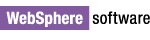 IBM WebSphere Integration Developer v6.1 - Test Client
enablement installation
instructions
IBM WebSphere Integration Developer v6.1 - Test Client
enablement installation
instructions
This document describes how to install IBM WebSphere Integration Developer v6.1 - Test Client Enablement from a downloaded copy of the WID-IntegrationTestClient-Enablement fix for your version of WebSphere Integration Developer available from the IBM WebSphere Integration Developer Support site. Installation is performed through the IBM Update Installer capability included in the product.
This document applies to standalone servers, which means servers that have been installed independently of IBM WebSphere Integration Developer v6.1 and it applies to some test client interim fixes to work on the WebSphere test environment.
Note: There are known issues that may result in problems during or after applying the fix. To ensure a proper installation:
- Follow the instructions below carefully.
- If you have disabled any plug-ins either through IBM Update Installer or by modifying plugin.xml files, enable them prior to the installation.
- It is recommended that you use the IBM Update Installer for WebSphere Software to uninstall any previous versions of the IBM WebSphere Integration Developer - Test Client Enablement before proceeding with this installation.
- If this update is applied to the WebSphere test environment server, then it is recommended that you uninstall the test client runtime update using the Update Installer for WebSphere Application Server before applying any future updates through the IBM Installation Manager.
Install IBM WebSphere Integration Developer v6.1 - Test Client Enablement
To obtain and install these JAR files, complete the following steps:
1. Download and install the latest version of IBM® Update Installer for WebSphere Software. Information about installing and using
IBM Update Installer for WebSphere Software is found
with the latest recommended fixes at the WebSphere
Process Server or Enterprise Service Bus information center.
2. Open your Web browser to the IBM WebSphere Integration Developer Support site.
3. Locate the fix named WID-IntegrationTestClient-Enablement
for your version of WebSphere Integration
Developer. This fix contains the test controller JAR files that need to be
installed in WebSphere Process Server or Enterprise
Service Bus.
4. Download the fix to the maintenance directory. This directory will reside
under your IBM Update Installer install_root
directory.
5. With the server stopped, use the IBM Update Installer for WebSphere Software to install the WID-IntegrationTestClient- Enablement fix for your version of WebSphere Integration Developer. This will correctly install the required test controller JAR files in the WebSphere Process Server or Enterprise Service Bus lib directory.
6. After installing using the IBM Update Installer for WebSphere Software, and with the server still stopped, it is necessary to run osgiCfgInit.bat, located in the server bin directory. For example, on a server installed with WebSphere Integration Developer, you would run <WID>\runtimes\bi_v61\bin>osgiCfgInit.bat. This ensures that the latest version of the server plugins are loaded.
© Copyright International
Business Machines Corporation, 2000, 2008.
All rights reserved.