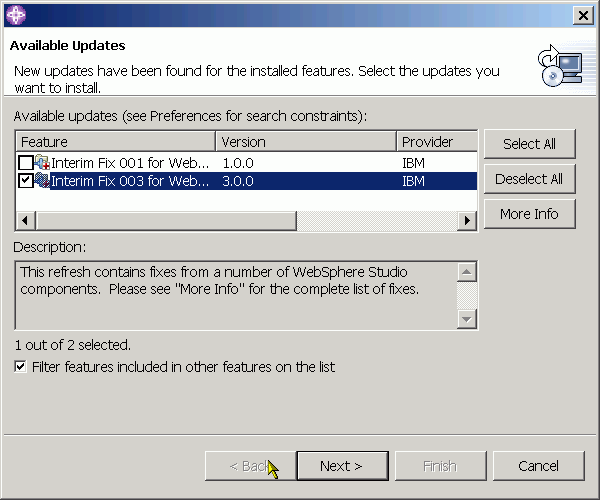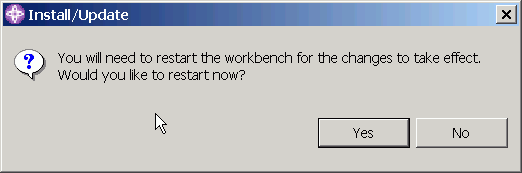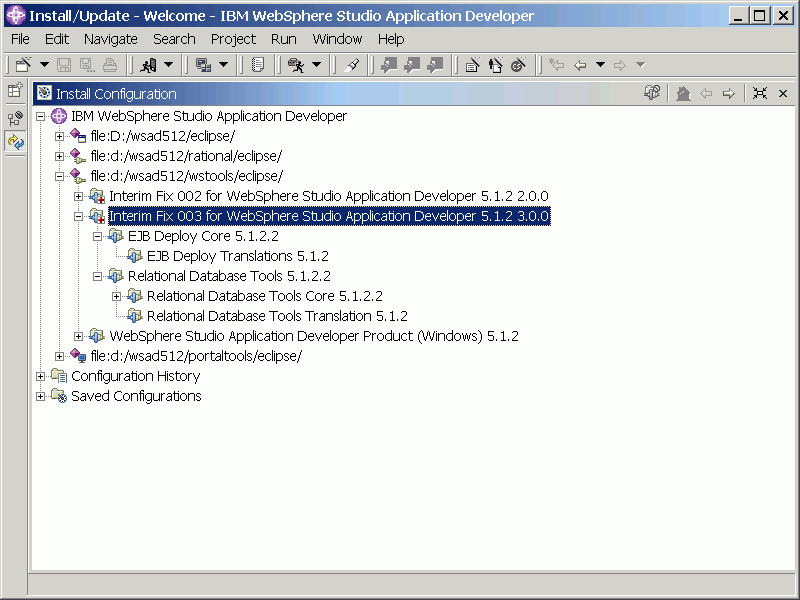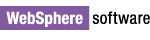
WebSphere® Studio Application Developer v5.1.2 Interim Fix 003
Installation instructions
This document describes how to install Interim Fix 003 for WebSphere® Studio Application Developer v5.1.2 directly from
the IBM update site. Installation is performed using the Update Manager
capability built into the product. You also have the option of downloading a ZIP file that you can install locally from your
machine or from a departmental server.
This fix requires Interim Fix 002 for WebSphere Studio Application Developer 5.1.2 to be installed.
Important: There are known issues that can cause problems during
or after applying the fix. To ensure a proper installation:
- Follow the instructions below carefully.
- If you have disabled any plug-ins either through Update Manager or by
modifying plugin.xml files, re-enable them prior to installing the fix.
Note:All screen captures in this document are taken from a Windows® installation.
Screens will look slightly different on Linux®.
It is recommended that you install directly from the IBM® server; however, a
version of the fix is available for download for users who meet the following
criteria:
- Have slow or unstable Internet connections and would like use a download
manager with resume capability
- Have trouble accessing the live IBM server from behind firewalls
- Would rather download the fixes and install at a later time
- Are site administrators for a group of developers who do not have direct
access to the Internet
Download
the ZIP file
Once you have downloaded the file, unzip it and refer to wsad512/interim_fix003/update/install.html
for install instructions.
- Log on to your system with a user ID that has write permission to the
installation location and start WebSphere Studio
Application Developer 5.1.2. (This is typically an ID with Administrator
authority on Windows, and root authority on Linux).
Note for those installing on Linux:Some files that can not be accessed by non-root users may be written into the
workspace during the update process.
- Click Help > Software Updates > New Updates. The New
Updates window opens.
- Select Interim Fix 003 for WebSphere
Studio Application Developer 5.1.2 then click Next:
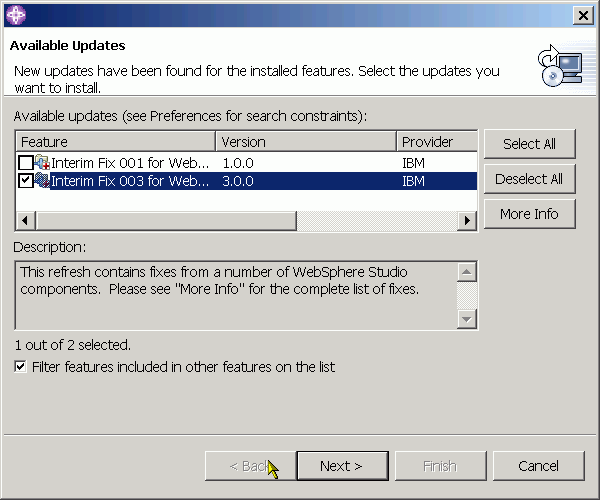
- Once you have read and accepted the license agreement, click Finish to begin the installation.
- If you are warned that you are about to install an unsigned feature, click Install to continue.
- When the installation is complete you will be asked whether you want to restart
WebSphere Studio workbench. Click Yes to complete the installation. (This action will
not reboot your machine.)
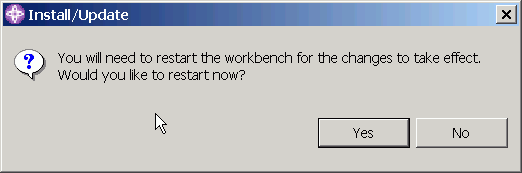
Linux Motif only: If the product does not restart automatically, start the product manually and continue.
- To confirm that the installation was successful, click Help >
Software Updates > Update Manager, expand the Install
Configuration and verify that Interim Fix 003 for WebSphere Studio Application Developer 5.1.2 is now
installed, as shown below:
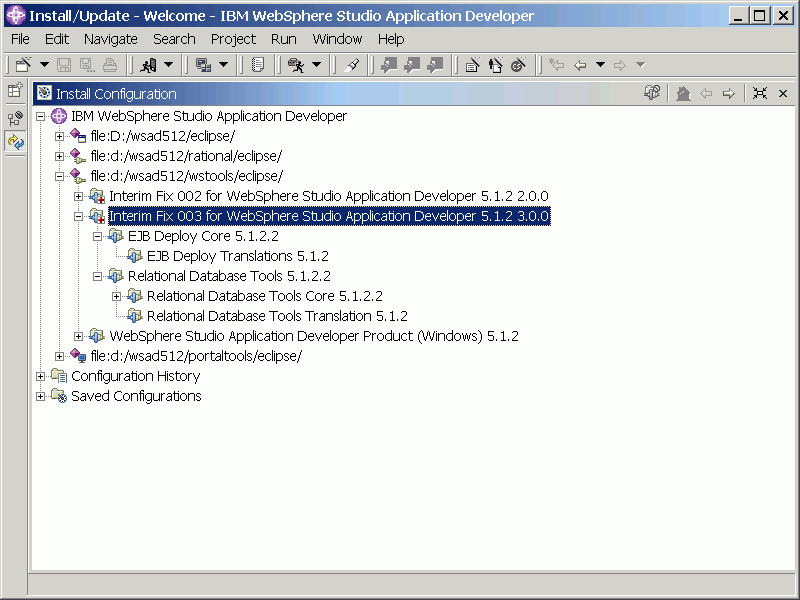
- Your installation is now complete.
© Copyright International Business Machines Corporation, 2000,
2003.
All rights reserved.