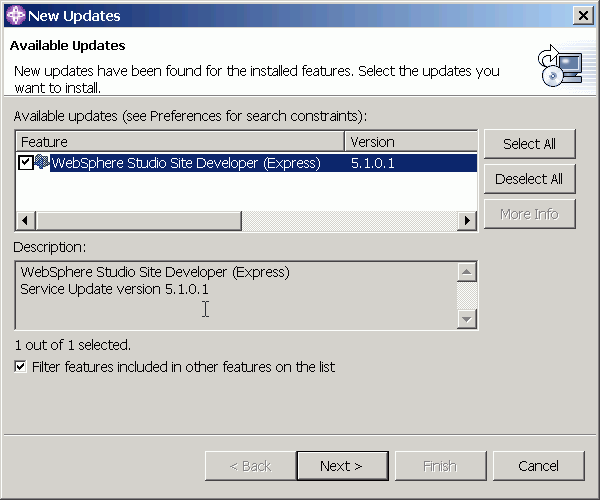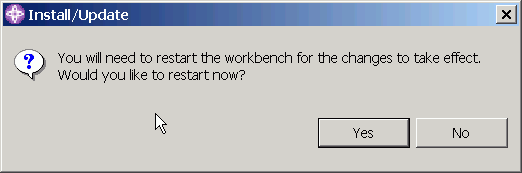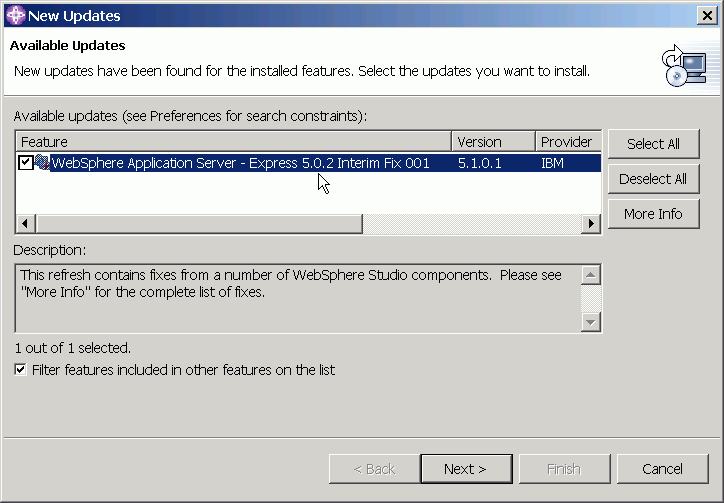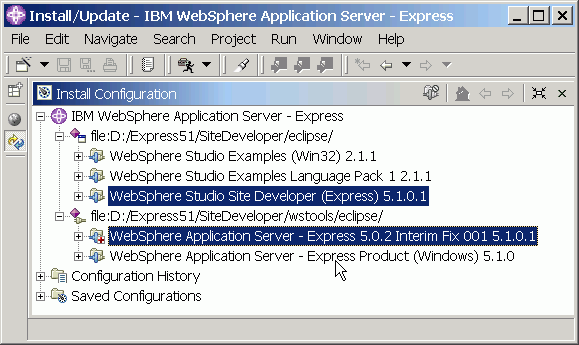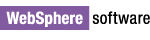
IBM WebSphere Application Server - Express 5.0.2 Interim Fix 001
Installation instructions
This document describes how to install IBM WebSphere Application Server
- Express 5.0.2 Interim Fix 001 directly from the IBM update site. Installation
is performed through the Update Manager capability built into the product.
You also have the option of downloading a ZIP file that you can
install locally from your machine or from a departmental server.
Important: There are known
issues that can cause problems during or after applying the fix. To ensure a
proper installation:
- Follow the instructions below carefully.
- If you have disabled any plug-ins either through Update Manager or by
modifying plugin.xml files, re-enable them prior to installing the fix.
This fix is installed in two steps:
Part 1 : Install IBM WebSphere Studio Site Developer (Express) Service Update 5.1.0.1
Part 2 : Install IBM WebSphere Application Server - Express 5.0.2 Interim Fix 001
Note: All screen captures in this document are taken from a Windows
installation. Screens will look slightly different on Linux.
It is recommended that you install directly from the IBM server, but a
downloadable version of the fix is available for users who meet the following
criteria:
- Have slow or unstable Internet connections and would like use a download
manager with resume capability
- Have trouble accessing the live IBM server from behind firewalls
- Would rather download the fixes and install at a later time
- Are site administrators for a group of developers who do not have direct
access to the Internet
Download
the ZIP file
Once you have downloaded the file, unzip it and refer to wasexpress502/interim_fix001/update/install.html
for install instructions.
- Log on to your system with a user ID that has write permission to the installation
location and start WebSphere Application Server - Express 5.0.2. (This
is typically an ID with Administrator authority on Windows, and root authority
on Linux).
Note for those installing on Linux: Do not start with a workspace that a non-root user
might later use. This can cause problems since
certain files that cannot be accessed by other users might be written into
the workspace during the Update process.
- Click Help > Software Updates > New Updates. The
New Updates window opens. Make sure WebSphere Studio Site Developer (Express) 5.1.0.1
is selected and click Next:
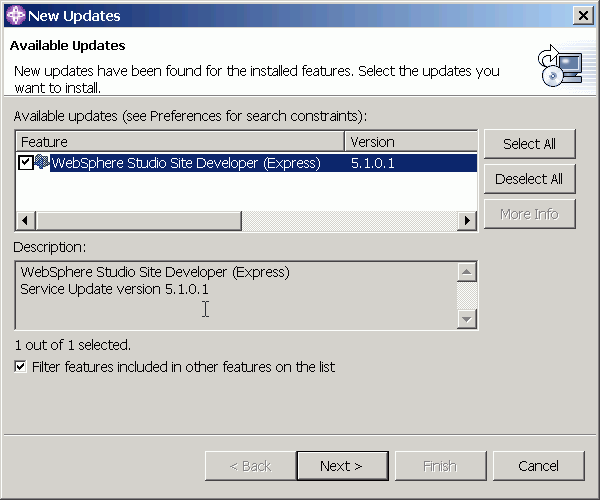
- Once you have read and accepted the license agreement, click Finish to begin the installation.
- If you are warned that you are about to install an unsigned feature, click Install to continue.
- When the installation is finished you will be asked whether you want to
restart WebSphere Studio workbench. Click Yes to complete the installation of IBM WebSphere Studio Site Developer (Express)
5.1.0.1. (This action will not reboot your machine.).
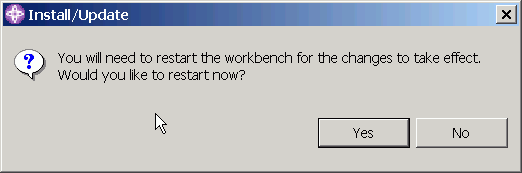
Linux Motif only: If the product does not restart automatically, please start the product manually and continue.
- Proceed to Part 2.
- Click Help > Software Updates > New Updates once again. The New Updates window shows
WebSphere Application Server 5.0.2 Interim Fix 001. Make sure the feature is selected. For a complete listing of what is included in the fix, click the More Info
push button.
- Click Next to continue.
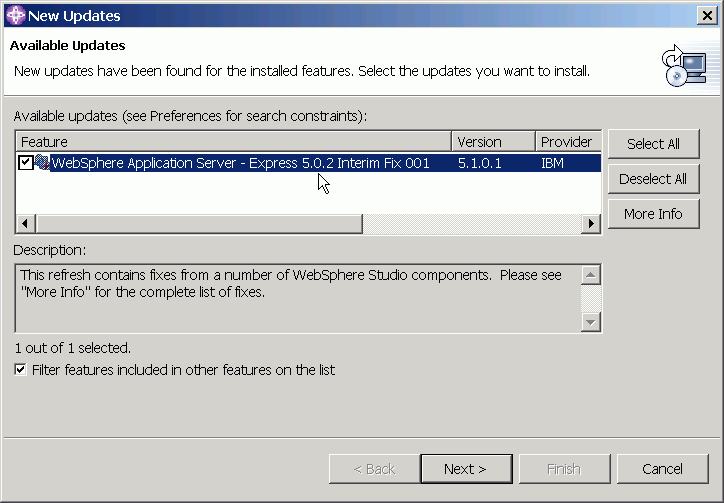
- Once you have read and accepted the license agreement, click Finish to begin the installation.
- If you are warned that you are about to install an unsigned feature, click Install to continue.
- When the installation is finished you will be asked whether you want to
restart the workbench. Click Yes to complete the installation of WebSphere Application Server - Express
5.0.2 Interim Fix 001. (This action will not reboot your machine.)
Linux Motif only: If the product does not restart automatically, please start the product manually and continue.
- To confirm that the installation was successful, click Help > Software Updates > Update Manager and verify that both WebSphere Studio Site Developer (Express) 5.1.0.1
and WebSphere Application Server - Express 5.0.2 Interim Fix 001 are now
installed, as shown below:
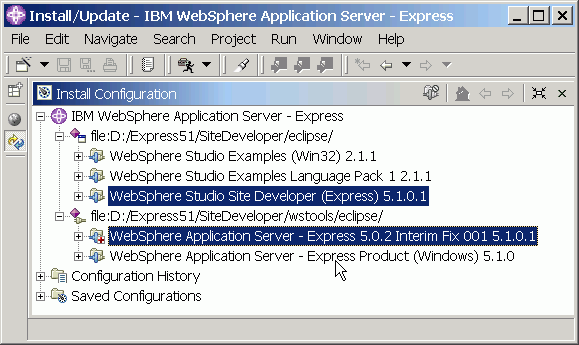
- Your installation is now complete.
© Copyright International Business Machines Corporation, 2000,
2003.
All rights reserved.