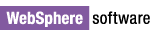
IBM WebSphere Studio Application Developer Integration Edition v5.1.1
Cumulative Fix 014 - Code Fixes
Installation Instructions
This document describes how to install IBM WebSphere Studio Application
Developer Integration Edition v5.1.1 Cumulative Fix 014 - Code Fixes from a
downloaded copy of the wsappdevie511_cfix014.zip, available from the
IBM
WebSphere Studio Application Developer Integration Edition Support site.
Installation is performed through the Update Manager capability included in the
product.
Please Note: There are known issues that may result in problems during
or after applying the fix. To ensure a proper installation:
- Follow the instructions below carefully.
- If you have disabled any plug-ins either through Update Manager or by
modifying plugin.xml files, enable them prior to the installation.
- Log on to your system with an ID that has write permission to the install
location and start WebSphere Studio Application Developer Integration Edition
v5.1.1. (This is typically an ID with Administrator authority on
Windows, and root authority on Linux).
Linux Note: Do not start with a workspace that a non-root user may
later use. This can cause problems since certain files may be written into
the workspace during the Update process that cannot be accessed by other
users.
- Open the Install/Update perspective (select Help > Software
Updates > Update Manager). In the Feature Updates view, navigate
the My Computer section to find the directory where you unzipped the
wsappdevie511_cfix014.zip. From there, find the
wsadie511/cfix014/update/IBM WebSphere Studio Application Developer
Integration Edition Updates section, and choose WebSphere Studio
Application Developer Integration Edition v5.1.1 Cumulative Fix 014 - Code
Fixes.
- Details about this interim fix are shown in the Preview view. For more
information about what is included in the interim fix, click the More Info
link. Click Install Now to begin the installation.
- An install wizard will be shown. Click Next to continue.
- Once you have read and accepted the license, click Next.
- The Optional Features page will appear. Click Next to continue.
Warning: Do not modify the selections. Changing the default choices
may result in errors.
- The final screen of the Install Wizard will show the install location.
Click Finish to begin the installation.
Warning: Errors may occur if you change the default install location.
- If you are warned that you are about to install an unsigned feature,
click Install to continue.
This warning will not cause problems during installation.
- When the installation is complete you will be asked to restart the
product. Click Yes.
Note: This action will not reboot your machine.
- To confirm that the installation was successful, in the Install/Update
perspective expand WebSphere Studio Application Developer Integration
Edition in the Install Configuration view. Expand WSinstalldir/wstools/eclipse/.
Verify that WebSphere Studio Application Developer v5.1.1 Integration Edition
Cumulative Fix 014 - Code Fixes is installed.
© Copyright International
Business Machines Corporation, 2000, 2007.
All rights reserved.
![]()