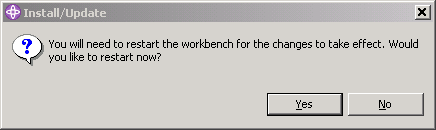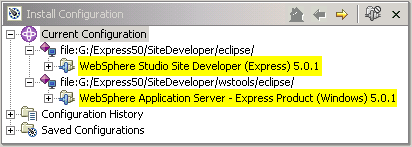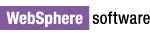Note for those installing on Linux: Do not start with a workspace that a non-root user may later use. This can cause problems since certain files may be written into the workspace during the update process that cannot be accessed by other users.
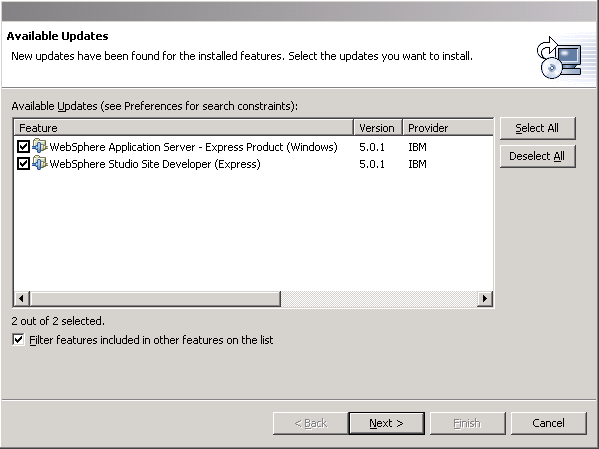
- WebSphere Application Server - Express Product (Windows/Linux) 5.0.1
- Updates to product components - WebSphere Studio Site Developer (Express) 5.0.1
- Updates to base componentry
This warning will not cause problems during installation.
During the install you will be asked for confirmation in install the second part of the PTF. Click Install to continue.
Note: This action will not reboot your machine.