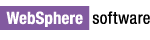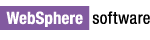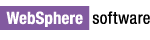
Installation Instructions for WebSphere Application Server Code Fixes
This document describes how to install WebSphere Application Server code fixes to the WebSphere Test Environment in the WebSphere Studio
v5.x family of products.
Preparing the WebSphere Test Environment
To prepare the WebSphere Test Environment to apply fixes:
- Shut down WebSphere Studio.
- If you are using WebSphere Studio v5.1.x, skip to the Installing Code Fixes section.
- If you are updating the WebSphere v4.0 Test Environment (in any version of WebSphere Studio), skip to the Installing Code Fixes
section.
- If you are using WebSphere Studio v5.0.x, follow the steps in the Preparing the WebSphere v5.0.x Test Environment section.
Preparing the WebSphere v5.0.x Test Environment in WebSphere Studio v5.0.x
Follow the steps below to prepare your test environment for applying fixes. You only need to follow these instructions if you are using
WebSphere Studio v5.0.x, and you are upgrading the WebSphere v5.0 Test Environment. These steps only need to be run once on each
WebSphere Test Environment. After you have completed these steps, you can directly apply WebSphere Application Server code fixes.
- If you have manually modified setupCmdLine.bat since installation, change WAS_HOME back to it's original value. (e.g. SET WAS_HOME=C:\Program Files\WebSphere\AppServer)
- Download wteInstall.jar to a directory on your machine.
- From a command prompt, change to the directory containing wteInstall.jar.
- Execute the following command:
Windows: java -jar wteInstall.jar "[WS_installdir]\runtimes\[runtime_name]"
Linux: java -jar wteInstall.jar "[WS_installdir]/runtimes/[runtime_name]"
where
[WS_installdir] is the directory where WebSphere Studio is installed, for example C:\Program
Files\IBM\WebSphere Studio\Application Developer\v5.1, and
[runtime_name] is the runtime that you want to update, either express_v5
(for the WebSphere v5 Express Test Environment) or base_v5 (for the WebSphere v5 Test Environment).
Note: If you do not have a Java JRE installed on your machine, use the following command instead:
- Windows: "[WS_installdir]\runtimes\[runtime_name]\java\jre\bin\java" -jar wteInstall.jar "[WS_installdir]\runtimes\[runtime_name]"
(e.g. "C:\Program Files\IBM\WebSphere Studio\Application Developer\v5.1\runtimes\base_v5\java\jre\bin\java" -jar wteInstall.jar
"C:\Program Files\IBM\WebSphere Studio\Application Developer\v5.1\runtimes\base_v5")
- Linux: "[WS_installdir]/runtimes/[runtime_name]/java/jre/bin/java" -jar wteInstall.jar "[WS_installdir]/runtimes/[runtime_name]"
(e.g. "/opt/IBM/WebSphereStudio/ApplicationDeveloper/v5.1/runtimes/base_v5/java/jre/bin/java" -jar wteInstall.jar "/opt/IBM/WebSphereStudio/ApplicationDeveloper/v5.1/runtimes/base_v5")
Installing Code Fixes to the WebSphere Test Environment
You can now download and apply regular WebSphere Application Server code fixes from the
WebSphere Application Server support site. Follow the
instructions contained in each fix. Read the included readme and license information files for more information about the fix.
For more information on applying fixes to the WebSphere v4.0 Test Environment, click here.