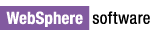
IBM WebSphere Application Server Toolkit Fix Pack 1 - Installation instructions
for WebSphere Application Server Toolkit, version 6.1.0
Contents
1.0 Overview
2.0 Installation prerequisites
3.0 Installing the fix pack
4.0 Downloading the fix pack for local installations
5.0 Installing product updates from a command line
6.0 Uninstalling the fix pack
7.0 Customer support
1.0 Overview
This document describes how to install Fix Pack 1 for IBM® WebSphere®
Application Server Toolkit, Version 6.1.0 by using IBM Rational Product
Updater. This fix pack is provided as an update. You should use
Rational Product Updater to install this fix pack directly from the
IBM update server; however, you can also download a ZIP file that
contains this fix pack and then use Rational Product Updater to
perform local installations. The following sections describe how to
install this fix pack.
2.0 Installation prerequisites
To install the fix pack directly from the IBM update server, you will require 74 MB of disk space.
If you download, extract, and install the fix pack from a ZIP file, you will require 150 MB of disk space.
Before you can install this fix pack, you must install:
- WebSphere Application Server Toolkit 6.1.0
3.0 Installing the fix pack
Install the fix pack with the same user account that installed the product.
Restrictions:
- The product cannot be open when you install this fix pack.
- On Windows® operating systems, you must use an account with Administrator privileges. On Linux® operating systems, you must log in as root.
To install the fix pack directly from the IBM update server, complete the following steps:
- Start Rational Product Updater:
- On Windows operating systems, click Start > Programs > IBM WebSphere > Application Server Toolkit v6.1 > Rational Product Updater.
- On Red Hat Enterprise Linux 3.0 (GNOME desktop environment), open the main menu and click Programming > Rational Product Updater v6.0.1.
- On SuSE Linux Enterprise Server 9.0 (K Desktop Environment), open the main menu and click IBM Rational > Rational Product Updater v6.0.1.
Note:
On Red Hat Enterprise Linux 3.0 and SuSE Linux Enterprise Server 9.0,
if you use a desktop environment other than the default, the product
shortcuts might not appear in the default location.
- Click Find Updates.
If Rational Product Updater requires an update, you are prompted to install it before you can continue. Click OK. Rational Product Updater installs the update,
restarts, and retrieves a list of available updates.
- By default, all available updates are selected. Ensure that you select WebSphere Application Server Toolkit Fix Pack 1.
- Click Install Updates.
- In the License Agreement window, read the license agreement and, if you accept the terms and conditions, click I accept the terms in the license agreement; then click OK.
After the installation is complete, Rational Product Updater lists the installed updates on the Installed Products page.
- Close Rational Product Updater.
4.0 Downloading the fix pack for local installations
You should install the fix pack directly from the IBM update
server as described above; however, it is also available for download.
You might want to download and install the fix pack in the following
situations:
- You have a slow or unstable Internet connection and want to use a download manager that can resume the download.
- You have difficulty accessing the live IBM update servers from behind a firewall.
- You prefer to download the fix pack and install it later.
To download and install the fix pack, complete the following steps:
- Download the fix pack from ftp://ftp.software.ibm.com/software/websphere/appserv/support/tools/AST/local/fixpacks/ast61/fp6101/ast61fixpack1.zip.
- Extract the fix pack to a temporary directory, such as C:\temp.
- For installation instructions, navigate to C:\temp\update\ and open install_local_6101_fixpack1.html.
5.0 Installing product updates from a command line
You can install product updates, such as interim fixes, fix packs,
and refresh packs, from a command line so that you do not have to
monitor or input information during the installation.
For more information about installing product updates from a command line, see Running Rational Product Updater from a command line in the product updater help.
6.0 Uninstalling the fix pack
Uninstall the fix pack with the same user account that installed the product.
Restrictions:
- The product cannot be open when you uninstall the fix pack.
- On
Windows operating systems, you must use an account with Administrator
privileges. On Linux operating systems, you must log in as root.
To uninstall the fix pack, complete the following steps:
- Start Rational Product Updater:
- On Windows operating systems, click Start > Programs > IBM WebSphere > Application Server Toolkit v6.1 > Rational Product Updater.
- On Red Hat Enterprise Linux 3.0 (GNOME desktop environment), open the main menu and click Programming > Rational Product Updater v6.0.1.
- On SuSE Linux Enterprise Server 9.0 (K Desktop Environment), open the main menu and click IBM Rational > Rational Product Updater v6.0.1.
Note:
On Red Hat Enterprise Linux 3.0 and SuSE Linux Enterprise Server 9.0,
if you use a desktop environment other than the default, the product
shortcuts might not appear in the default location.
- Click the Rollbacks tab. An inventory of installed product updates and features is displayed on the Rollbacks page.
- Select WebSphere Application Server Toolkit Fix Pack 1.
Dependencies between updates are enforced automatically. If you select
to roll back an update on which other installed updates depend, the
dependent updates are also selected to roll back.
- Click Roll Back Updates.
- Close Rational Product Updater.
7.0 Customer support
When you contact customer support, the support representative will require the versions of the installed
products and additional fix packs on your system.
To determine the versions, complete the following steps:
- Start IBM Rational Product Updater:
- On Windows operating systems, click Start > Programs > IBM WebSphere > Application Server Toolkit v6.1 > Rational Product Updater.
- On Red Hat Enterprise Linux 3.0 (GNOME desktop environment), open the main menu and click Programming > Rational Product Updater v6.0.1.
- On SuSE Linux Enterprise Server 9.0 (K Desktop Environment), open the main menu and click IBM Rational > Rational Product Updater v6.0.1.
- Click the Installed Products tab.
For FAQs, lists of known problems and fixes, and other support information, visit the Support page for WebSphere Application server available at www.ibm.com/software/webservers/appserv/was/support/.