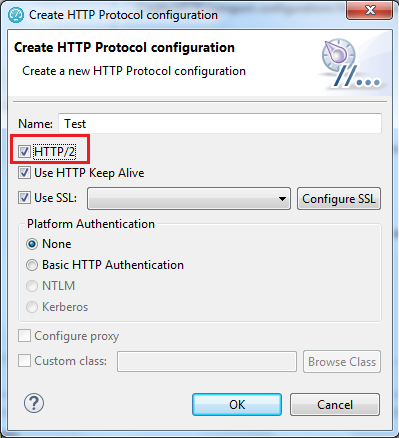To test a web service that is based on the HTTP/2 protocol, record a test by using the
SOA extension of Rational® Performance Tester. Before
recording the HTTP/2 service, follow the procedure in this topic to configure your computer.
About this task
This configuration is required because this feature is released as Beta and is intended for
the non-production use.
Use Mozilla Firefox or Google Chrome when recording servers supporting
HTTP/2
Procedure
- Download the following Application Layer Protocol Negotiation (ALPN) boot jar file http://mvnrepository.com/artifact/org.mortbay.jetty.alpn/alpn-boot/8.1.8.v20160420
- Create or rename the productInstallDir\jdk folder to
..\jdk.ibm. You can rename the folder back to jdk later to
test with the IBM JDK.
- Download Oracle Java 1.8.0u92 from http://www.oracle.com/technetwork/java/javase/downloads/jdk8-downloads-2133151.html. You can then either extract the compressed file or install Java at
productInstallDir\jdk.
- Copy the ALPN jar file to productInstallDir\majordomo\lib.
- From productInstallDir, open eclipse.ini and add the
following flags:
-Xbootclasspath/p:<productInstallDir>\majordomo\lib\alpn-boot-8.1.8.v20160420.jar
Note: If there are any other flag starting with -X, delete those flags.
- Configure Rational Performance Tester Agent to
use Oracle Java.
- Stop the Majordomo process.
On Windows systems, run the following command: cd “c:\program files\ibm\sdp\majordomo”
ngastop
On Linux systems, run the following command: cd /opt/IBM/SDP/Majordomo
./MDStop.sh
- Set the environment variable RPT_JAVA to the Oracle Java binary or
executable.
On Windows systems, run the following command: set RPT_JAVA=c:\program
files\java\jdk1.8.0_92\bin\java.exe
On Linux systems, run the following command: export
RPT_JAVA=/root/jdk1.8.0_92/jre/bin/java
- Start the Majordomo process.
- After configuring the workbench, open the GSC client, and for the HTTP transport protocol,
select the HTTP/2 check box.
What to do next
You can now record a regular SOA test for the HTTP/2 service. After the recording, in the
Version field of request details, the requests are marked with HTTP/2 indicating that the HTTP/2
traffic is captured. If the test playback fails, check if all the steps are correctly
followed.