IBM Informix 4GL to EGL Conversion Utility for IBM Rational Application Developer Version 6.0.0.1 iFix3- Installation Instructions
© Copyright IBM Corporation 2004, 2005. All Rights Reserved.
Contents
1.0 Overview
2.0 Installation prerequisites
3.0 How to update for
6.0.0.1 iFix3
4.0 Installing the
feature from the Rational Product Updater
5.0 Downloading the feature for local
installation
6.0 Customer support
7.0 Trademarks
1.0 Overview
This document describes how to install IBM® Informix® 4GL to EGL Conversion Utility for IBM Rational® Application Developer Version 6.0 by using the IBM Rational Update Manager. You should install this feature directly from the IBM update server. However, you can also download a ZIP file that contains this feature for local installation. The following sections describe how to install this utility.
2.0 Installation prerequisites
Before you can install this feature you must install IBM Rational Application Developer 6.0.0.1 iFix3.
If you disabled any product features through the Update Manager (by clicking Help > Software Updates > Manage Configuration), or by modifying feature.xml files, you must re-enable them before you install this feature.
3.0 How to update for 6.0.0.1 iFix3
How to update for 6.0.0.1
iFix3
Download zip file from ftp
location. Unzip it on your local drive. Create the following file, as mentioned below.
Installation of 6.0.0.1 iFix3
on RAD -
To install 6.0.0.1 iFix3
via the Rational Product Updater, start up the Updater (
Windows: Start -> Programs -> IBM Rational -> Rational
Product Updater, LInux: Start -> Programming -> Rational Product Updater).
Click on Preferences ->
Update Sites.
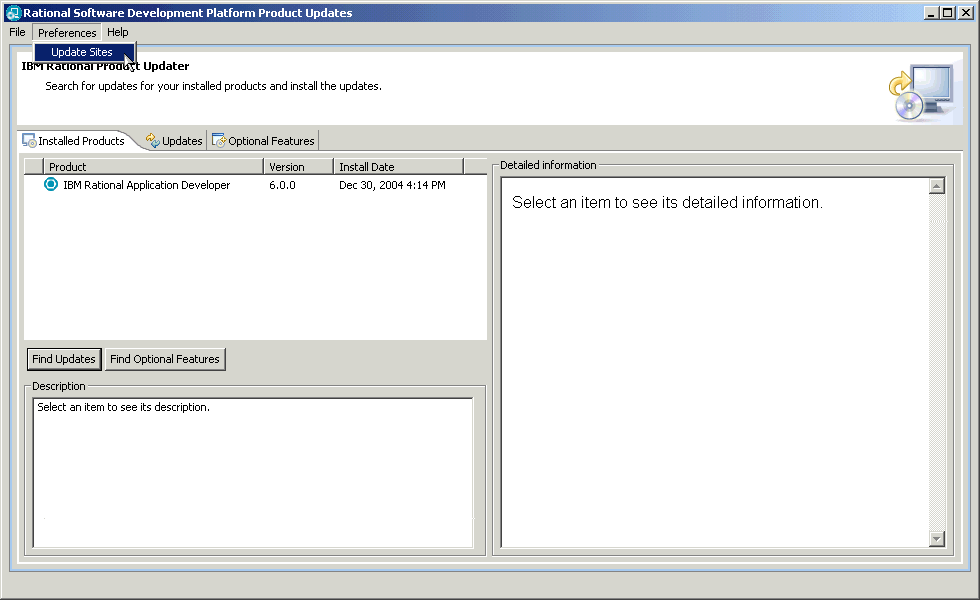
And then use this ->
The contents of the policy file
for RAD would be:
<?xml version='1.0' encoding='UTF-8'?>
<update-policy>
<url-map
pattern="com.ibm.rational.application.developer.update"
url="file:/[Drive:/Unzipped
folder]/rationalsdp/rad/60/update/site.xml" />
<url-map pattern='com.ibm.rational.application.developer.discovery'
url="file:/[Drive:/Unzipped
folder]/rationalsdp/rad/60/discovery/site.xml"/>
</update-policy>
Edit "file:/[Drive:/Unzipped
folder]" to point to a location, where you have unzipped the 6.0.0.1
iFix3 driver on your machine and save it, once edit is complete.
In the prompt box, click on 'Browse' and
select the location where you saved the policy.xml file.
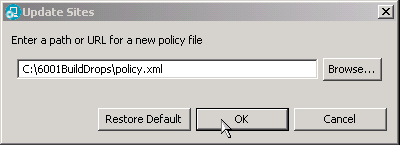
Once this is done, click on 'Find Updates'
and the 6.0.0.1 iFix3 update should be listed under the 'Updates' tab.
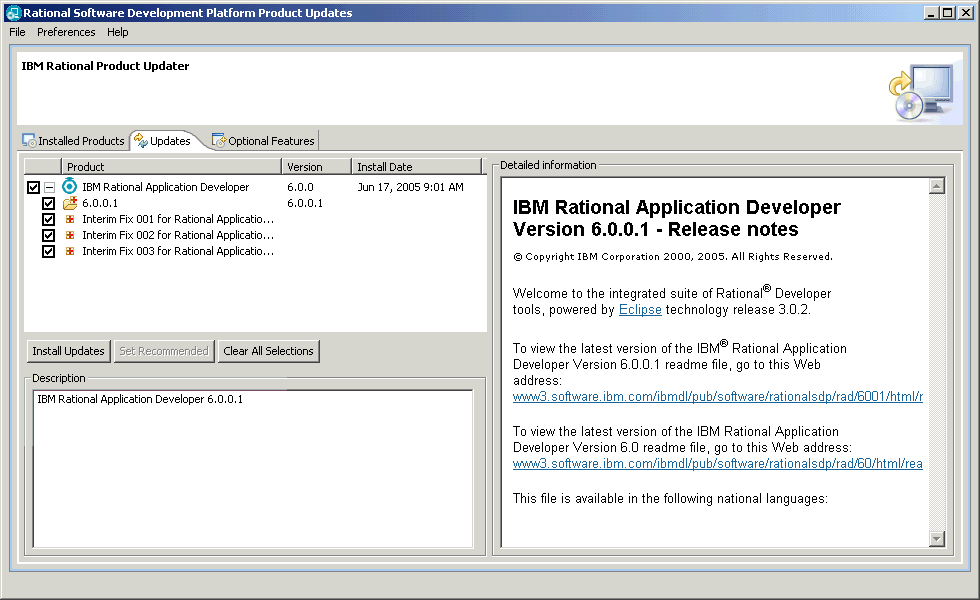
During this step, you will
get a popup saying that Rational Product Upater 6.0.0.1 iFix3 is required,
click ok.
To install the 6.0.0.1 iFix3 update, simply click
'Install Updates' and accept the terms of the license agreement.
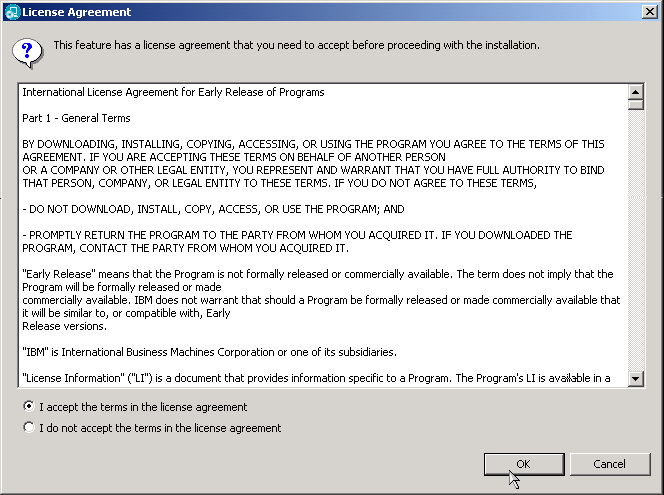
4.0 Installing the feature from the Rational Product Updater
Install the feature with the same user account that installed Rational Application Developer.
Restrictions:
- On Windows® operating systems, you must use an account with Administrator privileges. On Linux™ operating systems, you must use the root user account.
- Rational Application Developer cannot be open when you install this feature.
- Start the Rational Product Updater:
- On Windows operating systems, click Start > Programs > IBM Rational > Rational Product Updater.
- On Red Hat Enterprise Linux 3.0, open the main menu and click Programming > Rational Product Updater.
- On SuSE Linux Enterprise Server 9.0 (GNOME desktop environment), open the main menu and click Applications > Programming > Rational Product Updater.
- On SuSE Linux Enterprise Server 9.0 (K Desktop Environment), open the main menu and click IBM Rational > Rational Product Updater.
- Click Find Optional
Features.
If the Rational Product Updater requires an update, you are prompted to install it before you can continue. Click OK. The Rational Product Updater installs the update, restarts, and retrieves a list of available updates. (Note: For existing customers you may see both 6.0.0.1 and 6 .0.0.1a, select 6.0.01a only) - By default, all available
features are selected. Ensure that you select Informix 4GL to EGL
Conversion Utility.
Tip: To view the description for this feature, click the feature. The description is displayed in the Detailed information pane. - Click Install Features.
- To accept the license
agreement and continue the installation, click OK.
Depending on the speed of your computer processor, the amount of RAM, and the speed of your Internet connection, the feature might take an extended period of time to download and install.
After the installation is complete, the Rational Product Updater lists the installed features on the Installed Products page. - Close the Rational Product Updater.
5.0 Downloading the feature for local installation
You should install the feature directly from the IBM update server; however, it is also available for download. You might want to download the feature in the following situations:
- You have a slow or unstable Internet connection and want to use a download manager that can resume the download.
- You have difficulty accessing the live IBM update servers from behind a firewall.
- You prefer to download the feature and install it later.
- You administer a set of product installations that do not have direct access to the Internet.
- You administer a set of product installations that would benefit from a local mirror of the IBM update server.
To download and install the feature for Rational Application Developer, complete the following steps:
- Download the feature from ftp://ftp.software.ibm.com/software/rationalsdp/rad/60/zips/I4GL_Discovery_Features_RAD.zip.
- Extract the feature to a temporary directory, such as C:\temp.
- For installation instructions, navigate to C:\temp\rad\ and open install_local_i4gl.html.
6.0 Customer support
For product news, events, support, and other information, see the Rational Application Developer home page at www.ibm.com/software/awdtools/developer/application/.
7.0 Trademarks
IBM, Informix, and Rational are trademarks of International Business
Machines Corporation in the
Windows is a trademark of Microsoft Corporation in the
Linux is a trademark of Linus Torvalds in the
Other company, product, or service names may be trademarks or service marks of others.