

In this step, you will configure your Host On-Demand session to use Web Express Logon. At this point, you are still using the Deployment Wizard tool (continued from Step 4).
|
If you have already created your HTML file and now wish to configure it to use Web Express Logon, open the Host On-Demand desktop, right-click the session icon, and select Properties. Skip to Step B. |
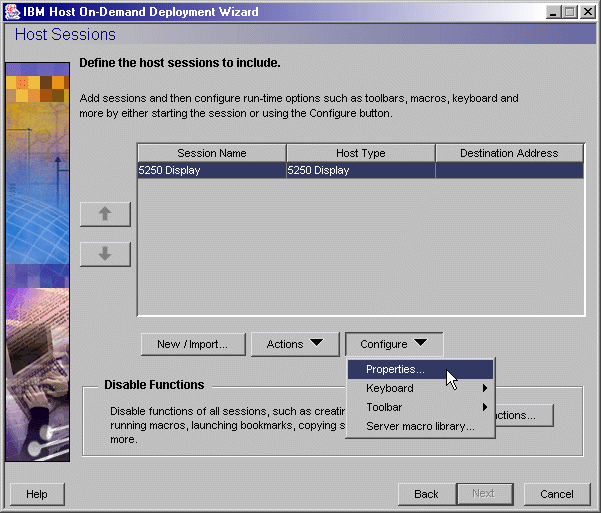
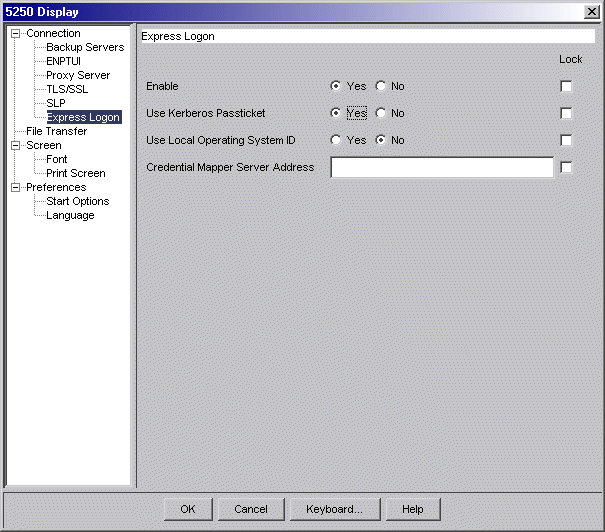
Accept the default No for Use Local Operating System ID, and leave the Credential Mapper Server Address field blank. You would only need to set these options if you had additional credential challenges that you wanted to automate through a vault-style setup. They do not apply to Kerberos authentication.
Click OK to return to the Host Sessions window.