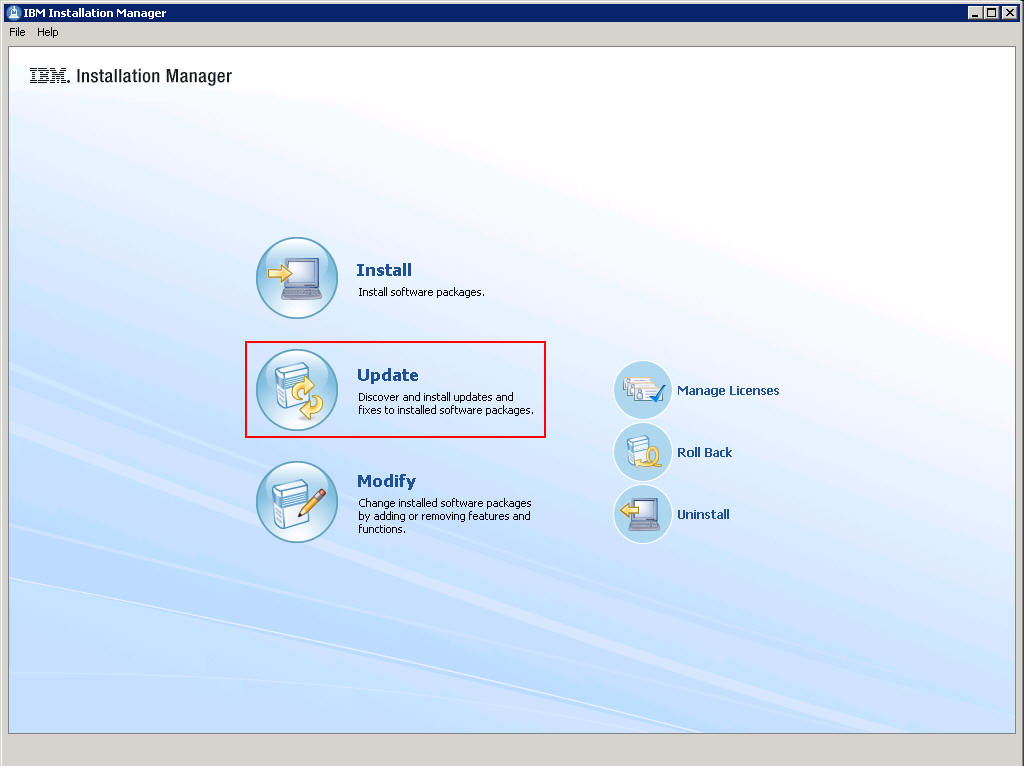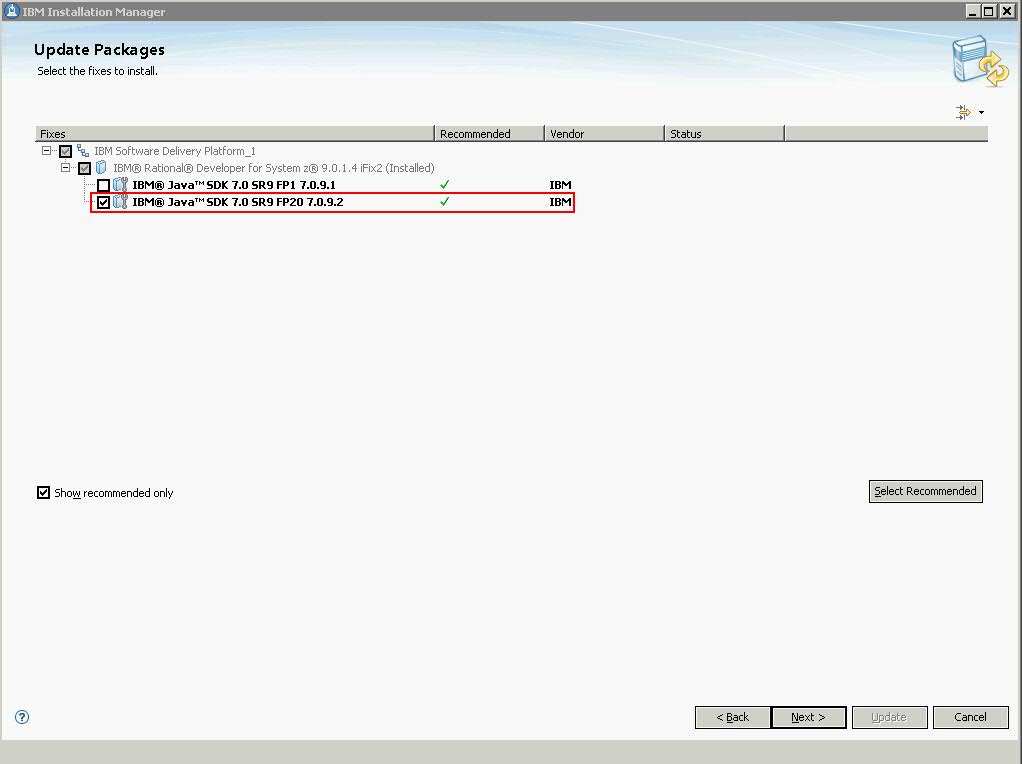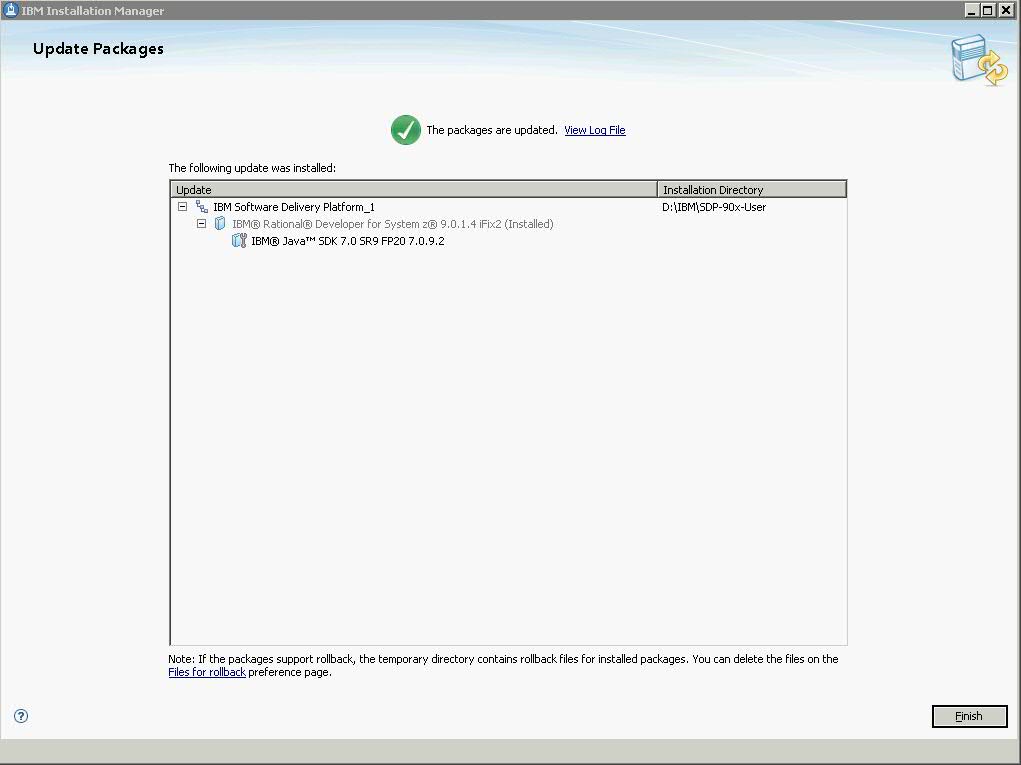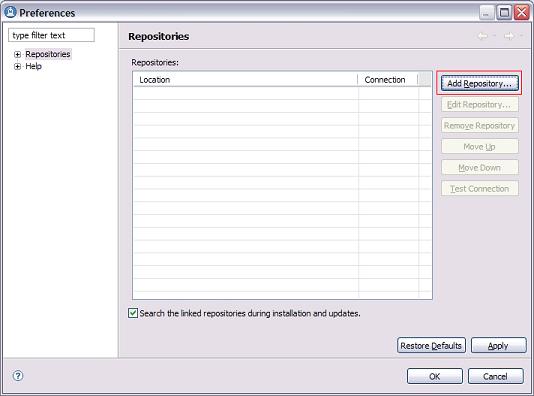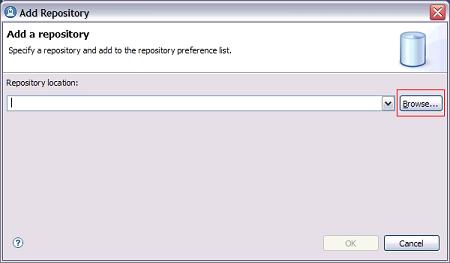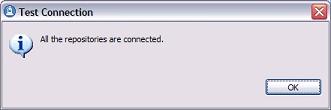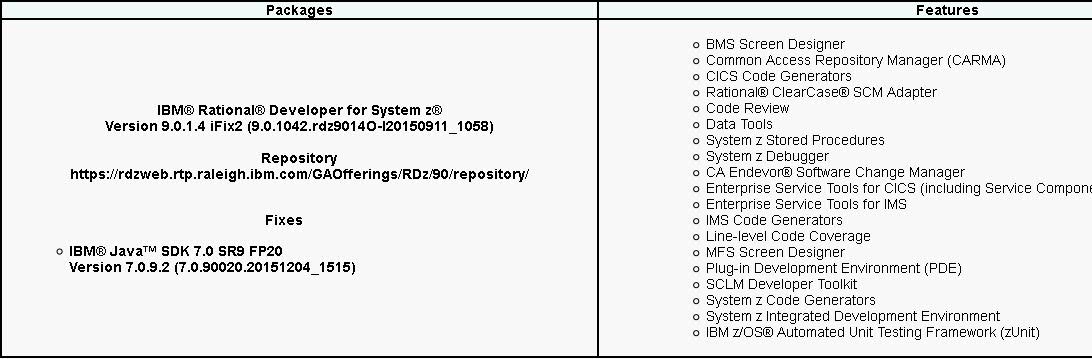�Rational Developer for System z Interim Fix 6 for 8.5.x, 9.0.x
and 9.1.x - IBM Java Platform Standard Edition 7 Service Refresh 9
Fix Pack 20
1.0 Overview
2.0
Installation prerequisites
3.0 Workstation
installation instructions
4.0 Host
installation instructions
5.0 Downloading the
update for local installations
6.0
Installing product updates from a command line
7.0
Verifying your installation
8.0
Uninstalling the update
9.0 Customer
support
1.0 Overview
This document describes how to install Rational®
Developer for System zTM Interim Fix 6 for 8.5.x, 9.0.x
and 9.1.x – IBM Java Platform Standard Edition 7 Service
Refresh 9 Fix Pack 20. This iFix is provided as an update and
installed using IBM Installation Manager. The update is generally
installed directly from the IBM update server, however you can also
choose to download an archive file that contains the update and then
use IBM Installation Manager to perform local installations. The
following sections describe how to install this update.
2.0 Installation
prerequisites
Workstation:
This update is applicable to the following
product versions:
IBM Rational® Developer for
System z V8.5.x
IBM Rational® Developer for
System z V9.0.x
IBM Rational® Developer for
System z V9.1.x
3.0 Workstation
installation instructions
Follow the steps below to install the update. You should perform
the installation using the same user account that originally
installed the IBM Rational Developer for System z product.
To install directly from the IBM update server:
Start IBM Installation Manager.
Click Update.
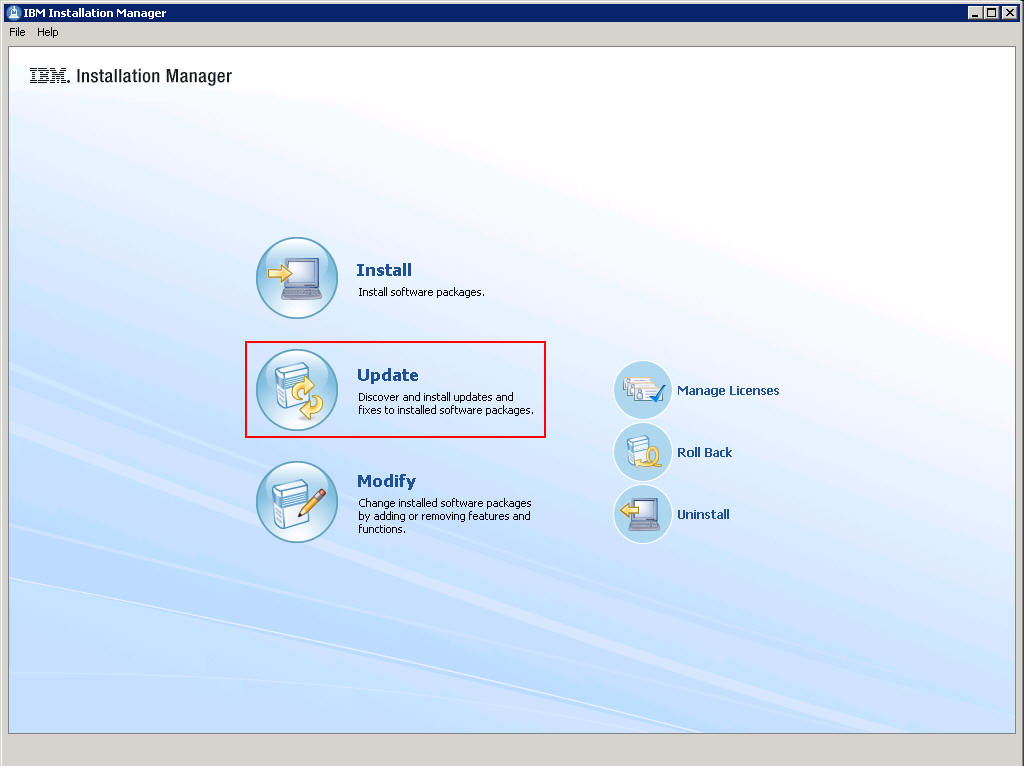
Select the package group in which you installed IBM Rational
Developer for System z (version 9.0 shown). The default is IBM
Software Delivery Platform. The Installed Packages list at the
bottom of the panel should show IBM Rational Developer for System z
(version 9.0 shown) as one of the entries. Click Next.

Select IBM Java SDK 7.0 SR9 FP20 and any other
required or optional updates from the list of available updates.
Click Next.
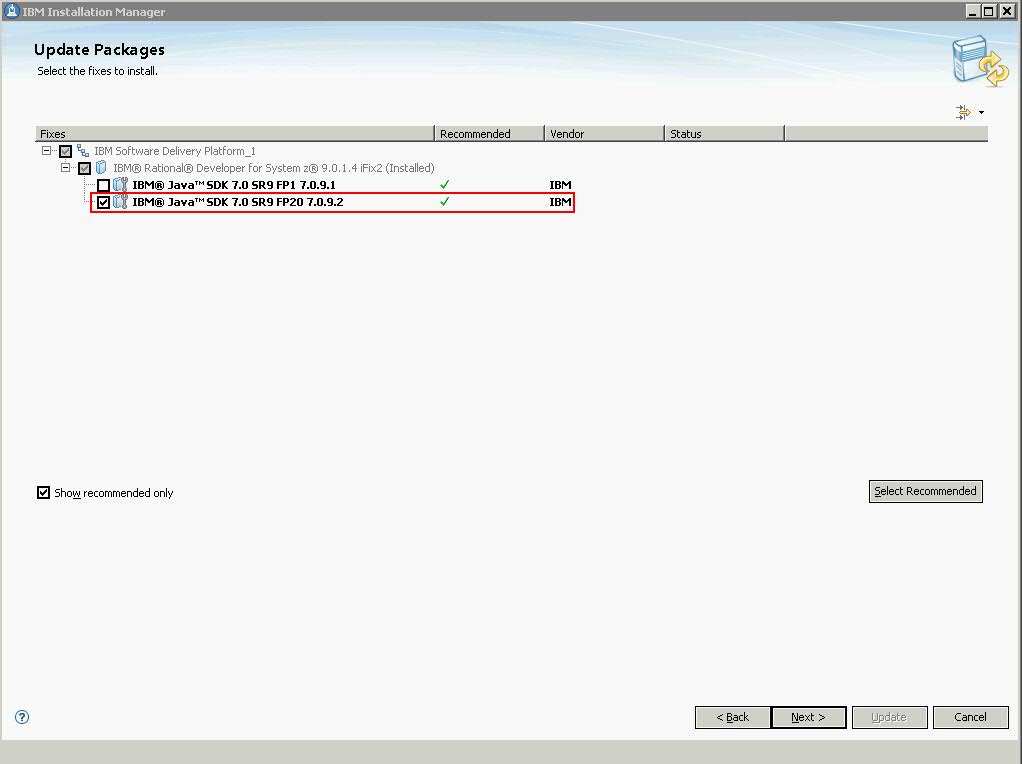
Review your selections on the
Summary panel. If you want to make any changes to your selections,
click Back and make your changes. When you are ready to
install the update, click Update.
Note: Depending
on the speed of your computer processor, the amount of RAM, and the
speed of your Internet connection, the update(s) could take an
extended period of time to download and install.
When the updates are complete, a message will be displayed by
IBM Installation Manager informing you that updates were
successfully installed. You can click View Log File to view
the log file for the current Installation Manager session. When you
are finished, click Finish.
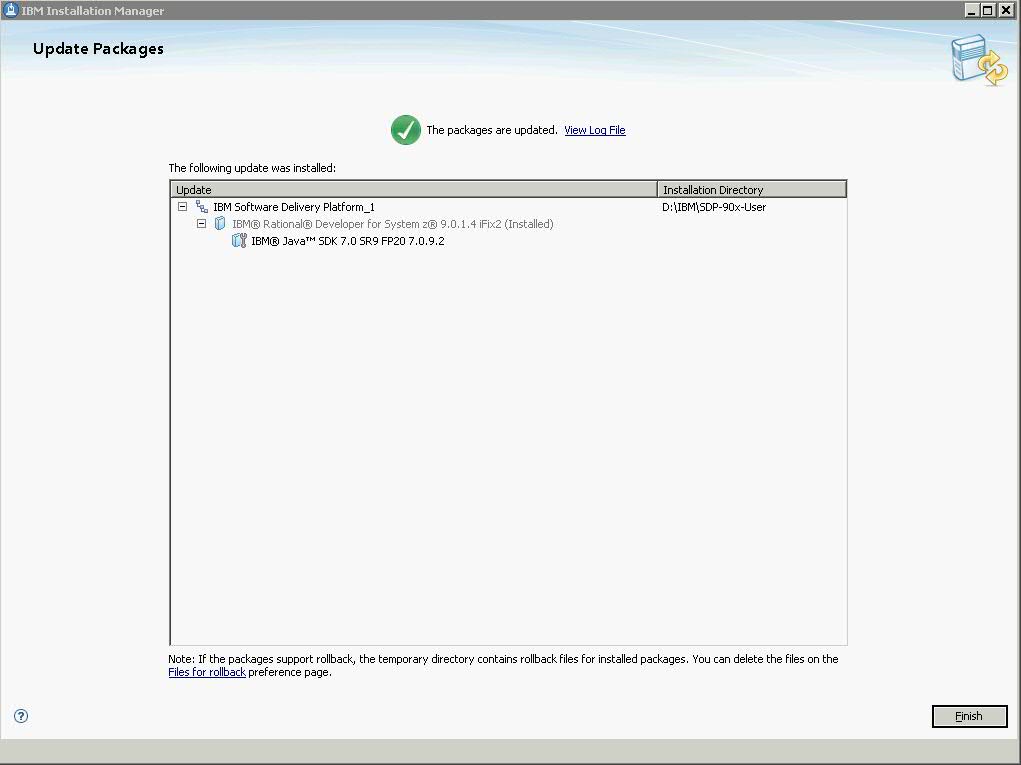
Exit IBM Installation Manager and start IBM Rational
Developer for System z.
4.0 Downloading the update for local
installations
Ideally, this update should be installed directly from the IBM
update server, as described in the Workstation
installation instructions section above. However, you may also
download an archive file containing the update and perform local
installations. You might want to do this if:
You have a slow or unstable
Internet connection and want to use a download manager that can
resume the download.
You have difficulty accessing the
live IBM update servers from behind a firewall.
You prefer to download the update and install it later.
Download the
RDz85x90x91xiFixJava7SR9FP20.zip file from the support
website.
Unzip
RDz85x90x91xiFixJava7SR9FP20.zip to a folder on your system.
These files are temporary and may be deleted after the installation
is completed.
Start IBM Installation Manager.
From the menu bar, select File
> Preferences This is where you will tell the IBM
Installation Manager the location of the installation files you just
extracted.
Click Add Repository in the Preferences
dialog.
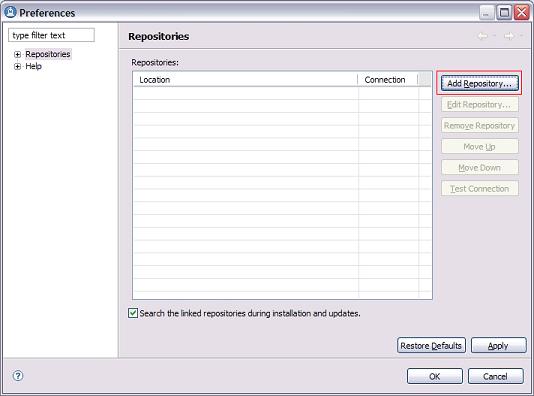
In the Add Repository dialog, browse to the directory
where you extracted the update installation files. Inside that
directory you will see a rational folder. Change to the
rational\RDz85x90x91xiFixJava7SR9FP20 directory,
select repository.config and then click OK.
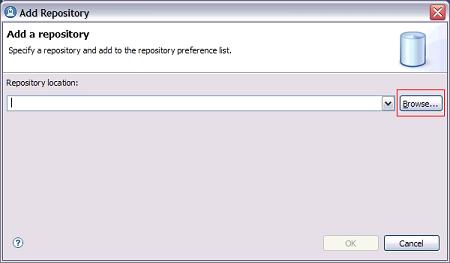
Click Test Connection and ensure that the repository
can be found.
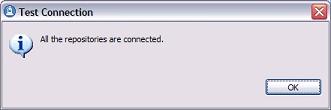
Click OK.
Now that the local repository has been set, follow the
instructions outlined in the Workstation
installation instructions section above.
5.0 Installing product updates from a command
line
You can install product updates, such as interim fixes and Fix
Packs, from a command line so that you do not have to monitor or
input information during the installation. For more information about
installing product updates from a command line, see Working with
silent installations in the IBM Installation Manager help.
6.0 Verifying your installation:
You can verify that the update is installed by running IBM
Installation Manager - View Installed Packages. You should see
IBM Java SDK 7.0 SR9 FP20 Version 7.0.9.2
(7.0.90020.20151204_1515) listed.
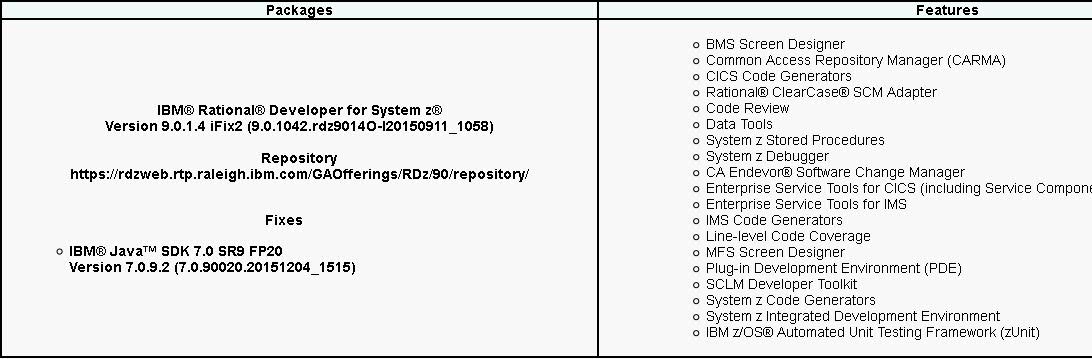
7.0 Uninstalling the update
Depending
on your current Installation Manager preferences and your
installation history, you may be able to remove the Rational®
Developer for System zTM Interim Fix 6 for 8.5.x, 9.0.x
and 9.1.x – IBM Java Platform Standard Edition 7 Service
Refresh 9 Fix Pack 20 update using the following steps:
Start IBM Installation Manager
from the Windows Start menu. By default this is under Start >
All Programs > IBM Installation Manager > IBM Installation
Manager.
Click Uninstall
Select the IBM Java SDK 7.0 SR9
FP20 entry you want to uninstall. Click Next.
Review your selections on the Summary panel. If you want to
make any changes to your selections, click Back and make your
changes. When you are ready to uninstall the update, click
Uninstall.
8.0 Customer support
For product support and other
information, see the IBM Rational Developer for System z home page at
http://www.ibm.com/software/rational/products/developer/systemz/.