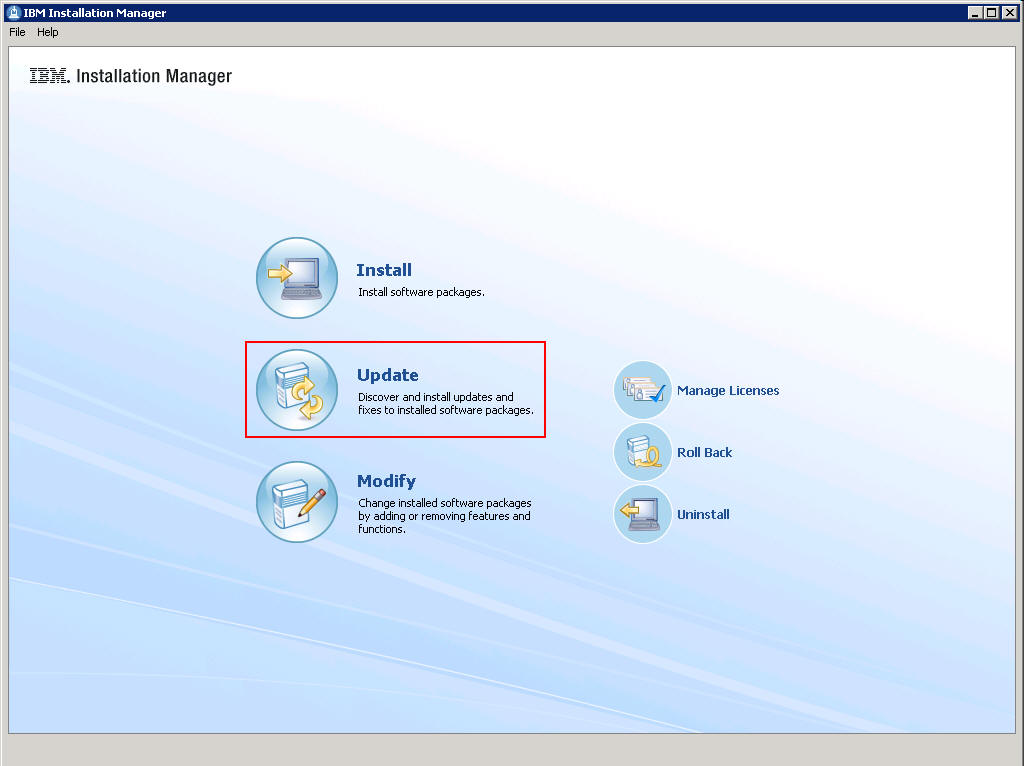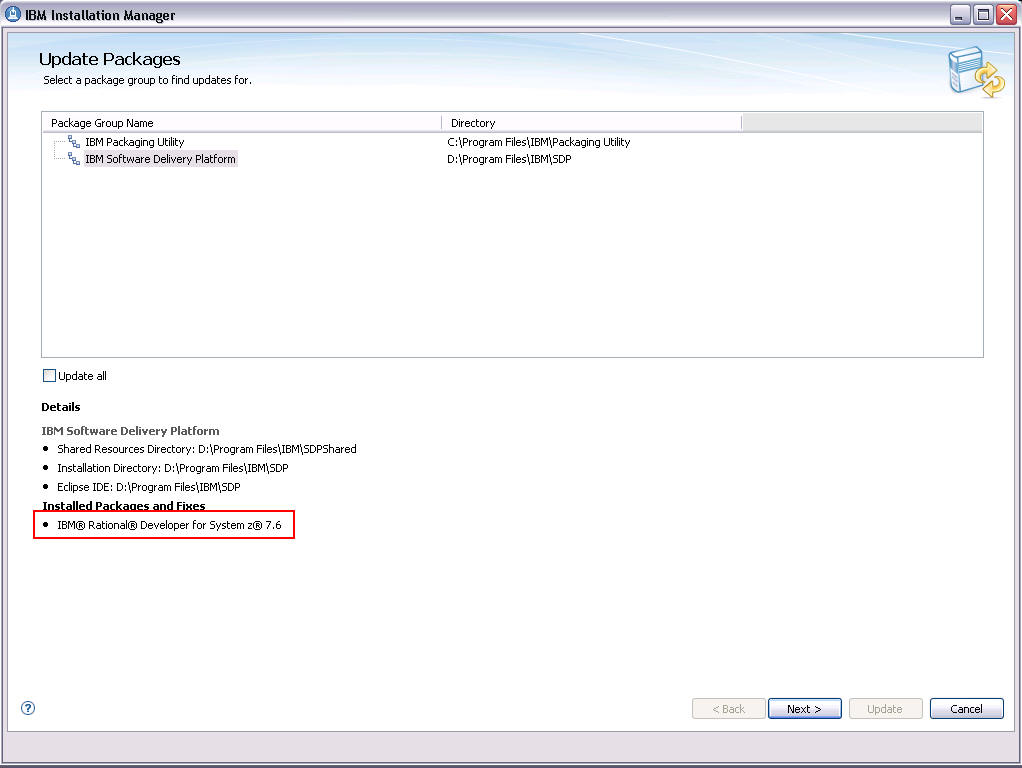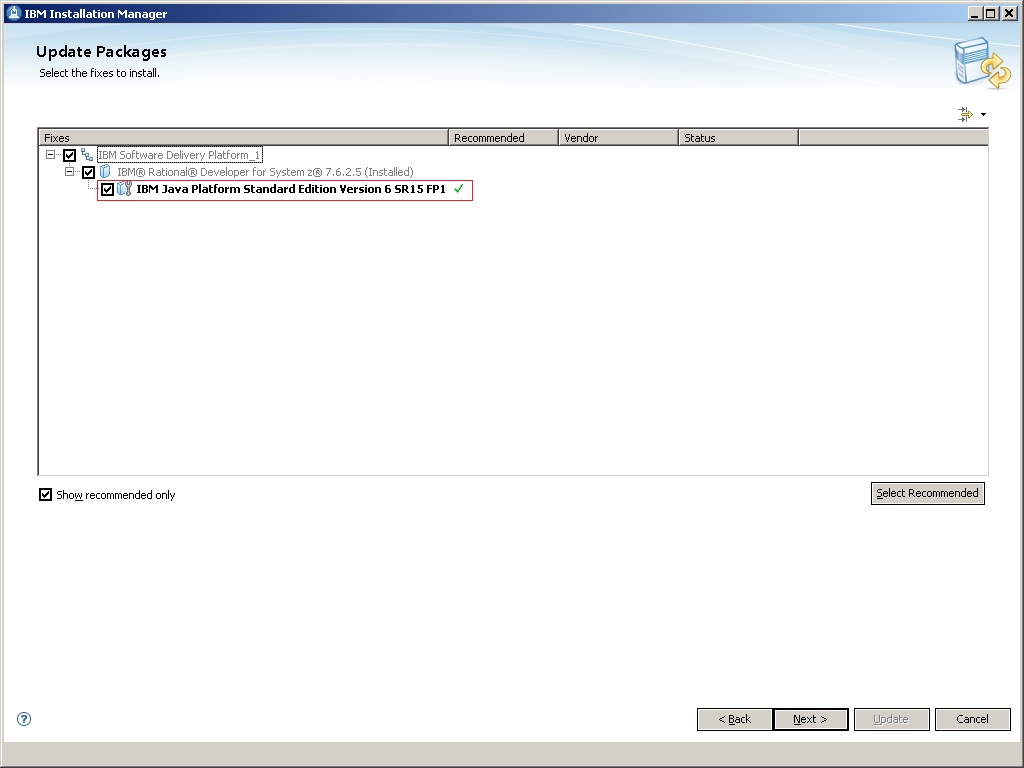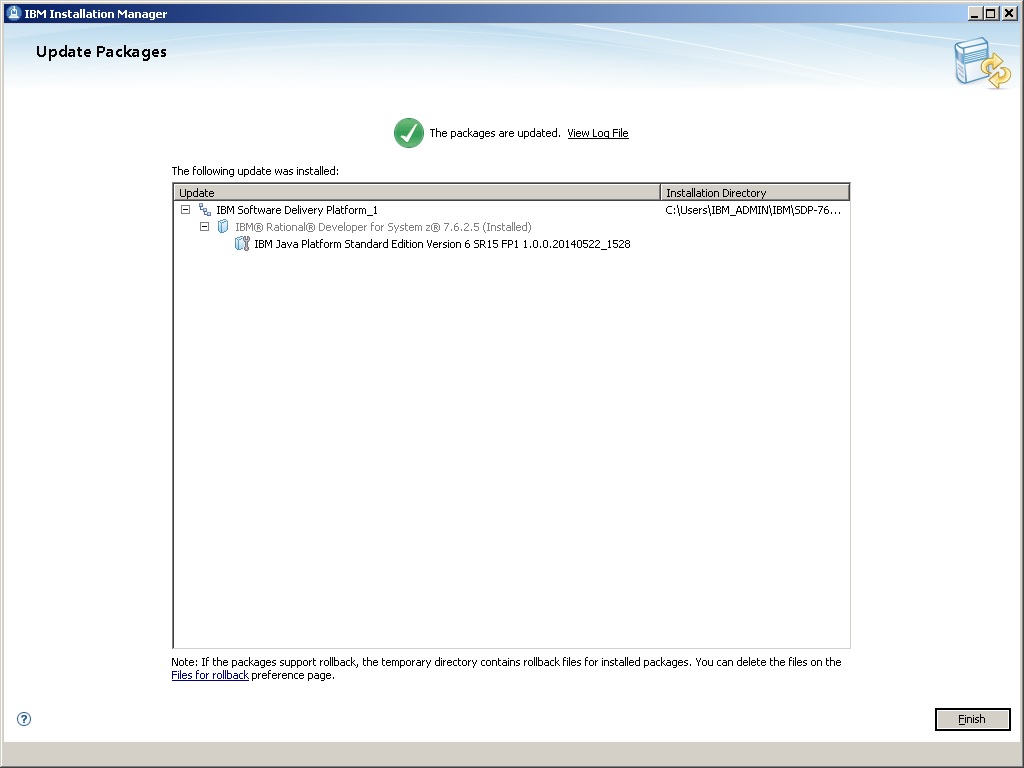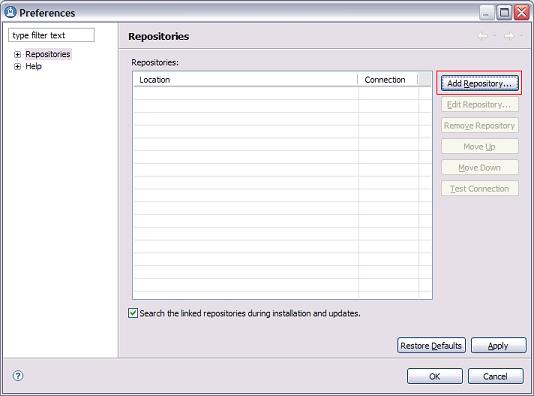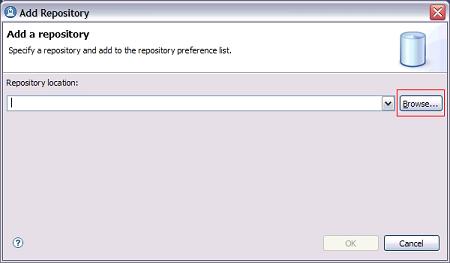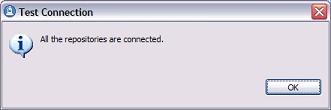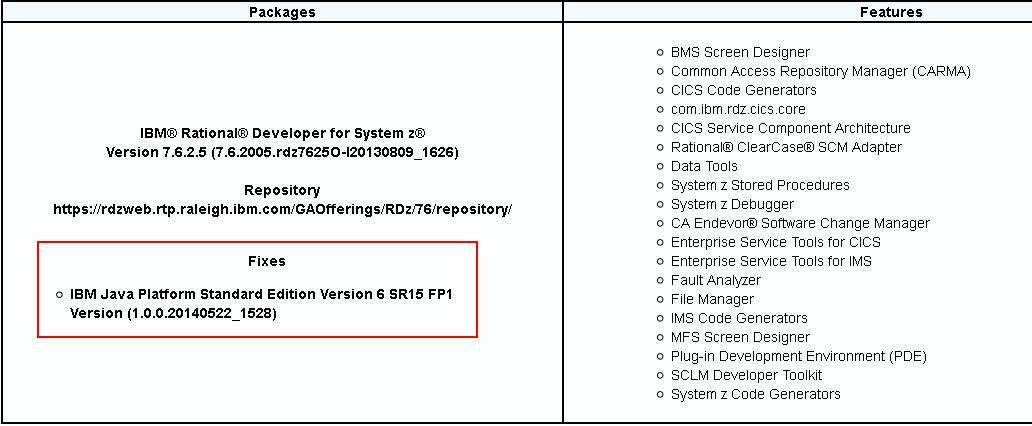Rational Developer
for System z V7.6.2.5 iFix Java 6 SR15 FP1
1.0 Overview
2.0
Installation prerequisites
3.0 Workstation
installation instructions
4.0 Host
installation instructions
5.0 Downloading the
update for local installations
6.0
Installing product updates from a command line
7.0
Verifying your installation
8.0
Uninstalling the update
9.0 Customer
support
1.0 Overview
This document describes how to install IBM® Rational®
Developer for System zTM V7.6.2.5 iFix Java 6 SR15 FP1.
This Interim Fix is provided as an update and installed using IBM
Installation Manager. The update is generally installed directly from
the IBM update server, however you can also choose to download an
archive file that contains the update and then use IBM Installation
Manager to perform local installations. The following sections
describe how to install this update.
2.0 Installation
prerequisites
Workstation:
This update requires that you have the
following products and Refresh Packs installed on Windows:
If you disabled any product features by modifying the feature.xml
files or through the Update Manager by clicking Help > Software
Updates > Manage Configuration in the workbench, you must
enable them before you install this update.
Host:
For information about host prerequisites, refer to
the Host prerequisites and corequisites for Rational Developer for
System z section of the "IBM
Rational Developer for System z Prerequisites" guide.
3.0 Workstation
installation instructions
Follow the steps below to install the update. You should perform
the installation using the same Windows account that originally
installed the IBM Rational Developer for System z product.
To install directly from the IBM update server:
Start IBM Installation Manager
from the Windows Start menu. By default this is under Start >
All Programs > IBM Installation Manager > IBM Installation
Manager.
Click Update.
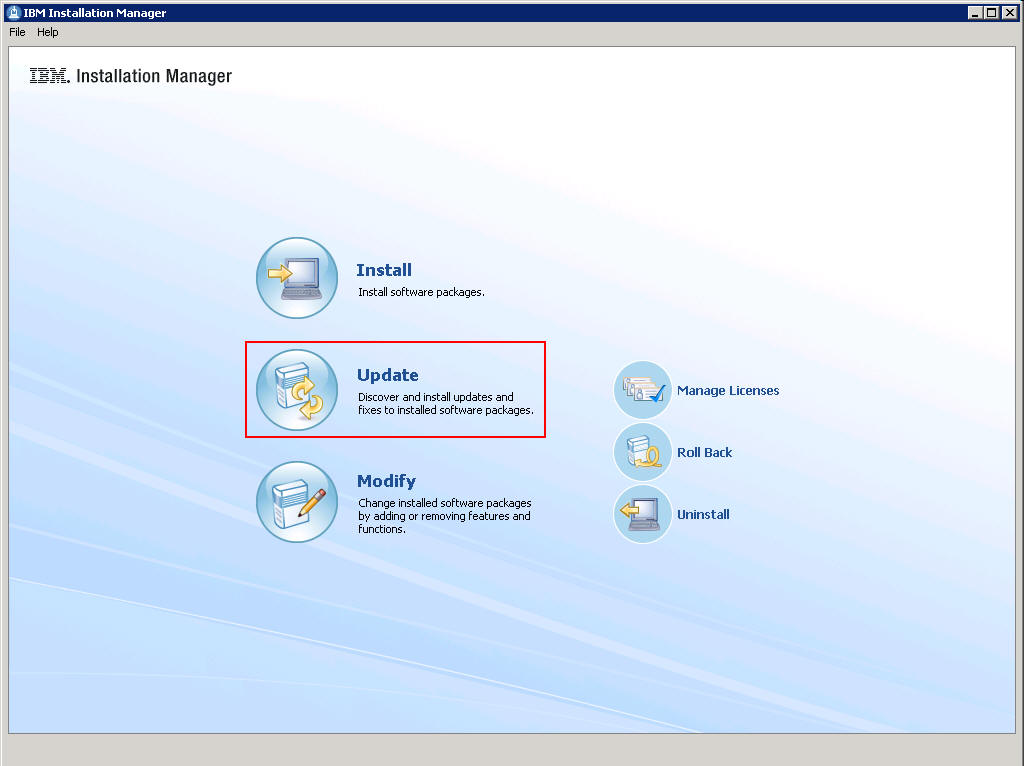
Select the package group in which you installed IBM Rational
Developer for System z. The default is IBM Software Development
Platform. The Installed Packages list at the bottom of the panel
should show IBM Rational Developer for System z as one of the
entries. Click Next.
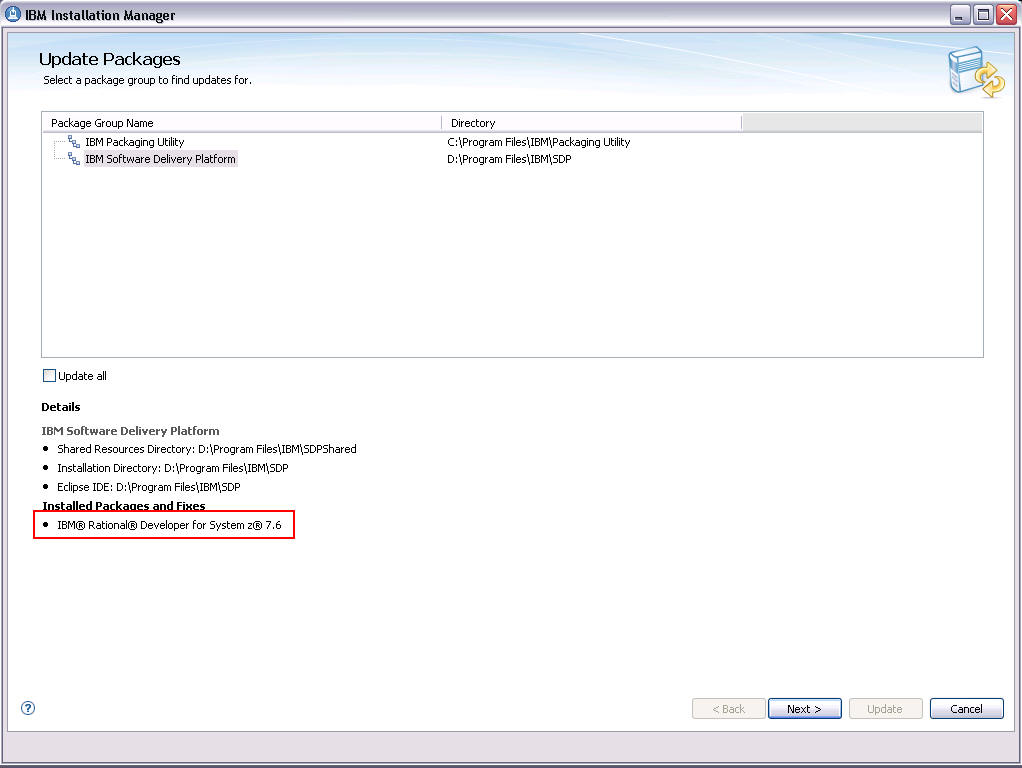
Update Installation Manager, if
required.
Select IBM Java Platform Standard Edition Version 6 SR15
FP1 and any other required or optional updates from the list of
available updates. Any updates you already have installed will be
displayed in grey and will not be selectable. Click Next.
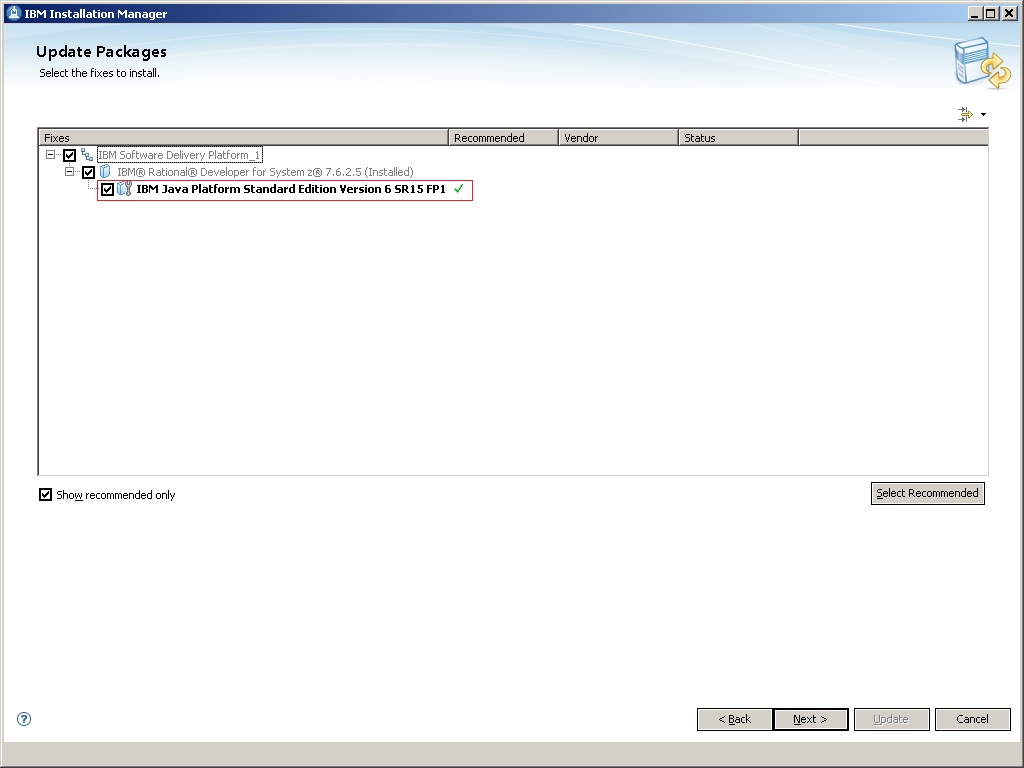
Read and accept the license
agreements for the selected updates, and then follow the remaining
installation dialogs to install the selected updates.
Select Next to update the
features you have installed.
Review your selections on the
Summary panel. If you want to make any changes to your selections,
click Back and make your changes. When you are ready to
install the update, click Update.
Note: Depending
on the speed of your computer processor, the amount of RAM, and the
speed of your Internet connection, the update(s) could take an
extended period of time to download and install.
When the updates are complete, a message will be displayed by
IBM Installation Manager informing you that updates were
successfully installed. You can click View Log File to view
the log file for the current Installation Manager session. When you
are finished, click Finish.
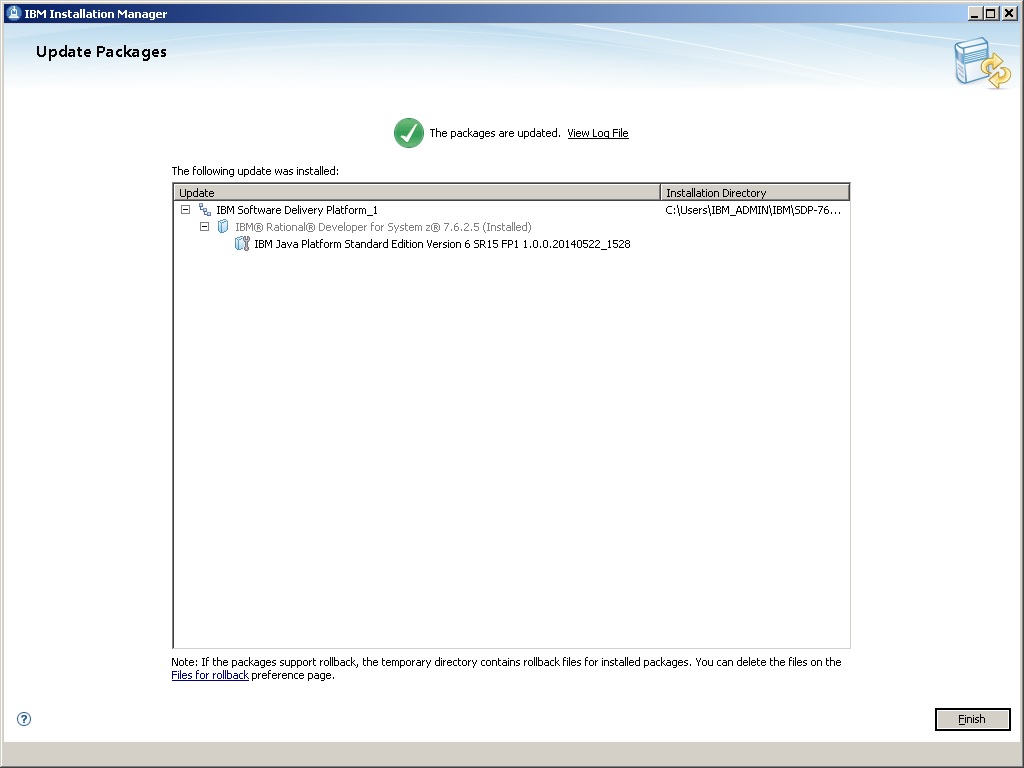
Exit IBM Installation Manager and start IBM Rational
Developer for System z from the Windows Start menu to begin using
the product. By default this is under Start > All Programs >
IBM Software Development Platform > IBM Rational Developer for
System z > IBM Rational Developer for System z.
4.0 Downloading the update for local
installations
Ideally, this update should be installed directly from the IBM
update server, as described in the Workstation
installation instructions section above. However, you may also
download an archive file containing the update and perform local
installations. You might want to do this if:
You have a slow or unstable
Internet connection and want to use a download manager that can
resume the download.
You have difficulty accessing the
live IBM update servers from behind a firewall.
You prefer to download the update and install it later.
Download the
RDz76iFixJava6SR15FP1.zip file from the support website.
Unzip RDz76iFixJava6SR15FP1.zip
to a folder on your system. These files are temporary and may be
deleted after the installation is completed.
Start IBM Installation Manager
from the Windows Start menu. By default this is under Start >
All Programs > IBM Installation Manager > IBM Installation
Manager.
From the menu bar, select File
> Preferences This is where you will tell the IBM
Installation Manager the location of the installation files you just
extracted.
Click Add Repository in the Preferences
dialog.
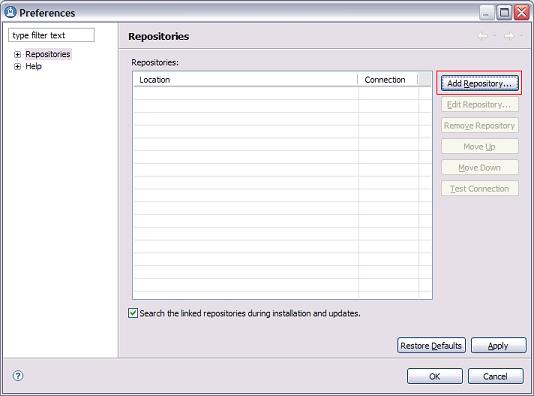
In the Add Repository dialog, browse to the directory
where you extracted the update installation files. Inside that
directory you will see a rational folder. Change to that
directory, select RDz-jdk6-sr15fp1.zip and then click OK.
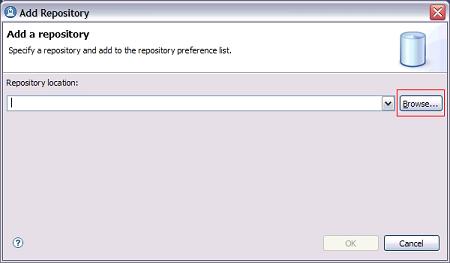
Click Test Connection and ensure that the repository
can be found.
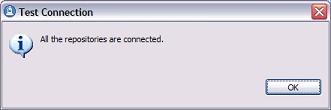
Click OK.
Now that the local repository has been set, follow the
instructions outlined in the Workstation
installation instructions section above.
5.0 Installing product updates from a command
line
You can install product updates, such as interim fixes and Fix
Packs, from a command line so that you do not have to monitor or
input information during the installation. For more information about
installing product updates from a command line, see Working with
silent installations in the IBM Installation Manager help.
6.0 Verifying your installation:
You can verify that the update is installed by running View
Installed Packages which is located under Start > All
Programs > IBM Installation Manager > View Installed Packages.
You should see IBM Java Platform Standard Edition Version 6 SR15
FP1 Version (1.0.0.20140522_1528) listed.
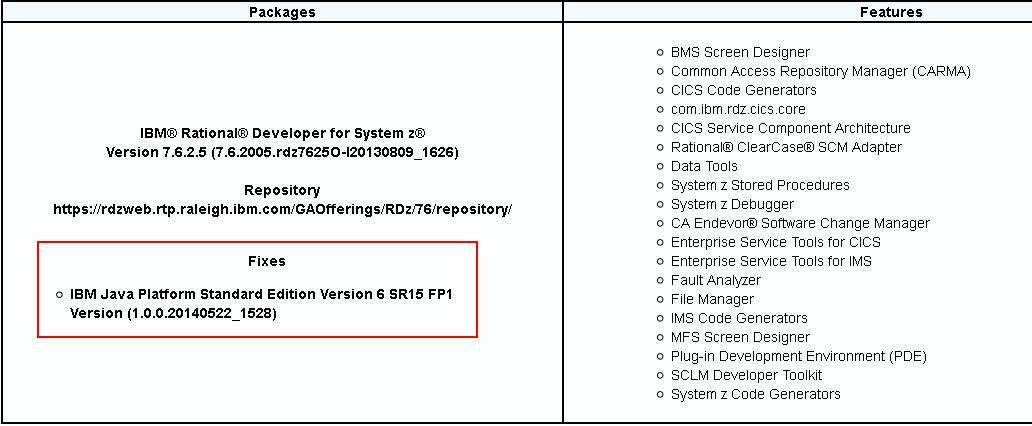
7.0 Uninstalling the update
You can remove the Rational Developer for System z 7.6.2.5 iFix
Java 6 SR15 FP1 update using the following steps:
Start IBM Installation Manager
from the Windows Start menu. By default this is under Start >
All Programs > IBM Installation Manager > IBM Installation
Manager.
Click Uninstall
Select the IBM Java Platform
Standard Edition Version 6 SR15 FP1 entry you want to uninstall.
Click Next.
Review your selections on the Summary panel. If you want to
make any changes to your selections, click Back and make your
changes. When you are ready to uninstall the update, click
Uninstall.
8.0 Customer support
For product support and other
information, see the IBM Rational Developer for System z home page at
www.ibm.com/software/awdtools/devzseries/.