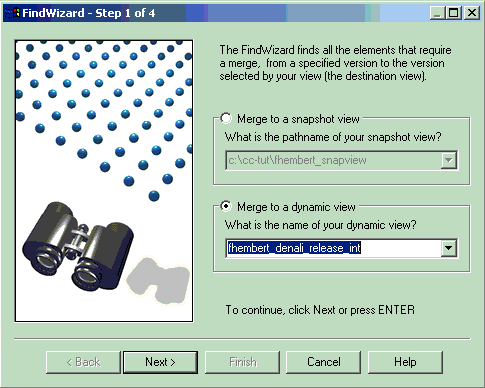
From the Merge Manager, you can find the files that are to be merged by using the Find Manager.
The Find Manager is a wizard that guides you through the process of finding the files to be merged.
Click the New button in the Welcome dialog box.
Alternatively, from the Merge Manager, click File > New Merge > Find elements to merge.
Click the New button in the Welcome dialog box.
Alternatively, from the Merge Manager, click Merge > Find Elements to Merge.
Step 1 of the Find Wizard prompts you to select the destination view.
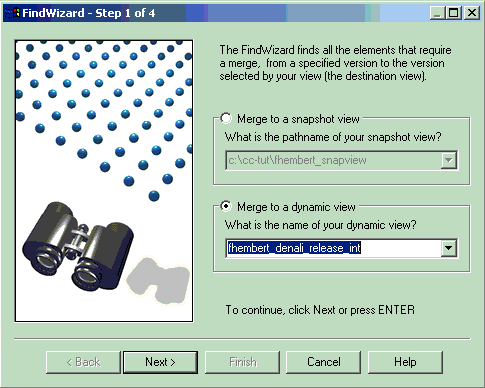
Step 2 of the wizard prompts you to identify the VOB containing the elements to be considered for merging.
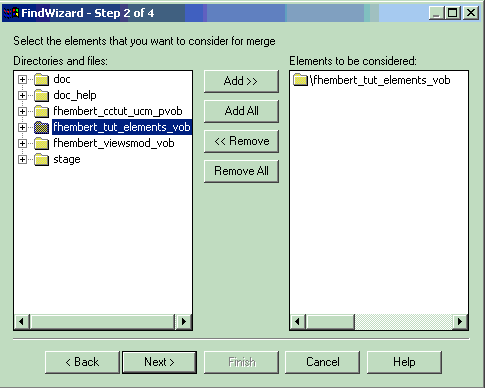
In step 3 of the wizard you determine the merge source: version-selector or source view.
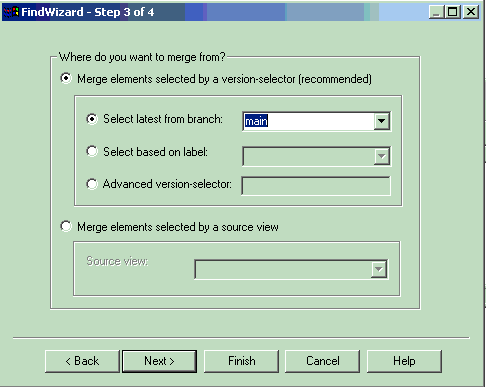
In step 4 of the wizard you specify if the directories should be merged automatically; if the merge should consider all elements; and if the merge should follow symbolic links.
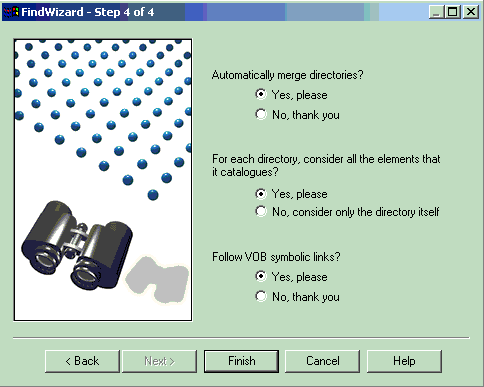
ClearCase displays a Confirm dialog box.
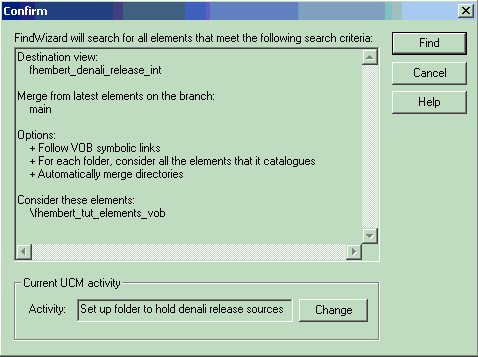
You can change the UCM activity by clicking the Change button.
If your selections are correct, click Find.
The files that are candidates to be merged are listed in the Merge Manager.