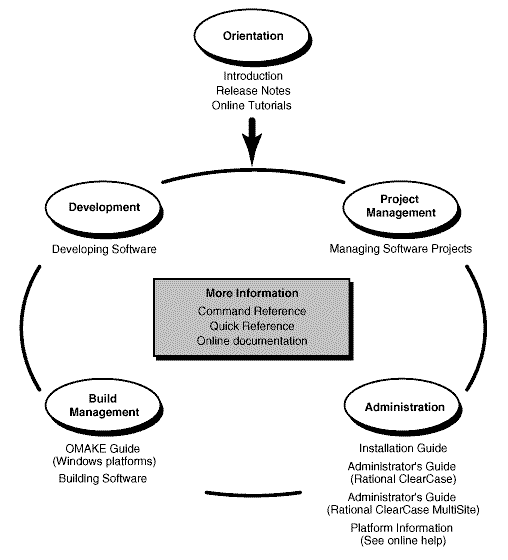Rational® ClearCase® and ClearCase MultiSite®
Release NotesDocument Number 800-025064-000 October 2001Rational Software Corporation 20 Maguire Road Lexington, Massachusetts 02421
IMPORTANT NOTICE
Copyright Notice
Copyright © 1992, 2001 Rational Software Corporation . All rights reserved. Copyright 1989, 1991 The Regents of the University of California Copyright 1984-1991 by Raima Corporation
Permitted Usage
THIS DOCUMENT IS PROTECTED BY COPYRIGHT AND CONTAINS INFORMATION PROPRIETARY TO RATIONAL. ANY COPYING, ADAPTATION, DISTRIBUTION, OR PUBLIC DISPLAY OF THIS DOCUMENT WITHOUT THE EXPRESS WRITTEN CONSENT OF RATIONAL IS STRICTLY PROHIBITED. THE RECEIPT OR POSSESSION OF THIS DOCUMENT DOES NOT CONVEY ANY RIGHTS TO REPRODUCE OR DISTRIBUTE ITS CONTENTS, OR TO MANUFACTURE, USE, OR SELL ANYTHING THAT IT MAY DESCRIBE, IN WHOLE OR IN PART, WITHOUT THE SPECIFIC WRITTEN CONSENT OF RATIONAL.
Trademarks
Rational, Rational Software Corporation, the Rational logo, Rational the e-development company, Rational Suite ContentStudio, ClearCase, ClearCase MultiSite ClearQuest, Object Testing, Object-Oriented Recording, Objectory, PerformanceStudio, PureCoverage, PureDDTS, PureLink, Purify, Purify'd, Quantify, Rational Apex, Rational CRC, Rational PerformanceArchitect, Rational Rose, Rational Suite, Rational Summit, Rational Unified Process, Rational Visual Test, Requisite, RequisitePro, RUP, SiteCheck, SoDA, TestFactory, TestMate, TestStudio, The Rational Watch, among others are trademarks or registered trademarks of Rational Software Corporation in the United States and in other countries. All other names are used for identification purposes only, and are trademarks or registered trademarks of their respective companies.
Sun, Solaris, and Java are trademarks or registered trademarks of Sun Microsystems, Inc.
Microsoft, the Microsoft logo, the Microsoft Internet Explorer logo, Windows, the Windows logo, Windows NT, the Windows Start logo are trademarks or registered trademarks of Microsoft Corporation in the United States and other countries.
Patent
U.S. Patent Nos. 5,574,898 and 5,649,200 and 5,675,802. Additional patents pending.
U.S. Government Rights
Use, duplication, or disclosure by the U.S. Government is subject to restrictions set forth in the applicable Rational License Agreement and in DFARS 227.7202-1(a) and 227.7202-3(a) (1995), DFARS 252.227-7013(c)(1)(ii) (Oct 1988), FAR 12.212(a) 1995, FAR 52.227-19, or FAR 52.227-14, as applicable.
Warranty Disclaimer
This document and its associated software may be used as stated in the underlying license agreement. Rational Software Corporation expressly disclaims all other warranties, express or implied, with respect to the media and software product and its documentation, including without limitation, the warranties of merchantability or fitness for a particular purpose or arising from a course of dealing, usage, or trade practice.
Technical Acknowledgments
This software and documentation is based in part on BSD Networking Software Release 2, licensed from the Regents of the University of California. We acknowledge the role of the Computer Systems Research Group and the Electrical Engineering and Computer Sciences Department of the University of California at Berkeley and the Other Contributors in its development.
This product includes software developed by Greg Stein <gstein@lyra.org> for use in the mod_dav module for Apache (http://www.webdav.org/mod_dav/).
| Revision History | |
|---|---|
| Revision 2002.05.000 | |
Table of Contents
- 1. READ ME FIRST
- ClearCase and MultiSite Hardware and Software Requirements
- Platform-Specific Information Relating to Installation
- ClearCase and MultiSite Patches Incorporated in This Release
- Upgrading from a Previous Release
- Upgrading from ClearCase LT
- MultiSite Compatibility with ClearCase
- ClearQuest Compatibility with ClearCase
- Installation and Licensing
- 2. What's New in ClearCase
- Summary of Changes in This Release
- New UCM Features
- Enhanced ClearCase Web Interface Support
- Enhancements to XML DiffMerge
- Enhancements to ClearCase Explorer
- Enhancement to UCM ClearCase-ClearQuest Integration
- Enhancements to Base ClearCase-ClearQuest Integration
- Enhancements to ClearCase Integrations with Third-Party Products
- Enhancements to Installation
- Implementing Installation through the Silent Install
- Installation Process Now Runs the ClearCase LT Upgrade Tool
- VOB Database Format Upgraded Correctly to Scheme 54 During Install
- New ClearCase Site Preparation Option
- Installation Can Now Create an Installation Log File
- Additional MVFS Settings Available
- Installation Will Carry Forward Custom Type Managers
- Leading and Trailing Spaces Ignored in ClearCase_ALBD Account Name
- clearmake Changes
- Support for Microsoft Active Directories
- Support for Microsoft Windows Terminal Server
- GUI Support for Date and Time Preservation
- Additional Support for Moving VOBS
- New View Database Format
- Changes to Administration Console
- Enhancement to Apply Label Wizard
- New ClearCase Perl Module
- Other Enhancements
- chevent-Type Triggers Set to MODIFY_TYPE Now Fire Correctly
- New MVFS tuning parameter
- clearfsimport Checks For VOB Locks During Operation
- rmelem Use Now Restricted to VOB Owner or Privileged User
- rmelem Triggers fire When Symbolic Link is Removed
- recoverview Now Dumps or Loads Very Large Views
- Improved Error Reporting for diffbl
- Changes to ClearCase Commands
- Changes to Documentation
- 3. What's New in MultiSite
- 4. Restrictions and Guidelines for Using ClearCase
- Guidelines for Using UCM
- PVOB Feature Level Requirements
- When Setting Up a Project, Make Components Read-Only Initially
- Check In to Non-UCM VOB from UCM View if ClearQuest Is Enabled
- Using UCM in a MultiSite Environment
- Notes on Using the UCM-ClearQuest Integration
- Rebasing a Stream
- Clear Recommended Baseline Setting if Baseline Is Removed
- Attache Does Not Support UCM Commands
- Delivering changes to a read-only component
- Recommending a Baseline
- Delivering Selected Activities to a Non-default Target
- Remote Deliver May Fail if Remote Site Has Not Synchronized
- Notes on Using the Base ClearCase-ClearQuest Integration
- Guidelines on Using the ClearCase Web Interface
- Restrictions on the Web Interface in a UCM Environment
- Interactive Triggers Fail When Accessed Through Web Interface
- Restrictions on Comparison of Some Element Types
- Error When Checking in Large File from Windows NT Web Client
- Host Name Resolution Must Be Enabled on Web Interface Clients
- ClearCase Web Interface Problem in Overriding Primary Group
- Problems With Toolbar Menus When Using Netscape
- Conflict Between Netscape and Earlier Versions of Exceed X Server Windows
- Required Internet Explorer Settings
- ClearCase Web Interfacer Does Not Work with iPlanet Web Server if ClearCase is Installed in 'Program Files' Directory
- Web Views Can Only Be Accessed Using the Web Interface
- Preparing Old Web Views to Run with ClearCase 2002.05.00
- Guidelines on Using the XML Diff Merge Tool
- Using Internet Information Server to Serve Web Pages from a VOB
- Third-Party Integration Guidelines for ClearCase Version 2002.05.00
- Error Opening config_spec During View Startup
- Problems When Administrative VOBs Are Unavailable
- Restrictions on Use of VOB Schema 53 with Domain Trust Lists
- Restrictions on Use of VOB Schema 54
- ClearCase Client/Server Requirement for Creating Storage Directories
- Do Not Change VOB/View Storage Directory ACLs on NTFS File Systems
- NFS Client Issues
- Restart After Changing ClearCase Registry Server
- Dynamic Views Do Not Support Microsoft Access Databases
- No Built-in Support for Shipping Server-Only Installation
- Creating VOBs and Views on Windows 2000 Hosts
- DDTS Integration Uses Wrong Environment Variable
- ClearCase Details Replaced by ClearCase Explorer
- reformatview May Fail Under Certain Conditions
- Documentation Issues
- 5. Restrictions and Guidelines for MultiSite
- disprun Utility Has Been Removed From This Release
- Magnetic Tape Option No Longer Supported
- Change to Name of Lock File Used by Scripts
- Change to Unreserved, Nonmastered User Preference
- Change in Display of Packet Expiration Value
- Warning on Receipt of Packet from Earlier MultiSite Version
- Synchronization Error When Database Limit Is Exceeded
- Limitation on Editing Mastership Request ACL
- Handling Pathnames That Contain Spaces
- Do Not Use MultiSite to Clone a VOB
- Using UCM and MultiSite
- MultiSite Support on Windows Platforms
- Problems with Documentation
- 6. Status of ClearCase Software Change Requests
- 7. Status of MultiSite Software Change Requests
- A. Network Attached Storage Devices Certified For Use With ClearCase
Table of Contents
This document describes Version 2002.50.00 of both Rational ClearCase configuration management software and Rational ClearCase MultiSite software for the Windows 98, Windows Me, Windows NT, and Windows 2000 operating systems.
This manual uses the following typographical conventions:
ccase-home-dir represents the directory into which the ClearCase Product Family has been installed. By default, this directory is /usr/atria on UNIX and C:\Program Files\Rational \ClearCase on Windows.
attache-home-dir represents the directory into which ClearCase Attache has been installed. By default, this directory is C:\Program Files\Rational \Attache.
Bold is used for names the user can enter; for example, all command names, file names, and branch names.
Italic is used for variables, document titles, glossary terms, and emphasis.
A monospaced font is used for examples. Where user input needs to be distinguished from program output, bold is used for user input.
Nonprinting characters are in small caps and appear as follows: <EOF>, <NL>.
Key names and key combinations are capitalized and appear as follows: SHIFT, CTRL+G.
[ ]Brackets enclose optional items in format and syntax descriptions.
{ }Braces enclose a list from which you must choose an item in format and syntax descriptions.
...In a syntax description, an ellipsis indicates you can repeat the preceding item or line one or more times. Otherwise, it can indicate omitted information.
Note
In certain contexts, ClearCase recognizes "..." within a pathname as a wildcard, similar to "*" or "?". See the wildcards_ccase reference page for more information.
If a command or option name has a short form, a "medial dot" ( · ) character indicates the shortest legal abbreviation. For example:
This means that you can truncate the command name to lsc or any of its intermediate spellings (lsch, lsche, lschec, and so on).
The ClearCase graphical interface includes a standard Windows help system.
There are three basic ways to access the online help system: the Help menu, the Help button, or the F1 key. Help>Help Topics provides access to the complete set of ClearCase online documentation. For help on a particular context, press F1. Use the Help button on various dialog boxes to get information specific to that dialog box.
ClearCase also provides access to full "reference pages" (detailed descriptions of ClearCase commands, utilities, and data structures) with the cleartool man subcommand. Without any argument, cleartool man displays the cleartool overview reference page. Specifying a command name as an argument gives information about using the specified command. For example:
ClearCase's -help command option or help command displays individual subcommand syntax. Without any argument, cleartool help displays the syntax for all cleartool commands. help checkout and checkout -help are equivalent.
Additionally, the online ClearCase Tutorial provides important information on setting up a user's environment, along with a step-by-step tour through ClearCase's most important features. To start the ClearCase Tutorial, choose Tutorial in the ClearCase folder off the Start menu.
If you have any problems with the software or documentation, please contact Rational Technical Support via telephone, fax, or electronic mail as described below. For information regarding support hours, languages spoken, or other support information, click the Technical Support link on the Rational Web site at www.rational.com.
Table of Contents
- ClearCase and MultiSite Hardware and Software Requirements
- Platform-Specific Information Relating to Installation
- ClearCase and MultiSite Patches Incorporated in This Release
- Upgrading from a Previous Release
- Upgrading from ClearCase LT
- MultiSite Compatibility with ClearCase
- ClearQuest Compatibility with ClearCase
- Installation and Licensing
This chapter contains important information about Version 2002.05.00 of Rational ClearCase and Rational ClearCase MultiSite. Read it before you attempt to install either product. Note that beginning with this release, ClearCase and MultiSite releases use the same version number and version number format as other Rational Software products released in the same period.
Note
The term CPF stands for ClearCase Product Family and refers to the products ClearCase, Attache, and MultiSite. The term 4.x refers to 4.0, 4.1, and 4.2.
This section lists the basic platform, hardware, and software requirements for running ClearCase and MultiSite software.
ClearCase and MultiSite Version 2002.05.00 run on the platforms listed in Table 1.1..
Table 1.1. Supported Platforms for ClearCase and MultiSite in Version 2002.05.00
Windows NT 4.0 SP5 and 4.0 SP6a (but not 4.0SP6) Windows 2000 SP1 and SP2 Windows 98 all versions (client only) Windows Me (client only) Windows XP Professional[a] | |
[a] Rational ClearCase 2002.05.00 clients support the latest Windows 2000, Windows NT, Windows Me, Windows XP Professional, and Windows 98 releases. Older releases of Windows, such as Windows 95 and Windows NT 4.0 SP4, are no longer supported with this release; nor do we support Windows XP Home. Customers who require support for earlier versions of Windows should run an earlier version of ClearCase (4.1 or 4.2). | |
For more information about differences in features and functionality by platform, see the ClearCase Platform-Specific Guide in online help. To access the platform guide, go to ClearCase help and click Help Topics.
The following platforms support a ClearCase Web server:
All supported ClearCase platforms support the ClearCase Web interface. For details about the Web servers and Web browsers supported on different platforms, see the section called “Basic Software Requirements ”.
Table 1.2. lists the file systems that ClearCase supports. If a file system does not appear on the list, it is not supported. Inform Rational Technical Support or your sales representative of any concerns you have about this list.
Table 1.2. Supported File Systems by Platform
FAT, NTFS, LANMAN, NFS[a] | |
[a] See Table 1.3. for more information on NFS platforms | |
This section provides information about ClearCase support for file access between Windows and UNIX platforms, as it pertains to Version 2002.05.00. As of this release, ClearCase supports these Windows/UNIX interoperation solutions:
For more information about ClearCase support of these products, see the Administrator's Guide. For the most recent information about ClearCase Windows and UNIX interoperation, see the ClearCase Web site, www.rational.com/support/products/clearcase.jsp.
ClearCase clients on Windows NT, Windows 2000, Windows Me, and Windows 98 that use snapshot views can access files in UNIX VOBs using the ClearCase File Server (CCFS). In addition, UNIX clients using snapshot views can access files in Windows VOBs using CCFS. If a host uses only snapshot views and is configured to use CCFS, ClearCase does not require third-party NFS or SMB products to access UNIX or Windows VOBs.
On Windows NT and Windows 2000, CCFS is disabled by default for ClearCase clients and servers. On Windows 98 and Windows Me, CCFS is enabled by default for ClearCase clients.
For more information about CCFS, see the Administrator's Guide for Rational ClearCase.
ClearCase hosts on Windows NT can access UNIX VOBs and views using an NFS client for Windows NT product. To use NFS, you must install one of the products listed in Table 1.3. on each ClearCase for Windows NT host from which you want to access a UNIX VOB or view.
Windows NT hosts can use an SMB server product to access UNIX VOBs and views. To use SMB, you must install one of the products listed in Table 1.4. on each UNIX server host from which you want to access a UNIX VOB or view.
Contact Rational Technical Supporte for current Windows and UNIX interoperation partner information.
For more information about Samba or TAS, see the Administrator's Guide for Rational ClearCase.
This section describes hardware requirements for installing and running ClearCase and MultiSite.
The file system of the networkwide release host must have sufficient disk space to hold the release area. The minimum disk space required for release areas on different platforms is shown below:
Table 1.5. shows the approximate disk space requirements for a new installation of ClearCase. These figures are for ClearCase files and upgraded system files only. In addition to the requirements below, the installation needs 15 MB of temporary disk space.
Table 1.5. Disk Space Required for ClearCase Files and Upgraded System Files
In addition, any host that will have snapshot view directories needs enough disk space to contain all files loaded into the snapshot views and all view-private files added to the views. The amount of space required depends on the number and sizes of the files in the views.
Any host that will have VOB- or view-storage directories must have enough disk space to contain the files and databases used for storage of VOB- or view-storage directories. The amount of space required depends on the characteristics and use of the VOBs and views.
This section describes software requirements for running ClearCase and MultiSite.
ClearCase requires the following software on Windows NT, and Windows 2000:
Internet Explorer (5.0.1 SP2 or later: Internet Explorer does not have to be the default browser, but is required for use of some ClearCase features, including the ClearCase Explorer, the HTML Diff Merge tool, the ClearCase Automation Library (CAL), and the ClearCase Administration Console. The recommended version is 5.5 SP2.
If acting as a ClearCase Web server: Web server software, either Apache (version 1.3.14 and above), iPlanet Enterprise Server (version 4.1 SP8 through 6.0), or Microsoft Internet Information Server (IIS 4.0 for Windows NT systems, IIS 5.0 for Windows 2000 and Windows XP Professional systems). Note that Apache is not suppored as a ClearCase Web server on Windows XP Professional at this time.
If acting as a server for the ClearCase integrations with FrontPage 98, FrontPage 2000, Visual InterDev, IIS Web server software and the FrontPage Server Extensions (FPSE).
An Adobe Acrobat Reader, version 3 or later, to access the online manuals, which are in PDF format.
On any system accessing ClearCase through the Web interface, a Web browser; either Netscape (version 4.72 through 4.78) or Internet Explorer (version 5.01 SP2 through 5.5 SP1). Netscape 6 is not supported. (Note that it is not necessary to install ClearCase on such a system.)
ClearCase requires the following software on Windows 98 and Windows Me:
Client for Microsoft Networks (shipped with Windows 98 and Windows Me)
Internet Explorer 5.0.1 SP2 or later: Internet Explorer does not have to be the default browser, but is required for use by some ClearCase features, including the ClearCase Explorer, the HTML Diff Merge tool, and the ClearCase Automation Library (CAL). The recommended version is 5.5 SP2.
An Adobe Acrobat Reader, release 3 or later, to access the online manuals, which are in PDF format.
On any system accessing ClearCase through the Web interface, a Web browser; either Netscape (4.72 through 4.78), or Internet Explorer (5.01 SP2, 5.5, or 6.0). (Note that it is not necessary to install ClearCase on such a system.)
Although the standard ClearCase interface is not supported on Windows XP Home systems (and the product cannot be installed on such systems), the Web interface can be accessed from a Windows XP Home system using Internet Explorer 6.0.
ClearCase is a distributed client/server application; many operations initiated on client hosts are completed by server processes elsewhere in the network. Therefore, all ClearCase hosts running Windows NT or Windows2000 must belong to a Windows NT Server domain or an Active Directory domain, except as noted in the Administrator's Guide for Rational ClearCase. On all Windows 98 hosts, the Client for Microsoft Networks component in Network properties must be configured to log on to a Windows NT Server domain or an Active Directory domain.
To use ClearCase from a supported Windows host, you must log on to a domain account (not a local, per-system user account). For more information about Windows NT Server Domains, see the Administrator's Guide .
This section provides information that varies from platform to platform. The Installation Guide for the ClearCase Product Family specifies when you will need this information and defines the terms used in this section.
ClearCase Version 2002.05.00 and ClearCase MultiSite Version 2002.05.00 include all the patches listed in Table 1.6.. If you are using a more recent patch on any of the patch streams listed, contact Rational Technical Support to see whether there is a corresponding patch for Version 2002.05.00.
If you have a version of ClearCase prior to Release 4.0 installed, you cannot upgrade directly to Version 2002.05.00, but must upgrade to any one of the Release 4.x versions first.
To upgrade to Release 4.x, see the 4.x ClearCase and MultiSite Release Notes.
Upgrading to Version 2002.05.00 does not require reformatting your VOBs, unless you are installing with the newer VOB format (schema 54). For more information on general VOB database structure, and for details on reformatting a VOB, see the Administrator's Guide for Rational ClearCase and the reformatvob reference page.
Upgrading to Version 2002.05.00 from a release prior to 4.1 does require upgrading your storage locations; Release 4.1 added enhanced support for creating and managing storage locations. For details, see the section below on the section called “Upgrading Storage Locations”.
The Installation Guide for the ClearCase Product Family provides information necessary to install the ClearCase family of products. Here is some general information to keep in mind about upgrading:
Make sure that all views and VOBs are fully backed up. For information on backing up VOBs and views, see the Administrator's Guide for Rational ClearCase.
You do not need to upgrade your license server or get new ClearCase licenses. Licenses work with any version of ClearCase product family software, and ClearCase Version 2002.05.00 hosts can use a ClearCase license server running a 4.x version of the software.
Be sure that VOB and view servers are upgraded before you upgrade client hosts; Version 2002.05.00 clients cannot access VOBs or views on hosts that are running an earlier release of ClearCase.
Updating your VOBs to use the latest VOB database schema (schema 54) requires that you reformat them. We recommend updating your VOB database schema only if your site clearly needs support for greater than 16 million records and VOB database file sizes greater than 2 GB, or the improved user ID representation provided by SIDs. The installation procedure provides more information on this topic.
Caution
If you use MultiSite and update one or more replicas in a VOB family to the new format, you must update all other replicas in the family before the reformatted replicas exceed the database limit of the previous schema (53). If you do not, synchronization imports will fail at any replica that has not been updated.
If you have modified any files in ccase-home-dir (C:\Program Files\Rational \ClearCase, by default), move them; if you do not, they will be lost when you install.
We recommend that you not uninstall the previous version of ClearCase before upgrading to Version 2002.05.00 or downgrading from this version to an earlier one. The ClearCase install process has the ability to detect an existing copy of ClearCase and carry forward certain customized settings. If you uninstall ClearCase, these customized settings will be lost.
Before upgrading to a new ClearCase release, you must complete all deliver operations that are in progress.
See also the section called “Known Issues Related to Installation”.
This version of ClearCase introduces a new feature level, FL3, to support some of its new functionality. To upgrade to the new feature level, you must upgrade systems to the new feature level in the correct order after installing Version 2002.05.00 on all the view and VOB server systems. If you are using UCM, this order is different from the order required at previous releases of ClearCase and MultiSite. The order is:
Note that in a UCM environment, if you do not perform Step 5, client systems that have not been upgraded to the new release will not operate.
If servers are upgraded to the Version 2002.05.00 before all client systems have beem upgraded, new VOBs must be created on servers that run ClearCase Release 4.x, because Release 4.x clients cannot communicate with VOBs created on systems that run the new release.
Once you upgrade the feature level on your PVOBs, you must also set the recommended baselines on integration streams that are in use. If you do not, existing development stream configurations may be unexpectedly changed when you perform a rebase -recommend command.
For more information, see the ClearCase white paper on migrating to Version 2002.05.00 on the Rational Web site, www.rational.com/support/products/clearcase.jsp.
The way in which you evaluate Version 2002.05.00 depends on which release of ClearCase you are currently running.
If you are running a 4.x release and you want to evaluate Version 2002.05.00, you can install this version on one or more test systems in your existing environment of servers, clients, views, and VOBs, and configure the test systems to use your 4.x license server.
Alternatively, you can install Version 2002.05.00 in evaluation mode on a test system. For more information on evaluation mode, see the Installation Guide for the ClearCase Product Family.
Even the simplest ClearCase operation invokes a communications chain that can involve several components. For example, the act of checking out a file element involves a client program (running on the developer's workstation), which acts through a particular view (located on that workstation or elsewhere) and uses a particular VOB (typically located on a dedicated VOB server host). If all the components in this operation are running the same ClearCase release, compatibility is guaranteed.
Table 1.7., Table 1.8., and Table 1.9. show the compatibility paths if all hosts are not running the same ClearCase release. In these tables, client means ClearCase client software. In each table, a component in a row can use a component in a column if there is a yes at the intersection of the row and column. For example, Table 1.7. shows that a 4.x view can use a 2002.05.00 VOB or a 4.x VOB, but a 2002.05.00 view cannot use a 4.x VOB.
Specifically, these tables make two points:
In general, 4.x clients can access 4.x and 2002.05.00 servers, while 2002.05.00 clients can access 2002.05.00 servers only. A notable exception is that 2002.05.00 clients and servers will talk to 4.x albd_servers to support access to registry, license and other administrative functions.
A Version 2002.05.00 client on UNIX can access a VOB on Windows NT using a snapshot view. However, the snapshot view storage directory and the VOB storage directory must be on servers running Version 2002.05.00 or later.
Prior to Release 4.1, view and VOB storage locations were supported only on Windows servers. Release 4.1 added enhanced support for creating and managing storage locations. To enable Version 2002.05.00 clients to use storage locations set up in a release prior to 4.1, you must upgrade those storage locations.
To upgrade a storage location:
On a Version 2002.05.00 Windows client, issue the cleartool mkstgloc command. Specify the path of the existing storage location and the name of the storage location. For example:
ClearCase recognizes that you are upgrading an existing storage location and prompts:
Enter y to have ClearCase register (advertise) the storage location with the new name.
When you create a snapshot view, you can locate the view's storage directory either under the snapshot view's root directory or in a storage location. If you create a snapshot view on a ClearCase Release 4.2 client on UNIX, you can place the view's storage directory in an existing storage location on a Windows server if you take the following steps:
Upgrade the existing (pre-4.1) storage location from an interface as described earlier in the section called “Upgrading a Storage Location from the Graphical User Interface” or the section called “Upgrading a Storage Location from the Command-Line Interface”.
Rational recommends that you reformat your VOBs to use schema version 54 as soon as possible. If you are considering conversion or migration to Microsoft Active Directory, schema 54 is required. Schema version 54 provides improved support for multiple domains, domain migration, as well as supporting ClearCase use with an Active Directory.
Rational ClearCase LT can be easily upgraded to full-featured Rational ClearCase. ClearCase includes a tool that helps automate the upgrade process, though a few manual steps may be required to upgrade certain configurations. The upgrade preserves all of your ClearCase LT VOB data.
The chapter Upgrading ClearCase LT to ClearCase in the Installation Guide for the ClearCase Product Family explains the upgrade process in detail and describes two common upgrade scenarios.
ClearCase MultiSite is layered on ClearCase. To use MultiSite on a host running Version 2002.05.00 of ClearCase, you must be running Version 2002.05.00 of MultiSite.
ClearCase MultiSite Version 2002.05.00 is fully compatible with ClearCase Version 2002.05.00 client and server hosts:
A MultiSite 2002.05.00 replicated VOB can reside on any ClearCase 2002.05.00 server host.
Any ClearCase Version 2002.05.00 client program can access and modify any replicated VOB residing on a ClearCase 2002.05.00 or 4.x server host. Other client-VOB access is the same as that documented in the section called “Feature Compatibility Issues Across Releases”.
Installing MultiSite 2002.05.00 does not require you to reformat VOBs or views.
The following sections describe compatibility restrictions and issues when different sites are running different MultiSite releases.
There are compatibility restrictions on creating replicas. You cannot create a replica on a Release 4.x host from a replica-creation packet created on a Version 2002.05.00 host. If you want to create a new VOB family with replicas on Release 4.x and Version 2002.05.00 hosts, the VOB from which you export the replica-creation packet must be located on a host running Release 4.x.
Existing replicas hosted on systems running ClearCase 2002.05.00 can synchronize with existing replicas on systems running ClearCase 4.x. See the information on feature levels in the Administrator's Guide for Rational ClearCase MultiSite.
If you decide to update one or more replicas in a VOB family to use the latest VOB database schema format (schema 54), you do not have to update all other replicas in the VOB family at the same time. However, you must update all other replicas in the family before the reformatted replicas exceed the database limit of the previous schema (53). If you do not, synchronization imports will fail at any replica that has not been updated.
In ClearCase Releases 4.1 and later, VOBs are enabled for interoperation (MS-DOS text mode) by default. When you create a new VOB on a host running Release 4.1 or later, the VOB is enabled for interoperation. However, when you create a new replica, the new replica gets the same text-mode property as the original VOB.
For example, you run mkreplica -export on a Release 4.0 host to replicate a VOB that is not enabled for interoperation, and then run mkreplica -import on a Version 2002.05.00 host. The new VOB replica is not enabled for interoperation.
Note
When you replicate a VOB, the new replica has the same text-mode property as the original VOB, but changes to the text mode are not included in synchronization update packets.
ClearCase and MultiSite Version 2002.05.00 can be integrated with Rational ClearQuest software in two different ways:
If you are using ClearCase with the Unified Change Management (UCM) process, a UCM-ClearQuest integration is built in to this release; you can use it with ClearQuest Version 2002.05.00.
If you are using base ClearCase (that is, not using the UCM process), you can integrate with ClearQuest 2001A.04.00 or later using the ClearCase-ClearQuest integration 1.0.
This section contains an overview of information on installing and licensing ClearCase and MultiSite software.
See the Installation Guide for the ClearCase Product Family for detailed information about installing and licensing ClearCase and MultiSite software.
This section discusses restrictions or defects that involve the installation of the ClearCase product. Take into account the information in this section before or during installation to be sure that ClearCase software or particular features are installed properly.
A Java virtual machine (VM) is required for the ClearCase Web interface. However, recent versions of Microsoft Internet Explorer no longer install the VM by default. For these versions, you must perform a custom installation of IE, selecting the Microsoft virtual machine component.
The ClearCase integration with Visual Age for Java enables you to use ClearCase source control functions, such as checking out, modifying, and checking in your files, without leaving the Visual Age for Java IDE or starting another application.
To use the VisualAge for Java ClearCase integration, you must install both VisualAge for Java and ClearCase, in either order, and then run the VisualAge for Java Integration Configuration Wizard. This section describes all three procedures.
Run the installation program for IBM VisualAge for Java Version 3.5, Enterprise Edition. Follow the installation instructions and prompts.
During the installation, select the Custom option. In the list of components to install, select the External Version Control option.
Download and install the latest patch from www.ibm.com for the VisualAge for Java Version 3.5, Enterprise Edition.
If ClearCase is already installed and running on your system, skip this procedure. If ClearCase is not installed, install it as you normally would, with the addition of the following steps.
Step through the installation to the Standard or Custom Client Configuration window. Click I will create my own custom client configuration, and click Next and continue with the installation.
In the Site Defaults window, click No, I will customize this ClearCase installation. Click Next and continue with the installation.
In the Start Menu Entries window, locate the list of ClearCase Administration Start Menu entries. Click VisualAge for Java Integration Configuration. Click Next and finish the ClearCase installation.
After both VisualAge for Java and ClearCase are installed, you must run the VisualAge for Java Integration Configuration Wizard. Select one of the methods listed here.
If you installed ClearCase using the procedure titled Installing ClearCase in this section:
In your Windows taskbar, click Start>Programs>Rational ClearCase Administration>Integrations>VisualAge for Java Integration Configuration.
If ClearCase was previously installed or if the VisualAge for Java Integration Configuration shortcut menu does not appear in the Integrations menu:
ClearCase access controls consider domain group membership information when determining a user's rights to access ClearCase data. Because of a bug in WindowsNT, a user who logs on to a domain account may not be assigned the primary group specified by the Windows NT domain account management tools.
To work around this bug, we recommend that you set the user environment variable CLEARCASE_PRIMARY_GROUP to refer to the correct primary group. The value of this variable must be the name of an existing domain group that meets all of the following requirements:
This environment variable must be set on every ClearCase host. On WindowsNT systems, you set the value of CLEARCASE_PRIMARY_GROUP using the System icon in the Control Panel. On Windows 98 or Windows Me systems, you must set the value of CLEARCASE_PRIMARY_GROUP in the autoexec.bat file on each system that runs ClearCase.
For more information on CLEARCASE_PRIMARY_GROUP and ClearCase access controls, see the Administrator's Guide for Rational ClearCase.
When installing ClearCase in Windows NT on a dual-boot computer (Windows NT or Windows 98), the installation encounters an assertion failure.
At the beginning of the installation, an error message appears stating something like this:
Assertion failed!
Program: path-name
File: file-name
Line: line-number
Expression: "Function not implemented: " ...
For information on how your program can cause an assertion failure,
see the Visual C++ documentation on asserts.
(Press Retry to debug the application - JIT must be enabled.)The message box contains three buttons: Abort, Retry, and Ignore.
Workaround: Follow this procedure to complete the installation:
The ClearCase Installation Directory box in the ClearCase Installation Wizard does not support slashes (/).
If you are using ClearCase MultiSite and the Rational ClearQuest Shipping Server on the same computer and uninstall one of those products, the other is partially uninstalled and stops working. Uninstall both and reinstall the product that is needed.
By default, views for Web interface users are created under the host data directory for ClearCase (ccase-home-dir\var). If ClearCase is deinstalled, the view directories are deleted, but the views remain registered. To avoid leaving entries for nonexistent views in the ClearCase registry, do one of the following:
To use the UCM integration with Rational ClearQuest, take into account the following issues with the compatibility and version support of the following elements:
Consider the following points:
The feature level of the metaschema for ClearQuest 2001.03.00 database is 3. The feature level for ClearQuest 2001A.04.00 or 2002.05.00 database is 5.
A ClearCase 2002.05.00 client requires either a ClearQuest 2001A.04.00 or a ClearQuest 2002.05.00 client, because the integration of UCM with ClearQuest uses new ClearQuest API calls.
Table 1.10. shows the compatibility of different releases of ClearCase and ClearQuest, the UCM package revision number, and the ClearQuest database feature level.
To upgrade to Release 4.2 from 4.1 and continue to use your integration of UCM with ClearQuest, you must perform the first two steps. The last two steps are optional.
All ClearCase client computers that access a common set of VOBs and views must use a single common character encoding system. If all computers are not configured this way, ClearCase operations may fail or produce confusing or unreadable output.
For example, the Japanese SJIS and Japanese EUC encoding systems are available. They both represent Japanese characters but are incompatible. For this reason, you cannot mix SJIS and EUC in ClearCase clients.
Occasionally, when you install Version 2002.05.00, the installation may display the following error message:
Error 1069: ClearCase ALBD could not log in due to wrong password
(Note that you may have to check the Event Viewer in order to see this error.)
If you see this error message, follow the steps below to correct the problem:
Site preparation may fail to replace an existing sitedefs.dat in a release area, if either the file or whole directory is set to read-only by the network (and not by the file attributes). If this happens, no error is reported. Instead, the install reports that the siteprep has completed successfully, in spite of the fact that the sitedefs.dat file is not updated.
Table of Contents
- Summary of Changes in This Release
- New UCM Features
- Enhanced ClearCase Web Interface Support
- Enhancements to XML DiffMerge
- Enhancements to ClearCase Explorer
- Enhancement to UCM ClearCase-ClearQuest Integration
- Enhancements to Base ClearCase-ClearQuest Integration
- Enhancements to ClearCase Integrations with Third-Party Products
- Enhancements to Installation
- Implementing Installation through the Silent Install
- Installation Process Now Runs the ClearCase LT Upgrade Tool
- VOB Database Format Upgraded Correctly to Scheme 54 During Install
- New ClearCase Site Preparation Option
- Installation Can Now Create an Installation Log File
- Additional MVFS Settings Available
- Installation Will Carry Forward Custom Type Managers
- Leading and Trailing Spaces Ignored in ClearCase_ALBD Account Name
- clearmake Changes
- Support for Microsoft Active Directories
- Support for Microsoft Windows Terminal Server
- GUI Support for Date and Time Preservation
- Additional Support for Moving VOBS
- New View Database Format
- Changes to Administration Console
- Enhancement to Apply Label Wizard
- New ClearCase Perl Module
- Other Enhancements
- chevent-Type Triggers Set to MODIFY_TYPE Now Fire Correctly
- New MVFS tuning parameter
- clearfsimport Checks For VOB Locks During Operation
- rmelem Use Now Restricted to VOB Owner or Privileged User
- rmelem Triggers fire When Symbolic Link is Removed
- recoverview Now Dumps or Loads Very Large Views
- Improved Error Reporting for diffbl
- Changes to ClearCase Commands
- Changes to Documentation
This chapter summarizes significant new and changed features in Version 2002.05.00 of Rational ClearCase.
This version of ClearCase introduces the following significant new and changed features:
the section called “Enhanced ClearCase Web Interface Support”
the section called “Enhancement to UCM ClearCase-ClearQuest Integration ”
the section called “Enhancements to Base ClearCase-ClearQuest Integration ”
the section called “Enhancements to ClearCase Integrations with Third-Party Products ”
the section called “clearmake Changes”, including support for Parallel Builds on Windows
the section called “Support for Microsoft Active Directories ”
the section called “Support for Microsoft Windows Terminal Server”
the section called “GUI Support for Date and Time Preservation ”
This section describes the main changes to UCM in this version of ClearCase.
In the basic UCM process, the integration stream is the project's only shared work area. You may want to create additional shared work areas for developers who work together on specific parts of the project. Now you can accomplish this by creating a hierarchy of development streams. For example, you can create a development stream and designate it as the shared work area for the developers working on a particular feature. Developers then create their own development streams and views under the feature-specific development stream. In other words, the developers join the project at the feature-specific development stream level rather than at the integration stream level. The developers deliver work to the feature-specific development stream and rebase their streams to recommended baselines in the that development stream.
You can now deliver work from an integration stream or a development stream in one project to an integration stream or development stream in another project. In addition, you can deliver work from one development stream to another within a project. These features make it easier to manage related areas of development within a project, and parallel releases of multiple projects.
The default target for a deliver operation is the source stream's parent stream. You can also deliver work to nondefault target streams. Because any stream can now be the target of a deliver operation, this release adds several policies that you can set on streams to control what kind of deliver operations the target stream will accept. For example, you can set a policy to reject deliver operations that contain changes to components that are not in the target stream's configuration. You can set these policies at the project level so that the policy settings apply to all streams within the project, or you can set the policies on a per-stream basis.
A baseline selects one version of every element visible in a component. This release lets you create composite baselines. A composite baseline is a baseline that selects baselines from other components. By creating a composite baseline that selects baselines from every component in your project, you can use one baseline to represent the entire project.
After you create a composite baseline to represent the project, the next time you invoke the make baseline operation on the composite baseline, UCM performs the operation recursively. If a component that contributes to the composite baseline has changed since its latest baseline, UCM creates a new baseline in that component.
A composite baseline can select other composite baselines. This feature allows you to use a composite baseline to represent a system that consists of multiple projects. The system-level composite baseline can select project-level composite baselines.
You now have greater flexibility in storing components in VOBs. For example, you can now store multiple components in a VOB. Within a VOB you can make an existing directory tree into a component. The component's root directory must be the VOB's root directory or one level beneath it. To store multiple components within a VOB, each component's root directory must be one level beneath the VOB's root directory.
Other new features in this product release include:
Ability to deliver selected baselines from a stream
Deliver from Stream Preview Option. The Deliver from Stream Preview dialog box now gives you the option to pause the merge to allow you to perform any merge-related activities. If you select this option, the merge operation stops after it identifies the versions that require merging, checks out all versions, and performs all directory merges. You can then perform any operations related to the merge. When you are finished, continue the deliver operation.
This version of ClearCase provides a number of enhancements to the ClearCase Web interface.
This version of the ClearCase Web interface supports the UCM developer role. A developer can use the Web interface to join a project, create new activities, perform work in those activities, deliver work to an integration stream, and rebase a development stream to recommended baselines.
Performing the UCM rebase or deliver operation requires the ability to merge changes in files. The ClearCase DiffMerge tool has been implemented for this purpose within the Web interface context. The DiffMerge tool is called automatically when you do a rebase or deliver operation from within the Web interface; you canalso run the Merge Manager directly from the Web interface toolbar.
ClearCase now provides workspace management capabilities for Web views which are similar to those for standard ClearCase snapshot view functionality on a local copy of element versions.
A new configuration variable has been added to the ccweb.conf file to control the length of time that elapses before an unattended ClearCase Web session times out. The new variable is ‘-session_timeout age_in_seconds' where the minimum value for age_in_seconds is 600 (10 minutes) and the default value is 14400 (4 hours).
It is now possible to specify "interop text mode" as a characteristic of a ClearCase Web view during the view creation process.
Installing the ClearCase Web server components is now optional; previously these components had been installed on all systems.
If you are installing a ClearCase server, the ClearCase Server Options window now includes a check box for installing Web Server Interface Components; the default is to install the option If you are installing a ClearCase client, you must select a Custom installation to install the Web interface components. First select Custom on the Select Configuration dialog, then select the component as desired on the subsequent Choose Features dialog. a new option has been added to the installation.
The online help for the ClearCase Web interface has been updated to reflect the enhanced functionality of this feature. In addition, the chapter Configuring a Web Server for the ClearCase Interface in the Administrator's Guide for Rational ClearCase contains updated information on configuring the ClearCase Web server.
The XML Diff Merge applet contains the following new features and enhancements for comparing and merging XML files:
Completely new graphical interface, more closely resembling the GUI for the other ClearCase DiffMerge tools.
Compares and merges both XML structure and content, including attribute values
Supports editing of node values, including text nodes, attribute values, comments, CDATA sections, and processing instructions; can accept, reject, or change conflict resolution decisions and/or automatically resolved merges.
Provides a side-by-side display of all contributors, along with a merge view that contains only the elements selected by the merge. Expands, collapses, browses, and filters the data tree resulting from a comparison or merge operation.
Full support for all ClearCase type manager operations; allows automated or manual merge (with -query and -qall options)
XML Browser window lets you view XML documents using CSS or XSL stylesheets.
Improved whitespace handling. For example, XML Diff Merge ignores spurious differences caused by nonterminal whitespace, and enables you to preserve indents.
Support for UNICODE characters, as well as ASCII, ISO-8859-1, UTF-8, and UTF-16 output encodings.
For more information, see the xmldiffmrg reference page and the online help. The xmldiffmrg reference page is a new addition to the Command Reference at this release, and the xmldiffmrg online help has been substantially revised to reflect the tool's new functionality.
ClearCase Explorer includes the following new features and enhancements:
ClearCase Explorer shortcuts enable you to start other tools by clicking an icon in the Shortcut pane. Site-defined shortcuts can now be configured to be available to different groups and classes of users.
The Information pane now dynamically displays content that is tailored to the user's current environment, including either online help information about the current context, or useful information about the item selected in the details list.
The shortcut menu on ClearCase Explorer supports a command to create a symbolic link. Right-click in the Details pane of the directory in which you want to create the symbolic link and click Symlinks>Create Symlinks to access the feature.
The shortcut menu in the folder pane of the ClearCase Explorer includes a command to search for files. Right-click in the Folder pane and click Search. This starts the Windows Find utility, which you can use to specify the attributes of the search. In the Find: All Files results window, you can use the shortcut menu to perform ClearCase operations on the selected files.
Online help for ClearCase Explorer has been updated to reflect the new functionality.
The UCM ClearCase-ClearQuest integration has been enhanced to support relationships betweens a single PVOB and multiple ClearQuest user databases.
In previous versions of the software, all UCM ClearCase projects controlled by a single PVOB had to point to the same ClearQuest user database. Now different projects can point to different user databases, even if they are all controlled by a single PVOB.
This release adds a new version of the base ClearCase-ClearQuest integration, which allows you to associate versions of ClearCase elements with change requests in a ClearQuest user database.
The integration uses triggers on ClearCase commands to allow developers to associate versions with change requests. In previous releases, the integration used a Visual Basic trigger on Windows clients and a Perl trigger on UNIX clients. This release adds a new Perl library, including a trigger, that runs on Windows and UNIX. The new integration provides the following benefits:
Support for UNIX and Windows platforms is now in a common code base.
The integration is implemented as a set of object classes that provide modularity, extensibility, and reusability. The integration loads optional classes dynamically depending on the client environment. For example, if ClearQuest is not installed on a client, the integration does not load classes that support the ClearQuest Perl application programming interface (API).
Performance has been improved by eliminating unnecessary communications operations.
Windows clients no longer need ClearQuest installed to access ClearQuest user databases. Like UNIX clients, Windows clients can now use the ClearQuest Web Interface to connect to ClearQuest.
Because the integration supports the ClearQuest Perl API, ClearCase clients on UNIX can now, like Windows clients, access Oracle user databases on ClearQuest hosts that run on UNIX. This provides enhanced support for customization by administrators, because changeable data is isolated from other layers of the interface.
ClearQuest MultiSite support is provided through optional checking of change request mastership.
Note
The new integration provides a text-based user interface for developers who use the cleartool command-line interface and a clearprompt pop-up window user interface for developers who use one of the ClearCase GUIs such as ClearCase Explorer (on Windows) or xclearcase (on UNIX). The new integration does not provide a GUI for developers. For Windows client hosts that have ClearQuest installed, you may want to use the existing integration that uses a Visual Basic trigger to provide a GUI for developers.
This version of ClearCase includes the following new or improved integrations with third-party products:
Note
In addition to enhancements to specific integrations, all ClearCase integrations to third party products that use the SCC API now have support for the -ptime option. This option preserves the file modify time so that interactions with ClearCase do not update the file modify time. This option defaults to the site specific setting, but can be changed through the options menu to give a user default. The option can also be set for each Add, Checkin or Checkout operation through the advanced options button
The ClearCase PowerBuilder integration has been enhanced to fully automate the deliver and rebase operations. Users can now perform deliver and rebase operations on PowerBuilder Library (PBL) objects. They can also recreate PBLs from versioned objects.
Forte Developer V6.0 now supports a ClearCase integration. This integration provides a set of commands and tools that allow a software development team to share, control and track files created with Forte Developer.
Using this integration, you can check out, modify, and check in your files without leaving the Forte Developer IDE or starting another application. You can also use this integration to access files under version control.
You can access commands and tools supported by the integration from the Forte Developer's Tools menu.
The following ClearCase commands and tools are available:
The above commands and tools give you all the capabilities you generally need.
This version of ClearCase provides an SCC-level integration of ClearCase functionality with Microsoft's Visual Studio version 7 (Visual Studio.NET). Support for the ClearCase toolbar add-in will be available through a ClearCase patch.
ClearCase Version 2002.05.00 includes an updated integration with Microsoft Word that uses a COM add-in. Because the COM technology is incompatible with Word 97, this new integration only works with Word 2000 or Word XP.
However, the old integration is not removed if Word 97 is still installed. If both Word 97 and Word 2000/Word XP are installed, the old integration continues to work with Word 97, while the new integration is installed for use with Word 2000/Word XP.
This version of Rational ClearCase includes the following enhancements to installation.
Silent install is a method of installing Rational ClearCase on client systems, without intervention from users. The silent install greatly reduces the work of an administrator during a rollout of ClearCase. It also ensures that the correct software configuration is installed on each target system. The procedures and guidelines for implementing the silent install are available in the Installation Guide for the ClearCase Product Family.
When upgrading from ClearCase LT to full-featured ClearCase, the installation process now runs the ClearCase LT upgrade tool in the background instead of having the user invoke it from the command line. More information on the ClearCase LT upgrade tool is available in the Installation Guide for the ClearCase Product Family.
Note
You can not install standard ClearCase on a system that currently has ClearCase LT installed; you must uninstall ClearCase LT first.
Previous versions of ClearCase did not upgrade the VOB database format to schema 54 when specified in the Site Preparation Wizard. In this version, ClearCase does perform the upgrade to schema 54. It also displays a message reminding users to reformat the VOBs stored on the local machine, as a result of the upgrade.
During ClearCase site preparation, when setting site-specific defaults, you can define the tool shortcuts definition file for ClearCase Explorer (see the section called “Enhancements to ClearCase Explorer”). This file allows you to remove shortcuts that Rational defines and substitute your own for a site and add shortcuts to locally used tools and URLs.
The installation program has been enhanced to produce a log file that documents the installation process. This file includes information about the version of the installation program used, the ClearCase LT configuration installed, the files and patches installed, and the completion status.
The installation log is created by setting the /log option when invoking the setup command. The log file is written to the location ccase-home-dir\install\ccsetup.log.
More information on generating and viewing ccsetup.log is described in the Installation Guide.
The MVFS Settings dialog box in the ClearCase Site Preparation Wizard and the ClearCase Installation wizards now allow you to specify two additional settings:
For considerations in selecting the values of these settings, see the online help. You can also modify these settings from the ClearCase Control Panel.
In this version of ClearCase, the installation process will carry forward custom type managers that had been installed under previous versions. Note that a copy of the ccase-home-dir\lib\mgrs\map file is saved under the name map.save, and information about the action taken is written to the ccsetup.log file, when it is generated
In earlier versions of ClearCase, a ClearCase_ALBD account name inadvertently entered with a blank space at the beginning or end was treated as a unique account name separate from the same name entered without the space. Now spaces at the beginning or end of the ClearCase_ALBD account name will be ignored.
This release provides enhancements to clearmake that do the following:
This release supports ClearCase execution of parallel builds on Windows NT platforms when using clearmake. ClearCase can perform builds in which multiple processes execute in parallel the build scripts associated with makefile targets. The processes that execute the build scripts must all run on a single machine. By using more concurrent processes, parallel builds can reduce the overall build time significantly. Instead of one process running one script at a time, you can have multiple processors working in parallel. Within large software systems, this feature can substantially improve system performance. fFor more information, see the Building Software manual (Windows Edition).
clearmake now offers support to record the versions of makefiles, and optionally to have changes to them affect reuse of derived objects. Two new makefile special targets have been added: .MAKEFILES_IN_CONFIG_REC and .MAKEFILES_AFFECT_REUSE. The .MAKEFILES_IN_CONFIG_REC special target causes makefiles read by a build session to be recorded in the configuration record of all derived objects built during that build session. You can use the .MAKEFILES_AFFECT_REUSE special target to specify changes to makefiles as criteria affecting the reuse of derived objects during builds. For more information, see the Building Software for Rational ClearCase.
When clearmake rebuilds a target because a "build script mismatch" is detected, you can now use the -d and -v options to generate a print of the actual script differences to standard output.
Clearmake -C gnu now allows special characters such as ";" to be used in macro names.
Clearmake now supports the use of special characters such as "$$" (as an equivalent to a literal "$") or "\%" (as the string literal "%") in target names. This has been implemented by default for -C gnu, and through the .JAVA_TGTS special target for all other compatibility modes.
ClearCase is now fully compatible with Microsoft's Active Directory and with Windows NT domains. ClearCase also includes tools that support domain migration and domain upgrade as described in the Microsoft white paper entitled Planning Migration from Microsoft Windows NT to Microsoft Windows 2000.
This release has enhanced support for sharing of dynamic views and VOBs across complex Active Directory configurations.
This support makes it easier for a community of ClearCase users to share dynamic views and VOBs across multiple Active Directory domains in a single forest. Earlier ClearCase releases supported this capability, but may have required workarounds to make dynamic views operate in multiple Active Directory domains in a single forest. This release no longer requires workarounds such as creating direct trust relationships or ensuring dynamic views have more liberal read/write access when created.
With this release, ClearCase supports snapshot views with the Microsoft Windows Terminal Server, Microsoft's "thin client" server-based technology. Dynamic views, enabled by the MVFS, are not supported with the Windows Terminal Server.
Note that ClearCase must be installed on the server after Windows Terminal Server has been installed. If ClearCase was installed previously on the server, you must remove ClearCase, install Windows Terminal Server, and then reinstall ClearCase.
In addition, if you are using UCM in ClearCase running on a Windows Terminal Server, your installation can include only one administrative VOB (PVOB).
This release provides support for preserving the modification time of a file when it is added to source control, checked out, or checked in using the ClearCase GUI. The command-line interface, through the cleartool checkout, checkin, and mkelem subcommands, already provided this functionality with the -ptime option.
ClearCase now supports new types of VOB move:
The vob_sidwalk and vob_siddump tools enable you to read and change Windows SIDs that are stored in schema 54 VOB databases. These tools are typically used for moving VOBs from one Windows NT or Windows 2000 domain to another or to an Active Directory domain, or for moving a VOB between a Windows host and a UNIX host.
For more information, see the vob_sidwalk reference page and the Administrator's Guide.
This version of ClearCase uses a new view database format.
Existing view databases will be reformatted the first time the view is used after this version of ClearCase is installed. You may also reformat the views manually using cleartool reformatview. We recommend that you reformat views manually if they have large databases. Doing so will minimize the chances that clients will experience view access time-outs during the reformatting.
When a view database is reformatted, its size grows by about 50%, which increases the size of the total view storage area by 10%.
Note
After a view is reformatted to the new ClearCase format, it cannot be reformatted to an earlier format.
In line with the transfer of ClearCase Web information from clearcase.rational.com to www.rational.com, the URL pointed to by the Customer Site snap-in in the Administration Console now points to www.rational.com.
The Apply Label Wizard now can label the target of a symlink. On Step 3 of the wizard, under Follow VOB symbolic link, click Yes to have the wizard find the target of symlink and apply the label to that version.
With this version of ClearCase, Rational is releasing a Perl module, CtCmd, to enable users to access ClearCase calls directly from Perl scripts. CtCmd is a Perl extension to cleartool that takes either a string or an array as input, and returns a three-element array containing a status bit, a scalar string (if any), and any error message. The module can be used to access all cleartool subcommands, but not the cleartool options -ver and -verall.
CtCmd is distributed through the Comprehensive Perl Archive Network (CPAN) at www.cpan.org. Our goal in developing CtCmd was to increase the speed and efficiency by which users can write Perl programs that access ClearCase.
As with all CPAN modules, CtCmd must be built and installed by the user. For more information, see the INSTALL file distributed with CtCmd. After you install the module, detailed documentation is available by typing perldoc CtCmd.
Support for CtCmd is available through Rational Technical Support. Currently, the module supports Windows NT and Windows 2000.
The following sections discuss additional enhancements made to this version of ClearCase.
chevent type triggers now fire correctly when a trigger is set on MODIFY_TYPE. The chevent operation for element triggers is now a sub-operation of the MODIFY_ELEM operation rather than the MODIFY_MD and MODIFY_DATA operations that it fell under previously.
Operations which enumerate the contents of VOB or view-private directories (such as /bin/ls on UNIX, dir on Windows in a command shell,; or Explorer windows on Windows) can be accelerated by MVFS caching of the directory contents. Directory contents at the MVFS level are handled in blocks of entries. This value determines the upper limit of how many blocks can be cached per directory. The default setting of 4 blocks is enough space for approximately 600 directory entries.
For more information, see the Administrator's Guide.
The clearimport command now checks for VOB locks before processing an element or version. If it detects a VOB lock, it shows a message indicating that the VOB is locked and that it will wait 60 seconds to retry. It remains in this state until either the VOB is unlocked or the user interrupts the import.
Beginning with thise version of ClearCase, use of rmelem is restricted to the VOB owner or privileged user unless no versions have metadata (labels, attributes, or hyperlinks) and all branches were created by the user.
Removing a VOB symbolic link with the rmelem command now causes all-element rmelem triggers to fire. This works only for all-element trigger types and does not work with per-instance triggers.
The view_server now dumps and/or loads very large views. Previously it would fail to dump or load a view if the dump file exceeded 2 GB in size. The view_server now creates multiple dump files for very large views, each of which is limited to about 1 GB in size.
Previously, when diffbl failed comparing imported baselines, initial baselines, or baselines/streams based off imported or initial baselines, against other similar baselines or streams, it displayed confusing error messages. These messages described the failure as resulting from the fact that the baselines or streams involved did "not share a common ancestor (initial or imported) baseline".
Now the error message describes the cause of the failure more accurately as resulting from the fact that the baselines/streams "are derived from different import baselines or the initial baseline".
This section describes new commands, changes to existing commands, and commands that have been made obsolete in this release of the product.
Table 2.1. lists new commands in this version of ClearCase. In addition, the clearprompt command is now available as part of the minimal developer installation.
Table 2.2. lists new options and arguments to commands in this version of Rational ClearCase.
Table 2.2. New Options and Arguments to Existing ClearCase Commands
The following major changes have been made to the documentation:
The ClearCase Command Reference is now published in a single edition for both UNIX and Windows. At the beginning of each reference page are tables that show the platforms and ClearCase Product Family products to which the interface described applies.
The first chapter of the Release Notes for Rational ClearCase and ClearCase MultiSite (this document) has been reorganized. All the material related to basic hardware and software requirements for installing and running the products has been moved to a single section titled Hardware and Software Requirements in the READ_ME_FIRST chapter, to make it easier for customers to prepare for installation of new versions of the products.
Large sections of material in the Command Reference have been moved to other manuals, and some material from Building Software has been moved to the Command Reference.
Certain build-related information that was formerly published in Building Software is now published in the following reference pages:
Some reference pages that do not describe any user interface--but rather ClearCase internals or concepts--have been removed from the Command Reference and the information has been incorporated into other titles.
In particular, information from the following obsolete reference pages is now published in the Administrator's Guide for Rational ClearCase:
Information from the following obsolete reference pages is now published in Building Software:
A new reference page, intro, provides a broad orientation by organizing all ClearCase Product Family commands into various lists.
A new reference page, xmldiffmrg, describes the use of the XMLDiff/Merge tool, in particular its command-line options and arguments.
In previous releases, restrictions for commands were in a section called PERMISSIONS AND LOCKS. In this release, the section is named RESTRICTIONS. The section that was previously named Permissions Checking is now called Identities. There is a new section named Mastership, which describes any restrictions applied when the command is run in a replicated VOB.
The msdostext_mode reference page now describes the options -r and -f. The -r option resets the line counters for elements of type text_file that have been changed to a binary type, and the -f option forces a recalculation of the line count of all VOB objects of type text_file.
Table of Contents
This chapter summarizes new and changed features in this release of Rational ClearCase MultiSite.
For more information about the commands described in this chapter, see the reference pages in the Administrator's Guide for Rational ClearCase MultiSite. For information about the feature level requirements for using these features, see the section called “PVOB Feature Level Requirements”.
In this release, the reqmaster command and the Properties Browser support requests for mastership of branch types. For more information, see the reqmaster reference page, the MultiSite online help, and the Implementing Requests for Mastership chapter in the Administrator's Guide for Rational ClearCase MultiSite.
The epoch_watchdog script checks whether a VOB replica's epoch numbers have rolled back without a restorereplica command being run. This script is intended to be run regularly by the ClearCase scheduler. For more information, see the epoch_watchdog reference page in the Administrator's Guide for Rational ClearCase MultiSite.
MultiSite installation does not create a task or job for the script. For information on setting up a scheduled job to run epoch_watchdog, see the scheduler reference page in Command Reference and the scheduler information in the Administrator's Guide for Rational ClearCase.
Note
A previous version of this script was shipped as part of a patch. The Version 2002.05.00 script no longer supports the -notify option. To set up notification, use the notification option in the ClearCase scheduler.
The describe command now accepts a replica-uuid-selector argument, which you can use to display the properties of a replica by specifing its UUID. Specify replica-uuid-selector in the following form:
The replica you specify must be at your current site. If the replica is located at a remote site, the command does not return any output.
The description of this object selector in the describe reference page incorrectly uses replica-oid; it should use replica-uuid.
The lsvob command has a new option, -family vob-family-uuid. This option prints information about the VOB with the specified VOB family UUID.
When you display the properties of a sibling replica, the General tab indicates whether the replica has IP connectivity to the current replica. You can change this property by setting or clearing the check box or by using the chreplica command.
Table 3.1. lists new options and arguments in this release. For more information, see the reference page for the command.
Table 3.1. New Options and Arguments in MultiSite Version 2002.05.00
In the MultiSite reference pages, the section named Permissions Checking is now named Identities.
The following chapters contain significant new information:
The chapter Introduction to MultiSite contains a summary of mastership restrictions for ClearCase operations.
The chapter Planning a MultiSite Implementation contains information about different kinds of synchronization patterns.
The chapter Synchronizing Replicas contains information about synchronizing more efficiently by using the chepoch -actual command.
Table of Contents
- Guidelines for Using UCM
- PVOB Feature Level Requirements
- When Setting Up a Project, Make Components Read-Only Initially
- Check In to Non-UCM VOB from UCM View if ClearQuest Is Enabled
- Using UCM in a MultiSite Environment
- Notes on Using the UCM-ClearQuest Integration
- Rebasing a Stream
- Clear Recommended Baseline Setting if Baseline Is Removed
- Attache Does Not Support UCM Commands
- Delivering changes to a read-only component
- Recommending a Baseline
- Delivering Selected Activities to a Non-default Target
- Remote Deliver May Fail if Remote Site Has Not Synchronized
- Notes on Using the Base ClearCase-ClearQuest Integration
- Guidelines on Using the ClearCase Web Interface
- Restrictions on the Web Interface in a UCM Environment
- Interactive Triggers Fail When Accessed Through Web Interface
- Restrictions on Comparison of Some Element Types
- Error When Checking in Large File from Windows NT Web Client
- Host Name Resolution Must Be Enabled on Web Interface Clients
- ClearCase Web Interface Problem in Overriding Primary Group
- Problems With Toolbar Menus When Using Netscape
- Conflict Between Netscape and Earlier Versions of Exceed X Server Windows
- Required Internet Explorer Settings
- ClearCase Web Interfacer Does Not Work with iPlanet Web Server if ClearCase is Installed in 'Program Files' Directory
- Web Views Can Only Be Accessed Using the Web Interface
- Preparing Old Web Views to Run with ClearCase 2002.05.00
- Guidelines on Using the XML Diff Merge Tool
- Using Internet Information Server to Serve Web Pages from a VOB
- Third-Party Integration Guidelines for ClearCase Version 2002.05.00
- Error Opening config_spec During View Startup
- Problems When Administrative VOBs Are Unavailable
- Restrictions on Use of VOB Schema 53 with Domain Trust Lists
- Restrictions on Use of VOB Schema 54
- ClearCase Client/Server Requirement for Creating Storage Directories
- Do Not Change VOB/View Storage Directory ACLs on NTFS File Systems
- NFS Client Issues
- Restart After Changing ClearCase Registry Server
- Dynamic Views Do Not Support Microsoft Access Databases
- No Built-in Support for Shipping Server-Only Installation
- Creating VOBs and Views on Windows 2000 Hosts
- DDTS Integration Uses Wrong Environment Variable
- ClearCase Details Replaced by ClearCase Explorer
- reformatview May Fail Under Certain Conditions
- Documentation Issues
This chapter provides restrictions on and guidelines for using Rational ClearCase Version 2002.05.00 software that are considered noteworthy. These are not considered defects because the behavior reported is not expected to change in a future release of the product.
The following sections provide guidelines for using UCM.
This version of ClearCase introduces a new feature level, Feature Level 3 (FL3). To support all of the new UCM functionality provided with the new release, a PVOB must be upgraded to the new feature level. Until a 2002.05.00 PVOB has been upgraded to FL3, it will support ClearCase Release 4.x clients as well as Version 2002.05.00 clients, but without providing support for all the new UCM functionality delivered with the new release.
Specifically, the following new features are not supported, even on 2002.05.00 clients accessing 2002.05.00 servers, until the feature level of the associated PVOB has been raised to FL3:
Installing this software on a PVOB server that is running a previous release of ClearCase does not automatically change the PVOB's feature level; you must raise the feature level manually. Before raising the feature level, all ClearCase clients accessing that PVOB must be upgraded to Version 2002.05.00. ClearCase UCM operations will fail on clients that run previous versions of ClearCase if they try to access a PVOB whose feature level has been upgraded to FL3.
This release of ClearCase supports the ability to change a stream's configuration from one using a modifiable component to one using a nonmodifiable one. However, we generally recommend that components initially be specified to be nonmodifiable when creating a new project. After verifying that the project builds and tests correctly, update the project policies to allow modifications to any or all components.
If, in a UCM view, you check out or check in an element from a VOB that is not a UCM component, you should not have to select an activity, because that operation is not captured in a change set.
However, if you are in a view that is in a ClearQuest-enabled project, both the Check Out dialog box and the Check In dialog box force you to select an activity even though one is not really required.
When you join a project in which the integration stream is not mastered by your current replica, you can create a development stream and view, but not an integration view. The Join Project Wizard displays a message that you will not be able to create an integration view; but when you click Finish, the wizard attempts to create the integration view and fails. If creation of the development view and stream succeeded, you can ignore the error.
The UCM process in ClearCase is enhanced for sites that have installed Rational ClearQuest by a very tight integration between the activity management provided by UCM and the change request management provided by ClearQuest. Use the following guidelines with the UCM-ClearQuest integration.
If the Do ClearQuest action after delivery policy is enabled on a UCM project, delivery of a ClearQuest-enabled UCM activity using the command-line interface (CLI) may result in an attempt to transition the activity to a Complete state type.
If the activity record has a field that must be filled in before it can transition to the Complete state, the program displays an error. An example is the Defect record type in the default UnifiedChangeManagement schema, whose Resolution field must be nonempty before it can be resolved.
Workaround: Modify the UCU_CQActAfterDeliver global script to include code similar to that below, which fills in the Resolution field when the activity is delivered.
REM Add complete resolution code REM Defect record type requires Resolution field to be non-empty
'Get hook's session context Set Session = GetSession()
'Get the entity Set entity = Session.GetEntity(entity_type,entity_id)
REM If record type is "Defect"... If(entity.GetEntityDefName = "Defect") Then REM If Resolution field is empty... If(entity.GetFieldValue("Resolution").GetValue = "") Then REM Fill in required field session.EditEntity entity, "modify" Call entity.SetFieldValue("Resolution", "Fixed") msg = entity.Validate REM Remember to do some action if validate fails entity.Commit End If End If
For information on editing entities, see the ClearQuest API documentation .
If you are applying the UCM package to a custom ClearQuest schema (as opposed to using the out-of-the-box Unified Change Management schema), be aware that this package depends on the existence of a state whose name is Submitted. If your custom schema does not include a Submitted state, you can apply the package to your schema by using one of the following methods:
Before applying the package, temporarily rename the state that is the target of the Submit action to Submitted. After applying the UCM package, you may rename it to its original name.
Create a dummy state called Submitted, and assign its state type to Complete. If you do this, you must also create a dummy action whose target is the Submitted state. After applying the UCM package, you may delete the dummy state and action.
Using the UCM-ClearQuest integration, you can customize the Check Before Deliver ClearQuest Visual Basic policy script. However, if the script as customized contains an error that causes the Visual Basic interpreter to display an error exception, the Deliver dialog box reports this error like this:
It does not report the actual error exception text, which would enable the user to diagnose the problem script.
Workaround: To see the error exception text, use the cleartool deliver command.
When using the UCM-ClearQuest integration, the list of records displayed in the list on the Add To Source, Check Out, and Check In dialog boxes is generated by running the UCMCustomQuery1 query, which can be customized. (To see the effect of your changes, you must click File>Save to save the query edits.)
However, if you copied the Public Queries UCMCustomQuery1 query to your Personal Queries folder and edited it there, the changes are not immediately visible. To see your changes, you must stop the integration server process.
After stopping the process on your computer, open the dialog box again. Further edits to /PersonalQueries/UCMCustomQuery1 appear without your having to shut down the process again.
If ClearQuest software is incorrectly configured (for example, connected to the wrong database), ClearCase operations such as checking an element out will fail, because the ClearQuest record corresponding to the UCM activity cannot be located. On Windows 98 systems, this failure can cause the dialog box to be "stuck" so that clicking Cancel does not remove it. To work around the failure, do one of the following:
In general, you cannot import UCM-enabled records from a ClearQuest database; ClearCase cannot guarantee that UCM information that references an arbitrary ClearQuest database is correct. However, this restriction does not prevent data recovery in the event of a data loss. Records may be successfully imported into a ClearQuest database if all the following conditions are true:
If you are working with a UCM project that is linked to a ClearQuest user database and attempt to delete the project record, you get a run-time error. You cannot delete the record or undo the CommitAction hook. The workaround is to use the squid_patch utility to force the ucm_vob_object field of the orphaned project to 0.
In the UCM-ClearQuest integration, if you change the name of the ClearQuest record type after activities have been linked to ClearQuest records of that record type, the integration displays an error message when you try to set one of those activities in a view. To change the name of a record type, do so before any activities are linked to records of that record type.
The ClearQuest integration for UCM does not prevent you from doing the following: open a ClearQuest form; go to the form's UnifiedChangeManagement page; use the shortcut menu in the change set to open a ClearCase dialog box; and then select Activity Properties, which opens a second ClearQuest form.
However, if you follow the above steps, the second ClearQuest form does not function correctly. In particular:
Therefore, we recommend that you not use the above procedure to open a second ClearQuest form.
If you upgrade ClearQuest, the registry settings that keep track of the current database are removed. You must run the Rational ClearQuest Maintenance Tool to reestablish the default database for the computer.
The ClearQuest page of the UCM project Properties Browser has a check box for the policy Check mastership before deliver. This is supported with the UCM 3.0 and UCM 4.0 package revisions. If you are using the 2.0 package revision, the check box is unavailable.
If information in ClearQuest records is changed from a ClearCase application, such as cleartool or the UCM Project Explorer, the ClearQuest display may not always reflect the actual contents of the database. To refresh the display, close and re-open the database from the File menu.
The following ClearQuest operations do not require ClearCase to be installed on the user's system when working with the ClearCase/ClearQuest integration:
A stream can be rebased to a baseline that meets the following criteria:.
Additional rules apply to integration streams and development streams in selecting a baseline
An integration stream can be rebased only to a baseline created in another project or to an imported or initial baseline of that project.
A development stream can be rebased to a baseline that meets one of the following criteria:
The baseline was created in its parent stream.
The baseline is in its parent stream's foundation
The baseline was created in a stream other than its parent stream, and is contained in its parent stream. A baseline is contained in another baseline if all changes in the first baseline are included in the second baseline.
Rebase is typically used to advance a stream's configuration; that is, to replace its current foundation baselines with more recent ones. However, under certain conditions, rebase can be used to revert a baseline, and to add or drop a component in a stream's configuration. It can also switch to a baseline that is neither an ancestor nor a descendant of the current foundation. The rules explained above are general rules for all rebase operations. You need to satisfy only the general rules when adding a component to a stream. When you advance, revert, drop or switch a baseline, you need to satisfy the general rules and some additional ones.
To advance a stream's configuration, the new baseline must contain the current foundation baseline.
To revert or drop a baseline for a component in a stream, one of the following conditions must be met:
To switch to a baseline that is neither an ancestor nor a descendant of the current foundation, one of the following conditions must be met:
The component is nonmodifiable.
The component is modifiable but has not been modified in the stream, and the component is not in the configuration of any child streams.
The component has been modified but the new baseline contains the current foundation baseline, and the component is not in the configuration of any child streams.
These rules ensure that any changes made in a stream are not lost when the configuration changes.
If a baseline is recommended for a stream, and then that baseline is removed, clear the recommended baseline setting in the stream by typing the command chstream -nrecommended. Then you can set new recommended baselines by using the command chstream -recommended.
Deliver cannot allow changes to a read-only component. This situation can result from someone changing the component modifiability in your project. What actions you take depend on whether you are doing an intraproject or an interproject deliver.
If you are performing an intraproject deliver for a component that was previously modifiable, you receive a warning message. Decide what can be delivered from your stream. If the changes in the other components are independent of the changes in the read-only component, move the versions from the read-only component into a new activity. Deliver all activities in your stream except the new one.
If any of the changes in the other components are dependent on changes to the read-only component, decide whether those versions can be separated into a new activity. This may involve not delivering a subset of activities in your development stream.
If there are dependencies among the versions, your stream may no longer be deliverable to its default target. Decide whether there is a project to which you can deliver the changes. The project integrator may have to create a new development stream in this project and selectively findmerge the changes (findmerge -insert) from the versions into the new stream. Deliver cannot be used.
As a last resort for an intraproject deliver, you can remove all the versions (rmver) that should not have been made. Also, remove all changes dependent on that component. You must use rmver -xhlink to remove the versions from the change set. You may need to manually recode some changes to remove the dependence on the changes to the read-only component.
If you are performing an interproject deliver, you can also receive a warning message. The project from which you are delivering and the target project can have differences in component modifiability at any time. You have the following choices:
Set the policies on the target stream and target project so that deliver can ignore the changes in both the read-only component and in other components that are dependent on the changes to the read-only component.
Isolate the changes in the read-only component and changes in other components that are dependent on the changes to the read-only component. Deliver only the activities that contain changes to modifiable components.
You can recommend a baseline for a stream if the baseline is from the stream or the stream's foundation.
For a baseline not from the stream or the stream's foundation, the following rules apply:
The baseline must be from the same project as the stream.
The baseline must be contained in the stream, which means the baseline has been delivered to the stream, or the stream has rebased to the baseline or one of its descendents.
The baseline must contain the current recommended baseline, which means it must be a descendent of the current recommended baseline.
You are not required to recommend a baseline for every component in the stream's configuration.
You can clear the list of recommended baselines. Note that doing this step alone will cause problems when existing development streams rebase to the recommended baselines. The rebase operation will attempt to drop all baselines in the development streams' configuration. This operation will probably fail or produce errors and therefore not desirable.
You can choose to reset the recommended baselines to baselines from the stream or the stream's foundation with or without clearing the recommended list. This allows the stream to return to a known correct state after being changed inadvertently to a bad list.
Delivering selected activities to a non-default target is subject to the following restrictions:
If the full set of activities in the stream violates one of the policy settings, you will not be allowed to proceed with the selected activity delivery, even if the selected activities would not violate the policies.
If the full set of activities in the stream contains changes from a foundation baseline, you will not be allowed to deliver selected activities from this stream. This is regardless of the deliver policy settings.
If the set of activities you want to deliver contain versions in components that are not visible in the target stream or are not modifiable by the target stream, you will not be allowed to deliver the set of activities. Delivering an activity requires that you deliver all versions in all components in the change set. You can move the versions of the missing or non-modifiable components into another activity.
It is possible for a remote deliver to include changes to a component when the component is non-modifiable in the project. This only happens when the remote site has not synchronized with the local site, and does not know that the component has been made non-modifiable. When the integrator attempts to resume the remote deliver, a check is made to ensure that no versions in non-modifiable components will be changed. If there are such versions in the deliver, the operation fails and the user has to cancel the deliver.
This section provides guidelines for using base ClearCase and ClearQuest together.
In this release, the integration includes a new trigger, which runs on Windows and UNIX platforms. The release includes the source code, in the form of Perl scripts, that the trigger uses. The Perl scripts include extensive comments that describe the purpose of their classes. For additional source code documentation, including an architectural overview and formatted class documentation, contact Rational Customer Support. However, Rational Customer Support cannot and will not support changes that you make to this source code.
The base ClearCase-ClearQuest integration creates a ClearCase tab on your ClearQuest screen. On this tab, if you right-click CC Change Set Objects and then select View Details, the program displays data about a VOB element. If the version-extended pathname is too long to fit in the dialog box, it cannot be viewed in its entirety, because the form does not support horizontal scrolling by default. You may want to modify the form using the following procedure:
If you wanted only the horizontal scrollbase on the name, do the following instead:
The following restrictions and guidelines apply to using the ClearCase Web Interface.
If you are using the Web interface in a UCM environment, you cannot use the Web interface to work effectively in projects enabled for ClearQuest. You can view such projects, but you cannot perform any integration operations through the Web interface; also, you cannot use the interface as a suitable client in a UCM project enabled for ClearQuest.
The ClearCase Web interface supports noninteractive triggers. Interactive triggers, such as those that attempt to read input or create a window, fail.
If a trigger attempts to read input using clearprompt, the ClearCase Web interface prints this error:
clearprompt is not supported in the Web interface
If a trigger attempts to read directly from standard input, it receives an error, because standard input does not specify a valid file descriptor.
In addition, any trigger failure in the Web interface context displays this error message:
Interactive triggers are not supported in the Web interface. If the trigger was interactive, it may have failed for that reason.
Trigger script writers can detect whether a trigger is running in the Web interface context by checking for the environment variable ATRIA_WEB_GUI. It is set to 1 if you are running in the Web interface context.
Note that the base ClearCase-ClearQuest integration is dependent on the operation of interactive triggers; for this reason, the ClearCase Web interface is not a viable interface for using that integration.
The Web interface does not support graphical (tree view) comparison of XML file elements; the Web Compare tool displays a text-based comparison for elements of type xml. When comparing HTML files, the program displays the differences in the Compare screen as text, but includes hyperlinks to display the individual files appropriately formatted using your default browser.
In addition, because the Compare tool in the Web interface handles only text files, it does not support comparison of Rational Rose or Microsoft Word files.
Windows NT 4.0 sends very large amounts of information to a Web server. This behavior causes the ClearCase Web interface to fail when attempting to check in very large files (on the order of several megabytes). This problem appears to be fixed in Windows 2000.
The Java program used in the Web interface attempts to connect to the Web server to transfer files. Web browsers only allow Java programs to open connections to the server from which the programs were downloaded.
To enforce this rule, the Web browser on the Web interface client must be able to resolve the Web server's host name to an IP address. If you use a host name in a URL that cannot be resolved by the client host, the Java program cannot connect to the server. In this case, Web-interface file-transfer operations such as checkout, checkin, and download fail.
If the Web server is being accessed through a firewall by means of a proxy server, the proxy server being used must support DNS lookup outside the firewall.
When the ClearCase Web server on Windows logs on to a client, it sets the primary group to the designated primary group in the client user's domain account. In Release 4.0, you could not override this group setting. As a result, sites that use domain mapping to allow user accounts in multiple domains to share VOBs could not access those VOBs through the ClearCase Web interface.
Workaround: Specify a configuration variable in the ccweb.conf file, and add a value to the registry that enables domain mapping.
To enable a single Web server to support one primary group override, add the -primary_group variable with a groupname value to the ccweb.conf file. The allowable values for groupname are the same as for the CLEARCASE_PRIMARY_GROUP environment variable. The ccweb.conf file must be located in ccase-home-dir\var\config. If you need more than one primary group override, configure additional Web servers.
Typically, when domain mapping is used to allow users from multiple domains to access the same VOB, each user must create the DomainMappingEnabled value (set to 1) in the HKEY_CURRENT_USER\Software\Atria\ClearCase\CurrentVersion registry key.
To enable domain mapping for a Web server, create the DomainMappingEnabled value in the HKEY_LOCAL_MACHINES\Software\Atria\ClearCase\CurrentVersion key on the Web server machine. The value must be of type DWORD and set to 1.
If you log on directly to the computer instead of logging on through the Web interface, user values for DomainMappingEnabled override the machine value.
Toolbar popup menus don't close properly when running the Web interface using Netscape Navigator. Rather than closing automatically when the mouse pointer is moved out of the menu location, they close only when you must reselect the menu button.
If you access the ClearCase Web interface using a Netscape browser on a Windows system and also use a version of the Exceed X Windows Server earlier than 6.0, do not let the Netscape window lose its focus to an Exceed window. Doing so causes the Netscape window to restart any Java applets it is currently running, which interferes with file transfer operations, for example, download, checkout, or checkin.
Neither Internet Explorer nor Version 6.0 of the Exceed X Server has this problem.
In order to run the Web interface successfully, the Internet Explorer setting 'Check for newer versions of stored page' should be set to the value "Automatically." To access this setting, click on Internet Explorer ->Tools->Internet Options->Temporary Internet Files->Settings->Check for newer versions of stored page.
ClearCase Web Interfacer Does Not Work with iPlanet Web Server if ClearCase is Installed in 'Program Files' Directory
The Windows version of the iPlanet Web server does not allow a pathname for an "Additional Document Directory" to contain spaces. Since the ClearCase Web interface requires configuration as an "Additional Document Directory" mapping to the "web" directory under the ClearCase installation directory, ClearCase cannot be installed in a location which contains spaces (for example the 'Program Files' directory) if the iPlanet web server is expected to provide the ClearCase Web interface.
Web views can only be accessed via the Web interface; they cannot be used with native ClearCase interfaces (for example ClearCase Explorer or cleartool). Various native GUIs may allow selection of a Web view (for example as a deliver target), but any attempt to access a Web view using a native ClearCase interfaces will result in a warning or error message.
Rational ClearCase 2002.05.00 introduces a new ClearCase Web interface. This interface is not compatible with Web views created by previous ClearCase Web interface clients. If you want to re-use existing Web views, we recommend that you clean them up before you upgrade the ClearCase Web server host to ClearCase 5.0.
Use the following procedure:
Check in all checked out files and directories, or cancel the checkouts.
Make a note of the files and directories you have loaded into the view. You can use this information to configure the view to load these objects after the Web server host has been upgraded.
Unless the view contains important view-private files or directories (or hijacked files that you cannot convert to checkouts and then check in), delete all files and directories under the Web view root directory, but not the root directory itself.
The tool presents some problems with scrolling:
Windows restricts the height of a window to 32,767 pixels. This may not be enough to display the contents of large XML files. If this maximum size is exceeded, XML Diff Merge compensates for this restriction by reporting the number of lines that are not visible. This line count is displayed in the title bar of any affected tree view pane. The size (height) of the tree control window may be reduced by collapsing tree nodes. When nodes are collapsed or expanded, the count of lines not visible is updated. When the entire file is visible, the title bar indicator is removed.
The operations "collapse branch", "collapse level" and "collapse attributes" can be used to collapse many nodes in the tree at once. For navigating differences in an especially large file, we recommend that you collapse the tree entirely by selecting "collapse branch" on the root element, and then use the difference navigation buttons to expose the individual differences.
If a tree control is scrolled horizontally, and then the control is widened such that the horizontal scroll bar is removed (the control is now wide enough to display the entire horizontal contents), the tree remains scrolled horizontally. Its scroll position should be "pulled back" to the left (zero).
Workaround: Scroll the control to the left (zero) before resizing it.
When an attribute name node is collapsed, it also displays the attribute value in the form 'name = "value"'. The length of this "summary text" should be measured when computing horizontal scroll extents. Currently, "name" and "value" are measured separately, and this may cause the horizontal scroll extent to be too small if the 'name = "value"' line is the longest line.
Workaround: The right scrollbar button always scrolls, so any horizontal extent can be made visible.
When the display is horizontally scrolled, the background rectangle of some attribute name nodes may not be computed correctly, causing a certain amount of the default selection rectangle to "peek through". This default rectangle will be colored in the user's default selection background color.
Workaround: Make the tree control wider, rather that use horizontal scrolling, and the background rectangle will be displayed correctly.
If you intend to use Internet Information Server (IIS) to serve Web pages within a view and VOB, you must configure IIS to log on as a Windows NT domain user that has access to that view and VOB data, use this procedure:
Make sure that the views and VOBs serving the Web pages use NTFS, not FAT, for storage.
Double-click World Wide Web Publishing Service; a Service dialog box appears.
Create a domain user who is a member of the same primary group as ClearCase users.
Start the view or views from which you want to publish and mount the VOBs you need.
On the Directories tab, set aliases to directories in the VOB or VOBs.
IIS and ClearCase should now work together on the same computer.
Note
Whenever you restart your computer, always start views and mount VOBs before you start the IIS service.
ClearCase contains support for Visual Studio 6.0 (including Visual InterDev) tools that use the Microsoft Common Source Code Control Interface (SCC) integration. It also contains support for Microsoft Word, Microsoft FrontPage, Microsoft Office 2000, and Sybase PowerBuilder. This section contains guidelines on using ClearCase with integrated products.
ClearCase is integrated to work with FrontPage 98, FrontPage 2000, Visual InterDev, Microsoft's Save to Web Office 2000 functionality (Word, Excel, PowerPoint), and Microsoft Internet Explorer 5 (IE5) Web Folders.
When using ClearCase with these programs and tools, follow the guidelines below:
If you have been running the FrontPage integration in local mode with ClearCase Release 4.0, you must upgrade to Version 2002.05.00:
Users/Groups that are granted Front Page Server Extensions (FPSE) Author rights must match the identities of the Users/Groups with write access to the Web content VOB. In particular, granting Author rights to Everyone or to the IIS Anonymous user is not supported.
The ClearCase/FrontPage Web server maintains a cache of source control information, including checkout status, user, time, and version. This cache is not updated when source control operations are performed using ClearCase tools such as the Version Tree Browser, or cleartool, rather than from within a Microsoft Web program like FrontPage. For this reason, it is recommended that all source control operations be performed from within the appropriate Microsoft Web tool. In the integration with FrontPage 2000, the ClearCase commands Update View and Refresh Source Control Status and the iisfix.bat script can be used to resynchronize the cached source control information.
Use of FrontPage borders and themes can cause many extra source control operations to be performed, slowing integration performance.
As described in the online help for the integration, users access files using a shared snapshot view created for the ClearCase/Web tools integration on the ClearCase Web server; the view tag of this view is fp_hostname_default-web-alias-path. If a Web uses the IIS Challenge/Response authentication method, this view must be located on the IIS Web server, and the VOB must either be on the same IIS Web server or on a UNIX VOB server configured to use CCFS.
If you are attempting to import an existing Web with FrontPage Server Extensions installed into a VOB, you must remove all vti* directories from the Web before using clearexport_ffile/clearimport.
The integration of ClearCase Version 2002.05.00 and Visual InterDev may cause corruption and data loss. The problem occurs when user A checks out a file and then user B checks out the same file; user A is permitted to check in before user B. When attempting to check in the file, user A receives an error message and the file becomes corrupt.
There are three ways to deal with multiple-checkout problems in Visual InterDev:
Add all users who may potentially check out the same files at the same time to the ClearCase domain group. This gives users permission to check in any files checked out by another user.
Enable simulated checkouts for all files in the Web content VOB. The actual checkout occurs at checkin. This deferral allows multiple users to successfully check out the same file at the same time. However, these checkouts appear only in the Visual InterDev GUI. To enable simulated checkouts, change the value of the registry key HKEY_LOCAL_MACHINE\Software\Atria\ClearCase\CurrentVersion\SSAPI\ Performance\SystemFiles from the default value to the string value *.
Disable the multiple-checkout functionality. To do so, you must turn on a new registry key. After this new registry key is set, Visual InterDev enforces a single checkout model. To disable multiple checkout functionality, add the new registry key as a DWORD value:
HKEY_LOCAL_MACHINE\Software\Atria\ClearCase\CurrentVersion\SSAPI\ FailCOIfAlreadyCO
If the value is set to 1, a checkout fails if the object is already checked out.
ClearCase uses the Microsoft Common Source Code Control (SCC) interface to integrate with the Microsoft Visual C++ available through Microsoft Visual Studio. ClearCase has support for Visual C++ versions 5.0 and 6.0. You can switch between SCC-support versions 5.0 and 6.0, but only one version can be enabled at a time.
The ClearCase SCC interface for Visual C++ 6.0 also supports Visual Basic 6.0, Visual J++ 1.1, and Visual InterDev 6.0.
Using ClearCase with Visual Studio components requires no special configuration on the part of the user. For more information, see the information on Developing Software in online help.
If you install Windows 2000 on a computer that currently runs Windows NT with the Visual Studio integration and then reinstall ClearCase, the Visual C++ 6.0 Add-in toolbar for the ClearCase integration contains five Version Tree buttons. All five buttons start the Version Tree Browser. To correct the problem, remove the ClearCase toolbar and then re-add it:
If you have existing Visual C++ projects in ClearCase and want to set the MVFS to be case-preserving or if you want to use snapshot views on those projects, you must manually rename the elements in the VOB that correspond to Visual C++ project file names to have the case-correct names. For example:
New projects created in a snapshot view or in a case-preserving MVFS environment require no such renaming to work properly.
Use the following guidelines when using the ClearCase integration with Microsoft Visual Basic.
The Visual Basic IDE by design disables or unloads all add-ins while debugging a project. Therefore, the ClearCase toolbar, which is an add-in, is disabled; no ClearCase operations can be performed from the Visual Basic IDE while the debugger is running. ClearCase operations can be performed while debugging outside the Visual Basic IDE by using ClearCase Explorer.
By default, ClearCase does not create a new version of a file that is identical to its immediate predecessor. When you attempt to check in a .frm file that is identical to the checked-in version, the integration does not check it in. However, if the .frm file has an associated .frx file, the integration checks in the .frx file and any other binary files associated with the .fm file, and the files may become out of sync. To avoid this problem, set the option to allow identical checkins.
In previous releases, if a form and a matching .frx file were created in a directory other than the one containing the project file, Visual Basic could not track the .frx file for source control purposes. In this release, ClearCase searches for .frx files and performs source control operations on them to match those done on the .frm file.
In a Visual Basic version 6.0 project that is part of a Visual Basic Group, when you check out an .frm file (with an .frx file), ClearCase does not check out the associated .frx file automatically. This behavior may cause synchronization problems. When working with a Visual Basic 6.0 project that is part of a Visual Basic Group, be sure to check out both the .frm and .frx files.
When you open a Visual Basic 6.0 project that is checked in, the integration displays the following error message: .
Failed to update project location information in the host application
The integration displays this message because the Visual Basic project file is not checked out and the project location information cannot be updated. To avoid this message, check out the project file before you open the project.
When you use Visual Basic 6.0, a problem can occur if a project's source files reside in a dynamic view that is mapped to drive M. After you reload it, Visual Basic cannot reopen the project from the list of recent projects at the bottom of the File menu and displays the error message reopening recent project fails to update project information in recent project.
To work around this problem you can delete the file MSSCCPRJ.SCC which Microsoft-creates and then add the project to source control again.
Follow the guidelines below when using the Version 2002.05.00 integration with Microsoft Word.
If two ClearCase menus appear at Word startup, this means that the old integration with Word 97 was not successfully removed even though the user is running Word 2000. This may occur if the location of the startup folder has changed, thus moving the clearcase.dot template from its default location. The clearcase.dot template will need to be deleted manually. To remove the old integration, locate the clearcase.dot file in the Word startup directory.
Double-click the Startup item on the list to open the Modify Location dialog box.
Right-click in the large list box in the center of the dialog box (the list box may be empty) to display the shortcut menu. Click Explore to start Windows Explorer. In Word 2000, the startup folder is displayed in the Folder name box in the dialog box.
Windows Explorer is rooted in the Word startup folder.
To remove the old integration, remove the .dot file associated with it from your Word startup directory, or rename the file to have a different extension.
If the pathname to the document that is being edited is a URL the integration does not treat the file as an element even if it is. The integration behaves as if the file is not in a VOB directory.
When a Word document is displayed within Internet Explorer the pathname that is made known to the Word integration is not useful. Therefore, it is not possible to handle a document as a ClearCase element when editing with Word embedded in Internet Explorer. Note also that, in this case, all ClearCase commands are enabled and none work correctly
All menu items are disabled if either one of two conditions exists: no document is open or the Connected to network for ClearCase operations check box is not selected in the ClearCase control panel applet on the Options page. This is by design. This switch is intended to be used by applets to disable operations that would otherwise hang the system until a time-out occurred.
In general, if you rename or delete an eclipsed file, the operation is performed only on the view-private object that is eclipsing the ClearCase element.
The exception occurs when the view-private file is being edited in Microsoft Word. Word maintains a lock on the file, which makes it impossible for any other program to touch or operate on it.
Workaround: Close the file in Word, or use the ClearCase integration with Word.
When the MS Word integration is used with Word XP, the diff and merge functions work differently from earlier versions of Word.
When doing a comparison, two windows appear. The top-most window contains the comparison results. Closing that window results in a prompt to save a temporary document. You can safely answer "No". You will then have to close the window that was behind the comparison window.
When doing a merge, two windows appear as well. The top-most window contains the merge results. After resolving merge choices, closing that window results in the expected prompt to save the merge results. Once accepted, another prompt is displayed to save a temporary document. You can safely answer "No" to that prompt.
Using the ClearCase integration with PowerBuilder requires some configuration steps. In addition, there are some differences between the integration with PowerBuilder 6.x and PowerBuilder 7.x.
Before using the ClearCase integration with PowerBuilder 7.0 to 7.02, apply the latest PowerBuilder patch available for the file PBSCC70.DLL. You can download this patch from the Sybase FTP site at ftp://psaftp.sybase.com/pub/private/pbpatch/pb701.weekly/202861.zip. This patch is not needed for PowerBuilder versions later than 7.02.
Use the following procedure to add a Help button to the ClearCase integration with PowerBuilder. After the integration is configured, PowerBuilder displays an icon on its toolbar for ClearCase Help.
Right-click the Powerbar (where the icons are located); on the menu, click Customize.
Select an icon, drag it to the Powerbar, and position it as desired relative to the other icons on the bar.
To separate the ClearCase Help button from others on the Powerbar, use one or more separator icons (located in the left corner of the set of possible icons).
After the new icon is positioned, you are prompted to enter the command line to be associated with the icon, as well as text to represent the icon in the Microhelp and when the cursor is positioned over the icon. Set the command line to the value winhlp32.exe ccase-home-dir\bin\ph_int.hlp. Set the values of the Item Text and Item Microhelp boxes to ClearCase Help.
New PowerBuilder 7.x functionality is reflected in the following differences between the ClearCase integrations with PowerBuilder 6.x and with 7.x.
If you select an object from the public directory and click Source>Register, the integration opens a dialog box where you enter the name of the .PBL library. If the library you specify does not exist in the archive directory, the integration creates a new one and adds it to source control in the archive directory. If you attempt to check out the same object from the public directory by clicking Source>Check Outspecifying a different name, the integration fails with an error5 message. To work around this problem, be sure to enter the exact name of the target .PBL when you check out an object.
At view startup, more than one process may need to access the view's configuration files. Prior to Release 4.2, the sharing mode used to open these files was too restrictive, resulting in occasional failures when trying to access these files. At this version of ClearCase, the sharing mode allows all processes to be granted the access they require.
An administrative VOB is used by one or more other VOBs as a central repository of global type objects. For a description of this feature, see the Administrator's Guide .
ClearCase users may see errors when the administrative VOB is unavailable. Following are examples of situations when this may happen:
A user attempts to attach a version label, using a label type that was previously created automatically, as a local copy of a global label type. The ClearCase mklabel command tries to contact the administrative VOB that contains the global label type. If that administrative VOB is unavailable, the mklabel command fails.
A VOB backup script attempts to lock the entire VOB object of vobsprojproj\\\ before copying data to tape. For each administrative VOB used by vobsprojproj\\\, the ClearCase lock command tries to contact the administrative VOB. If any administrative VOB is unavailable, the lock command fails, which causes the backup script to fail.
To disable the above checking for a particular ClearCase command (for example, to keep working while an administrative VOB is offline):
This note applies only to VOBs using the VOB schema 53, not to VOBs formatted using the schema (54) provided originally with Release 4.0.
You can change the contents of a domain's trust list with the User Manager for Domains, but the contents of a domain's trust list rarely change. Because of the way ClearCase implements security, removing domains from a domain's trust list can invalidate ClearCase security information. Restoring a removed domain to a trust list does not fix ClearCase's security data.
More specifically, if the domain you remove from a trust list contains ClearCase user accounts or computers that use ClearCase, then ClearCase protection errors may result. Symptoms of these errors are as follows:
To display user and group information, use the creds command.
Because of these potential problems, we recommend that you avoid removing domains from a domain's trust list. If a domain is removed from a trust list, contact Rational Technical Support for information on how to correct ClearCase's security information.
There are a number of restrictions on the use of the larger VOBs created using the extended VOB functionality (VOB schema 54):
reformatvob -rm may not completely remove an old VOB database directory during the load phase of the reformat operation. If the reformat cannot be completed because there is not enough disk space on the host, remove the old VOB database directory manually. This directory has a name of the form VOB-storage-directorydb.reformat\. After you remove this directory, run reformatvob -load.
reformatvob uses the space command to calculate the amount of space needed for a reformatting operation. This fails for large database files, although the failure does not cause the reformat itself to fail.
The space command cannot successfully run the stat() routine on large database files. As a result, the cleartool space -vob -generate command can fail. This, in turn, can cause the Standard ClearCase Daily Tasks task, supported as part of new administration functionality in Release 4.0, to fail. If you have a VOB with large database files, the space command fails nightly on scheduled jobs.
To avoid this problem, edit the scheduled job list so that it runs only on VOBs that do not have large database files. You can do this by modifying the Daily Vob Space task on the MMC console Properties sheet.
ClearCase client systems can only create view or VOB storage directories on a ClearCase server system running the same release of ClearCase. For example, a ClearCase client system running Version 2002.05.00 cannot create a view or a VOB storage directory on a system running Release 4.x.
On NTFS partitions, each ClearCase VOB or view storage directory has an access control list (ACL). Modifying the ACL in any way can render the VOB or view unusable.
Because the standard Windows NT file-copying tools (and some backup utilities) do not preserve file and directory ACLs, use the procedures in the Administrator's Guide to copy, move, or restore a VOB or view storage directory.
The following sections describe issues with various NFS clients.
Some ClearCase operations may not work correctly after you change your default registry server. Some symptoms include ClearCase shortcut menus that do not appear correctly or source control operations that fail in Microsoft Visual Studio. We recommend that you shut down and restart your computer after changing the registry server.
Because dynamic views do not support DOS sharing modes, do not use a Microsoft Access database from a dynamic view.
Microsoft Access uses a lock file (identified by the .ldb extension) to arbitrate access to the database. When a client accesses the database to read or to write, it creates the .ldb file. When a client stops accessing the database, it attempts to delete the .ldb file. In a file system that supports DOS sharing modes, such as a native Windows file system, if other clients are accessing the database, the .ldb file cannot be deleted.
In a dynamic view (which uses the MVFS, or multiversion file system), the .ldb file can be deleted by any client, so that the next client to open the database creates and uses a new .ldb file, which exposes the database to multiple writes to the same records. For more information on the MVFS and its known limitations, refer to the Administrator's Guide for Rational ClearCase.
Workaround: Use Microsoft Access databases only from snapshot views located in a file system that supports DOS share modes (such as a native Windows file system).
The installation procedure on Windows NT for ClearCase does not automate a MultiSite shipping server-only installation. For more information on how to accomplish this, contact Rational Technical Support.
On Windows 2000 hosts, VOBs and dynamic views must be created with the storage directory on a partition that has a drive letter assigned. If the VOB or view storage is on a Windows 2000 mounted drive, local clients cannot access the VOB or view.
The DDTS trigger scripts use the CLEARCASE_PNAME environment variable, but this environment variable is not set. Instead, the CLEARCASE_PN environment variable is set to the correct value.
The workaround is to set CLEARCASE_PNAME to CLEARCASE_PN at the beginning of each trigger that uses the environment variable.
The ClearCase Details tool was replaced by ClearCase Explorer in Release 4.1. It is no longer available in this release of ClearCase,
On Windows systems, automatic view reformatting may be unable to move the view's database directory, "db", to an alternate name during the dump phase if the file is open or if a process has a current working directory there. The view server will retry the rename operation two times at 60 second intervals to allow any processes to close the directory or set working directory elsewhere. In case the retries fail, ensure there are no open files in the view's database directory and attempt to access the view again. It should reformat cleanly. All of these operations are logged in the view log.
This section presents late changes to documentation and describes errors or information missing from the documentation delivered with ClearCase software.
The following problem relevant to ClearCase exists in the Command Reference.
With the introduction of stream hierarchies at this release, most of the rules for rebasing an integration stream and a development stream are now the same. The rebase reference page contains sections on Rules for Development Streams and Rules for Integration Streams. These sections are superseded by information in the section the section called “Rebasing a Stream” in this version of the release notes.
The Developing Software manual for ClearCase is missing information relating to the following topics.
You can access a snapshot view that was created on a UNIX host from a Windows ClearCase client, but you cannot run ClearCase commands from that Windows client and have them be effective in the UNIX snapshot view. For example, if you use Windows Explorer to navigate to a team member’s view on a different computer and right-click a file in the view, ClearCase options may not be available. To perform ClearCase operations on the files in a team member’s view, register the view as follows:
When you right-click the root directory of the view, ClearCase registers the view by adding an entry to your Windows User Profile.
If you deliver your work to a snapshot view, you can encounter an error caused by your not having ever registered the snapshot view. This condition occurs because ClearCase cannot find the path to the snapshot view root directory until you register the view. Typically a view is registered when you run the mkview command.
On Windows computers, you see the following messages:
The deliver operation is unable to access the root of the '%s' snapshot view. (Before trying again, make sure that you can access ClearCase properties by right-clicking on the view's root directory in the Windows explorer.)
Performing the recommended action registers the snapshot view so that the deliver can proceed.
(The following material should be used as part of Section 5.4, Merging Versions in Part 2, Working in UCM.)
During a deliver (or rebase) operation, you can see the following warning message about elements not being visible in the integration view:
Do not ignore this situation. The deliver operationfound versions of elements in the development stream that need to be considered for merging to the target stream, but did not find the elements in the target stream. Some possible causes for this situation are:
A new element was added to source control, but the directory that catalogs the element is not checked in.
In this case, cancel the deliver or rebase operation, check in the directory, and start deliver or rebase again.
While a change to the element was being made (in the development stream, for a deliver; in the stream from which you are rebasing, for a rebase), someone operated on the element (in the target stream, for a deliver; in the development stream, for a rebase), as follows:
In either case, decide whether the removal was appropriate. If the removal was appropriate, you can allow the deliver or rebase to ignore the element.The change may be obsolete, because you intended to remove the name of the element or the element itself.
Because ClearCase cannot tell what caused the situation, you must find the cause, fix the problem, cancel the current operation, and start over.
Because of a change in the scaling algorithm, Table 13 on page 507 of the Administrator's Guide for Rational ClearCase shows incorrect values for the effect of memory size on the MVFS Scaling Factor for memory sizes greater than 256 MB. The corrected values are:
The largest value that the Scaling Factor is automatically set to is 24.
The following issues exist with online help.
If you start help by pressing F1 in an application window (context-sensitive help) and begin a series of jumps into the online documentation, you may see the error help topic not found, when in fact the topic exists. If you click OK in the error message box, the topic then appears.
In the Configuring the PowerBuilder/ClearCase integration for UCM use (new PBLs) module of the PowerBuilder Integration Help, the perl command in step 2b should read
This section describes problems with running tutorials.
The Base ClearCase Dynamic Views tutorial uses scripts that create a tutorial environment and populate it with files that allow the user to learn in an interactive manner how to work with ClearCase. One of these files is a file called Makefile, which is used when the user is instructed to build the tutorial application. When each line of this file ends in ^M it prevents the user from building the tutorial application. To resolve this issue, check out the Makefile, remove the ^M characters at the end of each line, and then check the file back in.
Before users run the tutorials, the administrator must set the correct view and VOB storage needed to run the Windows NTor Windows 2000 tutorials. Users can verify that this was done by entering the following cleartool lsstorage commands and checking the output:
cleartool lsstorage -view
cleartool lsstorage -vob
If each command does not display a list of views or VOB storage locations, the tutorial will not run.
In Task #6 of the ClearCase UCM Project Manager tutorial, a setup script prepares the tutorial environment to allow the user to create a new baseline. When executing the setup on a system running Microsoft XP, the setup script fails to execute correctly.
The workaround is to set the COPYCMD environment variable with a value of /Y as follows:
Open the Control Panel and click the System icon.
Click the Advanced tab and then click Environment Variables
Under User variables click New.
As Variable Name, enter: COPYCMD
As Variable Value, enter: /Y
Click OK to close the New User Variable dialog box, the Environment Variables dialog box, and then the System Properties dialog box.
You can then resume the tutorial.
Table of Contents
- disprun Utility Has Been Removed From This Release
- Magnetic Tape Option No Longer Supported
- Change to Name of Lock File Used by Scripts
- Change to Unreserved, Nonmastered User Preference
- Change in Display of Packet Expiration Value
- Warning on Receipt of Packet from Earlier MultiSite Version
- Synchronization Error When Database Limit Is Exceeded
- Limitation on Editing Mastership Request ACL
- Handling Pathnames That Contain Spaces
- Do Not Use MultiSite to Clone a VOB
- Using UCM and MultiSite
- MultiSite Support on Windows Platforms
- Problems with Documentation
This chapter contains release notes for Rational ClearCase MultiSite Version 2002.05.00.
The at-based mechanism (the disprun utility) for scheduling MultiSite jobs has been removed from this release. For more information on scheduling synchronization with the ClearCase scheduler, see the schedule reference page and the Administrator's Guide for Rational ClearCase MultiSite.
In previous releases, the name of the lock file created by the sync_export_list and sync_receive scripts may not be unique because the name was based on the replica name. In this release, the name of the lock file is based on the UUID of the replica, not on the replica name.
If you select the Unreserved, nonmastered if branch is mastered by another replica check box in the ClearCase User Options dialog box, the setting is ignored when you check out an element in a UCM view.
In the MultiSite Control Panel, if you select the Use Default Expiration check box for a storage class, the value displayed in the Packet Expiration box is -1. To display the actual value, display the -default class. If you clear the Use Default Expiration check box, you must change the Packet Expiration value to a number equal to or greater than 0. Otherwise, the Use Default Expiration check box is selected when you click OK.
Table 5.1. lists the packet protocols for MultiSite versions.
Table 5.1. MultiSite Versions and Packet Protocols
| MultiSite version | Packet protocol |
|---|---|
| 3.2, 3.2.1 | 1.2 |
| 4.0, 4.1, 4.1.1, 4.2 | 3 |
| 2002.05.00 | 4 |
When multitool with a newer protocol reads a packet with the older protocol, it prints this message:
This message does not indicate a problem. It means one of the following things:
The feature level of the VOB family is lower than the feature level of the receiving replica.
The feature level of the VOB family is the same as the feature level of the sending and receiving replicas. However, when the sending replica created the update packet, it had not yet received a packet containing the information about the new VOB family feature level.
ClearCase Releases 4.x include support for a new VOB database schema. If you update one or more replicated VOBs in a family to the new schema (version 54), you do not have to update the other replicas in the VOB family immediately. However, you must update all replicas before one of the updated replicas exceeds the database limit of the previous schema (version 53). If you do not, replicas that have not been updated will not be able to import synchronization update packets from the updated replica.
When this type of import failure occurs, syncreplica output includes a VOB database error, and an error is written to the db log.
The syncreplica output includes an error like the following:
The db log includes an error like the following:
09/20/96 10:40:49 db_server(19528): Error: DBMS error in "../db__lock.c" line 79 *** db_VISTA database error -909 - file record limit exceeded 09/20/96 10:40:49 db_server(19528): Error: DBMS error 09/20/96 10:40:49 db_server(19528): Error: db_VISTA error -909
To fix this problem, you must convert all replicas in the family to schema version 54. To display the schema version for a VOB replica, use the cleartool describe vob:vob-tag command. To display the schema version of the ClearCase release installed on your computer, use the cleartool -ver command.
In this release, you do not have to be logged on to a VOB server host to edit the mastership request ACL for a replica on that host. However, if you are not already on the ACL, both of the following conditions must be true in order for you to edit the ACL:
If the pathname of a receipt handler or a shipping order contains spaces, DOS "short name" resolution must be enabled for the file system on which the receipt handler or shipping order is located. This property is enabled by default. If this property is not enabled, the shipping_server cannot invoke the receipt handler or process the shipping order.
Do not use MultiSite to create multiple copies of a VOB in a single ClearCase region. Because the VOB UUID is identical for all replicas in a VOB family, and is stored in many structures within a VOB, there is no way to make the copy of the VOB unique. Creating and using multiple copies of a VOB in a single region causes clearmake and views to exhibit unpredictable behavior, may cause data loss, and is not supported by Rational Software.
The following restrictions apply to use of UCM and MultiSite:
You cannot request mastership of branches or branch types that are associated with streams.
If a UCM component is replicated, its associated UCM project VOB (PVOB) must be replicated.
You must synchronize a UCM component and its associated PVOB at the same time.
UCM projects enabled for ClearQuest can be replicated and synchronized. In addition to using ClearCase MultiSite to replicate and synchronize UCM project and component VOBs, you can use Rational ClearQuest MultiSite to replicate and synchronize associated ClearQuest user databases. You must synchronize a UCM PVOB and its associated ClearQuest user database at the same time.
MultiSite runs on the Windows NT and Windows 2000 platforms. The ClearCase MultiSite Manualuses the term "Windows" to refer to these platforms.
Note
Replicated VOBs on a Windows server can be accessed from any ClearCase client host running Windows and from UNIX snapshot views.
The epoch_watchdog reference page has an EXAMPLES heading but does not contain any examples. For an example of using epoch_watchdog, see Troubleshooting MultiSite Operations in the Administrator's Guide for Rational ClearCase MultiSite.
In the reqmaster reference page, the output for reqmaster -deny for a branch type is incorrect. The correct output does not include the words "branch type".
On page 151 of the Administrator's Guide for Rational ClearCase MultiSite, the output for the command cleartool describe -fmt "%[reqmaster]p\n" brtype:boston_main@/vobs/dev is incorrect. The corrected example:
Noteworthy problems found in or resolved in Version 2002.05.00 of Rational ClearCase are listed in the file cc_issues.htm.
You can find this file in two places:
Note that any problems relating to installation or setup of ClearCase are noted in the section the section called “Known Issues Related to Installation”.
Noteworthy problems found in or resolved in Version 2002.05.00 of Rational ClearCase MultiSite are listed in the file ms_issues.html.
Note that any problems relating to installation or setup of MultiSite are noted in the section the section called “Known Issues Related to Installation”.
Table of Contents
Network-attached storage (NAS) devices communicate with other hosts on a local area network using a network file system protocol like the Network File System (NFS) or the Common Internet File System (CIFS). While any NAS device can provide storage for ordinary files that are created and used by ClearCase, only the NAS devices described in this section have been certified for use with VOB server and view server hosts. When configured and used as described in this section, these devices can provide remote storage for VOB and view databases in addition to ordinary files.
Caution
Every certified NAS device must be specially configured to support remote VOB or view databases. If you do not configure a certified NAS device as described, you put your VOB or view data at risk. If you host a VOB or view database on a NAS device that has not been certified for this purpose, you will put your VOB or view data at risk.
The Administrator's Guide has more information about putting VOB or view databases on certified NAS devices.
Rational has certified the following NAS devices for the uses described in Administering ClearCase. Not all NAS devices can support VOB or view servers on Windows hosts.
Table A.1. Supported NAS Devices
| Vendor | Product | Software Version | VOB or view server platforms supported |
|---|---|---|---|
| Auspex | NS2000 | NetOS 3.0.1 | UNIX only |
| EMC | Celerra File Server | 2.2 (contact EMC Customer Service for ClearCase patch) | UNIX and Windows |
| Network Appliance | Series 7xx Filer, Series 8xx Filer | DataOnTAP OS V5.3.6, DataOnTAP OS V6.0.1 | UNIX and Windows |
Note
Rational only supports use of the NFS protocol to connect a UNIX VOB server host with a VOB database on a NAS device. You must use the CIFS protocol to connect with NAS devices from Windows hosts. Use of NFS software to connect Windows hosts to NAS devices is not supported by Rational.
All of the NAS devices described in this document can be configured to support native interoperation with both UNIX and Windows hosts. You do not need to install a third-party NFS product on Windows or an SMB server product on UNIX to make VOBs and views on NAS devices accessible to both UNIX and Windows hosts.
The following sections describe procedures for configuring and using various NAS devices with ClearCase. In these sections, we assume that:
We also assume that you have established the appropriate level of cross-platform interoperability for your site if both UNIX and Windows computers are in use as ClearCase hosts. All the requirements detailed in the Administrator's Guide for user and group accounts on both UNIX and Windows must be met if you are using a NAS device to host ClearCase data that is accessed from UNIX and Windows computers. NAS devices often provide their own implementation of cross-platform file-access solutions such as NFS and CIFS (SMB), but these implementations usually require that any user who must access files on the NAS device can be authenticated using the same user name and group name regardless the type of platform (UNIX or Windows) they are using. If ClearCase users at your site use UNIX and Windows computers, verify that users can create and delete file and directories on the NAS device from both UNIX and Windows before proceeding with additional NAS device configuration steps.
Caution
Rational does not support use of CIFS oplocks on any NAS device used for VOB or view storage. By enabling oplocks on such a NAS device, you put any ClearCase data on that device at risk. Instructions for disabling oplocks on each certified NAS device are included in this chapter.
This section describes configuration procedures that you must perform before you can use an Auspex NS2000 NAS device for VOB or view storage as described in Administering ClearCase. For additional information about the NS2000, see www.auspex.com.
Data stored on an Auspex NS2000 can be organized into virtual file systems and shares on virtual partitions and RAID sets. A RAID set may be "sliced" into independent file systems using virtual partitions. A RAID set must contain at least three data disks. Auspex recommends a RAID set with at least six data disks for frequently accessed ClearCase data.
These are the steps you must take to configure the Auspex NS2000 for use by ClearCase.
Create a filesystem if necessary. You may use an existing file system or create a new one specifically for use by ClearCase.
Create partitions. For ease of administration, Auspex recommends using virtual partitions on the NS2000 to hold ClearCase data. The remaining steps in this section assume you are using a virtual partition named /dev/axvp/fspNvpX where N is the number of the file system partition and X is the virtual partition number:
Create a file system mountpoint. Log in to the NS2000 as root. Run the following command to create a mountpoint for the virtual filesystem you created in Step #2:
Mount the virtual file system. Run the following command to mount the virtual file system you created in Step #2 at the mountpoint you created in Step #3:
mount -F lfs /dev/axvp/fspNvpX /vobstg
To ensure that a virtual file system is mounted at boot time, create an entry for it in /usr/AXbase/etc/lfstab.
Enable read/write access for the albd_server. All volumes used for VOB or view storage must be configured with read/write (rw) access by the ClearCase server process user account (Windows) and root (UNIX).
Make the file system accessible. Volumes that will only be accessed by UNIX computers must be shared using the NetOS share command. Volumes that will only be accessed by Windows computers must be shared using the NetOS net share command. Volumes that must be accessed by both UNIX and Windows computers must be made accessible using both commands. The following command makes the file system mounted at /vobstg accessible to NFS clients:
Disable oplocks. Opportunistic locking (CIFS oplocks) is enabled by default on the NS2000. You must disable oplocks by setting the NS2000 registry key:
HKLM\SYSTEM\CurrentControlSet\Services\AdvancedServer\FileServiceParameters\UseOplocks
to a value of 0 using the NetOS regconfig command or the Windows regedt32 command. To use regedt32 to edit the registry on the NS2000, click
and type the name of the NS2000 in the Select Computer dialog box.
The Auspex NS2000 snapshot backup tool ax_snapshot allows you to quickly make a read-only copy of a virtual file system. We support use of ax_snapshot to make backups of all ClearCase data, including VOB data. The following command line creates a snapshot on cache partition fsp1m0rd1s0 of a virtual partition mounted at /vobstg:
ax_snapshot ckpt /vobstg fsp1m0rd1s0
As with any VOB backup strategy, you must lock the VOB before backing it up. Because the snapshot backup copy can be made quickly, lock time required for the backup will be minimal.
A cached snapshot backup should also be backed up to hard media such as tape or CD, using backup software (for example, the Auspex utility ax_gtar) that will preserve all file system information, including ACLs if the file system is used to hold VOBs or views served by a VOB or view server on Windows.
By default, NS2000 file-based backup does not back up files larger than 2GB. VOBs using schema version 54 may include some files larger than 2GB. To ensure that these files are included in hard-media (file-based) backups of a snapshot cache, edit the file /usr/AXndmp/etc/config on the NS2000 as follows:
Note
When this option is enabled and a large file is encountered during file-based backup, Auspex's proprietary extension to standard GNU-tar format is used instead of the standard GNU-tar format. With this option on, you may not be able to use the standard GNU-tar command to recover data from file-based backups
This section describes configuration procedures that you must perform before you can use an EMC Celerra File Server for VOB or view storage as described in Administering ClearCase. For additional information about the Celerra File Server, see www.emc.com.
These are the steps you must take to configure a Celerra File Server for use by ClearCase.
Configure storage. Create an appropriate network interface, metavolume, and file system for use by ClearCase.
Create a mountpoint for the filesystem you created in Step #1.
Mount the file system. Use the -o nooplock option to server_mount to disable CIFS oplocks. The default access checking policy for server_mount is NATIVE. We recommend that you use this default.
Export the file system as needed for UNIX (NFS) and/or Windows (CIFS) clients. The following commands export the file system /ufssc1 on Data Mover server_2 for NFS and CIFS access.
server_export server_2 /ufssc1 server_export server_2 -P cifs -n ufssc1 /ufssc1
Note
You must also configure and start CIFS services if you are exporting a file system for CIFS access.
The EMC Celerra TimeFinder facility creates a mirrored copy of a file system on the Celerra device. The SnapSure facility creates a read-only copy of a Celerra file system on another volume on the device. We support use of either facility to make backups of all ClearCase data, including VOB data.
As with any VOB backup strategy, you must lock the VOB before backing it up. Because these copies can be made quickly, lock time required for the backup will be minimal.
This section describes configuration procedures that you must perform before you can use a Network Appliance Filer for VOB or view storage as described in the Administrator's Guide. For additional information about Network Appliance Filers, see www.netapp.com.
Data on a Network Appliance filer is organized in volumes. A volume is an independent file system with its own RAID group(s). Every RAID group must contain at least two disks (the default is 8). Network Applicance recommends creating volumes with at least four data disks if they contain frequently accessed ClearCase data. Smaller volumes may be adequate for storage pools containing infrequently accessed or read-only data.
In addition to creating volumes to hold ClearCase data on a Network Appliance Filer, you must also create qtrees to manage access control for the files and directories in these volumes, and you must use the appropriate commands to make these volumes accessible to UNIX and/or Windows clients.
These are the steps you must take to configure a Network Appliance Filer for use by ClearCase.
Create volumes. Create one or more volumes on the Filer for use by ClearCase. You must use the nvfail on option to the DataONTAP vol command. The following commands create a volume named ccvol that uses 10 disks.
vol create ccvol 10 vol options ccvol nvfail on
Note
Network Appliance Filers provide a specialized snapshot backup facility (not related to the ClearCase snapshot backup program), which is managed at the volume level. Keep backup considerations in mind when allocating volumes to hold VOB data or other ClearCase data. It will simplify implementation of Network Appliance snapshot VOB backups if you dedicate one or more volumes exclusively to VOB storage.
Disable quotas on volumes to be used for VOB storage. If quotas are enabled, Network Appliance recommends disabling them on volumes used for VOB storage. The following DataONTAP command reports on whether the volume ccvol has quotas enabled:
The following DataONTAP command disables quotas on the volume ccvol:
Make the volume(s) accessible. Volumes that will only be accessed by UNIX computers must be exported using the Data ONTAP exportfs command. Volumes that will only be accessed by Windows computers must be shared using the DataONTAP cifs_shares command. Volumes that must be accessed by both UNIX and Windows computers must be exported and shared.
Enable read/write access for the albd_server. All volumes used for VOB or view storage must be configured with read/write (rw) access by the ClearCase server process user account (windows)and root (UNIX).
Create qtrees. A qtree is a special subdirectory of the root directory of a volume. The following DataONTAP command creates a qtree named vobstg in a volume named ccvol.
Specify each qtree's security style. The DataONTAP qtree command allows you to specify the type of access checking (security style) that will be used when a determining whether a user has rights to access a file or directory. You can specify any of three security styles:
The following DataONTAP command specifies that the unix security style will be implemented in the qtree named vobstg
Note
For any qtree used to provide VOB storage server by a VOB server running Windows, you must set the qtree security style to ntfs.
Disable oplocks. Opportunistic locking (CIFS oplocks) is enabled by default when a qtree is created. The following DataONTAP command disables oplocks on the qtree named vobstg:
The Network Appliance snapshot backup facility creates a read-only copy of a volume on another volume on the Filer. We support use of this facility to make backups of all ClearCase data, including VOB data.
As with any VOB backup strategy, you must lock the VOB before backing it up. Because the snapshot backup copy can be made quickly, lock time required for the backup will be minimal.