The Style Rules view provides an alternative way to view all the rules for a particular theme variant. You can also use the Style Rules view to get an overall picture of the themes for a particular theme variant, and perform some limited editing actions. The Style Rules view contains a table which displays the style rules, organized by selector sequence, showing:
The Style Rules view provides an alternative way to view all the rules for a particular theme variant. You can also use the Style Rules view to get an overall picture of the themes for a particular theme variant, and perform some limited editing actions. The Style Rules view contains a table which displays the style rules, organized by selector sequence, showing:
- Property
-
Top level selector sequences defined for the theme variant. When you expand a sequence the table displays the child style property nodes.
- Value
-
The value of the style property as it appears in the theme editor.
- Importance
-
An icon where the style property value is set to !important.
- Validation status
-
An icon on rows where the selector sequence or style property values have a validation message.
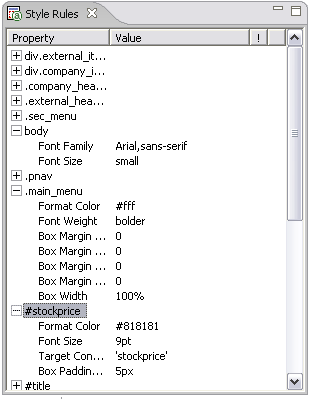
You can change the width of columns, select rows and scroll the list in both directions. When you select a row in the view, the Theme editor selection moves to the Design Wizard page and the related selector. If you have selected a property, the property is expanded and the property control in that section is selected.
You can cut, copy, paste and delete both entire rules and individual properties elsewhere in this variant, or to another variant in this or any other theme. However, you must use the Design Wizard page to create or modify rules in any other way.
The Style Rules view works only with the Design Wizard.