
 IBM
Retail Vendor template for WebSphere Portal
IBM
Retail Vendor template for WebSphere Portal


First Edition
July 2010

© Copyright IBM Corporation 1993, 2010


First Edition
July 2010

© Copyright IBM Corporation 1993, 2010
In keeping with IBM's commitment to accessibility, this edition of the product documentation is accessible.
You can save a local copy of this document from your browser. Each browser has different menus and menu options. Consult the browser help if you need assistance saving the document locally.
If you would like to provide feedback about this document, open the following URL: http://www.lotus.com/ldd/doc/cct/nextgen.nsf/feedback_choice?OpenForm&Context=wikihtml+wp_msg+noTitle+70
The topics in this section provide information about the software requirements and system architecture for the IBM® Retail Vendor template for WebSphere® Portal.
The IBM Retail Vendor template for WebSphere Portal integrates with several different applications. This topic describes the various applications required for the Retail Vendor template and includes a diagram that illustrates the system architecture.
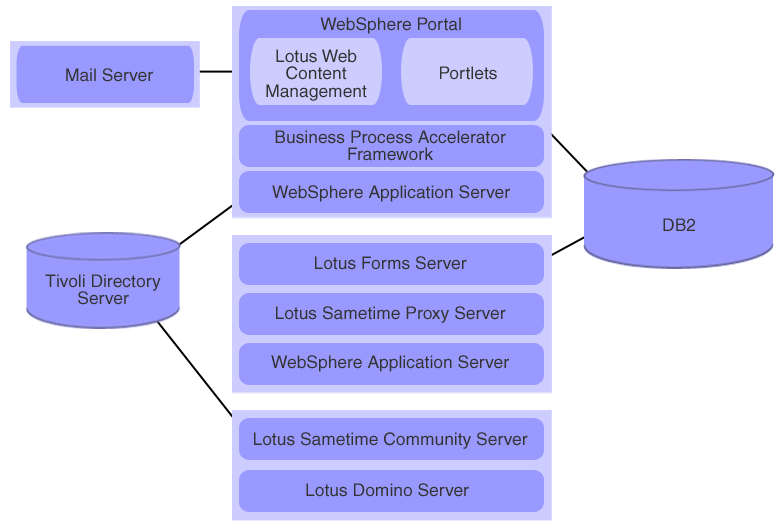
Review the hardware and software requirements before installing the IBM Retail Vendor template for WebSphere Portal. You should also refer to the appropriate hardware and software requirement information for each of the components that the Retail Vendor template integrates with.
Release notes for the IBM Retail Vendor template for WebSphere Portal include information about component versions as well as known issues and limitations.
[migrate] Failed to update uuid 8b26ed00419dd72b9554bda027d4d057 for reference property: /contentRoot/icm:libraries[13]/Presentation Templates/retail_anon_flashbanner /ibmcontentwcm:layout/ibmcontentwcm:references. [migrate] javax.jcr.ItemNotFoundException: A node does not exist with UUID: 8b26ed00419dd72b9554bda027d4d057 [migrate] javax.jcr.ItemNotFoundException: A node does not exist with UUID: 8b26ed00419dd72b9554bda027d4d057
java.io.IOException: Parse error at line number (org.xml.sax.SAXParseException: An invalid XML character (Unicode: 0xnumber) was found in the CDATA section.)This error occurs when you index your web content for search and the indexing agent an invalid character in the web content. When this error occurs, the specific web content that contains the invalid character(s) does not appear in your search results. To resolve this error, enable log tracing and monitor your log files to identify the web content that contains the invalid characters. Invalid characters usually exist in binary files such as ODF format documents.
Installing the IBM Retail Vendor template for WebSphere Portal involves setting environment properties and running a script that automates the installation of the Retail Vendor template. You must also perform several manual configuration tasks before and after you install the Retail Vendor template. The topics in this section provide information and instructions to guide you through the installation process.
The topics in this section provide information about the installation process, including an end-to-end installation scenario and a list of the installation components for the IBM Retail Vendor template for WebSphere Portal.
Completely installing the IBM Retail Vendor template for WebSphere Portal involves installing and configuring several servers and databases. Providing installation and configuration instructions for each component in the Retail Vendor template environment is beyond the scope of this documentation. However, this topic provides a high-level overview of the entire installation process and links to relevant documentation to help you successfully install the Retail Vendor template.
Installing the servers and databases for the Retail Vendor template requires several configuration tasks such as setting up single sign-on (SSO) between different servers. Install and configure the servers and databases in the following order to minimize complications and resource conflicts:
You can install the Retail Vendor template into the following environments:
The IBM Retail Vendor template for WebSphere Portal consists of several components that you deploy to IBM WebSphere Portal, including several portlets and IBM Lotus Web Content Management libraries.
The Retail Vendor template includes several portlets that are deployed to WebSphere Portal during installation.
| Portlet name | Description |
|---|---|
| Checklist | Renders checklist instances in your portal site as HTML. When portal users launch, save, and complete checklists, the Checklist portlet communicates with the Checklist Alert portlet through the WebSphere Portal property broker. |
| Checklist Alert | Displays notifications to portal users to complete the on-boarding form. |
| Login | Provides customized log in capabilities. |
| Forgotten password | Lets registered users recover lost or forgotten passwords. |
| Retail User Management | Lets site administrators:
|
| Vendor User Management | Lets administrators of vendor companies register employees. |
| IBM Lotus Sametime Chat | Provides the capability for portal users to hold real-time, online discussions, or chats, with customer service representatives. |
| IBM Lotus Forms Viewer | Provides the capability to render electronic
forms. Note: You install the Forms Viewer portlet when you install
the IBM Business Process Accelerator
Framework.
|
| IBM Lotus Web Content Management Viewer | Provides the capability to render Web content. Note: The Lotus Web
Content Management Viewer portlet is
included in the out-of-box WebSphere Portal installation.
|
The Retail Vendor template includes a suite of electronic forms.
| Form name | Description |
|---|---|
| Registration | Contains fields where users enter registration details to submit to site administrators for approval. |
| On-boarding | Contains fields where users enter details to complete the on-boarding process to become approved suppliers. |
| 810 invoice | Provides a Lotus Forms implementation of the Electronic Data Interchange (EDI) 810 document. |
The Retail Vendor template provides several Web content libraries that contain sample content and reusable assets.
| Library name | Description |
|---|---|
| TB_Core | Contains high-level templates such as news and
events as well as dynamic image effects. Note: This is
a common library available from the IBM WebSphere Portal Business
Solutions Catalog. This library might be updated periodically. Check
for updates to this library and download the latest version whenever
new versions become available.
|
| TB_Shared | Contains generic templates and different components
such as simple HTML content components, simple image components, header
components, simple rich text components, and so on. Note: This
is a common library available from the IBM WebSphere Portal Business
Solutions Catalog. This library might be updated periodically. Check
for updates to this library and download the latest version whenever
new versions become available.
|
| TB_Top | Contains feed services. |
| Retail_Content | Contains the text, images, and other content for the Retail Vendor template. |
| Retail_Resources | Contains personalization features such as personalization components and authoring templates and presentation templates that enable personalization for templates. |
The Retail Vendor template provides a WebSphere Portal theme to give your portal site a consistent and visually appealing user interface. The theme for the Retail Vendor template consists of a set of JavaServer Pages (JSP), Cascading Style Sheets (CSS), images, and portlet skins.
The IBM Retail Vendor template for WebSphere Portal includes several user groups for your user registry. These user groups control the content portal users can access and the tasks that portal users can perform. For example, portal users who belong to the supplier group can access only the content profiled for vendors. The user groups that the Retail Vendor template adds to your user registry do not contain members. You must add members to the user groups after you install the Retail Vendor template.
| Group name | Description |
|---|---|
| registered | When vendors register with the site, they complete and submit registration forms. Site administrators receive copies of the registration forms. To register vendors, site administrators upload the registration forms with the Retail User Management portlet, which then performs the registration process and automatically adds vendors to the registered status group. |
| approved | Site administrators promote vendors from registered to approved after the vendors complete the on-boarding checklist. |
| established | Site administrators can promote vendors from approved to established when appropriate. |
| premium | Site administrators can promote vendors from established to premium when appropriate. |
| Group name | Description |
|---|---|
| retailadmins | Retail site administrators belong to this group.
Members of this group are responsible for maintaining the site and
registering and promoting suppliers. retailadmins is a child group of wpsadmins. |
| vendoradmin | Vendor employees belong to this group. The vendor administrator is responsible for registering subsequent employees of the vendor company. |
| finance | Vendor employees belong to this group. The vendor administrator can add members to this group. |
| merchandising | Vendor employees belong to this group. The vendor administrator can add members to this group. |
The topics in this section provide information and instructions for tasks you must complete before you install the IBM Retail Vendor template for WebSphere Portal.
The IBM Business Process Accelerator Framework supports integration between IBM Lotus Forms and IBM WebSphere Portal. Installing the IBM Business Process Accelerator Framework involves downloading a software bundle from the IBM WebSphere Portal Business Solutions Catalog then installing and configuring several components.
To install the IBM Business Process Accelerator Framework, do the following:
Before you can install the IBM Retail Vendor template for WebSphere Portal, you must copy and extract the installation files, then specify values for several parameters.
If you plan to use an LDAP directory, you must manually create the user groups for the IBM Retail Vendor template for WebSphere Portal. Creating the user groups involves importing an LDAP Data Interchange Format (LDIF) file to add the user groups to your directory. If you do not plan to use a file system repository, rather than an LDAP directory, for your user registry, you do not have to perform this task.
For more information about the user groups that you import to your LDAP directory, see the following topic in this document: User groups.
To import user groups to your LDAP directory, do the following:Before installing the IBM Retail Vendor template for WebSphere Portal, you must complete several tasks to prepare IBM WebSphere Portal.
The IBM Retail Vendor template for WebSphere Portal provides portlets that let anonymous users submit requests to recover lost or forgotten passwords. However, to submit these requests, anonymous users require session IDs. If you do not enable session IDs for anonymous users, they might encounter problems when submitting password recovery requests.
The installation script for the IBM Retail Vendor template for WebSphere Portal uses the IBM WebSphere Portal ConfigEngine. Before you run the installation script, ensure that the correct values are specified for the required ConfigEngine properties.
You must enable communication between IBM WebSphere Portal and IBM Lotus Sametime Proxy Server before you install the IBM Retail Vendor template for WebSphere Portal. Enabling communication between WebSphere Portal and Lotus Sametime Proxy Server involves editing the WebSphere Portal AJAX proxy configuration.
The IBM Retail Vendor template for WebSphere Portal requires several attributes that do not exist in the default IBM WebSphere Portal user registry. To make these custom attributes available, you can either add the attributes to your LDAP directory or configure a property extension database (previously referred to as a lookaside database). Property extension databases store attributes that the LDAP directory does not or cannot store, but which you want to include in your portal user registry. When you configure a property extension database, you effectively extend the user registry to make new attributes available as part of your portal user profile. However, it is generally preferable to store all user attributes in the main user registry. You should configure a property extension database only if you cannot add new attributes to your LDAP directory. You can configure a property extension database for a stand-alone or clustered environment.
The IBM Retail Vendor template for WebSphere Portal contains mappings between custom attributes and fields that are defined in the portlet user interfaces. For example, the Retail Administration portlet contains a field named Vendor Number that maps to the vendorNo attribute that you add to your user registry. When portal users specify a value for the Vendor Number field, the portlet populates the attribute with that value in the user registry. You should configure the attribute mappings if you plan to use your own custom attributes or do not plan to use the custom attributes for the Retail Vendor template.
If you plan to use an LDAP directory as part of the user registry, you might need to map the attributes in the portal user registry to the appropriate attributes in your LDAP directory. The IBM Retail Vendor template for WebSphere Portal uses the following two attributes defined in the portal user registry to support the registration process: ibm-primaryEmail and password. You can either add these attributes to your LDAP directory or map the corresponding attributes in your LDAP directory to these two portal user registry attributes. For example, if the e-mail attribute in your LDAP directory is mail, you can map that attribute to the ibm-primaryEmail attribute in the portal user registry. Likewise, if the password attribute in your LDAP directory is userPassword, you can map that attribute to the password attribute in the portal user registry.
| Option | Description |
|---|---|
| Stand-alone environment | |
| Clustered environment |
For high availability, using remote databases is preferred. For improved performance, databases can be distributed across multiple database servers. If you plan to install the IBM Retail Vendor template for WebSphere Portal in a clustered environment, you must create remote databases then transfer your IBM WebSphere Portal databases from your file system to the remote databases, including the Java Content Repository (JCR) for IBM Lotus Web Content Management. Creating remote databases and transferring the databases ensures that the data for WebSphere Portal is available across your clustered environment. If you plan to install the Retail Vendor template in a stand-alone production environment, you might also want to create a remote database and transfer your WebSphere Portal databases to ensure high availability. If you plan to install the Retail Vendor template in a stand-alone environment for testing and evaluation purposes, you do not need to perform this task.
| Operating system | Information Center topic |
|---|---|
| Linux | http://publib.boulder.ibm.com/infocenter/wpdoc/v6r1/topic/com.ibm.wp.ent.doc_v615/config/linux_remote_db.html |
| Microsoft Windows | http://publib.boulder.ibm.com/infocenter/wpdoc/v6r1/topic/com.ibm.wp.ent.doc_v615/config/win_remote_db.html |
| Operating system | Information Center topic |
|---|---|
| Linux | http://publib.boulder.ibm.com/infocenter/wpdoc/v6r1/topic/com.ibm.wp.ent.doc_v615/install/linux_standalone_prep_db.html |
| Microsoft Windows | http://publib.boulder.ibm.com/infocenter/wpdoc/v6r1/topic/com.ibm.wp.ent.doc_v615/install/win_standalone_prep_db.html |
IBM Lotus Web Content Management uses a Java Content Repository (JCR) to store data. During the installation of the IBM Retail Vendor template for WebSphere Portal, the JCR might become corrupted if the installation is aborted. For this reason you should backup your JCR database before you install the Retail Vendor template. In the event that the JCR does become corrupted you can use the backup copy to restore your data.
Before you install the IBM Retail Vendor template for WebSphere Portal you must create a database for the sample checklist data. You can choose to create the database either on IBM DB2 Universal Database or Derby.
You can create the database for the sample checklist data on IBM DB2 Universal Database. You should create the database on DB2 if you plan to install the IBM Retail Vendor template for WebSphere Portal in a clustered environment or a stand-alone production environment.
You can create the database for the sample checklist data on Derby. You should create the database on Derby if you plan to install the IBM Retail Vendor template for WebSphere Portal in a stand-alone environment for evaluation or demonstration purposes.
Installing the IBM Retail Vendor template for WebSphere Portal involves running a script that automates the installation and deployment of the various components in the Retail Vendor template. If you are installing on a Microsoft Windows system, you must run a batch file from a command line window. If you are installing on a Linux system, you must run a shell script from a terminal window.
To install the IBM Retail Vendor template for WebSphere Portal you use the command line to run a batch file. The script automates the installation by running several IBM WebSphere Portal ConfigEngine tasks.
To install the IBM Retail Vendor template for WebSphere Portal you run a shell script from a terminal window. The script automates the installation by running several IBM WebSphere Portal ConfigEngine tasks.
After you install the IBM Retail Vendor template for WebSphere Portal, you must perform several configuration tasks.
After you install the IBM Retail Vendor template for WebSphere Portal, you must complete several configuration tasks if you deployed the IBM Business Process Accelerator Framework to a separate system than WebSphere Portal or if you are installing the Retail Vendor template in a clustered environment.
You should verify the server configurations for the IBM Business Process Accelerator Framework after you install the IBM Retail Vendor template for WebSphere Portal. You should complete the steps in this task if you installed the Business Process Accelerator Framework on a separate system from IBM WebSphere Portal. You do not need to perform this task if you installed the Business Process Accelerator Framework on the same system as WebSphere Portal.
If you are installing the IBM Retail Vendor template for WebSphere Portal in a clustered environment, you must perform several configuration tasks after you run the installation script.
When you set your environment parameters in retail-template.properties, you specify the hostname and port number for the IBM Lotus Sametime servlet as the value for retail.chat.bot.hostname. In a clustered environment, the installation script does not automatically install the Lotus Sametime bot on this server. Instead, the installer adds the configured Enterprise Archive (EAR) file for the bot to the file system of the primary node. You must then manually install that EAR file to the server you specified for retail.chat.bot.hostname. You should install the bot on a separate system than the IBM Retail Vendor template for WebSphere Portal. For example, you can install the bot on the system where you installed the IBM Business Process Accelerator Framework.
The checklist component for the IBM Retail Vendor template for WebSphere Portal includes an Enterprise Java Bean (EJB) that for retrieving and saving data. By default, the EJB is installed on the primary node only. If you are installing the Retail Vendor template in a clustered environment, you must also set up the checklist EJB on the server for the IBM Business Process Accelerator Framework. This task involves installing the EJB on IBM WebSphere Application Server then creating a JDBC provider and data source.
Installing the checklist Enterprise Java Bean (EJB) involves copying the EJB from the primary node to the server for the IBM Business Process Accelerator Framework then installing the EJB through the IBM WebSphere Application Server administration console.
After you install the checklist EJB, you must create a JDBC provider and a data source through the IBM WebSphere Application Server administration console. The JDBC provider and data source enable the EJB to connect to the TOOLBOX database on DB2. When you create the JDBC provider and data source, you must also create an authentication alias.
You must perform several tasks in IBM WebSphere Application Server Network Deployment. These tasks include restarting the server for the IBM Business Process Accelerator Framework, mapping applications to servers, and propagating the plugin configuration file for the Web server.
Ensure the Web modules for the IBM Retail Vendor template for WebSphere Portal are started.
You can configure IBM WebSphere Portal search capabilities so that authenticated and anonymous portal users can search for Web content that resides in IBM Lotus Web Content Management. When you configure search for Web content, you make the site that contains the Web content for the Retail Vendor template searchable and assign access permissions for the search collection. You then assign access permissions for the Search Center portlet and define the scope of the Search Center portlet so that portal users can search for Web content.
Removing the IBM Retail Vendor template for WebSphere Portal involves running a script that automates the removal of the Retail Vendor template components added during installation. You must also perform several manual steps after you run the script to completely remove the Retail Vendor template from your system.
If you are removing the IBM Retail Vendor template for WebSphere Portal from a Microsoft Windows system, you must run a batch file from a command line window. If you are removing the Retail Vendor template from a Linux system, you must run a shell script from a terminal window. You can also choose to manually remove the Retail Vendor template if you do not want to use the automated script, or if you encounter errors with the script.
Removing the IBM Banking template for WebSphere Portal on Microsoft Windows involves specifying two properties then running a batch file from a command line window. The removal script automates the removal of the Retail Vendor template.
Removing the IBM Banking template for WebSphere Portal on Linux involves specifying two properties then running a shell script from a terminal window. The removal script automates the removal of the Retail Vendor template.
If you encounter errors using the removal script, you can manually uninstall the IBM Retail Vendor template for WebSphere Portal. You might also choose to manually uninstall the Retail Vendor template to restore your environment in the event that the installation is not successful.
The installation for the IBM Retail Vendor template for WebSphere Portal includes a database that contains sample data for the demonstration checklist instances. After you uninstall the Retail Vendor template you must manually remove this database. When you install the Retail Vendor template, you must choose to install the database on either DB2 or Derby. For this reason, you should remove the database from DB2 or Derby, depending on the option you chose for installation.
You must manually remove the TOOLBOX database on IBM DB2 Universal Database.
You must manually the TOOLBOX database on Derby.
The installation for the IBM Retail Vendor template for WebSphere Portal includes a set of personalization rules for IBM WebSphere Portal. The personalization rules are automatically installed when you run the installation script for the Retail Vendor template. However, to uninstall these personalization rules, you must log in to WebSphere Portal as an administrator and remove them manually.
The uninstall script does not remove the Web content libraries added to IBM Lotus Web Content Management during the installation. Removing the Web content libraries involves logging into IBM WebSphere Portal and deleting each library in sequence.
The removal script for the IBM Retail Vendor template for WebSphere Portal does not uninstall the portal groups that were added during installation. You can manually remove these groups if you want to completely uninstall the Retail Vendor template. However, you should not remove the portal groups if they are in use on any other servers.
If you installed the IBM Business Process Accelerator Framework on a separate system than IBM WebSphere Portal, you must manually remove several files after you uninstall the IBM Retail Vendor template for WebSphere Portal. You do not need to perform this task if you installed the IBM Business Process Accelerator Framework on the same system as IBM WebSphere Portal.
The IBM Retail Vendor template for WebSphere Portal consists of several components that you deploy to IBM WebSphere Portal, including several portlets and IBM Lotus Web Content Management libraries. After you have installed and evaluated the Retail Vendor template, you can customize the various components and develop a custom portal solution that is tailored to your needs. Customizing the Retail Vendor template involves working with the component feature sets in IBM WebSphere Portlet Factory.
If you plan to customize any IBM Retail Vendor template for WebSphere Portal at design time, you must create a Retail Vendor template project in IBM WebSphere Portlet Factory.
The first step in creating a Retail Vendor template project is preparing your development environment, which involves copying the required Package (PKG) files into IBM WebSphere Portlet Factory to make the feature sets available for development.
Checklists organize and display activities that users complete to accomplish tasks. The topics in this section provide information and instructions for developing and customizing checklists.
The Checklist framework in the IBM Retail Vendor template for WebSphere Portal consists of a presentation layer and a persistence layer. The presentation layer provides a visually appealing user interface to the persistence layer that stores and retrieves data. The separation of the presentation layer and the persistence layer lets you develop, test, and customize your own Checklist framework in a way that conforms with service-oriented architecture.
The EJB in the persistence layer generates checklist instances from checklist templates and saves and retrieves checklist instances to and from the database. When portal users launch a checklist, the EJB determines whether the developer who created the checklist template allowed multiple instances of a checklist. If multiple checklist instances are allowed, the EJB generates a new instance from the checklist template and renders that instance in the Checklist portlet. If multiple checklist instances are not allowed, the EJB queries the database to determine if an instance of the checklist template already exists. When the checklist instance already exists, the EJB retrieves that instance from the database and renders it in the Checklist portlet. When the checklist instance does not already exist, the EJB generates a new instance from the checklist template and renders it in the Checklist portlet.
You can create and add new checklist templates in order to implement new checklists on your portal site. The first step is to create a new checklist template in XML that defines the structure and content of your checklist. After you create the new checklist template, you can add the checklist template to the database either by uploading the XML file through the Checklist Template Creator portlet or by running an SQL script.
You create new checklist templates by defining the content and structure of specific checklists in XML format. After you create and save your checklist template in XML format, you add the checklist template to your database.
This topic presents an example checklist template in XML format. If you plan to add checklist templates to your database with the Checklist Template Creator portlet, you must create and save the checklist template in XML format. If you plan to add checklist templates to your database with SQL scripts, you do not have to save the checklist template in XML format. However, you should use the XML in this topic as a guide for creating your custom checklist template.
<TemplateDefinition>
<Common>
<Category>Human Resources</Category>
<Title>New Hire Induction</Title>
<Image>files/images/example_image.jpg</Image>
<Description>Use this checklist to complete new hire induction activities.</Description>
<Tooltip>New Hire Induction Tooltip</Tooltip>
<IsMultiple>true</IsMultiple>
<Role>common</Role>
<LastModified></LastModified>
<CreatorId></CreatorId>
<DurationInDays>5</DurationInDays>
<CreateDate></CreateDate>
<Template>
<State>PUBLISHED</State>
<Version>123</Version>
</Template>
</Common>
<Tasks>
<Groups>
<Group>
<Ordered>true</Ordered>
<List>
<ID>1</ID>
<ID>2</ID>
</List>
</Group>
</Groups>
<Activities>
<Activity>
<ID>1</ID>
<Category>On first day of employment.</Category>
<Title></Title>
<ToolTip></ToolTip>
<Completed></Completed>
<CompletedOverride>false</CompletedOverride>
<Required>true</Required>
<ActivityHandler>
<Path>/accelerators/checklists/builders/checklist/handlers/TestHandler</Path>
<MethodName>main</MethodName>
<DisplayInternal>true</DisplayInternal>
<Parameters />
</ActivityHandler>
<HelpDocHandler>
<Path>/accelerators/checklists/builders/checklist/handlers/URLRedirect</Path>
<MethodName>doModelAction</MethodName>
<DisplayInternal>false</DisplayInternal>
<Parameters>
<URL>http://www.ibm.com</URL>
</Parameters>
</HelpDocHandler>
</Activity>
</Activities>
</Tasks>
</TemplateDefinition>
After you define the content and structure of your checklist, you add the checklist template to your database. You can choose to upload the checklist template through the Checklist Template Creator portlet or running an SQL script.
You can add your checklist template to the database by uploading it through the Checklist Template Creator portlet. You should add new checklist templates with the portlet in order to prevent errors.
After you create your checklist template, you can add your checklist template to the database with a Structured Query Language (SQL) script. You might choose to add new checklist templates with SQL scripts if you do not have access to the Checklist Template Creator portlet.
You must use a Structured Query Language (SQL) script to add new checklist templates to IBM DB2 Universal Database. This topic provides an example SQL script and explains the sections of the script that you must run in sequence from the DB2 Control Center.
Customize and run the following script to create the data for the common elements of your checklist template:
INSERT INTO CHECKLIST.CHECKLIST_TEMPLATE (T_MULTIPLE_EVENTS_ALLOWED, T_ROLE,
T_CATEGORY, T_TITLE, T_IMAGE, T_DESCRIPTION, T_CREATOR_ID,
T_CREATE_DATE, T_LAST_MODIFIED_DATE, T_STATE, T_VERSION, T_DEFAULT_DURATION, T_TOOLTIP) VALUES (0, 'common', 'Business', 'Human Resources', 'files/images/example_image.jpg',
'Use this checklist to complete new hire induction activities.', 'creatorID',
1241018480953, 1241018480953, 'PUBLISHED', 123, 5, 'New Hire Induction Tooltip');
| Column in database table | Corresponding values |
|---|---|
| T_MULTIPLE_EVENTS_ALLOWED | <IsMultiple>true</IsMultiple> |
| T_ROLE | <Role>common</Role> |
| T_CATEGORY | <Category>Human Resources</Category> |
| T_TITLE | <Title>New Hire Induction</Title> |
| T_IMAGE | <Image>files/images/example_image.jpg</Image> |
| T_DESCRIPTION | <Description>Use this checklist to complete new hire induction activities.</Description> |
| T_CREATOR_ID | <CreatorId>creatorID</CreatorId> |
| T_CREATE_DATE | <CreateDate>1241018480953</CreateDate> |
| T_LAST_MODIFIED_DATE | <LastModified>1241018480953</LastModified> |
| T_STATE | <State>PUBLISHED</State> |
| T_VERSION | <Version>123</Version> |
| T_DEFAULT_DURATION | <DurationInDays>5</DurationInDays> |
| T_TOOLTIP | <Tooltip>New Hire Induction Tooltip</Tooltip> |
Customize and run the following script to create the data for the activities in your checklist template:
INSERT INTO CHECKLIST.TEMPLATE_ACTIVITY (TA_TEMPLATE_ID, TA_ACTIVITY_ID, TA_CATEGORY,
TA_TITLE, TA_TOOLTIP, TA_COMPLETED, TA_COMPLETED_OVERRIDE, TA_REQUIRED) VALUES (8, 1, 'On first day of employment.', 'Set up phone.', 'Set up phone.', 0, 0, 1), (8, 2, 'On first day of employment.', 'Set up email address.', 'Set up email address.', 0, 0, 1);
| Column in database table | Corresponding values |
|---|---|
| TA_TEMPLATE_ID | The database automatically generates a unique ID for the checklist template when you run the first section of the script. Because there are seven example checklists in the database after you run the automated installation, you must specify 8 as the value for the first custom checklist template you add to the database. Specify 9 as the value for the next additional checklist template you add, and so on. |
| TA_ACTIVITY_ID | <ID>1</ID> |
| TA_CATEGORY | <Category>On first day of employment.</Category> |
| TA_TITLE | <Title>Set up phone.</Title> |
| TA_TOOLTIP | <ToolTip>Set up phone.</ToolTip> |
| TA_COMPLETED | <Completed>false</Completed> |
| TA_COMPLETED_OVERRIDE | <CompletedOverride>false</CompletedOverride> |
| TA_REQUIRED | <Required>true</Required> |
Customize and run the following script to create the data for the groups in your checklist template:
INSERT INTO CHECKLIST.TEMPLATE_GROUP (TG_TEMPLATE_ID, TG_ORDERED) VALUES (8, 1);
| Column in database table | Corresponding values |
|---|---|
| TG_TEMPLATE_ID | The database automatically generates a unique ID for the checklist template when you run the first section of the script. Because there are seven example checklists in the database after you run the automated installation, you must specify 8 as the value for the first custom checklist template you add to the database. Specify 9 as the value for the next additional checklist template you add, and so on. |
| TG_ORDERED | <Ordered>true</Ordered> |
Customize and run the following script to create the data for the group lists in your checklist template:
INSERT INTO CHECKLIST.TG_LIST (TGL_TG_ID, ACT_ID)VALUES (14, 1), (14, 2);
| Column in database table | Corresponding values |
|---|---|
| TGL_TG_ID | The database automatically generates unique IDs for group lists when you add checklist templates. To determine the value that you must specify for a group list, query the database from the DB2 Control Center. |
| ACT_ID | <ID>1</ID> |
Customize and run the following script to create the data for the activity handlers in your checklist template:
INSERT INTO CHECKLIST.TA_HANDLERS(H_PATH,
H_DISPLAY_INTERNAL, H_METHOD_NAME, H_ACTIV_ID, H_TYPE) VALUES ('/accelerators/checklists/builders/checklist/handlers/TestHandler', 1, 'main', 40, 1), ('/accelerators/checklists/builders/checklist/handlers/URLRedirect', 0, 'doModelAction', 40, 2), ('/accelerators/checklists/builders/checklist/handlers/TestHandler', 0, 'doModelAction', 41, 1), ('/accelerators/checklists/builders/checklist/handlers/URLRedirect', 0, 'doModelAction', 41, 2);
| Column in database table | Corresponding values |
|---|---|
| H_PATH | <Path>/accelerators/checklists/builders/checklist/handlers/TestHandler</Path> |
| H_DISPLAY_INTERNAL | <DisplayInternal>true</DisplayInternal> |
| H_METHOD_NAME | <MethodName>main</MethodName> |
| H_ACTIV_ID | The database automatically generates unique IDs for activities when you add checklist templates. To determine the value that you must specify for activities, query the database from the DB2 Control Center. |
| H_TYPE | Enter one of the following values:
|
INSERT INTO CHECKLIST.TA_PARAMETERS(P_HANDLER_ID, P_PARAM_NAME, P_PARAM_VALUE)VALUES (80, 'Url', 'http://www-01.ibm.com/software/websphere/portal/industry/'), (80, 'Target', '_blank'), (82, 'Url', 'http://www-01.ibm.com/software/websphere/portal/industry/'), (82, 'Target', '_blank');
| Column in database table | Corresponding values |
|---|---|
| P_HANDLER_ID | The database automatically generates unique IDs for handlers when you add checklist templates. To determine the value that you must specify for handlers, query the database from the DB2 Control Center. |
| P_PARAM_NAME | Specify the element name. For example, URL. |
| P_PARAM_VALUE | Specify the element value. For example, http://www-01.ibm.com/software/websphere/portal/industry/ |
The topics in this section provide instructions customizing checklists in IBM WebSphere Portlet Factory. You must create a project for the IBM Retail Vendor template for WebSphere Portal before you can perform any tasks in this section.
The Checklist builder provides an interface for mapping operations from the persistence layer to the Checklist portlet. In the Checklist builder, you define the operations from the persistence layer as the actions for saving, deleting, and updating checklist activities and instances. The Checklist builder also lets you customize user interface pages that display checklists in the Checklist portlet. You must create a project for the IBM Retail Vendor template for WebSphere Portal before you can work with the Checklist builder.
The Checklist builder creates portal pages that render the activities and navigation options for checklists. The Checklist builder also lets you define the actions for saving, deleting, and modifying checklist activities and instances.
The following tables list the Checklist builder fields and describe the properties you can specify:
| Field | Description |
|---|---|
| Enable Builder | Select one of the following values:
|
| Category | Specify a category for your builder. The category that you specify displays in the Builder Call List. You can use categories to help you organize the builders in your model. |
| Comment | Enter any comments to help you document how you plan to use this builder. |
| Name | Enter a name for the builder call. The name that you specify displays in the builder call list. |
| Field | Description |
|---|---|
| Page URL | Enter the path of the HTML page that hosts the
checklist. The path must be relative to the following project directory: WebContent. Restriction: You can use custom HTML pages for the checklist.
However, you must ensure that the HTML page that you use has all the <DIV>
and <SPAN> tags included in the default page: \accelerators\pages\checklistView.html.
|
| Use Theme | Select this option to use the default theme. Locating the theme: You can access the default
theme in the following locations:
Restriction: The default theme overrides
the page that you specify for HTML Template File.
|
| HTML Template File | Enter the path of the HTML file that provides the formatting for the checklist. The path must be relative to the following project directory: WebContent. |
| Field | Description |
|---|---|
| Save Activity State Operation | Choose an operation to save a single checklist activity state to the persistence layer. |
| Save Checklist Instance Operation | Choose an operation to save checklist instances to the persistence layer. |
| Field | Description |
|---|---|
| Show Delete Button | Select this option to display the Delete button in the checklist. |
| Delete Operation | Specify a data service operation to delete checklists
from the persistence layer. Restriction: You must select Show
Delete Button to enter a value in this field.
|
| Success Action | Specify an action to perform or a page to open
when portal users successfully delete checklists from the persistence
layer. Restriction: You must select Show Delete
Button to enter a value in this field.
|
| Fail Action | Specify an action to perform or a page to open
when portal users do not successfully delete checklists from the persistence
layer. Restriction: You must select Show Delete
Button to enter a value in this field.
|
| Delete Button Text | Enter a label for the Delete button. Restriction: You must select Show Delete Button to
enter a value in this field.
|
| Field | Description |
|---|---|
| Show Done Button | Select this option to display the Done button in the checklist. |
| Done Action | Specify an action to perform when portal users
click the Done button. Restriction: You
must select Show Done Button to enter a value
in this field.
|
| Done Button Text | Enter a label for the Done button. Restriction: You must select Show Done Button to
enter a value in this field.
|
| Field | Description |
|---|---|
| Category |
|
| Field | Description |
|---|---|
| Resource Bundle Name | Specify the name of the Java resource bundle you want to use. The Java resource bundle contains localized properties for the checklist user interface. |
The Checklist component of the IBM Retail Vendor template for WebSphere Portal consists of several different IBM WebSphere Portlet Factory models. This section explains how these models work together to create a presentation layer, an interface to the persistence layer, and handlers that define the actions for checklist activities. You must create a project for the IBM Retail Vendor template for WebSphere Portal before you can work with the Checklist models.
Checklist handlers are built as IBM WebSphere Portlet Factory models. Checklist handlers determine what action occurs when portal users click the Proceed and Learn More buttons in checklist activities. To associate handlers with the activity buttons, you specify the handler names in the checklist template. You must also specify parameters for the handlers in the checklist template.
When portal users complete activities, the checklist saves the activity state as complete. To save the activity state, handlers run a WebSphere Portlet Factory event that informs checklists whether specific activities are complete. When portal users successfully complete activities, checklists save the activity state as complete. If portal users do not successfully complete activities, checklists display an error message. The name of this WebSphere Portlet Factory event is ChecklistActivityDone.
The Checklist component of the IBM Retail Vendor template for WebSphere Portal includes one IBM WebSphere Portlet Factory models as the presentation layer and one model that provides the operations for retrieving, modifying, and storing data.
| Model name | Description |
|---|---|
| Checklist_EditDefaults.model | This model provides the functions for the portlet menu in the Checklist portlet. |
| commonProperties.model | This model provides the theme for the Retail Vendor template in the Checklist portlet. |
| ChecklistBuilder.model | This model makes the user interface and button operation settings that you define in the Checklist builder available to the Checklist portlet. This model performs the action of the WebSphere Portlet Factory event that handlers use to inform checklists of activity completion. |
| Checklist_Dummy_Activity.model | ChecklistBuilder.model contains a Model Container builder that lets checklist handlers display user interfaces in the model. When the Model Container builder must reference a model. When the Model Container builder does not have a model to reference, it can reference Checklist_Dummy_Activity.model. |
| ChecklistBuilderCommon.model | This model contains properties that are common to the various checklist models such as schemas and variables. This model provides the WebSphere Portlet Factory event that handlers use to inform checklists of activity completion. |
| persistenceLayer.model | This model provides the operations of the Enterprise Java Bean (EJB) in the persistence layer. |
| Model name | Description |
|---|---|
| ChecklistBuilderCommon.model | This model contains properties that are common to the various checklist models such as schemas, variables, and the WebSphere Portlet Factory event that handlers use to inform checklists when activities are complete. |
The alternative text and icons that display in the checklist user interface are specified in a properties file. You can open this properties file in IBM WebSphere Portlet Factory and specify custom alternative text and icons. Alternatively, you can create a custom properties file that contains the keys from the default properties file.
The Unified Task List provides a single point of integration between multiple systems and displays tasks that portal users must complete to advance workflows. The topics in this section provide information and instructions for developing and customizing the Unified Task List. By default, the IBM Retail Vendor template for WebSphere Portal does not include the Unified Task List as a deployed component after installation. However, the feature set for the Unified Task List is included as part of the Retail Vendor template. For this reason, this documentation includes instructions for customizing the Unified Task List and as part of the Retail Vendor template.
The Unified Task List features a service provider layer that accesses, retrieves, and formats workflow events from a backend system. The service provider layer is coupled with a presentation layer that renders the data in a visually appealing user interface. The separation of the service layer and the presentation layer lets you develop, test, and deploy your own customized Unified Task List in a way that conforms with service-oriented architecture.
You can create multiple task providers to aggregate tasks from several backend systems. For example, you can create a task provider to access, retrieve, and format tasks from a particular backend system. You can then create another task provider to access, retrieve, and format tasks from a different backend system. The result of these two task providers is that a single set of tasks displays in the user interface, but originate from two different backend systems.
You can also configure the Unified Task List to use a cached task dispatcher if you do not want to access the backend systems each time an action occurs in the user interface. The cached task dispatcher uses dynamic caching in WebSphere Application Server to store and retrieve tasks.
You can customize the Unified Task List at run time as a IBM WebSphere Portal administrator or at design time as a WebSphere Portlet Factory developer. Customizing at run time involves accessing the deployed Unified Task List to configure the portlet settings. Customizing at design time involves creating a project in IBM WebSphere Portlet Factory and working with the feature set.
The topics in this section provide information and instructions for customizing the Unified Task List for portal administrators.
The first step in customizing the Unified Task List is accessing the configuration view. The configuration view contains several windows that let you perform tasks such as editing settings, configuring task provider instances and task handlers, or adding and removing filters. Accessing the configuration view involves clicking the portlet menu icon from the Unified Task List after deployment to IBM WebSphere Portal.
The Unified Task List has several settings that are shared to all end users.
Task provider instances are services that access backend systems to retrieve tasks. You can add, delete, enable, or disable task provider instances in the Unified Task List. You can also specify context variables for task provider instances such as the host names and port numbers necessary to connect to backend systems. At design time, developers create custom input forms for context variables in IBM WebSphere Portlet Factory. These input forms determine which context variables you must specify for specific task provider instances.
Filters provide specialized views for tasks. Filters let you separate tasks according to the backend systems where the tasks originate or by a particular context. When you add filters, the Unified Task List displays tasks separated according to the task provider instance. For example, you can add a filter for tasks that come from IBM WebSphere Process Server so that these tasks do not display along with all other tasks in the Unified Task List.
Task handlers define the action that the Unified Task List takes when an end user selects a task. You can configure task handlers to define three actions: open a portlet with the IBM WebSphere Portal property broker, open a portlet with dynamic portal pages, or open an external URL to launch a Web application.
The Unified Task List displays tasks in a table that has several columns that show information about tasks such as priority, description, owner, and so on. You can show or hide these table columns.
The Unified Task List has shared settings that are common to all end users, such as the filters that display in the user interface. You can edit these settings by accessing the portlet menu.
The task list table contains rows of tasks that users can select. You can edit the task list table to display a specific number of rows per page in the Unified Task List. You can specify any number of rows per page, however, if there are less tasks than the number of rows available, the Unified Task List only displays rows that contain tasks. If there are more tasks than the number of rows available, the Unified Task List displays a link to another page for those tasks.
The topics in this section provide information and instructions for customizing the Unified Task List for IBM WebSphere Portlet Factory developers. You must create a project for the IBM Retail Vendor template for WebSphere Portal before you can perform any tasks in this section.
By default the Unified Task List providers several task providers that let you retrieve tasks and workflow actions from various backend systems.
Task providers are services that access and retrieve tasks from backend systems. Task providers contain several builder calls that connect to the backend system, transform the data from the backend system into a result variable, specify an action and provide a service operation. At run time, the task dispatcher calls the appropriate service operation in the task providers when an action occurs, such a user selecting a task to get the details. The service operation then calls the action to get the task details. You can create and add custom task providers to connect to different backend systems and perform different actions with the data. As there are numerous configurations, providing details on creating custom task providers to cover every possible scenario is beyond the scope of this documentation. However, this topic provides instructions for creating a simple model and information about which builders you need to add to your model and why these builders are necessary.
When portal administrators add new task provider instances to the Unified Task List at run time, the administrators must typically provide several context variables, or connection parameters, for each task provider instance. You can create custom input forms and specify which context variables portal administrators must provide for a given task provider, such as a port number or user ID.
The Unified Task List portlet that you deploy to IBM WebSphere Portal has three sections in the user interface: the task list menu, the message area, and the task list table. The task list menu displays on the left side of the portlet and contains the filters that segregate tasks from different backend systems. The task list menus also contains the drag and drop menu that lets users claim and release tasks from the task list table. The message area displays at the top right of the portlet and contains user messages, such as error and status messages. The task list table displays beneath the message area and is a table with several columns that contain information about the tasks that users must complete. Customizing the user interface involves working with models in IBM WebSphere Portlet Factory.
You can add columns to the task list table in the Unified Task List if you want to display custom attributes for tasks.
The Unified Task List communicates with portlets through property broker events. When portal users select a task to open in the Unified Task List portlet, the Unified Task List fires property broker events to task processing portlets. If you plan to develop custom portlets to retrieve tasks and provide tasks through the Unified Task List, you must configure that portlet to receive and parse the property broker events from the Unified Task List. This topic provides information about the property broker event that the Unified Task List uses to communicate with other portlets. Review the information in this topic if you plan to create custom portlets that communicate with the Unified Task List.
"{"task":ID,"task_provider_instance":"ID"}"
When portlets receive the property broker events from the Unified Task List, the portlets parse the JSON string for the task provider instance ID. The task provider instance ID lets portlets determine which backend system the task corresponds to. For example, your site can have several portlets that process tasks from several different backend systems. The Unified Task List fires property broker events to all the different task processing portlets on your site. However, the portlets only need to retrieve task details if the event contains an appropriate task provider instance ID.
The IBM Retail Vendor template for WebSphere Portal includes a Retail User Management portlet and a Vendor User Management portlet that let you create users and groups through the Portal User Management Architecture (PUMA) System Programming Interface (SPI). The topics in this page provide information about these portlets and instructions for configuring and customizing them to suit your environment.
The Retail User Management portlet lets you add, edit, and remove vendor administrators. When vendors register with your portal site, they complete and submit registration forms. The portal administrator then uses the submitted form to register the new vendor administrator with your portal site. To register new vendor administrators, you can use the Retail User Management portlet to upload submitted forms, or specify registration details through the user interface of the Retail User Management portlet. The topics in this section provide instructions for customizing the Retail User Management portlet. Customization tasks include modifying the registration portlet page and configuring the transaction that carries out portlet operations.
When you use the Retail User Management portlet to register new vendor administrators, several operations take place to create users, groups and subgroups. These operations are carried out as a single transaction. You should configure the transaction if there are changes to the business groups or supplier subgroups, or if you add new supplier subgroups.
<Step>
<ForwardStep>
<Action>
<Name>registerActions.addSupplierSubGroupToSupplierGroup</Name>
<Parameters>
<Parameter>_merchandising</Parameter>
</Parameters>
</Action>
</ForwardStep>
<RollbackStep>
<Action>
<Name>registerActions.removeSupplierSubGroupFromSupplierGroup</Name>
<Parameters>
<Parameter>_merchandising</Parameter>
</Parameters>
</Action>
</RollbackStep>
</Step>
Steps 8 and 9 are not PUMA operations and do
not have rollback steps.To configure the transaction, do the following:
The registration page in the Retail User Management portlet lets you create new users. The registration page contains several fields where you specify details to create users. You can add fields to the registration portlet page.
After vendor administrators register with your portal site, they can use the Vendor User Management portlet to manage the vendors for their companies. Vendor administrators can add, remove, and edit members with the Vendor User Management portlet. The topics in this section provide instructions for customizing Vendor User Management portlet. Customization tasks include configuring the lists of roles, products, and countries that display in the portlet, changing the default number of members listed in the portlet, and configuring common user attributes.
You can configure common user attributes so that when your site administrator creates a new vendor administrator, specific values are automatically added to the profiles for any new members that the vendor administrator creates. For example, you can configure the CompanyName parameter as a common user attribute so that the value that your site administrator specifies for this parameter is added to the vendor administrator and all subsequent members that the vendor administrator creates. You can configure common user attributes if you plan to use the personalization engine for IBM WebSphere Portal can to provide specific content for registered users.
To configure the common user attributes, do the following:
By default, the Vendor User Management portlet displays a maximum of 10 users in the member list. You can modify the maximum number of users that display in the member list.
When vendor administrators add new members, they select appropriate roles and countries for the new members. If new members belong to the merchandising role, vendor administrators also select specific products for these members. You can modify, add, and remove the roles, products, and countries that display in the Vendor User Management portlet.
The roles, products, and countries are specified as follows: parameter_name=display_name. To modify the display name roles, products, and countries, change the value of the parameter. To remove roles, products, and countries, delete the parameter and value. To add roles, products, and countries, add new parameters and specify the desired values. If you add new roles, you must also create a new role mapping.
To configure the roles, products, and countries, do the following:The roles that vendor administrators can select for new members are mapped to supplier subgroups. These subgroups are specified as parameters in RoleList.properties. You should configure role mappings, if you add new roles for the Vendor User Management portlet or if you have added or changed the supplier subgroups.
<role> <name>AccountsReceivable</name> <group>finance</group> </role>Where <name> corresponds to a parameter defined in RoleList.properties and <group> corresponds to a subgroup suffix. For example, supplier_group_name_finance.
To configure role mappings, do the following:
The Retail and Vendor User Management portlets contain various fields where administrators enter data to create new users and groups. These fields are defined in XML schemas and are mapped to user attributes. For example, FirstName is defined in the XML schema as a field for the Retail User Management portlet and maps to the following attribute in the user registry: givenName. If you specify values for the FirstName field in the Retail User Management portlet, the value populates the givenName attribute in the user registry when you create new users. You should configure the attribute mappings if you plan to use a custom LDAP directory or a property extension database where the user attributes are different than those for out-of-box IBM WebSphere Portal installations.
The text that displays in the user interfaces for the Retail and Vendor User Management portlets are contained in properties files. You can modify the text in the properties files to change the text that displays in the portlet user interface before or after you install the IBM Retail Vendor template for WebSphere Portal. This topic provides the locations of the properties files for the Retail and Vendor User Management portlets.
| Properties file and description | Location |
|---|---|
| RetailAdminPortletText.properties contains the text for the tabs on the main portlet page. | WEB-INF\work\classes\com\ibm\accelerators\retail\admin\retailer\portlets\ |
| registerPage.properties contains the text for the register portlet page. | \WEB-INF\work\classes\com\ibm\accelerators\retail\admin\retailer\portlets\pages\ |
| RegisterMessages.properties contains the messages for the register page. Messages display when errors occur and when you successfully register new vendors. | \WEB-INF\work\classes\com\ibm\accelerators\retail\admin\retailer\portlets\pages\ |
| approvalPage.properties contains the text for the approval portlet page. | \WEB-INF\work\classes\com\ibm\accelerators\retail\admin\retailer\portlets\pages\ |
| promotePage.properties contains the text for the promote portlet page. | \WEB-INF\work\classes\com\ibm\accelerators\retail\admin\retailer\portlets\pages\ |
| refreshChecklist.properties contains the text for the re-create checklist portlet page. | \WEB-INF\work\classes\com\ibm\accelerators\retail\admin\retailer\portlets\pages\ |
| Properties file and description | Location |
|---|---|
| en.properties contains the error messages for the edit member portlet page. | \WEB-INF\work\classes\com\ibm\accelerators\retail\admin\ |
| SupplierMessages.properties contains error messages for the add and remove member operations. | \WEB-INF\work\classes\com\ibm\accelerators\retail\admin\supplier\portlets\ |
| SupplierPortletText.properties contains the text for the member list and the add and edit members portlet pages. | \WEB-INF\work\classes\com\ibm\accelerators\retail\admin\supplier\portlets\ |
The IBM Lotus Sametime provides real time communication capabilities for the IBM Retail Vendor template for WebSphere Portal. The topics in this section provide instructions for customizing the Lotus Sametime Chat portlet and the Lotus Sametime bot.
When you install the IBM Retail Vendor template for WebSphere Portal, you specify several properties to configure the settings for the IBM Lotus Sametime Chat portlet, including the URL for the Lotus Sametime servlet, the context root for the servlet, and the group identifier for customer support representatives. This topic provides instructions for changing these portlet settings after installation. You can change portlet settings for specific instances of the Lotus Sametime Chat portlet or all instances of the portlet.
To change the settings for the Lotus Sametime Chat portlet, do the following:
By default the IBM Lotus Sametime bot uses round-robin scheduling to select available customer service representatives when portal users initiate chat sessions. You can configure the Lotus Sametime bot to use other custom selection strategies as required. For example, you can customize the bot to select customer support representatives based on the number of times a specific representative is selected or how long the representative has been online.
The minimum software requirements for customizing the IBM Lotus Sametime bot are Eclipse IDE for Java Developers and WebSphere Application Server Community Edition. Alternatively, you can use IBM Rational® Application Developer and WebSphere Application Server. You must also download the IBM Lotus Sametime 8.5 SDK to obtain the required Java libraries.
The IBM Lotus Sametime bot for the IBM Retail Vendor template for WebSphere Portal is deployed to IBM WebSphere Application Server as an Enterprise Archive (EAR) application.
After you create the EAR application project, you create a dynamic Web project and add it to the EAR. You then import the source code for the IBM Lotus Sametime bot into the dynamic Web project to implement the interface for your custom selection strategy.
A custom selection strategy is an implementation of the com.ibm.accelerators.chat.strategy.ISelectPolicy interface. This interface is available when you import the source code for the IBM Lotus Sametime bot into your dynamic Web project.
This section contains troubleshooting topics to help you resolve, and become aware of, common errors and known issues with the IBM Retail Vendor template for WebSphere Portal.
The IBM Retail Vendor template for WebSphere Portal provides portlets that let anonymous users submit requests to recover lost or forgotten passwords. If anonymous users encounter problems submitting requests to recover their passwords, you might need to enable session IDs for anonymous users. For example, if anonymous users must click Submit more than once to successfully submit a password recovery request, you should enable session IDs for anonymous users.
Follow the steps in this topic if you are installing the IBM Retail Vendor template for WebSphere Portal in a clustered environment and you encounter the following error: [migrate] com.ibm.icm.command.CommandException: com.ibm.icm.jcr.serialization. SerializationException: com.ibm.wps.util.DataBackendException: EJPSG0015E: Data Backend Problem com.ibm.websphere.wim.exception.EntityNotInRealmScopeException: CWWIM0515E The 'uid=wpsadmin,o=defaultwimfilebasedrealm' entity is not in the scope of the 'server_name:port_number' realm. [migrate] com.ibm.icm.command.CommandException: Import of one or more files failed.
During installation, the following error occurs one or more times in the log file. No action is required to resolve this error. [migrate] Failed to update uuid 8b26ed00419dd72b9554bda027d4d057 for reference property: /contentRoot/icm:libraries[13]/Presentation Templates/retail_anon_flashbanner/ibmcontentwcm:layout/ibmcontentwcm:references. [migrate] javax.jcr.ItemNotFoundException: A node does not exist with UUID: 8b26ed00419dd72b9554bda027d4d057 [migrate] javax.jcr.ItemNotFoundException: A node does not exist with UUID: 8b26ed00419dd72b9554bda027d4d057
The following error might occur in your SystemOut log
files: java.io.IOException: Parse error at line number (org.xml.sax.SAXParseException:
An
invalid XML character (Unicode: 0xnumber) was found
in the CDATA section.) This error occurs when you index
your web content for search and the indexing agent an invalid character
in the web content. When this error occurs, the specific web content
that contains the invalid character(s) does not appear in your search
results. To resolve this error, enable log tracing and monitor your
log files to identify the web content that contains the invalid characters.
Invalid characters usually exist in binary files such as ODF format
documents.
Understand the terms and conditions before you use this publication.
Permissions for the use of publications is granted subject to the following terms and conditions.
Personal Use: You may reproduce these publications for your personal, non commercial use provided that all proprietary notices are preserved. You may not distribute, display or make derivative work of these publications, or any portion thereof, without the express consent of IBM.
Commercial Use: You may reproduce, distribute and display these publications solely within your enterprise provided that all proprietary notices are preserved. You may not make derivative works of these publications, or reproduce, distribute or display these publications or any portion thereof outside your enterprise, without the express consent of IBM.
Except as expressly granted in this permission, no other permissions, licenses or rights are granted, either express or implied, to the publications or any information, data, software or other intellectual property contained therein.
IBM reserves the right to withdraw the permissions granted herein whenever, in its discretion, the use of the publications is detrimental to its interest or, as determined by IBM, the above instructions are not being properly followed.
You may not download, export or re-export this information except in full compliance with all applicable laws and regulations, including all United States export laws and regulations.
IBM MAKES NO GUARANTEE ABOUT THE CONTENT OF THESE PUBLICATIONS. THE PUBLICATIONS ARE PROVIDED "AS-IS" AND WITHOUT WARRANTY OF ANY KIND, EITHER EXPRESSED OR IMPLIED, INCLUDING BUT NOT LIMITED TO IMPLIED WARRANTIES OF MERCHANTABILITY AND FITNESS FOR A PARTICULAR PURPOSE.
View the notices and trademarks relevant to this publication.
Copyright IBM Corporation 2000, 2010.
U.S. Government Users Restricted Rights - Use, duplication or disclosure restricted by GSA ADP Schedule Contract with IBM Corp.
This information was developed for products and services offered in the U.S.A. IBM may not offer the products, services, or features discussed in this documentation in other countries. Consult your local IBM representative for information on the products and services currently available in your area. Any reference to an IBM product, program, or service is not intended to state or imply that only that IBM product, program, or service may be used. Any functionally equivalent product, program, or service that does not infringe any IBM intellectual property right may be used instead. However, it is the user's responsibility to evaluate and verify the operation of any non-IBM product, program, or service.
IBM Director of Licensing
IBM Corporation
North Castle Drive
Armonk, NY 10504-1785
U.S.A.
Intellectual Property Licensing
Legal and Intellectual Property Law
IBM Japan Ltd.
1623-14, Shimotsuruma, Yamato-shi
Kanagawa 242-8502 Japan
The following paragraph does not apply to the United Kingdom or any other country where such provisions are inconsistent with local law:
INTERNATIONAL BUSINESS MACHINES CORPORATION PROVIDES THIS PUBLICATION "AS IS" WITHOUT WARRANTY OF ANY KIND, EITHER EXPRESS OR IMPLIED, INCLUDING, BUT NOT LIMITED TO, THE IMPLIED WARRANTIES OR CONDITIONS OF NON-INFRINGEMENT, MERCHANTABILITY OR FITNESS FOR A PARTICULAR PURPOSE. Some states do not allow disclaimer of express or implied warranties in certain transactions, therefore, this statement may not apply to you.
This information could include technical inaccuracies or typographical errors. Changes are periodically made to the information herein; these changes will be incorporated in new editions of the publication. IBM may make improvements and/or changes in the product(s) and/or the program(s) described in this publication at any time without notice.
Intellectual Property & Licensing
4205 S Miami Blvd.,
Durham NC 27703
U.S.A.
Such information may be available, subject to appropriate terms and conditions, including in some cases, payment of a fee.
The licensed program described in this documentation and all licensed material available for it are provided by IBM under terms of the IBM Customer Agreement, IBM International Program License Agreement or any equivalent agreement between us.
Any performance data contained herein was determined in a controlled environment. Therefore, the results obtained in other operating environments may vary significantly. Some measurements may have been made on development-level systems and there is no guarantee that these measurements will be the same on generally available systems. Furthermore, some measurements may have been estimated through extrapolation. Actual results may vary. Users of this document should verify the applicable data for their specific environment.
Information concerning non-IBM products was obtained from the suppliers of those products, their published announcements or other publicly available sources. IBM has not tested those products and cannot confirm the accuracy of performance, compatibility or any other claims related to non-IBM products. Questions on the capabilities of non-IBM products should be addressed to the suppliers of those products.
All statements regarding IBM's future direction or intent are subject to change or withdrawal without notice, and represent goals and objectives only. This information contains examples of data and reports used in daily business operations. To illustrate them as completely as possible, the examples may include the names of individuals, companies, brands, and products. All of these names are fictitious and any similarity to the names and addresses used by an actual business enterprise is entirely coincidental.
Trademarks and service marks
IBM, the IBM logo, and ibm.com® are trademarks or registered trademarks of International Business Machines Corp., registered in many jurisdictions worldwide. Other product and service names might be trademarks of IBM or other companies. A current list of IBM trademarks is available on the Web at “Copyright and trademark information” at http://www.ibm.com/legal/us/en/copytrade.shtml
Adobe is either registered trademark or trademark of Adobe Systems Incorporated in the United States, and/or other countries.
Intel and Itanium are trademarks or registered trademarks of Intel Corporation or its subsidiaries in the United States and other countries.
Linux is a registered trademark of Linus Torvalds in the United States, other countries, or both.
Microsoft, Windows, and Windows NT are trademarks of Microsoft Corporation in the United States, other countries, or both.
UNIX is a registered trademark of The Open Group in the United States and other countries.
Java and all Java-based trademarks and logos are trademarks or registered trademarks of Oracle and/or its affiliates.