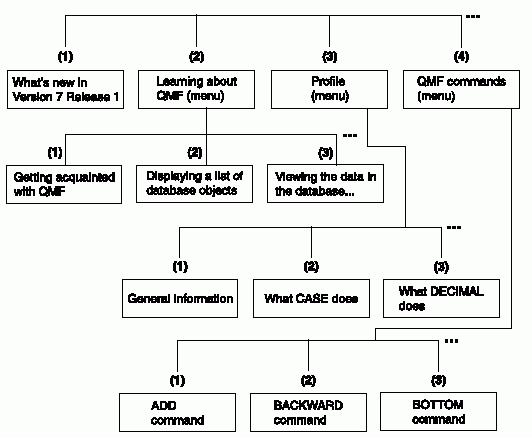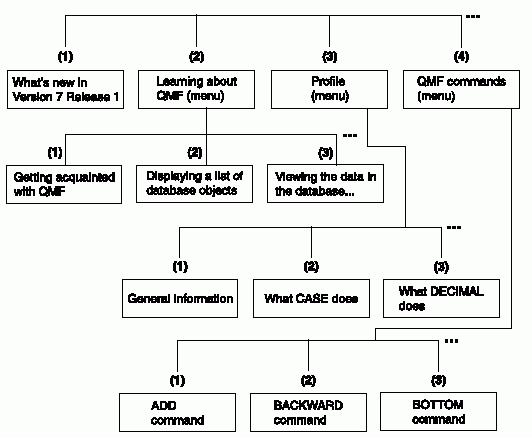Using QMF
The QMF main help menu provides a list of general topics. From this
menu, you can choose more specific topic panels. Figure 4 shows how QMF help is organized.
Figure 4. QMF help is organized from general to specific topics
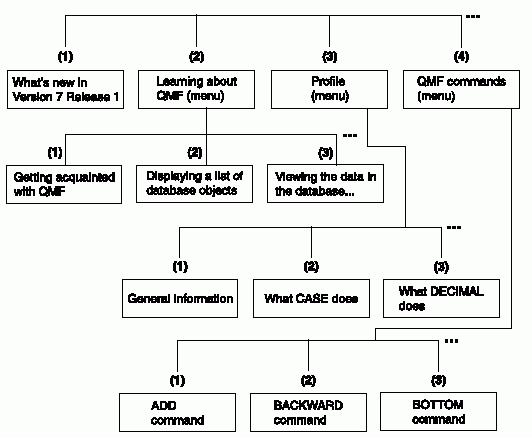
QMF help varies slightly in how it allows you to access information,
depending on what part of QMF you are using. When you press the Help
function key:
- In most parts of QMF, you see a menu related to the QMF panel you are
using. Select the topic or area of information that you want to
see.
- In Prompted Query or the Table Editor (QMF's mode for adding or
changing tables), you immediately see information specifically related to the
part of the process you are working on.
- While you are creating an SQL query, you see a table of contents from
which you can select the information you want to see.
- While you are working on form panels, you see information specifically
related to the field on which you are working.
- In most parts of QMF, if QMF displays an error message on the message
line, you see information related to the error message.
The following functions are available on function keys to help you navigate
through QMF help:
- Exit
- Immediately removes all help panels and activates the underlying QMF
panel.
- More Help
- Shows you a menu of panels that are related to the help panel currently
displayed (available for selected topics).
- Menu
- Displays either the most recently displayed menu, or the menu for the
underlying QMF panel.
You can return through higher-level menus until you reach the Help main
menu by repeatedly pressing the Menu function key.
- Backward
- Scrolls backward through the panel.
- Forward
- Scrolls forward through the panel.
- Keys
- Lists the functions of the keys for the underlying QMF panel.
- Cancel
- Removes one help panel at a time.
You can return to the underlying QMF panel by repeatedly pressing the
Cancel function key.
- Switch
- On help panels for some specific topics, activates the underlying QMF
panel. You can enter commands on the command line of the QMF panel
while the help panel is still displayed.
[ Top of Page | Previous Page | Next Page | Table of Contents | Index ]