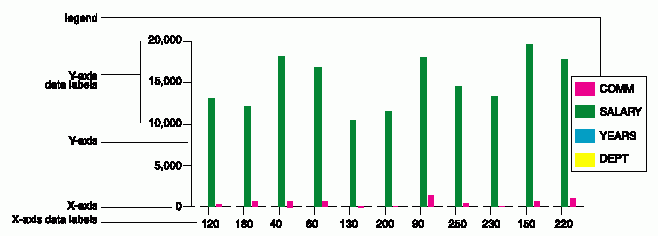
Compare the report in Figure 133 and the bar chart in Figure 134 to see how QMF displays report data on a chart. QMF created both the report and bar chart by using the default report form.
Figure 133. This report shows employee data.
+--------------------------------------------------------------------------------+ | ID NAME DEPT JOB YEARS SALARY COMM | | ------ --------- ----- ----- ------ ---------- ---------- | | 120 NAUGHTON 38 CLERK - 12954.75 180.00 | | 180 ABRAHAMS 38 CLERK 3 12009.75 236.50 | | 40 O'BRIEN 38 SALES 6 18006.00 846.55 | | 60 QUIGLEY 38 SALES - 16808.30 650.25 | | 130 YAMAGUCHI 42 CLERK 6 10505.90 75.60 | | 200 SCOUTTEN 42 CLERK - 11508.60 84.20 | | 90 KOONITZ 42 SALES 6 18001.75 1386.70 | | 230 LUNDQUIST 51 CLERK 3 13369.80 189.65 | | 250 WHEELER 51 CLERK 6 14460.00 513.30 | | 220 SMITH 51 SALES 7 17654.50 992.80 | | 150 WILLIAMS 51 SALES 6 19456.50 637.65 | +--------------------------------------------------------------------------------+
Figure 134. This bar chart shows the same employee data as the report.
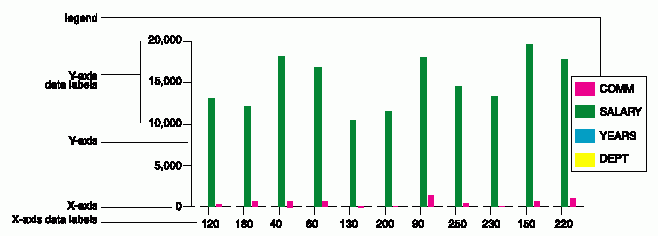
You specify the following parts of a chart using a QMF form:
In general, report data appears on a chart according to the following rules: