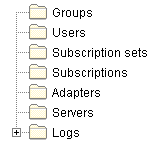
Use the object tree to display and work with synchronization objects.
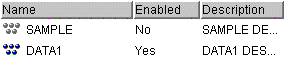
Use the contents pane to display and work with individual synchronization objects. The contents pane displays the objects within the object folder that you select in the object tree.
- 주:
- The toolbar is not available in the Mobile Devices Administration Center if you are using DB2 Universal Database Version 8. Use the DB2 Universal Database Control Center to utilize the functions provided in the toolbar.

This toolbar is similar to the toolbar found in the DB2 제어 센터. By clicking icons in this toolbar, you can work within different areas of the 제어 센터 (such as the Command Center or Script Center), schedule and run jobs, change tools settings, and access help.
For more information about the 제어 센터 toolbar, see the 제어 센터 help.
On AIX, to view the help file for the DB2 Control Center, open ~/sqllib/doc/html/db2help/index.htm in an HTML browser. To view the help file for the 관리자, open ~/sqllib/doc/html/db2help/dsysync/dsyhmsttfrm.htm in an HTML browser.

Use the toolbar below the contents pane to tailor the view of synchronization objects and information in the contents pane to suit your needs.
 To
access this push button using the keyboard, use the Tab key until the push
button is selected then press Enter.
To
access this push button using the keyboard, use the Tab key until the push
button is selected then press Enter.