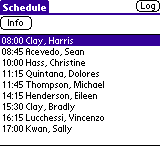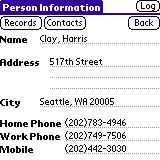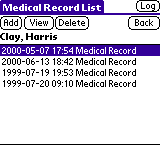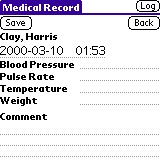You can view the Visiting Nurse sample application on your mobile
device. The examples in this section show how the Visiting Nurse sample
application looks on the Palm OS emulator or mobile device.
Procedure
To run the Visting Nurse application:
- Tap the Nurse icon to start the Visiting Nurse sample
application. The Schedule window opens with a list of the patients to
visit that day.
Figure 1. The Schedule window
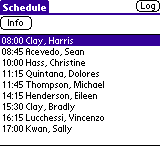
- Select a patient's name from the list and tap the Info
button to view general information about the patient.
Figure 2. The Patient Information window
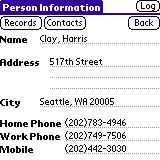
- Enter a new medical record:
- Tap the Records button. The Medical Record List window
opens with a list of all of the records previously created for the
patient.
Figure 3. The Medical Record List window
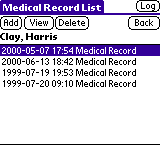
- Tap the Add button. The Medical Record window
opens.
Figure 4. The Medical Record window
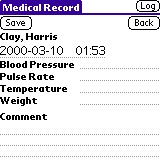
- Fill in the patient's vital statistics and tap the
Save button to save the medical record. The medical record
will be saved with the current date and time. Tap the Back
button to return to Person Information window.
- View the patient's emergency contact list:
- Tap the Contacts button. The Emergency Contact List
window opens with a list of the patient's emergency contacts.
- View information about a contact person by selecting the person's
name from the list and tapping the Info button.
Related concepts
Related reference