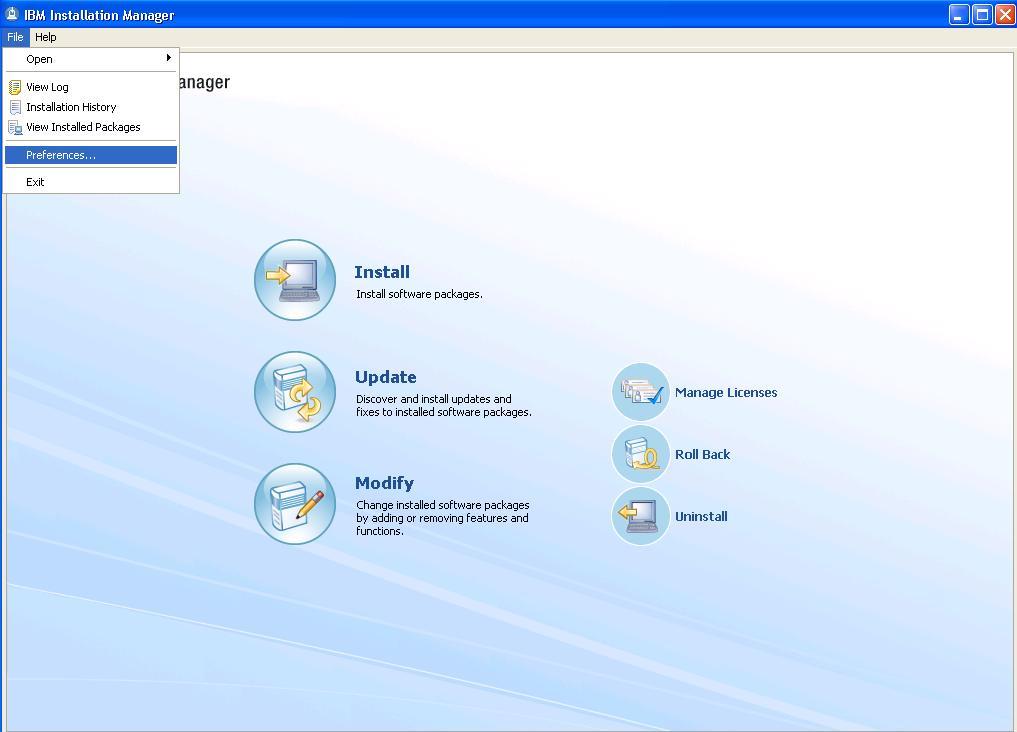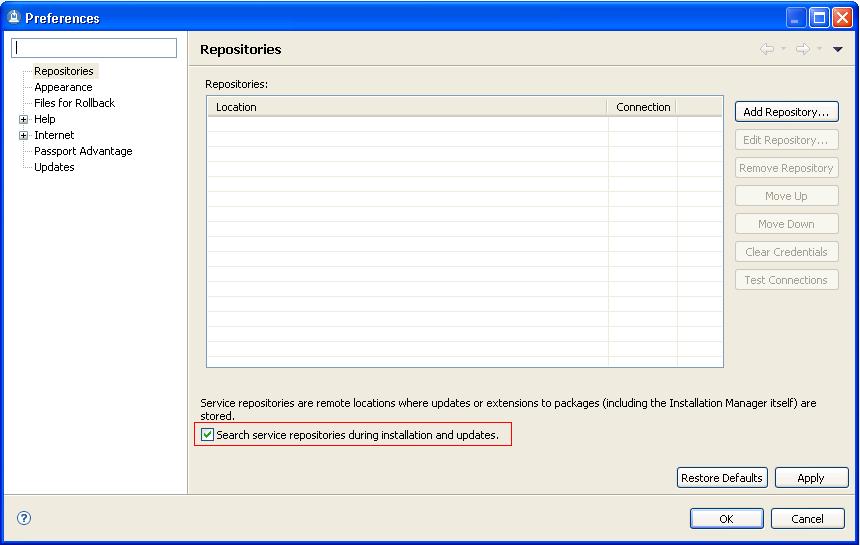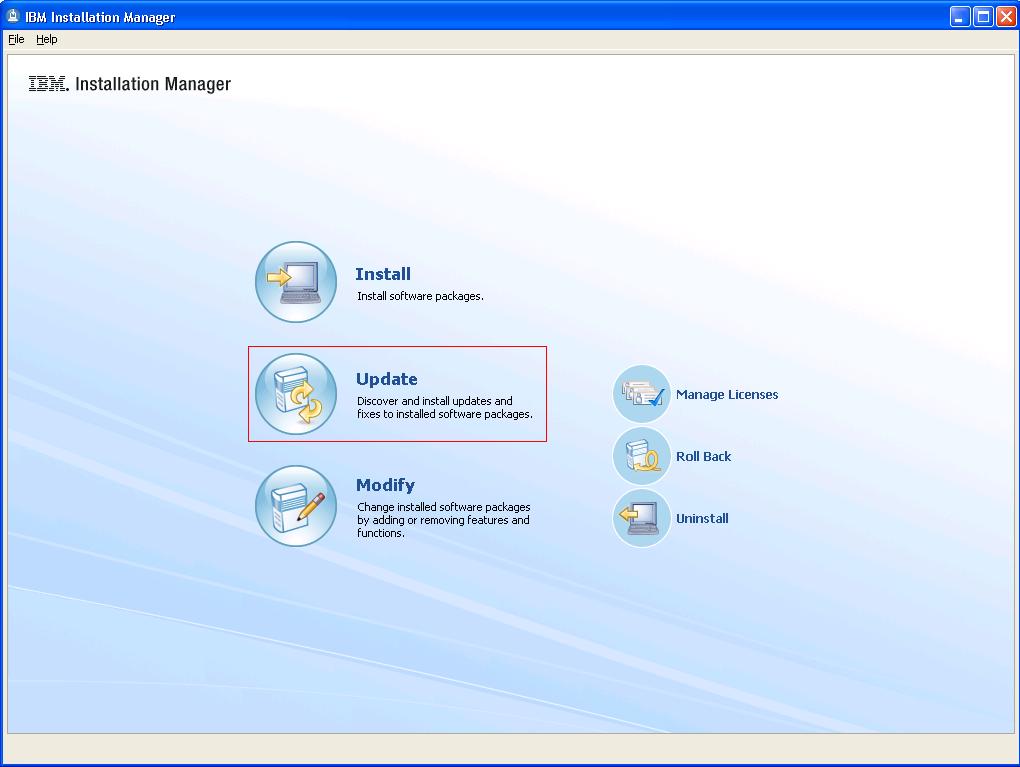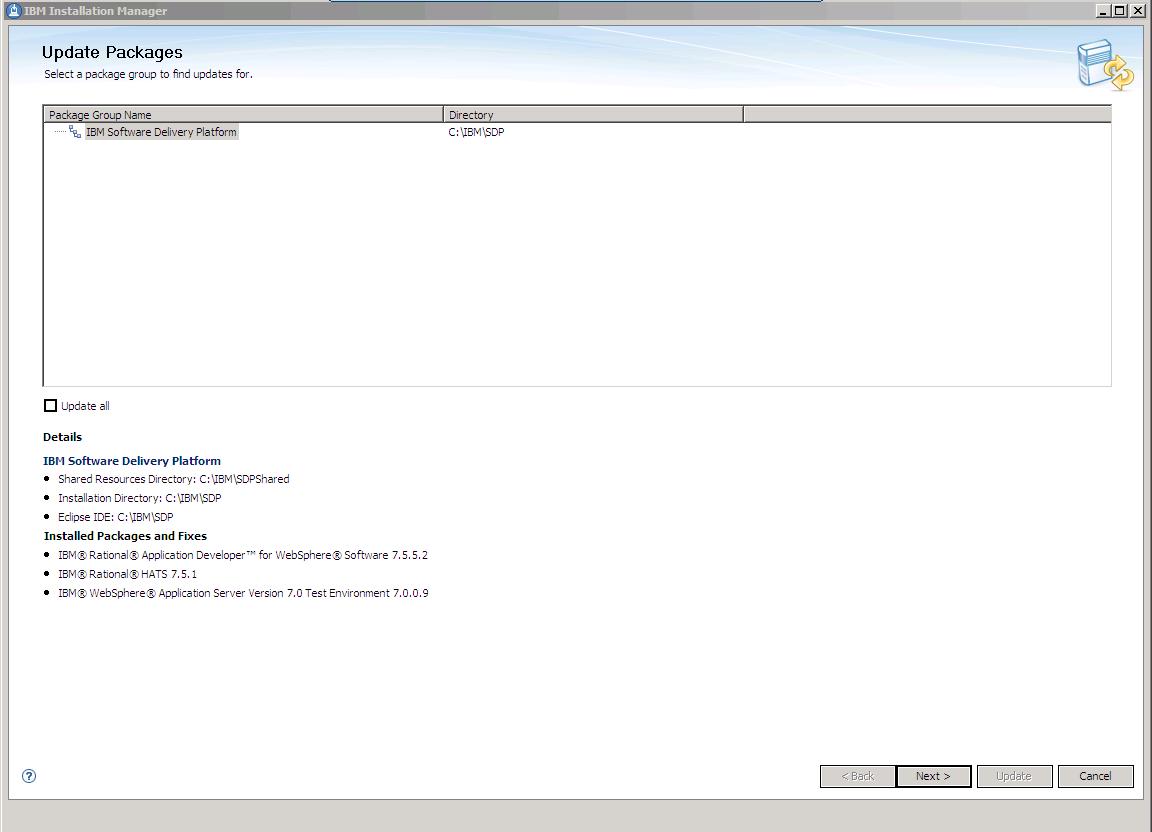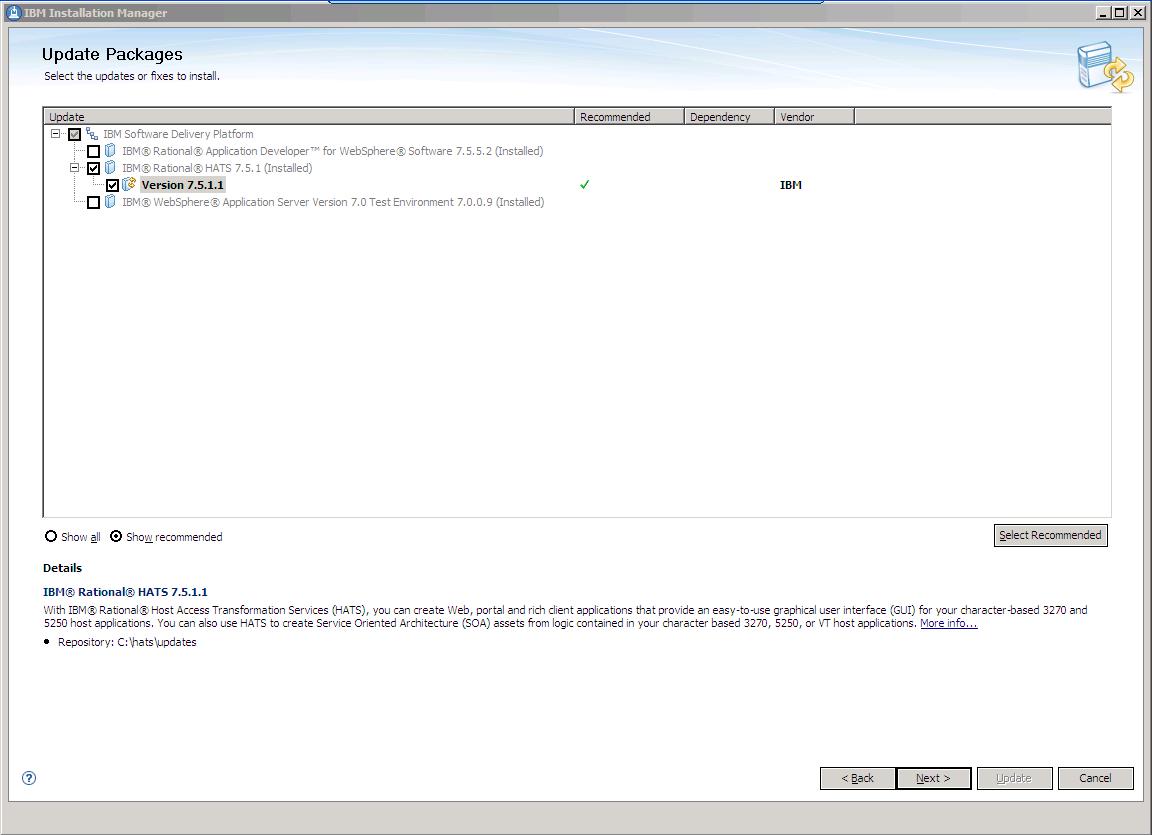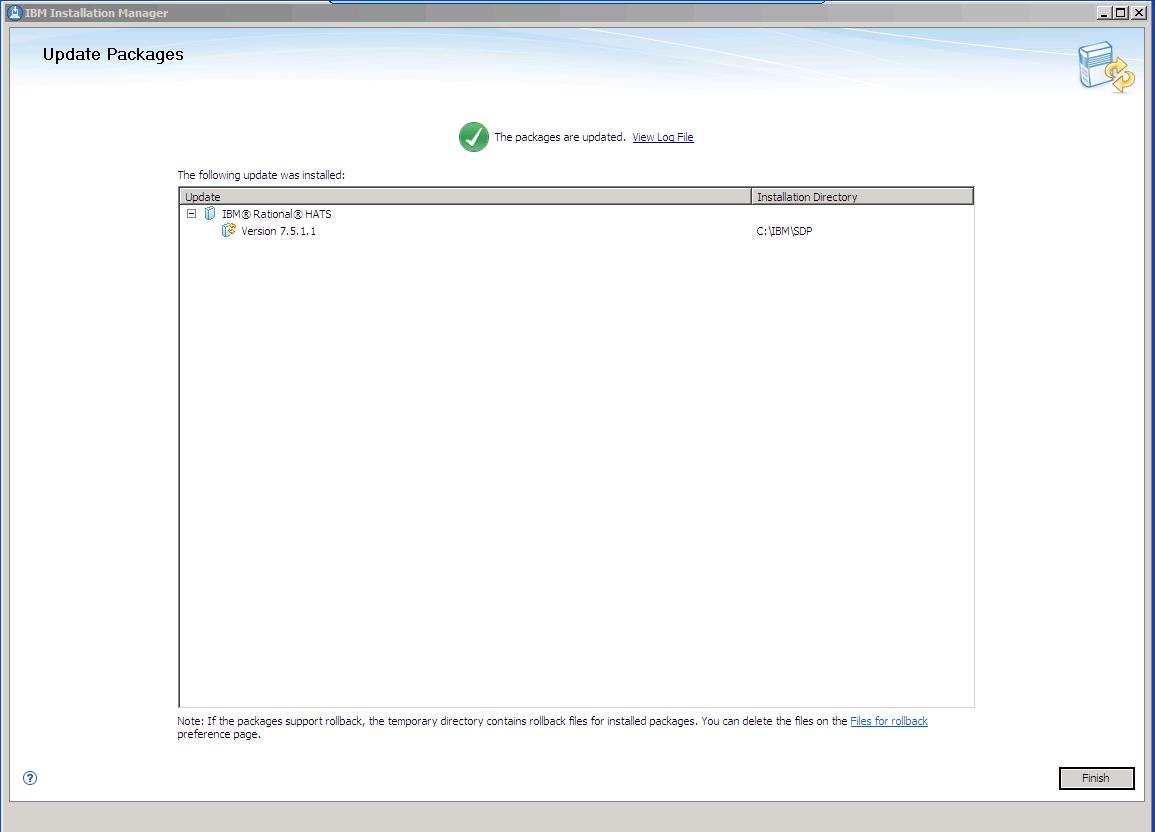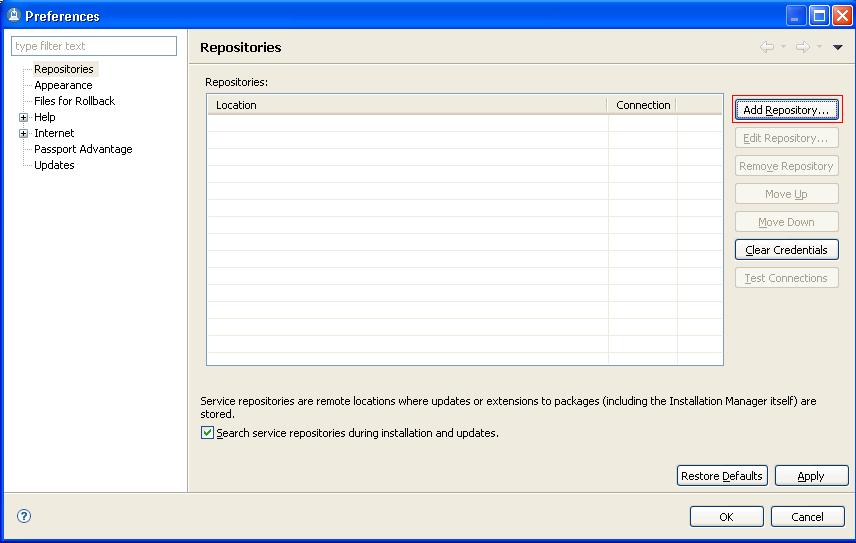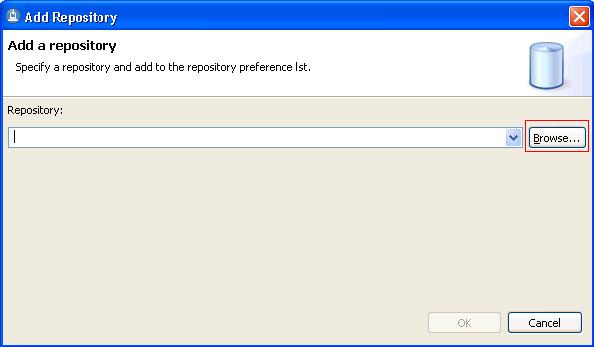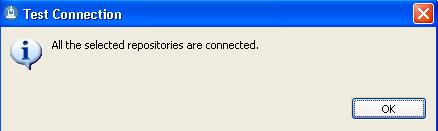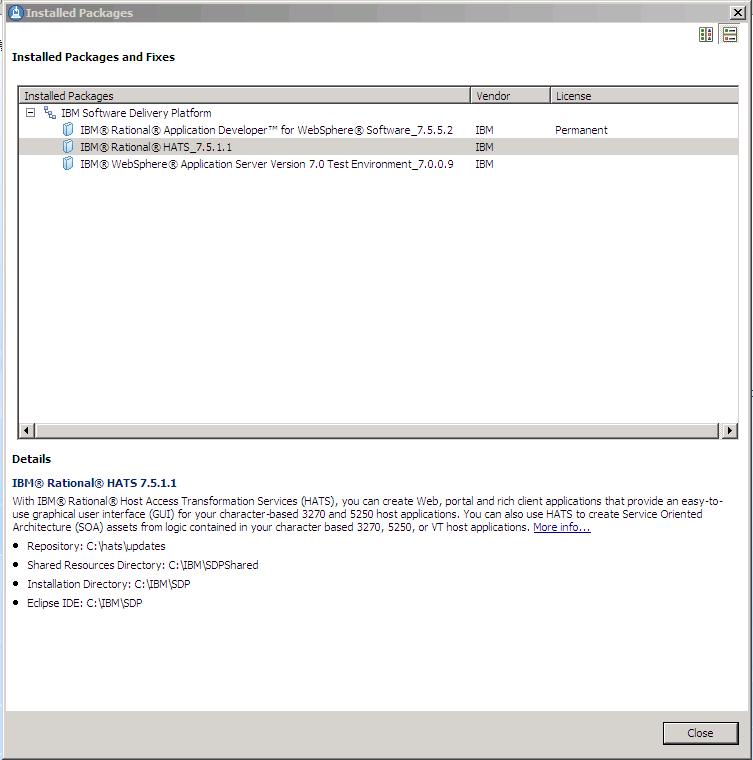IBM Rational Host Access Transformation
Services (HATS) Refresh Pack V7.5.1.1
Copyright International Business Machines Corporation 2002, 2010. All rights reserved. US Government Users Restricted Rights - Use, duplication
or disclosure restricted by GSA ADP Schedule Contract with IBM Corp.
Release notes
This document includes the following information:
V7.5.1.1 Description
This refresh pack may be applied to IBM®
Rational® HATS V7.5 installations. For the current list of supported hardware and software prerequisites
for HATS V7.5.1.1, refer to the
Rational Host Access Transformation Services V7.5.1 - Supported Platform Summary
Web page.
For HATS V7.5.1.1 documentation, refer to
the
Host Access Transformation Services (HATS) Information Center
.
Rich client type-ahead support enables the user to begin typing data intended
for input fields on the next screen (or screens) sent by the host, before they
are received and processed by HATS. As the next screen (or screens) are
received, HATS sends the previously typed data (type-ahead data) including any
keys that submit the input to the host.
If screen customizations exist for these screens, all actions defined in the
customization are executed, including applying transformations. However, the
type-ahead data is not actually placed into the rendered transformation before
being submitted to the host. Instead, it is sent directly to the host as
previously typed, bypassing the transformation completely. In this manner, this
functions much like a terminal emulator's type-ahead support. What this means to
the user is that type-ahead data must conform to what each native host screen
expects, not what the applied transformation expects.
Type-ahead support optionally includes a field displayed in the Operator
Information Area (OIA). This field displays the type-ahead data as the user
enters it, but the field cannot be directly edited.
Notes:
- Only host aid keys along with their host data, for example, userid[tab]password[enter],
and host navigation keys, for example, tab and home, can be typed ahead.
- Application keys and commands, for example, the Disconnect command, which is the default command for the key sequence
CTRL+D, cannot be typed ahead.
- Key remapping at the RCP Runtime Extension plugin level is supported for host keys and commands in type-ahead
mode.
To enable type-ahead support:
- Edit the application.hap file.
- Under <class name="com.ibm.hats.common.RuntimeSettings"> add or change the
following setting:
<setting name="enableTypeAhead" value="true"/>
To display the type-ahead field in the OIA:
- Edit the application.hap file.
- Under <class name="com.ibm.hats.common.OIA"> add or change the
following setting:
<setting name="typeAheadField" value="true"/>
HATS spreadsheet support enables the user to retrieve host screen table data in spreadsheet
format.
This support is now expanded to work for the Table widget in screen combinations and for the
Subfile (check box), Subfile (drop-down), and Subfile (popup)
widgets in both screen customizations and screen combinations.
For more information, see the description of the Provide spreadsheet file setting of the Table widget
in the HATS User's and Administrator's Guide.
Update history
This refresh pack contains fixes for APARs as well as internal fixes.
Please see the
HATS support page
for a more detailed description of these APARs.
This update includes the following HATS fixes:
IC68177 - Passticket generation fails due to connection reset.
IC68614 - Deployed RCP application contains corrupt non-English text.
IC69326 - HATS inline calendar widget fails to reopen on Internet Explorer V6 and V7.
IC69722 - HATS 3270 fieldTextAlignment parameter does not align properly.
IC69768 - HATS RCP field layout incorrect due to fix made in IC57908.
IC69850 - HATS RCP input field spacing too close to next field.
IC70304 - HATS stops rendering host screen with EBCDIC value 2B on screen.
IC70363 - HATS template image causing SWTError: no more handles error.
IC70412 - UNICODE characters with surrogate code render incorrectly when using "Character by character" rendering in Field widget.
IC70598 - Inline Calendar setting missing from migrated application.
IC70740 - The HATS component preview does not display DBCS correctly.
IC70879 - HATS fails to recognize leading token in a selection list when there are more than one of the same token in the list.
IC71162 - HATS license settings in runtime.properties are being removed unexpectedly.
IC71293 - HATS application not able to use relative path when using a proxy server.
The calendar widget does not display a calendar when the HATS application is accessed through a proxy server.
If the calendar launcher is an image, then that image does not display in the screen transformation.
In addition, other widgets are also affected by the use of a proxy server.
The popup widget with image launcher, graph widget, and text replacement with image also function improperly in a proxy environment.
To correct this, configure the proxy server and a context parameter in the HATS application.
To configure the proxy server:
- On the proxy server, locate the httpd.conf file.
- Using a text editor such as Notepad, add the following two lines to the file:
ProxyPass /application_name/ http://yyyyy:port/application_name/
ProxyPassReverse /application_name/ http://yyyyy:port/application_name/
Where application_name is the name of your HATS application, yyyyy is the fully-qualified IP address of the
application server where the HATS application is installed, and port is the port number.
To configure the context parameter in the HATS application:
- Edit the web.xml file of the HATS application (located in the Web Content\WEB-INF folder
in the Navigator view).
- Add the following context parameter:
<context-param>
<param-name>com.ibm.hats.proxyURL</param-name>
<param-value>http://myproxyserver.com:port/application_name</param-value>
</context-param>
Where myproxyserver.com is the url of the proxy server, port is the port number, and
application_name is the name of your HATS application.
IC72065 - Code page 424 and the table widget download feature fails.
IC72241 - After the HATS application runs for some time, lines become uncommented in the runtime.properties.
IC72262 - Screen dumps in HATS logs is a security concern.
Previously, certain macro errors may cause an image of a host screen to be placed into the HATS log files.
Some customers do not wish to have screens appear in the HATS log due to security concerns.
Now screen dumps are classified as INFO messages rather then ERROR messages.
To control which types of messages are placed in the HATS log, we have introduced a new setting, logMask.
You can set logMask=6 in the runtime.properties (runtime-debug.properties when
using 'debug on server' in the local test environment) file
to prevent INFO messages (including screen dumps) from being placed in the log.
The possible values for logMask are 4, 5, 6, and 7
(ERROR, ERROR & INFO, ERROR & WARNING, ERROR & WARNING & INFO, respectively).
You cannot shut off ERROR messages with the logMask setting.
IC72408 - HATS generated PDF files cannot be viewed in Adobe Reader V8 using JIS2004 support.
Adobe Reader 9 is required to view PDFs created for 3270E connections that use Japanese host code pages
1390 or 1399. To create PDFs files that contain no JIS2004 characters and can be viewed with Adobe Reader 8,
you must disable JIS2004 support for the 3270E connection. To do this perform
the following steps.
- Expand your project in the HATS Projects view.
- Expand the Connections folder.
- Double-click on the connection to open the connection editor.
- Click the Advanced tab.
- Under Configure optional, advanced connection settings, click Add.
- On the Add Parameter panel, enter the following settings.
- In the Name field enter enableJIS2004.
- In the Value field enter false.
- Click OK.
The following HATS problems were found internally, so there is
no additional information about them on the HATS support page.
39567 - Pop-up window incorrectly placed in tab folder.
39803 - Toggle Hindi is not working in visual field.
39861 - WEL login fails on portal with connect maco.
39943 - No file extension when trying to save spreadsheet in RCP.
39947 - Move spreadsheet settings above style class settings.
39953 - Spreadsheet download button does not align well with subfile.
39976 - RCP: Transformation has no input focus after pressing Default.
39979 - Two portlets on a page with Internet Explorer don't display correctly.
39992 - Research template menus display in wrong place (portal and preview).
40053 - java.lang.UnsatisfiedLinkError displayed in RSDP console when performing Debug on Server.
40185 - Update Web Auto Disconnect to remove Post request.
40330 - Lines that contain DBCS characters shrink in subfile.
40347 - JIS2004 character displays with "enableJIS2004=false".
V7.5.1 Description
This refresh pack may be applied to IBM®
Rational® HATS V7.5 installations. For the current list of supported hardware and software prerequisites
for HATS V7.5.1, refer to the
Rational Host Access Transformation Services V7.5.1 - Supported Platform Summary
Web page.
For HATS V7.5.1 documentation, refer to
the
Host Access Transformation Services (HATS) Information Center
.
Web Express Logon (WEL) gives you a mechanism to authenticate users and
provides them with single signon capability. This support, previously available
only for Web applications and IBM portlets, is now available for standard (JSR
168) portlets.
For more information see the chapters,
WebSphere Portal and HATS and
Security and Web Express Logon in the HATS User's and Administrator's
Guide.
You can now create simplified Web service definitions from Integration
Objects or EJB access beans by selecting only the desired input and output
properties that you want exposed as parameters for the Web service, eliminating
the need to expose them all. You can also customize the input and output
property names.
For more information see the section,
Creating a Bottom-up Web service from Integration Objects, in the HATS
Web Application Programmer's Guide.
HATS rich client applications provide native client applications targeted for
a user's desktop that provide an easy-to-use graphical user interface (GUI) for
3270 applications running on IBM System z platforms and 5250 applications
running on IBM i operating system platforms. HATS rich client applications can
be now be targeted to run in a Lotus Notes environment in addition to existing
support for Eclipse Rich Client Platform (RCP) and Lotus Expeditor Client
environments.
For more information see the chapter,
Developing and deploying HATS rich client applications, in the HATS User's and Administrator's
Guide.
You can develop HATS Web applications that provide screen transformation
access to your host applications from mobile devices such as cellular phones,
data collection terminals, and personal digital assistants (PDAs). This
capability is now extended to support iPhone and iPod touch devices. This allows
you to improve the productivity of your increasingly mobile workforce and can
help you broaden your customer base and improve your level of service.
For more information see the section,
Developing HATS applications for mobile devices, in the HATS User's and Administrator's
Guide.
You can improve the performance, usability, and supported environments of
HATS Web screen transformation applications through the use of new AJAX-based
auto-disconnect and auto-refresh functions.
Use of these new functions, instead of the previously supported asynchronous
update applet-based functions and disconnectOnClose parameter, simplifies
configuration, eliminates the need for an additional connection to the HATS
server from each browser, and extends support to all browsers supported by HATS.
The auto-disconnect function provides the ability to detect when the browser
has been out of contact with your HATS application for a predefined period of
time. When detected, disconnect processing is performed, for example running the
disconnect macro, to clean up resources associated with the browser session and
thereby reduce the load on the server.
The purpose of the auto-refresh function is to automatically refresh the Web
page view of your HATS application if the underlying host screen changes because
the host sent a new screen. This eliminates the requirement for the user to
click the Refresh button to see asynchronously changed screens from the host.
For more information see the section,
Automatic Disconnect and Refresh, in the HATS User's and Administrator's
Guide.
Templates enable you to provide a consistent appearance for all of the pages
of your HATS application. HATS V7.5.1 includes two new templates that provide
examples of new navigational menus, layouts, color schemes, and graphics, which
can help provide an improved "out-of-the-box" experience.
These new templates match the new WebFacing styles. They are marked with an
asterisk on the Template tab of the Project Settings editor.
For more information see the section,
Template examples, in the HATS User's and Administrator's
Guide.
Using the Visual Macro Editor, you can extend your HATS macros to extract and
provide reuse of data from non-text planes of the host screen. You can use this
extra screen information to enhance the graphical user interface you provide
with your HATS applications and thereby provide a more meaningful user
experience. The supported non-text planes are the: Color, Field, Extended Field,
DBCS, and Grid planes.
For more information see the section,
Extract action, in the HATS Advanced Macro Guide.
The Calendar widget is responsible for rendering an input field with an
associated launcher button, link, or image. This launcher opens a calendar date
picker which your users can use to select a date. This date is then inserted
into the associated input field.
An enhancement to the calendar widget lets you specify that the date picker
be displayed in the current Web page instead of in a new browser window. This is
helpful in cases where pop-up blockers prevent the display of the date picker in
a new browser window. The visual appearance of the enhanced calendar date picker
is also better integrated with HATS templates for a more consistent look.
For more information see the section,
Calendar, in the HATS User's and Administrator's
Guide.
A new setting for the Field and Text input widgets allows you to specify that
the user can enter only numbers 0 through 9, plus sign, minus sign, period,
comma, and bidirectional values into 3270 numeric fields.
For more information see the sections, Field and Text input, in the HATS User's and Administrator's
Guide.
Styles enable you to provide a consistent appearance for all of the pages of
your WebFacing application. HATS V7.5.1 includes two new WebFacing styles that
provide examples of new navigational menus, layouts, color schemes, and
graphics, which can help provide an improved "out-of-the-box" experience.
These new styles match the new HATS templates, and they work with Web
projects as well as HATS/WebFacing interoperability projects. The new styles are
marked with an asterisk on the Choose a Web Style wizard page..
For more information see the section,
Working with WebFacing styles, in Developing WebFacing Applications.
Support for the following functions is deprecated in HATS V7.5.1. While support
continues for now, IBM reserves the right to remove these functions in a subsequent
release of the product.
Update history
This refresh pack contains fixes for APARs as well as internal fixes.
Please see the
HATS support page
for a more detailed description of these APARs.
This update includes the following HATS fixes:
IC63938 - HATS auto advance feature loses characters when typing quickly.
IC64368 - Macro ending at incorrect host screen depending where you play it back.
IC64862 - Autotabbing not functioning when using BIDI support.
IC64877 - java.lang.illegalArgumentException calling IO from servlet.
IC65181 - HATS RCP problem drawing widgets when font changed in template.
IC65302 - HATS BIDI Erase End of Field (EOF) is removing characters to the right on a 3270 numeric field (LTR) but should always cut left.
IC65417 - When using BIDI subfile "Actions" not aligned correctly.
IC65492 - When using BIDI there are some host screens that reverse the rendered page when it should not be reversed.
IC65637 - Incorrect data can be sent on 5250 session when using Sysreq key.
IC65942 - Unable to tab to dropdown input field created using Global Rule.
IC65988 - When "Action" and "Header" are placed in one field the "Header" is not rendered.
IC66009 - HATS emulatefieldexit causes 2 Enter keys to be sent.
IC66463 - HPS5055 message in HATS 7.5 log when macro times out waiting for credentials from DCAS server.
IC66570 - HATS/HOD returning wrong field attribute on 5250 screen
IC66859 - Up and down arrow button presses don't move cursor in HATS rich client project when cursor is on a protected field.
IC66980 - EJB project EAR file's runtime.properties is not updated when Runtime Enablement wizard is run, so only two connections occur.
IC67309 - Rendering Rules using RTL causes input field to only reco 1st line.
IC67392 - Pasting long string of characters into smaller input field will cause characters to be pasted into the next 3 input fields.
IC67591 - Tabbing order is incorrect and ignores widgets that are not text boxes (list, buttons, combo..).
IC67938 - When setting the "Header" subfile recognition by "Specified color" the "Actions" are being rendered as part of "Header".
This update includes the following IBM WebFacing Tool for IBM i fixes:
IC65374 - HATS WDSC/WebFacing cursor is not being positioned correctly in a WebFacing application - See APAR SE40083.
IC67769 - Using invocation names to programmatically invoke CL
commands that contain parameter variables will fail if they prompt for a userid
or password. The following error will be issued: "Variable <&VAR> not allowed
for parameter <PARM>. Error found on CALL command". For example, if invocation INV1 has CL command CALL MYCMD PARM(&SBS)
and a user uses http://localhost:9081/wfproject/WFInvocation.do?inv=INV1&SBS=QINTER
to programmatically invoke WebFacing, the error is issued after the user
enters userid and password on the logon page.
The following HATS problems were found internally, so there is
no additional information about them on the HATS support page.
38107 - "Show Advance" button was truncated with pseudo tool.
38782 - SBCS: Extract All can't work correctly after re-generate Model1.
38787 - Macro traces do not get written to tracefile.
38829 - Function key delimiter not recognized when added behind ":".
38848 - Text replacement with Subfile dropdown duplicates text.
38942 - Arabic-Western numbers sent to host instead of Arabic-Indic.
39134 - Ctrl+V function is broken in Project Settings GUI.
39250 - HATS portlets not created properly when projectnameEAR is used.
39298 - No effect on "Variable is indexed" after changing value.
39315 - Cannot cancel advanced setting when cancel action editing.
39336 - Disconnect page on portlet affects h1 tag on other portlet.
39345 - Portlet CSS converter causes errors if post-comma space exists.
39346 - Create Web Service fails with JAX-RPC.
39347 - SBCS: RCP project can't start by update site installation.
39348 - DBCS: OIA position is incorrect while input/copy JIS2004 characters.
39349 - Failed to "Create Web Services Support File" without prompts.
39354 - DBCS: Cursor could not move after pasting JIS2004 characters.
39433 - Unicode field has SO/SI.
39525 - BIDI values in global variables are reversed when inserting a GV as a prompt and reverse widget orientation is selected.
39550 - Screen caps in subdir not correct in setScreenCatpure.
39551 - Non-numeric characters can be pasted into a numeric field.
39556 - Can't create multiple WS support files from an IO.
39557 - Button/Msg truncate in 'create WS support files' on Win7.
39559 - Infopop (F1 key) does not work on 'Read only' in calendar widget.
39565 - Popup window in wrong position with Konqueror browser.
39566 - Subfile with popup widget does not work in tabbed folder in IE.
39572 - Properties alias names info not in update WS file wizard.
39578 - Auto-advance feature only works for the first drop-down list.
39586 - Create EJB Project Wizard doesn't catch invalid location name.
39588 - Msg truncate in create WS support files on Win7.
39594 - English language option doesn't work in the license page.
39600 - Duplicate shortcut keys when creating WS files.
39611 - JS error when using Dropdown/List widgets in tabbed folder.
39613 - Unstyled buttons in IE6.
39624 - NPE when changing codepage in Connection editor.
39626 - Header cannot be recognized even if one of checked attributes is true.
39641 - Autoadvance feature does not work for dropdowns in tabbed folder.
39658 - Error previewing RCP screen capture without toolbar.
39667 - Expose columns per row setting for calendar widget.
60290 - Problem using color criterion with attribute byte selected.
The following problems were found internally for the IBM WebFacing Tool for IBM i.
They cannot be found by a search on the HATS support page.
68701 - "Enable Web page compression" option always shown disabled for a Java EE 5.0 project
although Web page compression is in effect at runtime.
68726 - The wfcommon feature and plugin not being removed when a HATS RCP application is uninstalled from a Lotus Expeditor or Notes runtime environment.
68727 - WebFacing allows an initial connection using an unsupported browser.
V7.5.0.2 Description
This refresh pack may be applied to IBM
Rational HATS V7.5 installations.
HATS V7.5 may be installed in conjunction with Rational Software
Delivery Platform V7.5.x or Websphere Integration Developer V6.2.
For the current list of supported hardware and software prerequisites
for HATS V7.5, refer to the
Rational Host Access Transformation Services V7.5 - Supported Platform Summary
Web page.
HATS V7.5.0.1 enabled support for JIS2004, which is the new standard of Japanese Shift-JIS.
For more information on the HATS 7.5.0.1 enablement, see JIS2004 support in this document.
In the previous support for JIS2004, PDT printing and Print-to-File in the 3270E session were not
implemented. With HATS V7.5.0.2, both are implemented and supported.
- To print JIS2004 characters in PDT Printing mode, specify a pdfpdt file, such as ibm5577.pdfpdt,
and ensure that parameter KANJI_CODE=SHIFT_JIS is specified.
- For Print-to-File, specify the file encoding using the parameter KANJI_CODE:
- To save the output as a PC file, dumping the output as a PC file with a font image,
set the file encoding to Shift JIS by specifying KANJI_CODE=SHIFT_JIS in the pdfpdt file.
The print output is saved as a native PC file that can be used to output the file content
to a physical printer.
- To save the output as an Unicode file, dumping the output as a Unicode file with code points of
surrogate pairs, set the file encoding to Unicode by specifying KANJI_CODE=UNICODE in the pdfpdt file.
The print output is a UCS-2 file that can be used for further data processing or archiving purposes.
The following table shows the results of specifying different values for the KANJI_CODE session
parameter with different PDT files and printing data with JIS2004 characters:
| PDT file / Session parameter in pdfpdt file |
ASCII text mode (basic_dbcs.pdf) |
Other supported printers
(esc_*.pdf, ibm*.pdf, lips*.pdf, etc.) |
| KANJI_CODE=SHIFT_JIS |
Not applicable since surrogate pairs can not be stored in a native PC file. |
The output is saved to a native PC file and font images (binary data) for
JIS2004 characters and UDA characters are stored in this file. |
| KANJI_CODE=UNICODE |
The output is saved to a Unicode file; surrogate pairs and UDA characters
are stored in UCS-2. |
Not applicable since a PC printer does not accept Unicode data. |
In addition, you should also configure session parameters printerMimeType and printSaveAsExtension properly when printing to a file:
| Setting |
Session parameter in pdfpdt file |
Session parameter printerMimeType in HATS |
Session parameter printSaveAsExtension in HATS |
Results |
| Setting for further printing |
KANJI_CODE=SHIFT_JIS |
application/octet-stream |
.bin |
A native PC file with binary data. |
| Setting for ASCII text mode |
KANJI_CODE=UNICODE |
text/plain |
.txt |
A UCS-2 file. |
In previous releases of HATS, when you selected the Table recognition option for subfile data,
and used a non-monospace font such as Sans Serif, the rendered data was not aligned properly.
The subfile component passed the data to the subfile widget as a field element.
With HATS V7.5.0.2 you can add a setting, subfileRenderTableDataAsTable, to the subfile component,
to correct the alignment of the data.
To enable the setting, open the source view of the application.hap file,
locate the class for the subfile component, and add the highlighted setting as shown in the following
example:
<class name="com.ibm.hats.transform.components.SubfileComponentV6">
.
.
.
<setting name="subfileOverrideActionFieldStartCol" value="false"/>
<setting name="subfileRenderTableDataAsTable" value="true|false" />
<setting name="subfileTokensForDelimiter" value="="/>
.
.
.
</class>
The values for this setting are true and false.
The default value when the setting is not specified is false, which passes the data
to the subfile widget as a field element, as it has before the addition of the new setting.
When you specify true for this setting, the data passes to the subfile widget as a table component element,
which corrects the alignment problems when a non-monospace font is used.
The new setting described in Improved formatting of subfiles using proportional fonts enables rendered
data in a subfile to be aligned properly when a non-monospace font is used.
However, the subfileRenderTableDataAsTable only works with the Table recognition option for subfile data.
To affect all forms of the subfile widget without any screen customization, another setting, fieldTextAlignment,
is added to the following widget classes:
- <class name="com.ibm.hats.transform.widgets.SubfileCheckboxWidget">
- <class name="com.ibm.hats.transform.widgets.SubfilePopupWidget">
- <class name="com.ibm.hats.transform.widgets.SubfileWidgetV6">
The values of the fieldTextAlignment setting are WORD_BY_WORD and NO_SEGMENTING.
The default value is WORD_BY_WORD.
Setting fieldTextAlignment to NO_SEGMENTING resolves the spacing problem between words when using a non-monospaced font
such as Sans Serif.
This setting only affects HATS Web applications, and it does not affect the Table (visual) recognition option for data recognition.
The fieldTextAlignment setting can be considered a replacement of the subfileRenderTableDataAsTable setting.
However, these two settings can be used together.
If both settings are specified, the setting subfileRenderTableDataAsTable is ignored.
In previous releases of HATS, selecting the Enable automatic field advance check box in the project settings editor for the
client settings did not advance the cursor position to the next input field when a selection was made from a drop-down list.
Beginning with HATS V7.5.0.2 for Web applications, a new runtime setting, nextFieldForDropDown, in the application.hap
file enables the movement of the cursor to the next input field when a drop-down list selection is made.
<class name="com.ibm.hats.common.RuntimeSettings">
<setting name="nextFieldForDropDown" value="true"/>
</class>
Note: For the nextFieldForDropDown setting to work properly, the Enable automatic field advance project setting
must be selected.
By default, the value for nextFieldForDropDown is set to true for new projects.
However, for migrated projects, the setting defaults to false to maintain the same behavior as in the previous release.
You can also modify the setting in the application.hap file for new projects if you prefer the cursor not to move after a selection
is made from a drop-down list.
Prior to HATS V7.5.0.2, you had to manually update the Struts facet version to 1.3 before running the WebFacing Migration wizard.
Beginning with HATS V7.5.0.2, the Struts version is updated automatically when the WebFacing Migration wizard is run.
This change also resolves a problem where after migrating a project from V6.0.x or earlier and trying to run it in a browser,
an error message similar to the following was displayed:
"Error 500: javax.servlet.jsp.JSPException: Missing message for key "index.closeAlert" in bundle "(default bundle)" for locale en_CA".
Update history
This refresh pack contains fixes for APARs as well as internal fixes.
Please see the
HATS support page
for a more detailed description of these APARs.
This update includes the following fixes:
IC56323 - Drop-down menu sending Refresh command to the host instead of Enter command.
IC60720 - HATS <> strings on screen are interpreted as HTML tags.
IC60796 - HATS searchString API always fails with -1 return code.
IC60822 - Not all data on host screen is being rendered.
IC60986 - HATS macro intermittently recognizes transient screen instead of correct next screen. HATS V7, and also occurs in HATS 7.1.
IC61018 - HandlePostSubmit() parameter doesn't seem to do anything.
IC61086 - HTML check boxes are not available with the getParameter() method.
IC61126 - Insert global variable on a transformation using the option to show it as an input field.
IC61143 - EmulateFieldExit (auto Field Exit) function is not clearing the field.
IC61172 - Yen symbol converted to backslash (reverse solidus) character using HATS business logic and global variables in codepage 930.
IC61234 - HATS garbage data being sent to host for a radio button.
IC61258 - In widget settings window, buttons to launch set style properties window do nothing when pressed. noClassDefFound in .log file.
IC61286 - Blank browser screen returned instead of HATS Administration console when z/OS WAS Bootstrap and Orb Listener ports not set to 2809.
IC61445 - getGlobalVariable method with BIDI implicit parameter fails if global variable doesn't exist.
IC61533 - Text no aligned in Subfile.
IC61882 - Changing the font size in RCP project causes truncated characters.
IC61988 - Out of memory condition can occur if HATS Host Simulation recording is left running for extended periods of time.
IC62366 - HATS automatically inserts extract handlers with blank name when edited macrois saved. This causes Integration Object creation to fail.
IC62431 - HATS BIDI screen is not displayed as right to left after running macro.
IC62432 - RCP widget font style not being saved on non-English platforms.
IC62465 - HATS RCP drop-down widget does not display an initial default value.
IC62471 - HATS BIDI string value of global variable is reversed.
IC62525 - HATS RCP radion button widget used for input field has unpredictable default selection.
IC62534 - JavaLang.IndexOutOfBoundsException returned when using indexed global variable updated using macro extract.
IC62654 - HATS not able to configure BIDI global rules.
IC62741 - Cursor position is incorrect in Subfile input field when using RTL screen rendering.
IC62876 - The Subfile component renders the data in reverse order when using right-to-left orientation.
IC62881 - Drop-down not writing data to correct location in host field.
IC63021 - Codepage HCP930 'KEY_JAPAN_KATAKANA', input DBCS English lowercase characters, Enter key, characters converted to uppercase.
IC63211 - HATS: The tabbing order in HATS does not match the host tabbing order.
IC63270- HATS Subfile preview is bland, settings window does not appear after pressing setting button, and null pointer exception in .log.
IC63475- HATS Subfile header rendering wrong region when recognizing by color.
IC63785- HATS Selection list truncating value when writing to input field.
IC63938- HATS Auto advance feature loses characters when typing quickly.
The following problems were found internally, so there is
no additional information about them on the HATS support page.
37113 - Clean up display of pool and connection definition names with dynamic pools.
38518 - Visual text area of screen recognition criteria behaves incorrectly.
38912 - DBCS: Incorrect transformation with JIS2004 as recognition criteria.
38913 - Missing quotes for attribute value on prepopulated JSP.
38937 - Screen combination for visual table fails to create JSP page.
38942 - Arabic-Western numbers sent to host instead of Arabic-Indic.
38999 - disconnectOnClose does not work with InternetExplorer version 8.
39005 - Portlet lxgwfunctions.js unsupported property or method in IE 8.
39011 - Setting Studio Subfile Table Data Recognition Problems.
39152 - JSR 168 Macro Play button jumps to Search Center on v6.0.
39230 - "Colon" at the beginning of poolspec name needs to be removed.
39275 - PDT compiler can't compile UNICODE parameter.
The following problems were found internally for the IBM WebFacing Tool for IBM i.
They cannot be found by a search on the HATS support page.
68146 - After changing an expired password at login, an error occurs when exiting the application.
68606 - Dynamic labels for function keys such as HELP and PRINT do not display.
68634 - Clicking on hyperlinks causes errors WF0092 and WF0093 to be issued..
68635 - Java EE migration to 5.0 doesn't properly update project definitions
68638 - Struts version was not automatically updated when the original project level was V7.x.
68665 - Running projects that have been migrated from V512x or V60x cause a 500 Error message.
V7.5.0.1 Description
This refresh pack may be applied to HATS V7.5 installations.
HATS V7.5 may be installed in conjunction with Rational Software
Delivery Platform V7.5.x.
For the current list of supported hardware and software prerequisites
for HATS V7.5, refer to the
Rational Host Access Transformation Services V7.5 - Supported Platform Summary
Web page.
A custom table file can contain any number of tables in any combination.
- Keyboard
- This mapping table remaps the user's keyboard characters as input customized
for a host application.
- Display
- This mapping table remaps host display characters into screen output customized
for the user.
Note: This remapping has no relation to HATS keyboard mapping.
To enable the use of custom tables in your project:
- Open the HATS project.
- Edit the connection by double-clicking the name in the Connections folder.
- Click the Advanced tab.
- Click Add.
- In the Add Parameter dialog, select CustomTable from the drop-down list
for Name.
- In the Add Parameter dialog, enter the name of your custom table file in the
Value field.
- Click OK to exit from the Add Parameter dialog.
- Copy the sample custom table file, CustomTableExample.txt, into in a folder named
customtables in the root of the .ear project for your HATS Web application
or in the root of the HATS RCP Runtime Extension project for your HATS rich client
project.
If the folder does not exist, create one.
When you install the Rational Software Delivery Platform using the default path,
CustomTableExample.txt is located in c:\Program Files\IBM\SDP70\hats\customtables.
The file format of CustomTableExample.txt is similar to that of Java properties files.
Lines that start with # are comments, and variables shown as n and N
are hexadecimal values.
Following is an example of a sample custom table file:
##### Start of file
# Map SBCS Local nn to SBCS EBCDIC NN in keyboard table
sbcs.keyboard.0xnn=0xNN
# Map DBCS Unicode nnnn to DBCS EBCDIC NNNN in keyboard table
dbcs.keyboard.0xnnnn=0xNNNN
.....
# Map SBCS EBCDIC NN to SBCS Local nn in display table
sbcs.display.0xNN=0xnn
# Map DBCS EBCDIC NNNN to DBCS Unicode nnnn in display table
dbcs.display.0xNNNN=0xnnnn
.....
##### End of file
Priority of character replacement
There are several ways to replace characters in HATS.
Character replacement by these functions occurs in the following order:
- Custom Table support
- UseHodCDRA1399 parameter for DBCS only
- User-Defined Characters (UDCs) for DBCS only
- Text Replacement
For example, if you use custom table support to change a display character, and text replacement is defined to change the same character,
that character does not exist when text replacement occurs.
HATS V7.5.0.1 supports the new IBM Visual Editor for use in creating Rich Client transformations.
This Visual Editor is shipped as a part of Rational Application Developer V7.5.2,
Rational Software Architect for WebSphere software V7.5.2, and Rational Business Developer V7.5.1.2.
For some of these packages, the Visual Editor is an optional feature that must be selected during installation
rather than being installed by default.
The Visual Editor is listed as the Java client application editor (VE).
To use the new Visual Editor support in HATS, you must update the Rational product to the correct level
and install the Java client application editor (VE) feature.
Notes:
- Rational Developer for System z installed as a standalone product does not provide the
prerequisites that HATS V7.5.x needs.
Ensure that you install the other products that were shipped with Rational Developer for System z.
The bundled products provide the prerequisites needed.
Depending on the Rational Developer for System z product bundle, you have either
Rational Application Developer for WebSphere software or Rational Business Developer.
- The HATS V7.5 product help and Information Center contain information for the unsupported
Visual Editor V1.4.
When you install HATS V7.5.0.1 into one of the supported RSDP platforms with the Visual Editor feature installed,
the published Visual Editor V1.4 information might not apply when you use the new Visual Editor.
Prior to HATS V7.5.0.1, the component and widget settings in rendering sets have been written to the
Project Settings (application.hap) file in a random order.
When a source code repository was used to control changes, a source control compare of the previous and new versions was performed.
The inconsistent ordering of the rendering item component and widget settings resulted in many changes being reported, even when
minimal changes had been made.
In the HATS V7.5.0.1 refresh pack, the rendering item component and widget settings are sorted in alphabetical order before being
written to the application.hap file.
The alphabetical order of the settings improves the usability of storing your project files in a source code repository.
Now, when you change your project settings and return the application.hap file to the repository, the component and widget settings
of rendering items are sorted, and remain ordered when you make subsequent changes.
Prior to HATS V7.5.0.1, when you migrated your projects from HATS V7.1.x or earlier to HATS v7.5, you had to reconvert the
projects because of Struts references to an older version.
Otherwise, your projects would not run and displayed a JSP error.
Beginning with HATS V7.5.0.1, the WebFacing Migration Wizard replaces old Struts references in project JSPs,
allowing projects migrated from V7.1.x or earlier to function without reconversion.
Note: When WebFacing added support for the Firefox browswer, some changes were made to conversion.
Applications running in Firefox will largely run without reconversion, but users would still benefit from reconverting
the projects.
In Windows Vista SP1, the default Japanese font supports JIS2004.
JIS2004 support adds three types of new characters:
- Normal new characters that were not available before the JIS2004 support.
- Surrogate characters, which are two linked unicode code points to represent a single character.
The two unicode code points are meaningless if they are separated.
Notes:
- WebSphere Portal Server 6.1.0.1 is required to support JIS2004 surrogate characters in HATS portlets.
- In the HATS terminal, when entering JIS2004 characters using IME, the candidate window displays surrogate
characters as black squares. However, when the characters are sent to HATS, the HATS terminal displays the
surrogate characters correctly.
- JIS2004 surrogate characters are not supported for Host On-Demand custom tables.
- JIS2004 surrogate characters are not supported as screen recognition criteria.
- JIS2004 surrogate characters are not supported on DDS buttons correctly.
- Combining characters, which are two unicode code points combined as one character.
The two individual unicode code points that combine to form a combining character can be displayed separately also.
Notes:
- Windows applications, such as Notepad, and Firefox Version 3 correctly handle JIS2004 combining characters
as one character.
However, when running HATS RCP applications at runtime, or running HATS Web applications in Internet Explorer, the
combining character is handled as two separate characters instead of one character in input fields.
The cursor can be placed between the two combining characters.
- When running HATS Web applications at runtime in Internet Explorer, if you enter combining characters
in the input field, and the Show unprotected Shift Out/Shift In characters as spaces setting in the
DBCS section of the Rendering tab is enabled, combining characters become white squares.
You can correct the white squares by disabling the setting, or using the Firefox browser.
- The HATS PDF print function cannot display combining characters correctly.
Beginning with HATS 7.5.0.1, JIS2004 is supported for most functions.
However, the following functions do not support JIS2004 characters that do not exist in host code pages:
- Print to disk
- PDT printing, when printer support is enabled in a 3270E session.
Note: Some characters entered with JIS2004 machines could have different shapes when printed.
Japanese customers who want to continue using JIS90 on the Vista operating system can install Microsoft
service pack KB927490, which can be downloaded and
applied through Windows Update as additional software.
JIS2004 Support limitations
When using JIS2004 in your applications, consider the following limitations:
- The default font setting in HATS does not display JIS2004 characters correctly without some changes to the
font settings.
For HATS Web applications, enable the style setting in each HATS widget, such as the Field Widget, to add the
following fonts:
- MS MinCho
- MS Gothic
- Meiryo
For HATS RCP applications, set the font setting in each HATS widget to the MS Mincho font.
- When using Internet Explorer V7 and higher, new JIS2004 characters can be supported correctly by setting the
fonts as described in the previous limitation.
- When using Internet Explorer V6, or when using the preview function in the HATS Toolkit running on Windows XP,
some new JIS2004 characters are not displayed correctly at all.
- To display JIS2004 characters in Windows XP, you must install Microsoft patch
KB927489.
Even when the patch is installed, you will not be able to insert some JIS2004 characters, such as the
surrogate characters, since IME is not supported.
Update history
This refresh pack contains fixes for APARs as well as internal fixes.
Please see the
HATS support page
for a more detailed description of these APARs.
This update includes the following fixes:
IC58920 - Functions keys not rendering when using < > as delimiter.
IC58950 - Popup window several times when 'Allow paste operations via script=prompt' in
Internet options.
IC58954 - When filling in the only input field rendered on a page, when filled, the cursor does not
advance to the first position.
IC59019 - After auto copy and paste of characters exceeding length of previous field into
new field, caret position is wrong.
IC59079 - Inputting DBCS data into mixed-byte field with auto advance on causes unexpected
results to next SBCS-only field.
IC59082 - Data on MBCS field broken up when some data is entered then IME is used and
submitted by either Enter, Ctrl, or Alt key.
IC59134 - Signed numeric data causing Javascript error on Internet Explorer V7.0.530.11.
IC59144 - Subfile header not recognized when marker is below action.
IC59163 - IME, eliminateMaxLengthInIdeographicFields, and autoadvance on with data
input exceeding maxlen, then data is written to the next field.
IC59165 - Autoadvance does not work in specific cases.
IC59332 - Typing of numbers is not consistent in RTL screens.
IC59333 - On mixed field, if the last character of field data is double byte and it fully
fills the field data will be trimmed.
IC59338 - No BIDI support for inserting GV in to a JSP transformation.
IC59377 - Field+ not working correctly when going from left to right.
IC59379 - Field data incorrect if submit the page by PF keys on inputting on IME.
IC59480 - Actions not recognized on BIDI screen.
IC59624 - Function keys not being recognized.
IC59840 - Macro using "On data extract query", if data contains 1 byte or 2 byte characters,
error occurs.
IC59893 - "CAPS" not working when using code page 420.
IC59936 - Out of memory error generated when using auto advance and auto enter enabled.
IC59937 - Lag in text typed in input field with large number of inputs.
IC59957 - Locked screen when submitting to host in Internet Explorer, and msg document.selection has no properties in
Firefox using autoadvance.
IC59958 - Subfile renders actions as headers when there is no data.
IC59971 - One button from a group is rendering on the left when it should render on the right
with the other buttons.
IC60353 - Text replacement using Link cause Javascript error and fails
IC60586 - Highlight field fails to work correctly for a DBCS session when using character by
character alignment on Field widget.
IC60710 - PDF print file cannot be opened when HTTP compression is on.
IC60723 - Field is not cleared properly with emulateFieldExit enabled on fields that have existing data.
The following problems were found internally, so there is
no additional information about them on the HATS support page.
38784 - 'getstarti' link does not work on launchpad for cs/de/pl/ru/es/tr.
38790 - Struts tag lib location failure.
38795 - DBCS: Overwrite one character only on mixed field.
38801 - Migration fails when project contains two HATS natures.
38837 - Mobile IE6.1 renders default screens only in 1-column view mode.
38838 - BDO tag is added to Popup input field with opposite orientation.
38857 - BIDI: Arabic shaping is corrupt in Windows Server 2008.
38863 - Add properties for forcing VT Normal color.
38864 - Errors in Problems Tab when creating first project after installation of HATS.
38878 - BIDI: ALT+ENTER key combination key doesn't work properly for screen reverse.
38882 - BIDI: Screen reverse causes a screen reset on RCP.
The following problems were found internally for the IBM WebFacing Tool for IBM i.
They cannot be found by a search on the HATS support page.
68163 - The properties tree for WebFacing projects is always scrolled to the right.
68184 - In Firefox, the cursor position is not correctly set.
68510 - In Firefox, paging up or down in a subfile does not preserve the cursor position.
68532 - In Firefox, the backspace key doesn't work if a field is completely full.
68577 - Enable WebFacing portlet project to support the new target runtime WebSphere Portal v6.1 on
WebSphere Application Server v7, available in RAD v7.5.1.
68590 - JavaScript error might occur when running portlets in Internet Explorer on WPS 6.1.
Beginning with HATS V7.5.0.2, WebSphere Integration Developer V6.2 is supported as a client platform for developing HATS applications.
As you read through this document, when you see a mention of Rational or RSDP, the information also applies to your
WebSphere Integration Developer installation.
Note: WebSphere Integration Developer does not contain a visual editor for editing rich client transformations.
Use one of the following methods to edit those transformations:
- Use the Java Editor provided by WebSphere Integration Developer to edit the Java code of the transformations.
- Install an unsupported Visual Editor into
WebSphere Integration Developer and use it with HATS V7.5 to visually edit the transformations.
If you install the WebSphere Application Server Version 6.1 Feature Pack for Web Services,
you can create HATS Web services for the IBM WebSphere Java API for XML-Based Web
Services (JAX-WS) runtime.
If you plan to create HATS Web services for the JAX-WS runtime, be aware of the following:
- When you generate a test client, the web_service_nameService.java file is created
with a hardcoded, absolute location of the WSDL file.
If you deploy the test client to a different machine, update the file to contain
the correct WSDL file location.
- The WSDL file that you elect to generate for your Web service contains a URL
location of the Web service.
This URL points to the local host and port.
Update the local host and port in the URL when you deploy the Web Service
to another server.
- If you use chained Integration Objects within your HATS Web service, it is a
stateful Web service.
If you deploy the stateful HATS Web service to a cluster, to enable all Integration Objects
in the chain to use the same Telnet connection, do one of the following:
- Create HATS Web services from EJB Access Beans.
The HATS EJB is a stateful session EJB, so the EJB client always interacts with the same
HATS EJB instance.
- Use HTTP session management support, following the
directions found in the WebSphere Application Server Information Center.
In addition to setting the BindingProvider.SESSION_MAINTAIN_PROPERTY setting to true,
update your generated Web service to obtain the HttpSession object and explicitly
create the session.
One way to update the Web service is to add the following @Resource annotation to
web_service_nameDelegate.java:
@Resource
private WebServiceContext wsContext;
Also add the following lines to the first_in_chain_IO_nameProcessWS method:
MessageContext mc = wsContext.getMessageContext();
HttpSession session = ((javax.servlet.http.HttpServletRequest)mc.get(MessageContext.SERVLET_REQUEST)).getSession();
Following are limitations, known problems, and workarounds for this refresh
pack:
- When installing the IBM WebFacing Tool for IBM i feature of HATS
V7.5.1, if the prerequisites are not met, an incorrect message appears.
The message should instead indicate that the WebFacing Tool for IBM i feature requires
one of the following two packages to be installed first:
- IBM Rational Developer for i V7.5.0.5 (or later fixpacks)
- IBM Rational Developer for Power Systems Software™ V7.6 (or later fixpacks) with the RPG and COBOL Development Tools for i feature.
You can continue the installation without the WebFacing Tools for IBM i
feature. After the prerequisites have been met, use the Modify option of the
IBM Installation Manager to add the WebFacing Tool for IBM i feature. For more
information see
the section, Prerequisites, in either HATS Getting Started or HATS Getting Started for IBM i.
- When a HATS Web project is migrated to HATS V7.5.1.1 with no associated EAR,
Web Express Logon (WEL) does not function properly.
The WEL configuration information for a Web project is kept in its associated EAR project,
and not imported because the associated EAR project is not imported and migrated.
If you import the Web and EAR projects as Project Interchange files into the workspace
and migrate the Web project, the associated EAR project is also migrated and the
WEL configuration information is not lost.
- On Windows Vista, Certificate Management (Ikeyman) doesn't start if you attempt to use the
Run as administrator option to start the program.
This occurs in two ways:
- You right-click on the Certificate Management icon, and select Run as administrator.
- You specify Run as administrator on the advanced settings for the
Certificate Management icon properties, and double-click the icon to run the program.
You can run Certificate Management without using the Run as administrator option.
Installing HATS maintenance
This section describes how to install IBM® Rational® Host Access Transformation
Services (HATS) Refresh Pack V7.5.1.1, which contains all fixes available since HATS Version V7.5 was first released.
This refresh pack is provided as an update and installed using IBM Installation Manager.
The update is generally installed directly from the IBM update server; however you can also choose to download an
archive file that contains the update and then use IBM Installation Manager to perform local installations.
The following sections describe how to install this update.
Installation prerequisites
Update installation instructions
Archive download for local installation instructions
Verifying your installation
HATS project updates
Installing the HATS runtime plug-ins into your rich client
platform
Installation prerequisites
Installation of this refresh pack requires the following:
- Any prior level of HATS V7.5 is installed.
- IBM Installation Manager is installed, and it is updated to the latest level.
If either of these requirements is not satisfied, HATS will not appear in the
Update installation instructions selection list.
For more information about HATS prerequisites, refer to the
Rational Host Access Transformation Services V7.5.1 - Supported Platform Summary.
Update installation instructions
Follow the steps below to install the update. You should perform the
installation using the same Windows account that originally installed the Host Access Transformation
Services (HATS) V7.5 product. The account must have administrator
privileges.
To install directly from the IBM update server:
- Start IBM Installation Manager from the Windows Start menu. By default
this is under Start > All Programs > IBM Installation Manager >
IBM Installation Manager.
- From the menu bar, select File > Preferences.
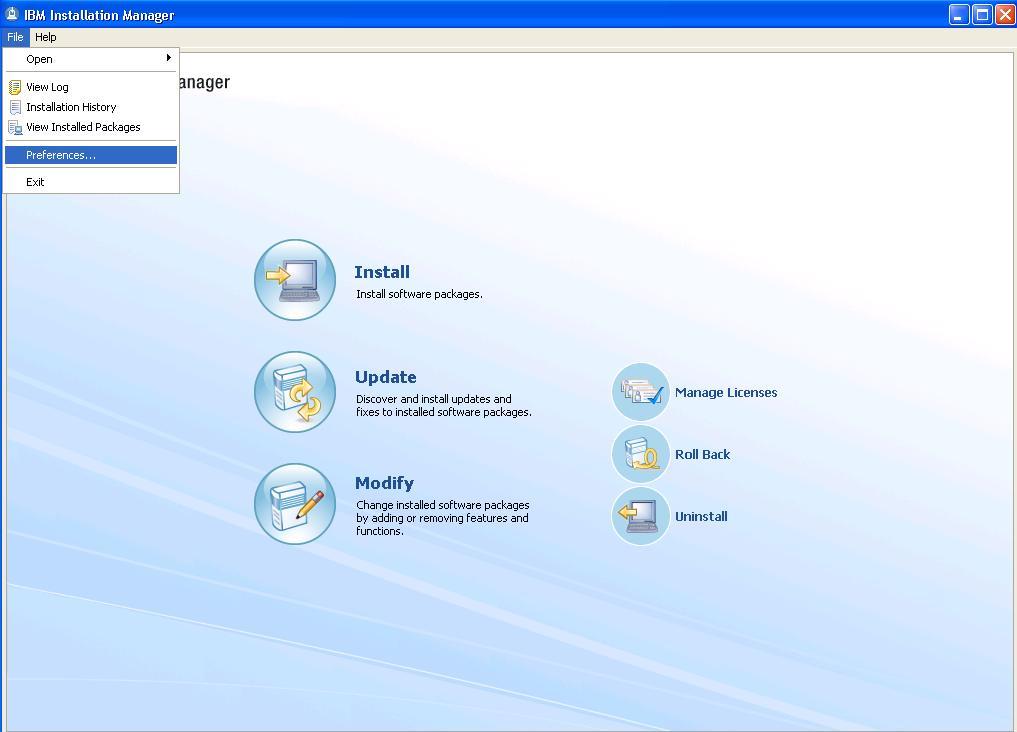
- Ensure that the Search service repositories during installation and
updates. option is selected to allow updates from the IBM Update Server. Click
OK to return to the IBM Installation Manager screen.
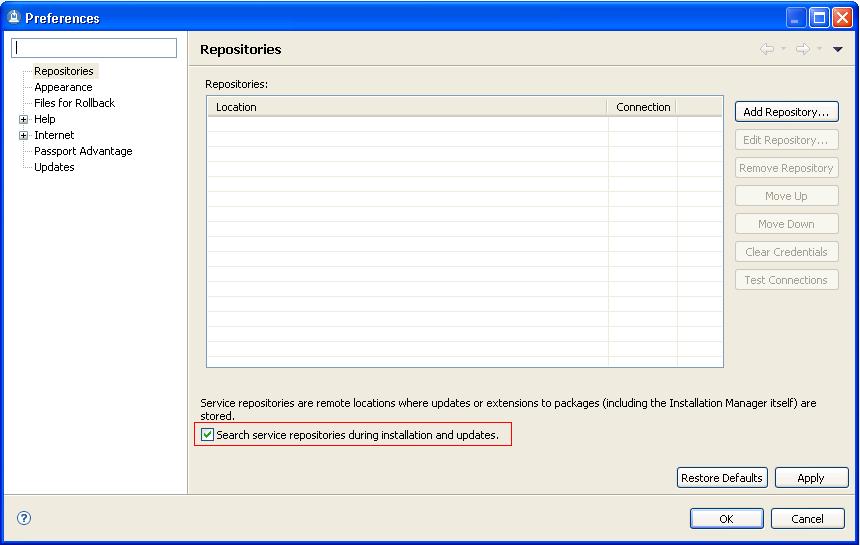
- Click Update.
Note: Do NOT select Install.
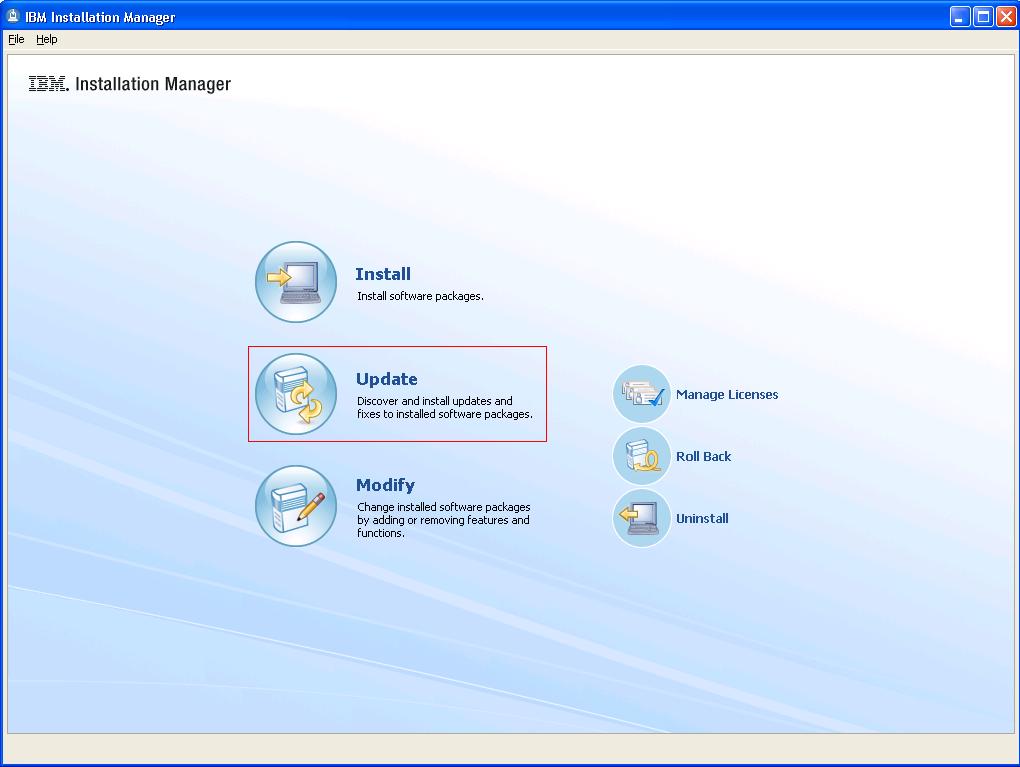
- Select the package group in which you installed IBM Host Access Transformation
Services V7.5. The default is IBM Software Delivery Platform. The
Installed Packages list at the bottom of the panel should show IBM® Rational® HATS 7.5.x as one of the entries.
Click Next.
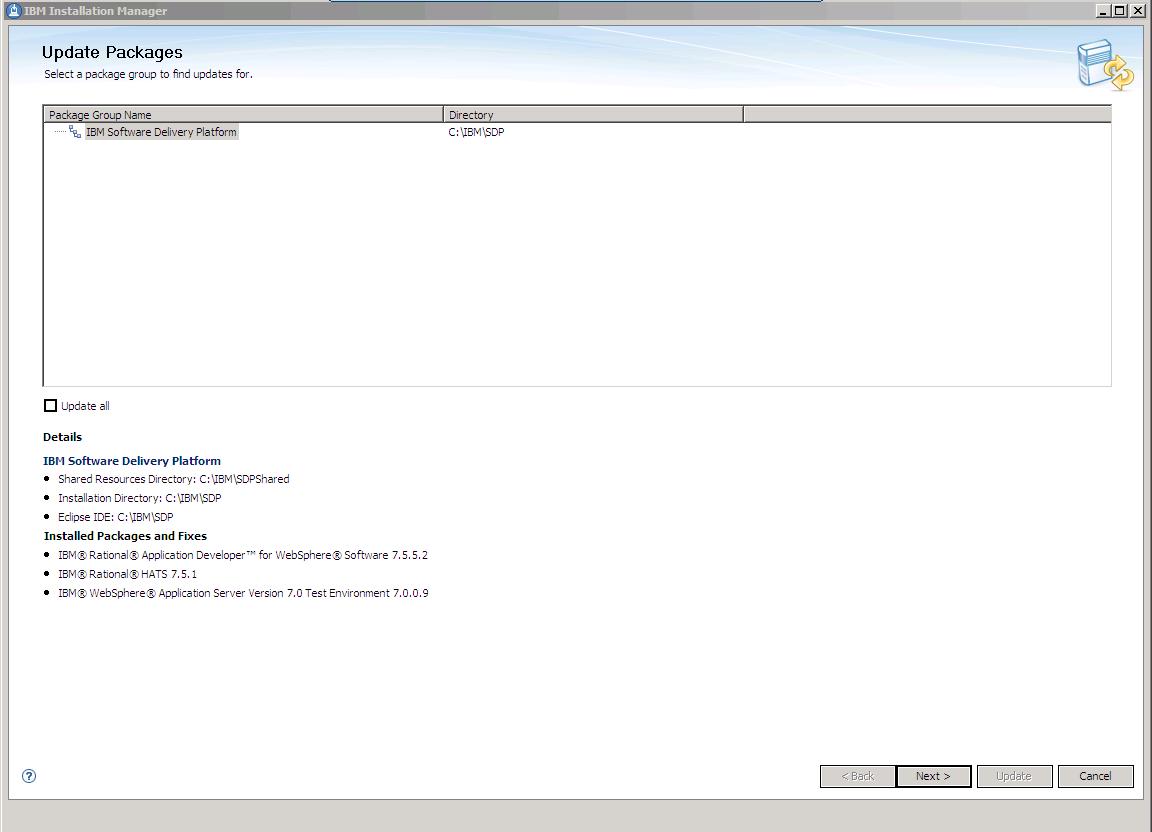
- Select IBM® Rational® HATS 7.5.x and Version 7.5.1.1 and any
other required or optional updates from the list of available updates. Any
updates you already have installed will be displayed in grey and will not be
selectable. Click Next.
Note: The Repository will not be as displayed but will indicate the IBM Update Server.
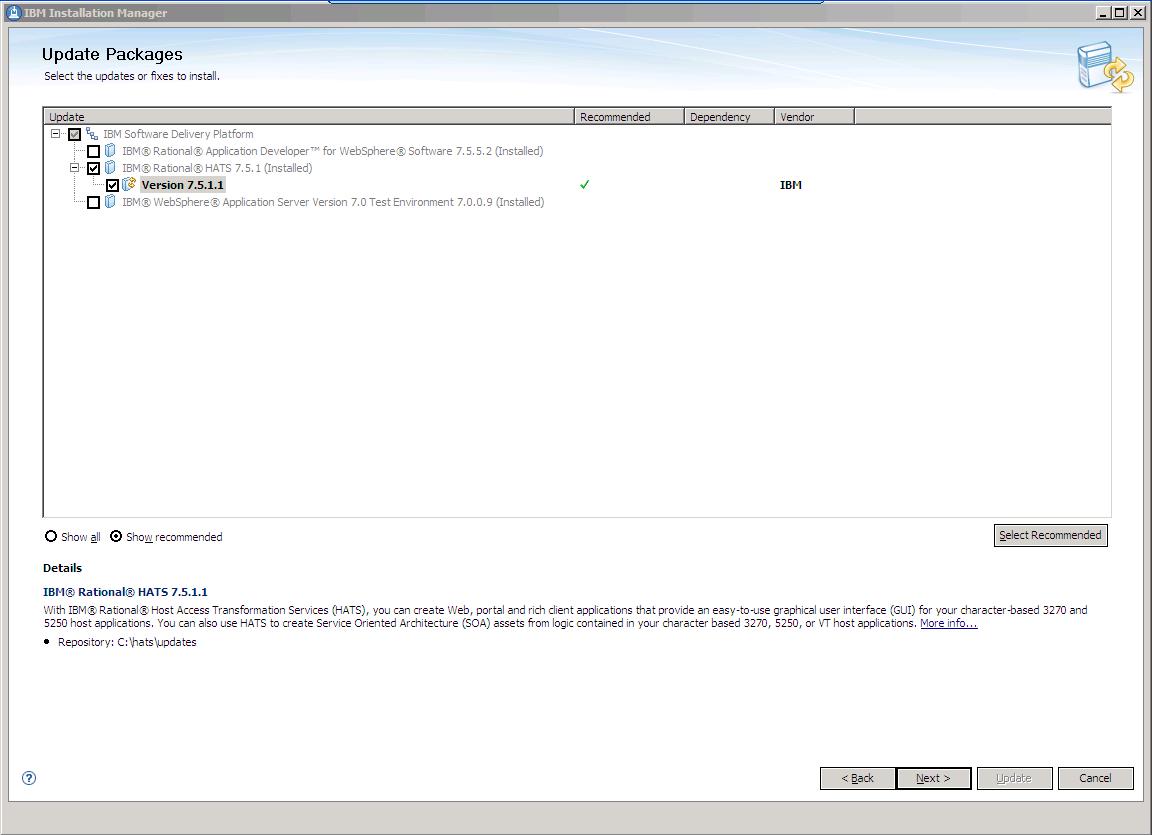
- Read and accept the license agreements for the selected updates, and then
follow the remaining installation dialogs to install the selected
updates.
Note: Depending on the speed of your computer
processor, the amount of RAM, and the speed of your Internet connection, the
update(s) could take an extended period of time to download and install.
- Review your selections on the Summary panel. If you want to make any
changes to your selections, click Back and make your changes. When you
are ready to install the update, click Update.
- When the updates are complete, a message will be displayed by IBM
Installation Manager informing you that updates were successfully installed.
You can click View Log File to view the log file for the current
Installation Manager session. When you are finished, click
Finish.
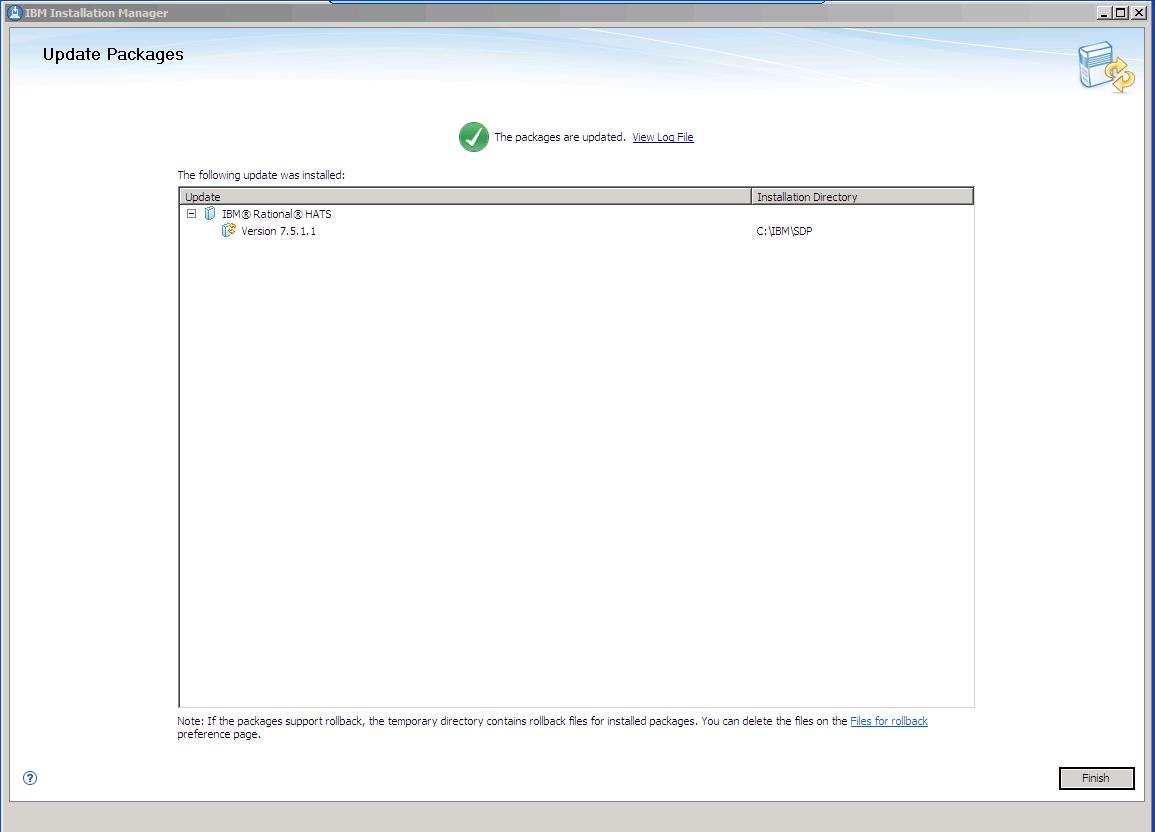
- Exit IBM Installation Manager and start IBM Rational Host Access Transformation Services
from the Windows Start menu to begin using the product. By default this is
under Start > All Programs > IBM Software Delivery Platform >
IBM Rational Host Access Transformation Services.
Archive download for local installation instructions
Ideally, this update should be installed directly from the IBM update server,
as described in the Update
installation instructions section above. However, you may also download an
archive file containing the update and perform local installations. You might
want to do this if:
- You have a slow or unstable Internet connection and want to use a download
manager that can resume the download.
- You have difficulty accessing the live IBM update servers from behind a
firewall.
- You prefer to download the update and install it later.
- Download the HATS_7.5.1.1.zip file from the
download page
to your system. This download page will redirect you to the zip file stored on
IBM's Download Support Portlet known as Fix Central.
- Unzip the HATS_7.5.1.1.zip file to a temporary directory.
- Start IBM Installation Manager from the Windows Start menu. By default
this is under Start > All Programs > IBM Installation Manager >
IBM Installation Manager.
- From the menu bar, select File > Preferences This is where you
will tell the IBM Installation Manager the location of the installation files
you just extracted.
- Click Add Repository in the Preferences dialog.
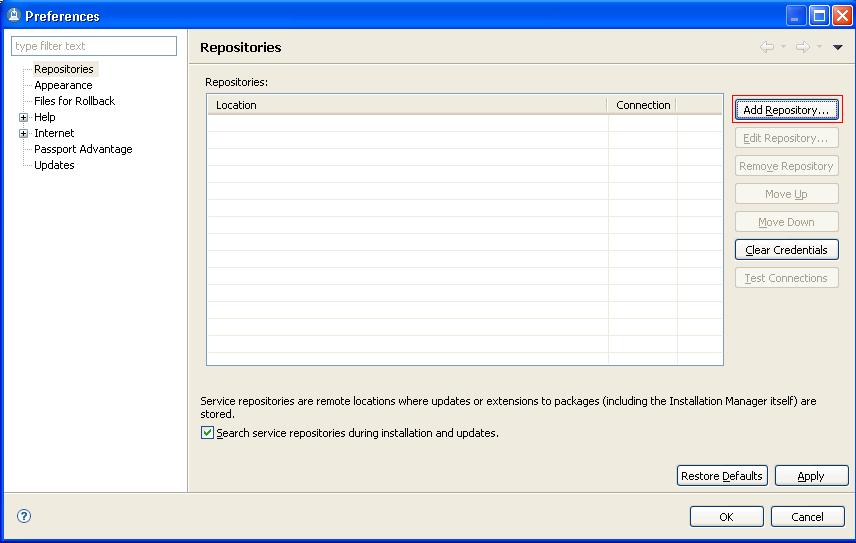
- In the Add Repository panel, click Browse.
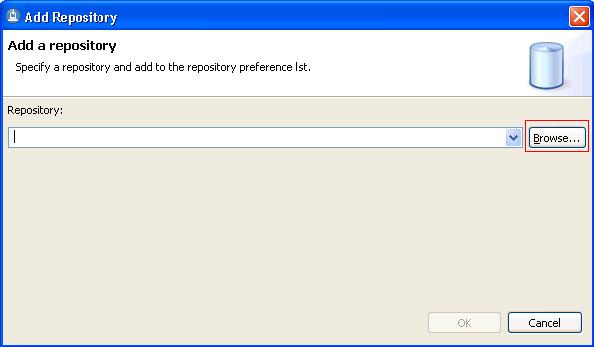
- In the Select a Repository panel, browse to the
directory where you
extracted the update installation files. Inside that directory you will see a
hats\updates folder. Change to that
directory, select repository.config and click Open.
- In the Add Repository panel, click OK.
- Click Test Connections in the Preferences dialog and ensure that the
repository can be found.
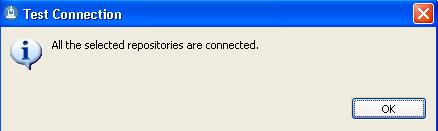
- Click OK.
- Now that the local repository has been set, follow the instructions
outlined in the Update installation instructions.
Verifying your installation
You can verify that the update is installed by running View Installed
Packages which is located on the
Installation Manager menu bar under the File menu. You should see IBM® Rational® HATS_7.5.1.1
listed.
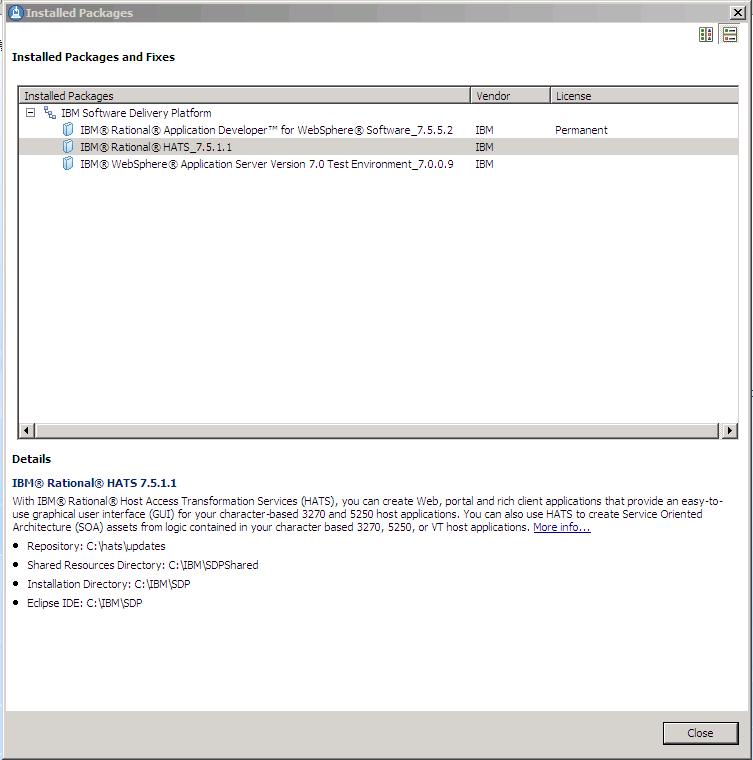
After installing the HATS maintenance and restarting the Rational Toolkit, the HATS projects
in the current workspace are automatically updated with the new files.
HATS project files overwritten by the installation of HATS maintenance are saved.
If HATS maintenance is uninstalled or disabled, HATS projects are
not automatically restored to their former state.
We recommend that you back up your existing HATS projects using a code repository, export them
as zip files, or export them as project interchange files before applying HATS maintenance.
See HATS project updates for more information.
If your workspace contains rich client applications, see
Installing the HATS runtime plug-ins
into your rich client platform for important information.
HATS project updates
The project update process creates a backup folder in the project named
save_pre_7.5.1.1.
This folder contains all of the files that were overwritten by the package update process.
These files are saved so that you can compare and merge them with your
newly installed HATS files.
Do not worry if you see errors in the task view; these files are no longer
used by the application.
When you are satisfied that all the saved files have been compared and
merged, you can delete the save_pre_7.5.1.1 folder.
Note:
If you need to roll back to this version of HATS in the future,
the files in this folder are required to perform the roll back.
See Removing installed maintenance
for more information.
Installing the HATS runtime plug-ins into your rich client
platform
After applying a HATS service update, if you have changed the target platform of your
workspace (Window > Preferences > Plug-in Development >Target Platform) from the
default Rational Software Delivery Platform, you are prompted to install the HATS runtime
features and plug-ins into your target platform the first time you start RSDP.
For example, if the target platform of your workspace is Lotus Expeditor, you are prompted
to install the updated HATS runtime plug-ins into this platform.
After the plug-ins are installed, you are prompted to reload the target platform using
the Window > Preferences > Plug-in Development >Target Platform panel.
Applying a service update to a client
To apply a service update to a client that already has a HATS rich client application
installed, follow the instructions in the HATS User's and Administrator's Guide
for
Exporting the HATS runtime features.
This exports the updated versions of the HATS runtime features and plug-ins.
To make these updates available to a client, you can either modify your existing update
site to include the updated features, or you can create a new update site.
See
Creating an update site in the User's and Administrator's Guide
for more information.
Because a HATS service update does not update your rich client projects, there is no
need to re-export or re-install your HATS rich client applications.
If you used the New Product Configuration wizard to create a product package that
includes Eclipse, HATS runtime plug-ins, and its dependencies, you need to regenerate
this package and distribute it to your client machines.
Instructions for creating a new product configuration can be found in the
Packaging an Eclipse client environment for distribution section of the
HATS User's and Administrator's Guide.
There is no automated way to update plug-ins within an Eclipse environment that was
packaged using the steps provided in the HATS User's and Administrator's Guide.
This is a known issue.
Removing installed maintenance
You can remove installed HATS maintenance by selecting Roll Back from the
IBM Installation Manager main panel.
Use the rollback feature if you have applied an update to a product package, and decide later
that you want to remove the update and revert to the earlier version of the product.
Installation Manager uninstalls the updated resources, and reinstalls the resources from
the previous version.
When you roll back to a previous version, it is restored with same features
that were associated with the version.
During the rollback process, Installation Manager must access files from the earlier version
of the package.
By default, these files are stored on your system when you install a package.
If you changed the default setting or deleted the files on the Roll Back preferences page,
Installation Manager will require access to your installation repository or media.
If you installed the product from a repository, you must have listed the repository from
which you installed the previous version of the product in your repository preferences
(File > Preferences > Repositories).
To roll
back your installation to a previous version:
- Start IBM Installation Manager from the Windows Start menu. By default
this is under Start > All Programs > IBM Installation Manager >
IBM Installation Manager.
- Click Roll Back.
- Select the package group in which you installed IBM Rational
Host Access Transformation Services. The default is IBM Software Delivery
Platform. The Installed Packages and Fixes list at the bottom of the panel should
show IBM® Rational® Host Access Transformation Services V7.5.1.1 as one of the
installed packages in the package group you selected. Click Next.
- The Roll Back Packages panel will show you the previous versions of Rational
Host Access Transformation Services to which you can roll back. Select the version to which
you would like to roll back. If there are no previous versions listed, you
cannot roll back your installation. If you cannot roll back to a previous version without invalidating your
current configuration, Installation Manager will display an error message at
the top of the Packages panel and you will not be allowed to continue. If you
are unable to roll back your installation, you will need to uninstall the
entire IBM Rational Host Access Transformation Services product in order to uninstall Refresh
Pack V7.5.1.1. If you are able to roll back, click Next.
- Review your selections on the Summary panel. If you want to make any
changes to your selections, click Back and make your changes. When you
are ready to roll back the update, click Roll Back.
When you roll back HATS, HATS projects are not automatically restored to their previous level.
See Manually restoring your workspace for more
information.
Manually restoring your workspace
Following a roll back of installed HATS maintenance, to manually restore your workspace
to the state before HATS maintenance was installed, follow these steps:
- Shut down Rational Toolkit.
- Restore your HATS projects by copying the files in the save_pre_7.5.1.1
folder back to their original locations.
- Restore your HATS EAR projects:
- Copy RSDP_shared_dir/plugins/com.ibm.hats_7.5.x\product.xml
to the following locations:
- Each HATS EAR project
- Each RCP runtime extension project, if you have rich client applications
- Each HATS Web application linked to a WebFacing application for interoperability
Note: The product.xml file must be renamed to hats_product.xml.
where RSDP_shared_dir is the shared directory under the installed RSDP product,
and 7.5.x.x is the version you want to restore.
The default for RSDP_shared_dir is C:\Program Files\IBM\SDPShared.
- Copy the following files from RSDP_shared_dir/plugins to the root of each EAR project,
where 7.5.x.x refers to the target version of the HATS rollback:
- com.ibm.hats.core_7.5.x.x/lib/bidibean.jar
- com.ibm.hats.core_7.5.x.x/lib/hatscommon.jar
- com.ibm.hats.core_7.5.x.x/lib/hatsruntime.jar
- com.ibm.hats.core_7.5.x.x/lib/hodwel.jar
- com.ibm.hats.core_7.5.x.x/lib/ibmjlog.jar
- com.ibm.hats.core_7.5.x.x/lib/HatsService.jar
- com.ibm.hsrendering_7.5.x.x/hsrendering.jar
- com.ibm.eNetwork.beans.HOD_10.1.x.x/habeansnlv2.jar
- com.ibm.etools.iseries.wfcommon_1.x.x.x/runtime/WFCommon.jar
- com.ibm.etools.hasslite_1.0.x.x/hasslite.jar
- com.ibm.hostsim_7.0.0.x/hostsim.jar
- Reset the maintenance flag in the HATS preferences file:
- Edit the RSDP_shared_dir\plugins\com.ibm.hats_7.5.x\product.xml.
Copy the build date to the system clipboard.
The build date is included in the <date> tag under the <build> tag.
- Edit the
workspace_dir\.metadata\.plugins\org.eclipse.core.runtime\.settings\com.ibm.hats.prefs
file, where workspace_dir is your workspace folder.
The default for workspace_dir is
C:\Documents and Settings\user\IBM\rationalsdp\workspace.
Replace the value for the projectBuildDate keyword with the
date you copied from the <date> tag under the
<build> tag in the product.xml file.
- Save the file.
Using silent install and uninstall
As an alternative to using the graphical installation wizard in IBM Installation Manager,
you can use the command line to install or roll back to a previous HATS version silently.
For more information about installing product updates from a
command line, see Working with silent installations in the IBM
Installation Manager help.
Updates, limitations,
and known problems
Updates, limitations, and known problems about Host Access
Transformation Services are documented in the form of technotes on the
IBM Software Support Web site.
As limitations and problems are discovered and resolved, the
IBM Software Support team updates the knowledge base.
By searching the knowledge base, you can quickly find workarounds or
solutions to problems that you experience.
The following link launches a customized query of the live Support
knowledge base.
To create your own query, go to the
Advanced search
page on the IBM Software Support Web site:
View all technotes for Host Access Transformation Services
IBM Software Support provides assistance with product defects.
Before you submit your problem to
IBM Software Support, ensure that your company has an active IBM software
maintenance contract, and that you are authorized to submit problems to
IBM. The type of software maintenance contract that you need depends on
the type of product you have:
-
For IBM distributed software products (including, but not limited to, Tivoli,
Lotus, and Rational products, as well as DB2 and WebSphere products that
run on Windows or UNIX® operating systems), enroll in Passport Advantage
in one of the following ways:
- For IBM eServer software products (including, but not limited to, DB2 and
WebSphere products that run in zSeries, pSeries, and iSeries environments),
you can purchase a software maintenance agreement by working directly with
an IBM sales representative or an IBM Business Partner. For more information
about support for eServer software products, go to the IBM Technical Support
Advantage Web site at
http://www.ibm.com/servers/eserver/techsupport.html.
If you are not sure what type of software maintenance contract you need,
call 1-800-IBMSERV (1-800-426-7378) in the United States. From other countries,
go to the "Contacts" page of the IBM Software Support Handbook at
http://techsupport.services.ibm.com/guides/contacts.html and click the name of your geographic region for phone numbers of people
who provide support for your location.
To contact IBM Software support, follow these steps:
- Determine the business impact of your problem.
- Describe your problem and gather background information.
- Submit your problem to IBM Software Support.
Determine the business impact of your problem
When you report a problem to IBM, you are asked to supply a severity level.
Therefore, you need to understand and assess the business impact of the
problem that you are reporting. Use the following criteria:
| Severity 1 |
The problem has a critical business impact: You are unable to use the program, resulting in a critical
impact on operations. This condition requires an immediate solution. |
| Severity 2 |
This problem has a significant business impact: The program is usable, but it is severely limited. |
| Severity 3 |
The problem has some business impact: The program is usable, but less significant features
(not critical to operations) are unavailable. |
| Severity 4 |
The problem has minimal business impact: The problem causes little impact on operations, or a
reasonable circumvention to the problem was implemented. |
Describe your problem and gather background information
When describing a problem to IBM, be as specific as possible. Include all
relevant background information so that IBM Software Support specialists
can help you solve the problem efficiently. To save time, know the answers
to these questions:
- What software versions were you running when the problem occurred?
- Do you have logs, traces, and messages that are related to the problem
symptoms? IBM Software Support is likely to ask for this information.
- Can you re-create the problem? If so, what steps do you perform to re-create
the problem?
- Did you make any changes to the system? For example, did you make changes
to the hardware, operating system, networking software, or other system
components?
- Are you currently using a workaround for the problem? If so, please be
prepared to describe the workaround when you report the problem.
Submit your problem
You can submit your problem to IBM Software Support in one of two ways:
If the problem you submit is for a software defect or for missing or inaccurate
documentation, IBM Software Support creates an Authorized Program Analysis
Report (APAR). The APAR describes the problem in detail. Whenever possible,
IBM Software Support provides a workaround that you can implement until
the APAR is resolved and a fix is delivered. IBM publishes resolved APARs
on the Software Support Web site daily, so that other users who experience
the same problem can benefit from the same resolution.
Trademarks
IBM, the IBM logo, and ibm.com are trademarks or
registered trademarks of International Business Machines Corp., registered in
many jurisdictions worldwide. Other product and service names might be
trademarks of IBM or other companies. A current
list of IBM trademarks is available on the Web at "Copyright and trademark
information" at www.ibm.com/legal/copytrade.shtml.
Linux is a registered trademark of Linus Torvalds in the United States, other countries, or both.
Microsoft and Windows are trademarks
of Microsoft Corporation in the United States, other countries, or both.
UNIX is a registered trademark of The Open Group in the United States and other countries.
Java and all Java-based trademarks and logos are trademarks of Sun Microsystems, Inc.
in the United States, other countries, or both.
Other product and service names might be trademarks of IBM or other
companies.