Note: Do NOT select Install.
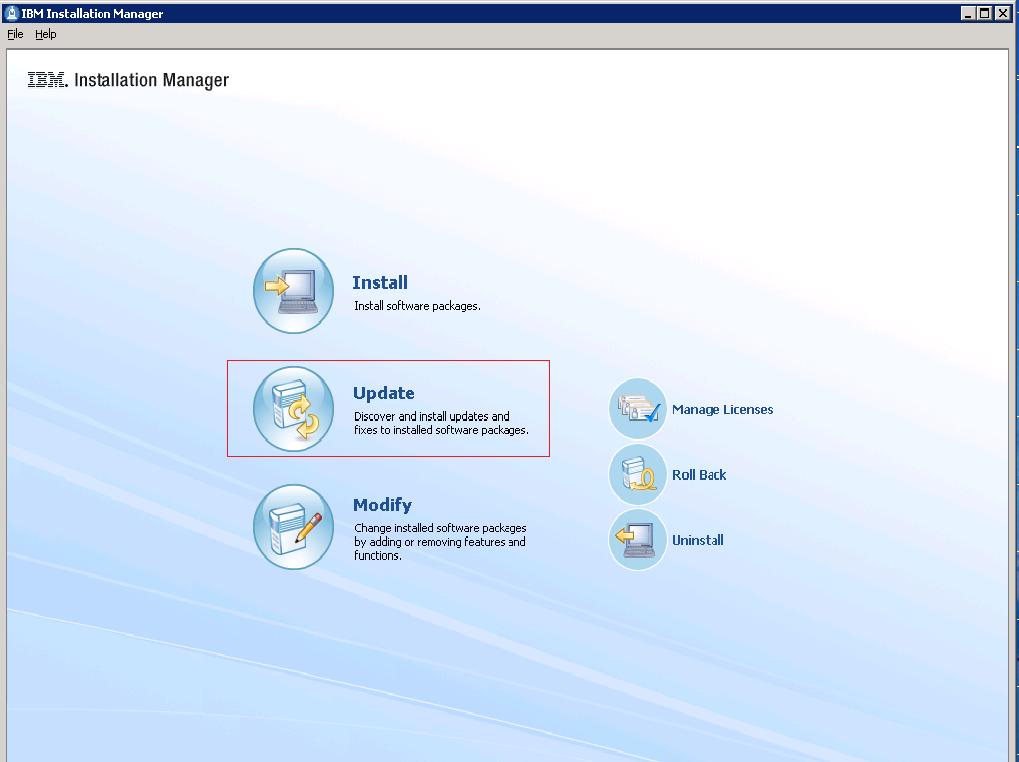
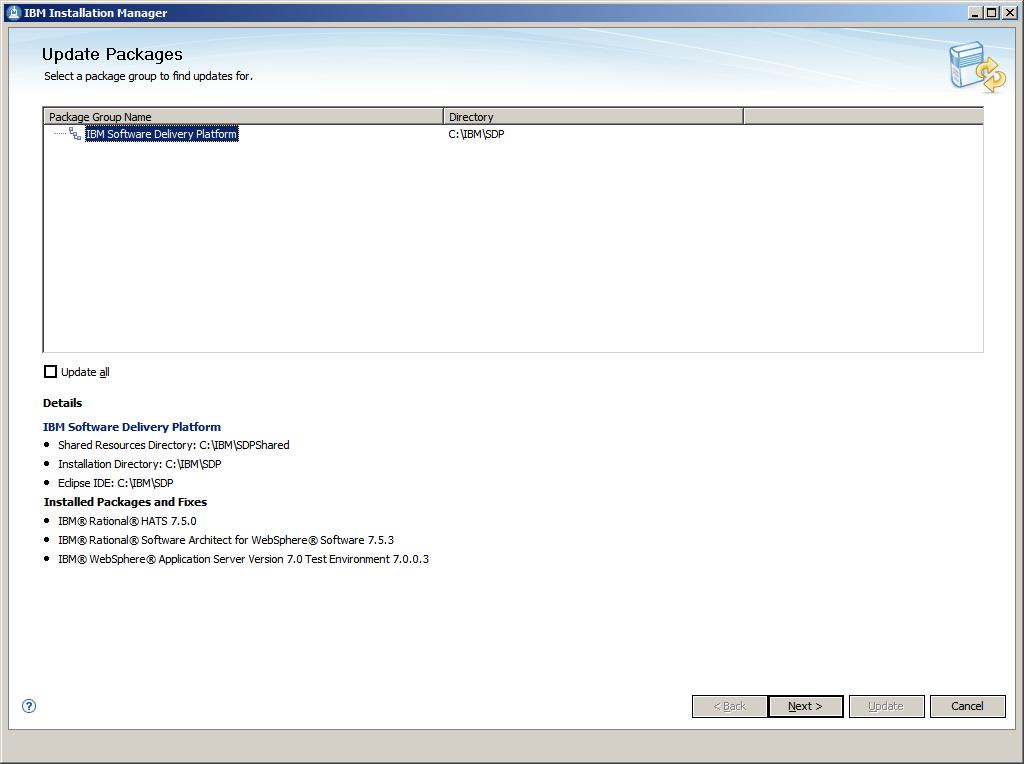
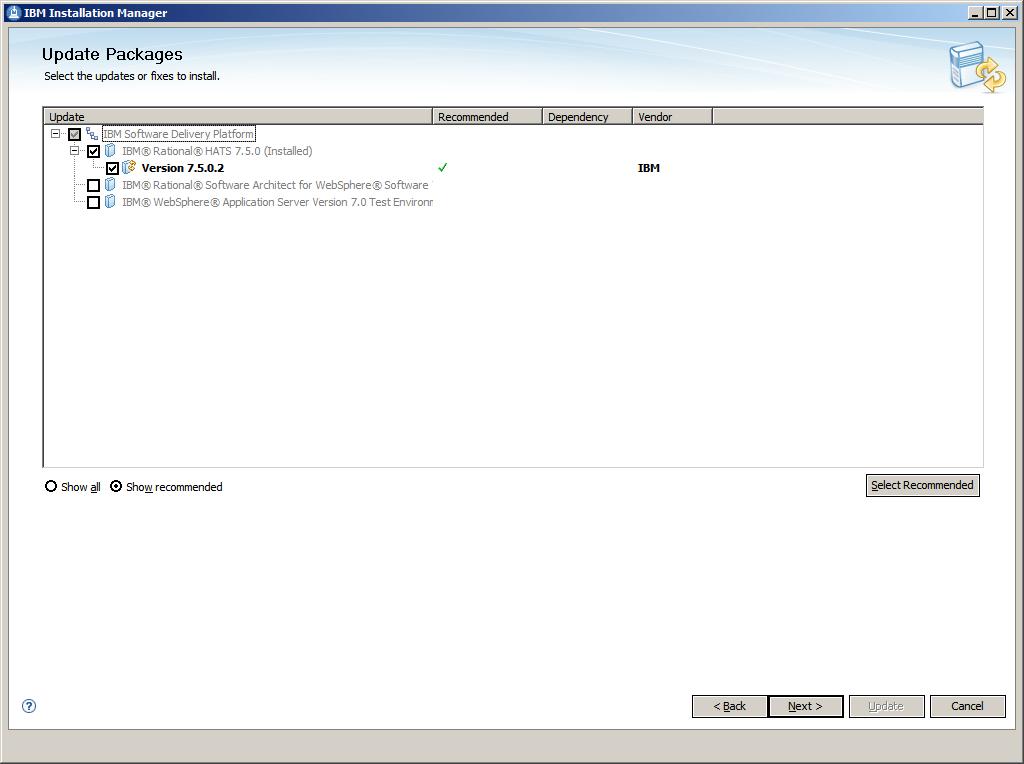
Note: Depending on the speed of your computer processor, the amount of RAM, and the speed of your Internet connection, the update(s) could take an extended period of time to download and install.
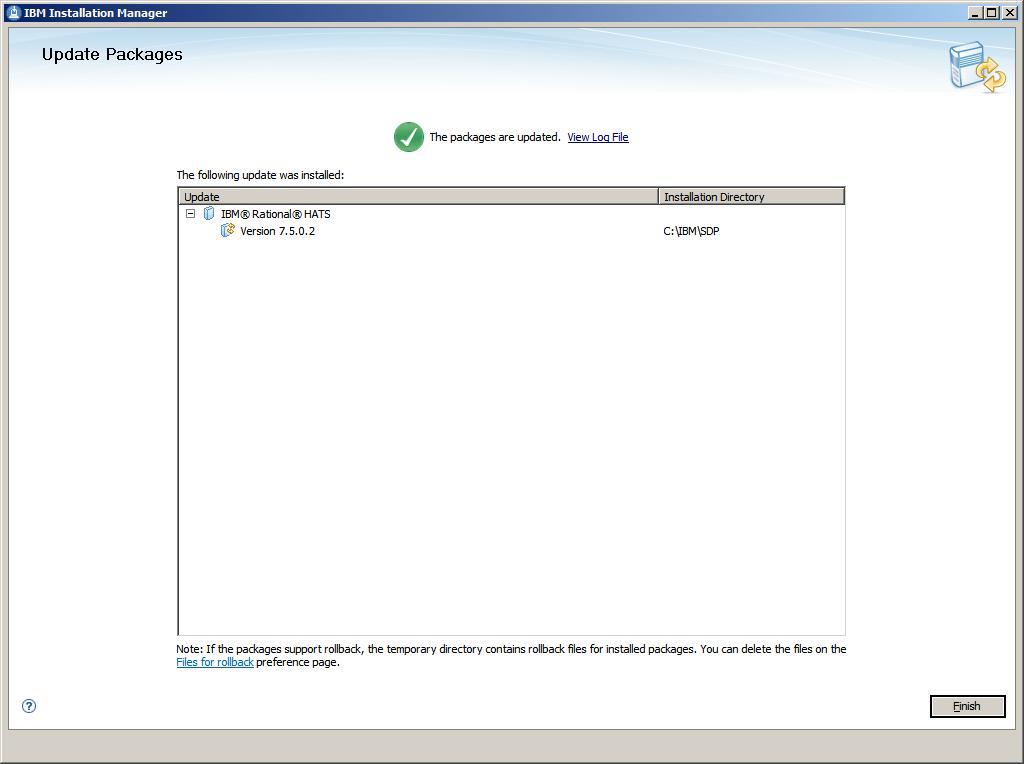
Copyright International Business Machines Corporation 2002, 2009. All rights reserved. US Government Users Restricted Rights - Use, duplication or disclosure restricted by GSA ADP Schedule Contract with IBM Corp.
This document includes the following information:
This refresh pack may be applied to HATS V7.5 installations. HATS V7.5 may be installed in conjunction with Rational Software Delivery Platform V7.5.x or Websphere Integration Developer V6.2.
For the current list of supported hardware and software prerequisites for HATS V7.5, refer to the Rational Host Access Transformation Services V7.5 - Supported Platform Summary Web page.
HATS V7.5.0.1 enabled support for JIS2004, which is the new standard of Japanese Shift-JIS. For more information on the HATS 7.5.0.1 enablement, see JIS2004 support in this document.
In the previous support for JIS2004, PDT printing and Print-to-File in the 3270E session were not implemented. With HATS V7.5.0.2, both are implemented and supported.
The following table shows the results of specifying different values for the KANJI_CODE session parameter with different PDT files and printing data with JIS2004 characters:
| PDT file / Session parameter in pdfpdt file | ASCII text mode (basic_dbcs.pdf) | Other supported printers (esc_*.pdf, ibm*.pdf, lips*.pdf, etc.) |
| KANJI_CODE=SHIFT_JIS | Not applicable since surrogate pairs can not be stored in a native PC file. | The output is saved to a native PC file and font images (binary data) for JIS2004 characters and UDA characters are stored in this file. |
| KANJI_CODE=UNICODE | The output is saved to a Unicode file; surrogate pairs and UDA characters are stored in UCS-2. | Not applicable since a PC printer does not accept Unicode data. |
In addition, you should also configure session parameters printerMimeType and printSaveAsExtension properly when printing to a file:
| Setting | Session parameter in pdfpdt file | Session parameter printerMimeType in HATS | Session parameter printSaveAsExtension in HATS | Results |
| Setting for further printing | KANJI_CODE=SHIFT_JIS | application/octet-stream | .bin | A native PC file with binary data. |
| Setting for ASCII text mode | KANJI_CODE=UNICODE | text/plain | .txt | A UCS-2 file. |
In previous releases of HATS, when you selected the Table recognition option for subfile data, and used a non-monospace font such as Sans Serif, the rendered data was not aligned properly. The subfile component passed the data to the subfile widget as a field element.
With HATS V7.5.0.2 you can add a setting, subfileRenderTableDataAsTable, to the subfile component, to correct the alignment of the data.
To enable the setting, open the source view of the application.hap file, locate the class for the subfile component, and add the highlighted setting as shown in the following example:
<class name="com.ibm.hats.transform.components.SubfileComponentV6"> . . . <setting name="subfileOverrideActionFieldStartCol" value="false"/> <setting name="subfileRenderTableDataAsTable" value="true|false" /> <setting name="subfileTokensForDelimiter" value="="/> . . . </class>
The values for this setting are true and false. The default value when the setting is not specified is false, which passes the data to the subfile widget as a field element, as it has before the addition of the new setting. When you specify true for this setting, the data passes to the subfile widget as a table component element, which corrects the alignment problems when a non-monospace font is used.
The new setting described in Improved formatting of subfiles using proportional fonts enables rendered data in a subfile to be aligned properly when a non-monospace font is used. However, the subfileRenderTableDataAsTable only works with the Table recognition option for subfile data.
To affect all forms of the subfile widget without any screen customization, another setting, fieldTextAlignment, is added to the following widget classes:
The fieldTextAlignment setting can be considered a replacement of the subfileRenderTableDataAsTable setting. However, these two settings can be used together. If both settings are specified, the setting subfileRenderTableDataAsTable is ignored.
In previous releases of HATS, selecting the Enable automatic field advance check box in the project settings editor for the client settings did not advance the cursor position to the next input field when a selection was made from a drop-down list. Beginning with HATS V7.5.0.2 for Web applications, a new runtime setting, nextFieldForDropDown, in the application.hap file enables the movement of the cursor to the next input field when a drop-down list selection is made.
<class name="com.ibm.hats.common.RuntimeSettings">
<setting name="nextFieldForDropDown" value="true"/>
</class>
Note: For the nextFieldForDropDown setting to work properly, the Enable automatic field advance project setting
must be selected.
By default, the value for nextFieldForDropDown is set to true for new projects. However, for migrated projects, the setting defaults to false to maintain the same behavior as in the previous release. You can also modify the setting in the application.hap file for new projects if you prefer the cursor not to move after a selection is made from a drop-down list.
Prior to HATS V7.5.0.2, you had to manually update the Struts facet version to 1.3 before running the WebFacing Migration wizard. Beginning with HATS V7.5.0.2, the Struts version is updated automatically when the WebFacing Migration wizard is run. This change also resolves a problem where after migrating a project from V6.0.x or earlier and trying to run it in a browser, an error message similar to the following was displayed:
"Error 500: javax.servlet.jsp.JSPException: Missing message for key "index.closeAlert" in bundle "(default bundle)" for locale en_CA".
This refresh pack contains fixes for APARs as well as internal fixes.
Please see the HATS support page for a more detailed description of these APARs.
This update includes the following fixes:
IC56323 - Drop-down menu sending Refresh command to the host instead of Enter command.
IC60720 - HATS <> strings on screen are interpreted as HTML tags.
IC60796 - HATS searchString API always fails with -1 return code.
IC60822 - Not all data on host screen is being rendered.
IC60986 - HATS macro intermittently recognizes transient screen instead of correct next screen. HATS V7, and also occurs in HATS 7.1.
IC61018 - HandlePostSubmit() parameter doesn't seem to do anything.
IC61086 - HTML check boxes are not available with the getParameter() method.
IC61126 - Insert global variable on a transformation using the option to show it as an input field.
IC61143 - EmulateFieldExit (auto Field Exit) function is not clearing the field.
IC61172 - Yen symbol converted to backslash (reverse solidus) character using HATS business logic and global variables in codepage 930.
IC61234 - HATS garbage data being sent to host for a radio button.
IC61258 - In widget settings window, buttons to launch set style properties window do nothing when pressed. noClassDefFound in .log file.
IC61286 - Blank browser screen returned instead of HATS Administration console when z/OS WAS Bootstrap and Orb Listener ports not set to 2809.
IC61445 - getGlobalVariable method with BIDI implicit parameter fails if global variable doesn't exist.
IC61533 - Text no aligned in Subfile.
IC61882 - Changing the font size in RCP project causes truncated characters.
IC61988 - Out of memory condition can occur if HATS Host Simulation recording is left running for extended periods of time.
IC62366 - HATS automatically inserts extract handlers with blank name when edited macrois saved. This causes Integration Object creation to fail.
IC62431 - HATS BIDI screen is not displayed as right to left after running macro.
IC62432 - RCP widget font style not being saved on non-English platforms.
IC62465 - HATS RCP drop-down widget does not display an initial default value.
IC62471 - HATS BIDI string value of global variable is reversed.
IC62525 - HATS RCP radion button widget used for input field has unpredictable default selection.
IC62534 - JavaLang.IndexOutOfBoundsException returned when using indexed global variable updated using macro extract.
IC62654 - HATS not able to configure BIDI global rules.
IC62741 - Cursor position is incorrect in Subfile input field when using RTL screen rendering.
IC62876 - The Subfile component renders the data in reverse order when using right-to-left orientation.
IC62881 - Drop-down not writing data to correct location in host field.
IC63021 - Codepage HCP930 'KEY_JAPAN_KATAKANA', input DBCS English lowercase characters, Enter key, characters converted to uppercase.
IC63211 - HATS: The tabbing order in HATS does not match the host tabbing order.
IC63270- HATS Subfile preview is bland, settings window does not appear after pressing setting button, and null pointer exception in .log.
IC63475- HATS Subfile header rendering wrong region when recognizing by color.
IC63785- HATS Selection list truncating value when writing to input field.
IC63938- HATS Auto advance feature loses characters when typing quickly.
The following problems were found internally, so there is no additional information about them on the HATS support page.
37113 - Clean up display of pool and connection definition names with dynamic pools.
38518 - Visual text area of screen recognition criteria behaves incorrectly.
38912 - DBCS: Incorrect transformation with JIS2004 as recognition criteria.
38913 - Missing quotes for attribute value on prepopulated JSP.
38937 - Screen combination for visual table fails to create JSP page.
38942 - Arabic-Western numbers sent to host instead of Arabic-Indic.
38999 - disconnectOnClose does not work with InternetExplorer version 8.
39005 - Portlet lxgwfunctions.js unsupported property or method in IE 8.
39011 - Setting Studio Subfile Table Data Recognition Problems.
39152 - JSR 168 Macro Play button jumps to Search Center on v6.0.
39230 - "Colon" at the beginning of poolspec name needs to be removed.
39275 - PDT compiler can't compile UNICODE parameter.
The following problems were found internally for the IBM WebFacing Tool for IBM i. They cannot be found by a search on the HATS support page.
68146 - After changing an expired password at login, an error occurs when exiting the application.
68606 - Dynamic labels for function keys such as HELP and PRINT do not display.
68634 - Clicking on hyperlinks causes errors WF0092 and WF0093 to be issued..
68635 - Java EE migration to 5.0 doesn't properly update project definitions
68638 - Struts version was not automatically updated when the original project level was V7.x.
68665 - Running projects that have been migrated from V512x or V60x cause a 500 Error message.
This refresh pack may be applied to HATS V7.5 installations. HATS V7.5 may be installed in conjunction with Rational Software Delivery Platform V7.5.x.
For the current list of supported hardware and software prerequisites for HATS V7.5, refer to the Rational Host Access Transformation Services V7.5 - Supported Platform Summary Web page.
A custom table file can contain any number of tables in any combination.
To enable the use of custom tables in your project:
The file format of CustomTableExample.txt is similar to that of Java properties files. Lines that start with # are comments, and variables shown as n and N are hexadecimal values. Following is an example of a sample custom table file:
##### Start of file # Map SBCS Local nn to SBCS EBCDIC NN in keyboard table sbcs.keyboard.0xnn=0xNN # Map DBCS Unicode nnnn to DBCS EBCDIC NNNN in keyboard table dbcs.keyboard.0xnnnn=0xNNNN ..... # Map SBCS EBCDIC NN to SBCS Local nn in display table sbcs.display.0xNN=0xnn # Map DBCS EBCDIC NNNN to DBCS Unicode nnnn in display table dbcs.display.0xNNNN=0xnnnn ..... ##### End of file
There are several ways to replace characters in HATS. Character replacement by these functions occurs in the following order:
HATS V7.5.0.1 supports the new IBM Visual Editor for use in creating Rich Client transformations. This Visual Editor is shipped as a part of Rational Application Developer V7.5.2, Rational Software Architect for WebSphere software V7.5.2, and Rational Business Developer V7.5.1.2. For some of these packages, the Visual Editor is an optional feature that must be selected during installation rather than being installed by default. The Visual Editor is listed as the Java client application editor (VE). To use the new Visual Editor support in HATS, you must update the Rational product to the correct level and install the Java client application editor (VE) feature.
Notes:
Prior to HATS V7.5.0.1, the component and widget settings in rendering sets have been written to the Project Settings (application.hap) file in a random order. When a source code repository was used to control changes, a source control compare of the previous and new versions was performed. The inconsistent ordering of the rendering item component and widget settings resulted in many changes being reported, even when minimal changes had been made.
In the HATS V7.5.0.1 refresh pack, the rendering item component and widget settings are sorted in alphabetical order before being written to the application.hap file. The alphabetical order of the settings improves the usability of storing your project files in a source code repository. Now, when you change your project settings and return the application.hap file to the repository, the component and widget settings of rendering items are sorted, and remain ordered when you make subsequent changes.
Prior to HATS V7.5.0.1, when you migrated your projects from HATS V7.1.x or earlier to HATS v7.5, you had to reconvert the projects because of Struts references to an older version. Otherwise, your projects would not run and displayed a JSP error.
Beginning with HATS V7.5.0.1, the WebFacing Migration Wizard replaces old Struts references in project JSPs, allowing projects migrated from V7.1.x or earlier to function without reconversion.
Note: When WebFacing added support for the Firefox browswer, some changes were made to conversion. Applications running in Firefox will largely run without reconversion, but users would still benefit from reconverting the projects.
In Windows Vista SP1, the default Japanese font supports JIS2004. JIS2004 support adds three types of new characters:
Beginning with HATS 7.5.0.1, JIS2004 is supported for most functions. However, the following functions do not support JIS2004 characters that do not exist in host code pages:
Japanese customers who want to continue using JIS90 on the Vista operating system can install Microsoft service pack KB927490, which can be downloaded and applied through Windows Update as additional software.
When using JIS2004 in your applications, consider the following limitations:
For HATS Web applications, enable the style setting in each HATS widget, such as the Field Widget, to add the following fonts:
For HATS RCP applications, set the font setting in each HATS widget to the MS Mincho font.
This refresh pack contains fixes for APARs as well as internal fixes.
Please see the HATS support page for a more detailed description of these APARs.
This update includes the following fixes:
IC58920 - Functions keys not rendering when using < > as delimiter.
IC58950 - Popup window several times when 'Allow paste operations via script=prompt' in Internet options.
IC58954 - When filling in the only input field rendered on a page, when filled, the cursor does not advance to the first position.
IC59019 - After auto copy and paste of characters exceeding length of previous field into new field, caret position is wrong.
IC59079 - Inputting DBCS data into mixed-byte field with auto advance on causes unexpected results to next SBCS-only field.
IC59082 - Data on MBCS field broken up when some data is entered then IME is used and submitted by either Enter, Ctrl, or Alt key.
IC59134 - Signed numeric data causing Javascript error on Internet Explorer V7.0.530.11.
IC59144 - Subfile header not recognized when marker is below action.
IC59163 - IME, eliminateMaxLengthInIdeographicFields, and autoadvance on with data input exceeding maxlen, then data is written to the next field.
IC59165 - Autoadvance does not work in specific cases.
IC59332 - Typing of numbers is not consistent in RTL screens.
IC59333 - On mixed field, if the last character of field data is double byte and it fully fills the field data will be trimmed.
IC59338 - No BIDI support for inserting GV in to a JSP transformation.
IC59377 - Field+ not working correctly when going from left to right.
IC59379 - Field data incorrect if submit the page by PF keys on inputting on IME.
IC59480 - Actions not recognized on BIDI screen.
IC59624 - Function keys not being recognized.
IC59840 - Macro using "On data extract query", if data contains 1 byte or 2 byte characters, error occurs.
IC59893 - "CAPS" not working when using code page 420.
IC59936 - Out of memory error generated when using auto advance and auto enter enabled.
IC59937 - Lag in text typed in input field with large number of inputs.
IC59957 - Locked screen when submitting to host in Internet Explorer, and msg document.selection has no properties in Firefox using autoadvance.
IC59958 - Subfile renders actions as headers when there is no data.
IC59971 - One button from a group is rendering on the left when it should render on the right with the other buttons.
IC60353 - Text replacement using Link cause Javascript error and fails
IC60586 - Highlight field fails to work correctly for a DBCS session when using character by character alignment on Field widget.
IC60710 - PDF print file cannot be opened when HTTP compression is on.
IC60723 - Field is not cleared properly with emulateFieldExit enabled on fields that have existing data.
The following problems were found internally, so there is no additional information about them on the HATS support page.
38784 - 'getstarti' link does not work on launchpad for cs/de/pl/ru/es/tr.
38790 - Struts tag lib location failure.
38795 - DBCS: Overwrite one character only on mixed field.
38801 - Migration fails when project contains two HATS natures.
38837 - Mobile IE6.1 renders default screens only in 1-column view mode.
38838 - BDO tag is added to Popup input field with opposite orientation.
38857 - BIDI: Arabic shaping is corrupt in Windows Server 2008.
38863 - Add properties for forcing VT Normal color.
38864 - Errors in Problems Tab when creating first project after installation of HATS.
38878 - BIDI: ALT+ENTER key combination key doesn't work properly for screen reverse.
38882 - BIDI: Screen reverse causes a screen reset on RCP.
The following problems were found internally for the IBM WebFacing Tool for IBM i. They cannot be found by a search on the HATS support page.
68163 - The properties tree for WebFacing projects is always scrolled to the right.
68184 - In Firefox, the cursor position is not correctly set.
68510 - In Firefox, paging up or down in a subfile does not preserve the cursor position.
68532 - In Firefox, the backspace key doesn't work if a field is completely full.
68577 - Enable WebFacing portlet project to support the new target runtime WebSphere Portal v6.1 on WebSphere Application Server v7, available in RAD v7.5.1.
68590 - JavaScript error might occur when running portlets in Internet Explorer on WPS 6.1.
Beginning with HATS V7.5.0.2, WebSphere Integration Developer V6.2 is supported as a client platform for developing HATS applications.
As you read through this document, when you see a mention of Rational or RSDP, the information also applies to your
WebSphere Integration Developer installation.
Note: WebSphere Integration Developer does not contain a visual editor for editing rich client transformations.
Use one of the following methods to edit those transformations:
If you install the WebSphere Application Server Version 6.1 Feature Pack for Web Services, you can create HATS Web services for the IBM WebSphere Java API for XML-Based Web Services (JAX-WS) runtime. If you plan to create HATS Web services for the JAX-WS runtime, be aware of the following:
In addition to setting the BindingProvider.SESSION_MAINTAIN_PROPERTY setting to true, update your generated Web service to obtain the HttpSession object and explicitly create the session. One way to update the Web service is to add the following @Resource annotation to web_service_nameDelegate.java:
@Resource private WebServiceContext wsContext;Also add the following lines to the first_in_chain_IO_nameProcessWS method:
MessageContext mc = wsContext.getMessageContext(); HttpSession session = ((javax.servlet.http.HttpServletRequest)mc.get(MessageContext.SERVLET_REQUEST)).getSession();
The following limitations apply after the installation of this refresh pack:
If you import the Web and EAR projects as Project Interchange files into the workspace and migrate the Web project, the associated EAR project is also migrated and the WEL configuration information is not lost.
This section describes how to install IBM(R) Rational(R) Host Access Transformation Services (HATS) Refresh Pack V7.5.0.2, which contains all fixes available since HATS Version V7.5 was first released. This refresh pack is provided as an update and installed using IBM Installation Manager. The update is generally installed directly from the IBM update server; however you can also choose to download an archive file that contains the update and then use IBM Installation Manager to perform local installations. The following sections describe how to install this update.
Installation prerequisites
Update installation instructions
Archive download for local installation instructions
Verifying your installation
HATS project updates
Installing the HATS runtime plug-ins into your rich client
platform
Installation of this refresh pack requires the following:
For more information about HATS prerequisites, refer to the Rational Host Access Transformation Services V7.5 - Supported Platform Summary.
Follow the steps below to install the update. You should perform the installation using the same Windows account that originally installed the Host Access Transformation Services (HATS) V7.5 product. The account must have administrator privileges.
To install directly from the IBM update server:
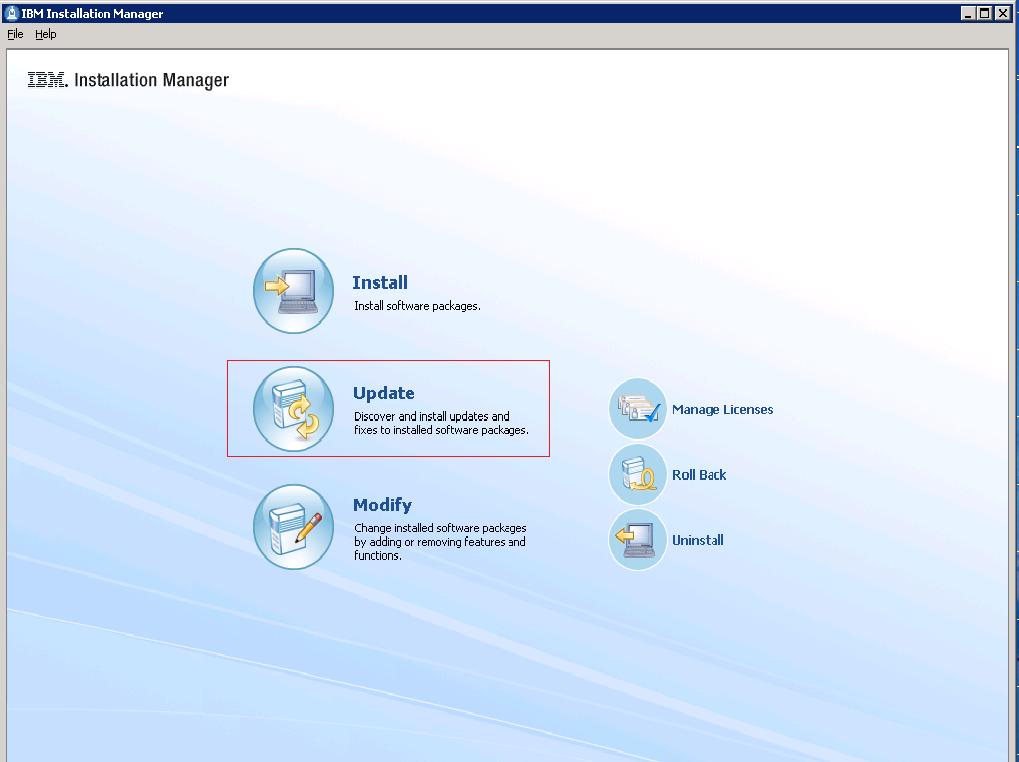
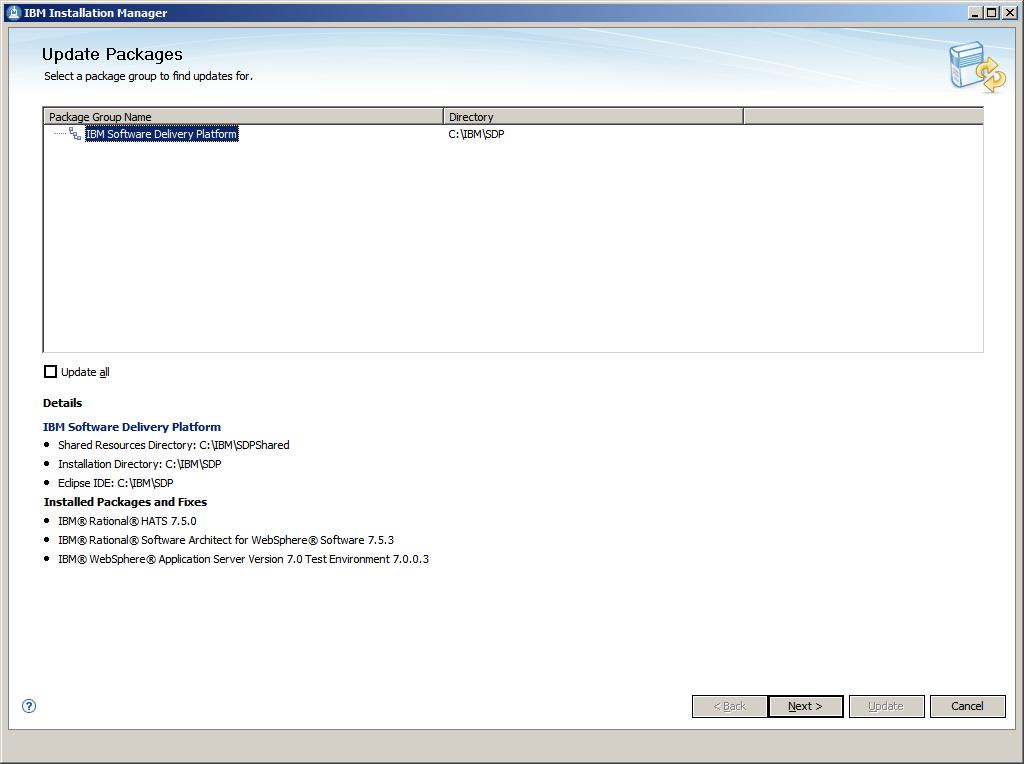
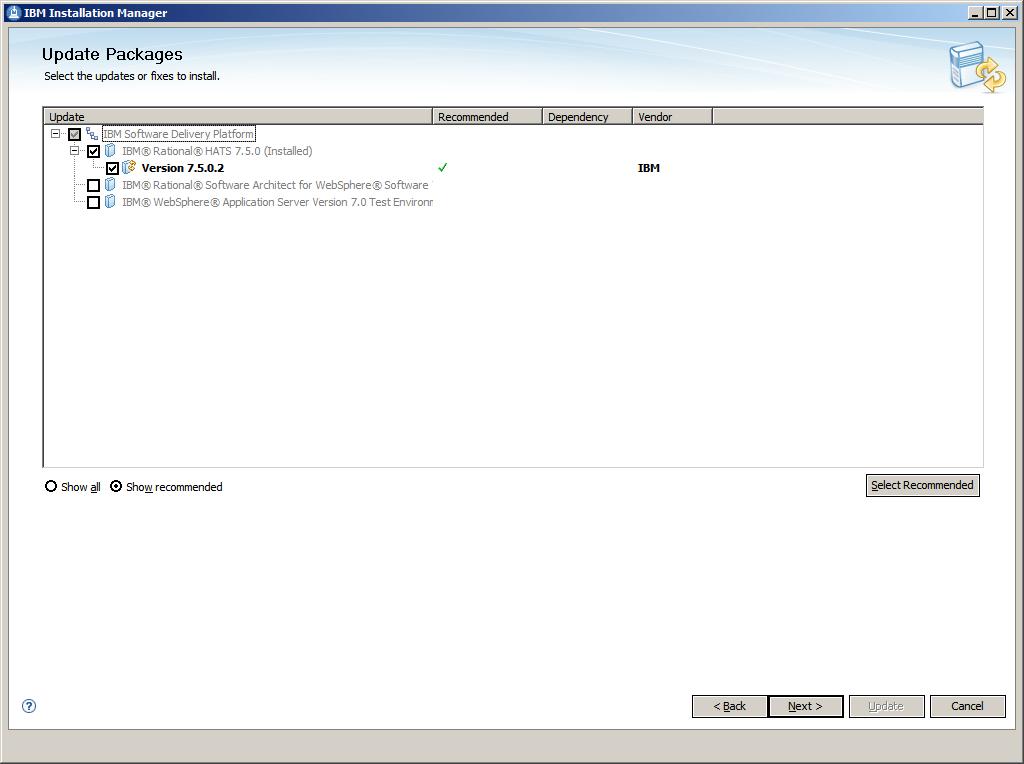
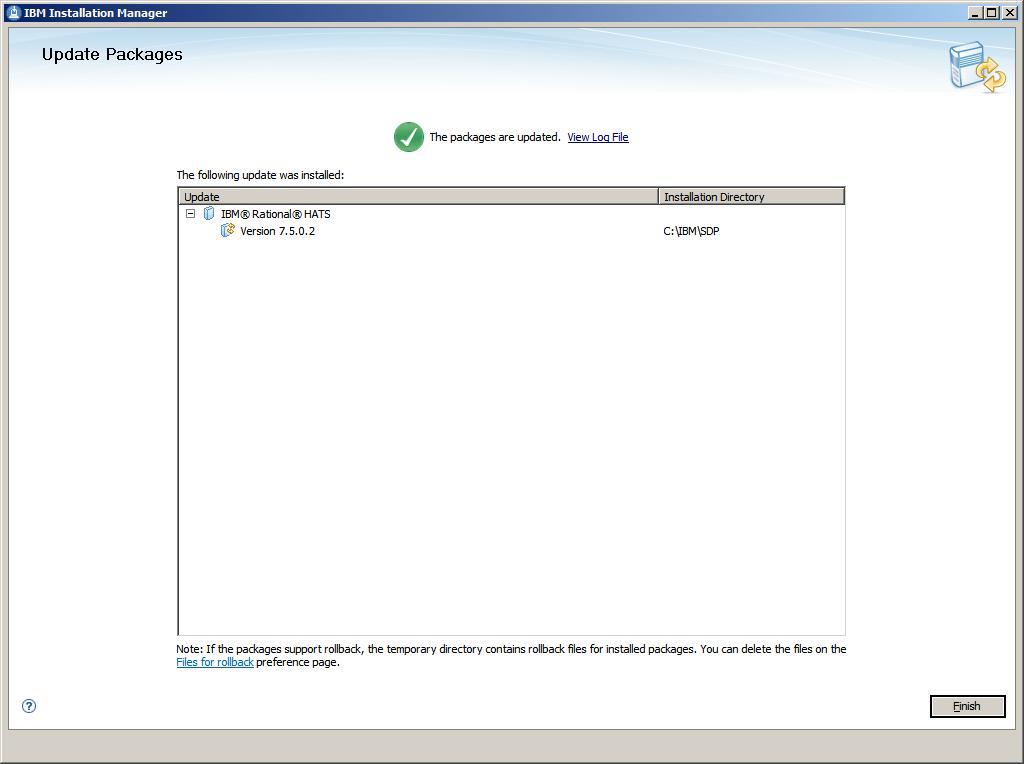
Ideally, this update should be installed directly from the IBM update server, as described in the Update installation instructions section above. However, you may also download an archive file containing the update and perform local installations. You might want to do this if:
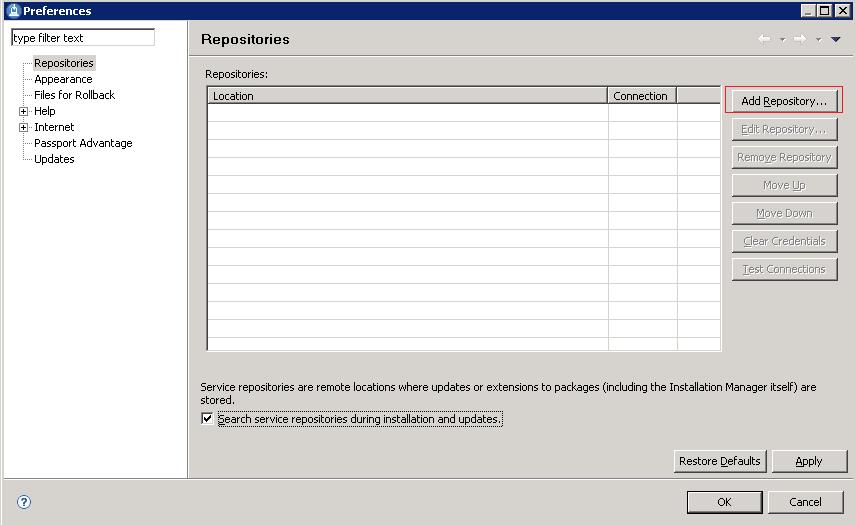
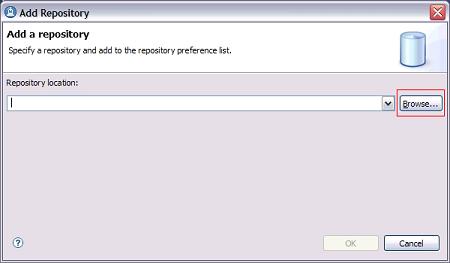
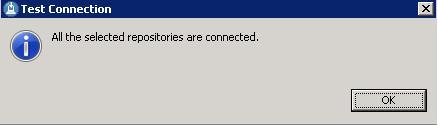
You can verify that the update is installed by running View Installed Packages which is located on the Installation Manager menu bar under the File menu. You should see IBM(R) Rational(R) HATS_7.5.0.2 listed.
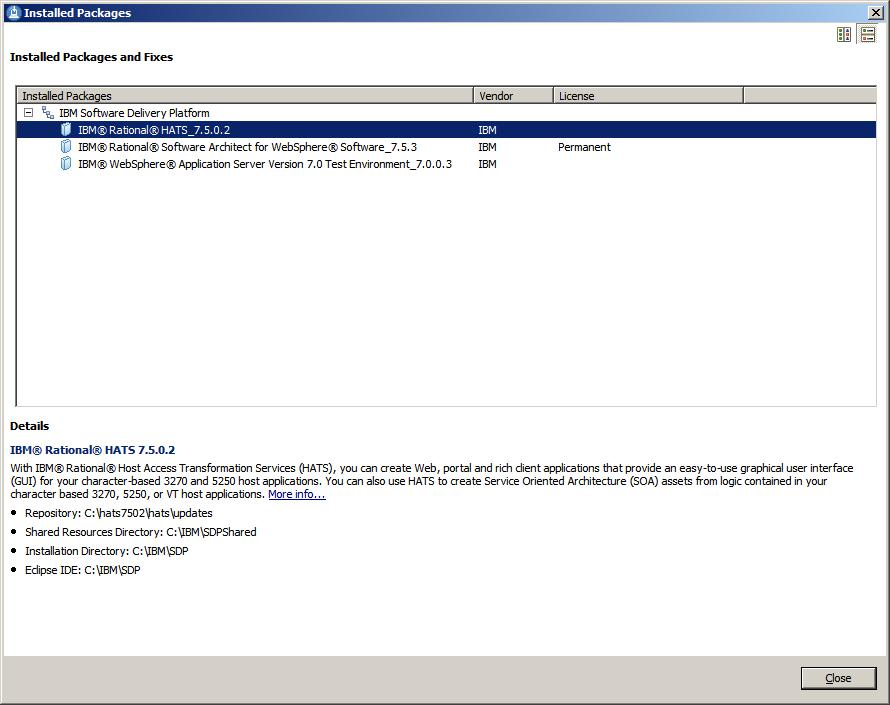
After installing the HATS maintenance and restarting the Rational Toolkit, the HATS projects in the current workspace are automatically updated with the new files.
HATS project files overwritten by the installation of HATS maintenance are saved. If HATS maintenance is uninstalled or disabled, HATS projects are not automatically restored to their former state. We recommend that you back up your existing HATS projects using a code repository, export them as zip files, or export them as project interchange files before applying HATS maintenance. See HATS project updates for more information.
If your workspace contains rich client applications, see Installing the HATS runtime plug-ins into your rich client platform for important information.
The project update process creates a backup folder in the project named save_pre_7.5.0.2. This folder contains all of the files that were overwritten by the package update process. These files are saved so that you can compare and merge them with your newly installed HATS files. Do not worry if you see errors in the task view; these files are no longer used by the application. When you are satisfied that all the saved files have been compared and merged, you can delete the save_pre_7.5.0.2 folder.
Note:
If you need to roll back to this version of HATS in the future, the files in this folder are required to perform the roll back. See Removing installed maintenance for more information.
After applying a HATS service update, if you have changed the target platform of your workspace (Window > Preferences > Plug-in Development >Target Platform) from the default Rational Software Delivery Platform, you are prompted to install the HATS runtime features and plug-ins into your target platform the first time you start RSDP. For example, if the target platform of your workspace is Lotus Expeditor, you are prompted to install the updated HATS runtime plug-ins into this platform. After the plug-ins are installed, you are prompted to reload the target platform using the Window > Preferences > Plug-in Development >Target Platform panel.
To apply a service update to a client that already has a HATS rich client application installed, follow the instructions in the HATS User's and Administrator's Guide for Exporting the HATS runtime features. This exports the updated versions of the HATS runtime features and plug-ins. To make these updates available to a client, you can either modify your existing update site to include the updated features, or you can create a new update site. See Creating an update site in the User's and Administrator's Guide for more information. Because a HATS service update does not update your rich client projects, there is no need to re-export or re-install your HATS rich client applications.
If you used the New Product Configuration wizard to create a product package that includes Eclipse, HATS runtime plug-ins, and its dependencies, you need to regenerate this package and distribute it to your client machines. Instructions for creating a new product configuration can be found in the Packaging an Eclipse client environment for distribution section of the HATS User's and Administrator's Guide. There is no automated way to update plug-ins within an Eclipse environment that was packaged using the steps provided in the HATS User's and Administrator's Guide. This is a known issue.
You can remove installed HATS maintenance by selecting Roll Back from the IBM Installation Manager main panel. Use the rollback feature if you have applied an update to a product package, and decide later that you want to remove the update and revert to the earlier version of the product. Installation Manager uninstalls the updated resources, and reinstalls the resources from the previous version. When you roll back to a previous version, it is restored with same features that were associated with the version.
During the rollback process, Installation Manager must access files from the earlier version of the package. By default, these files are stored on your system when you install a package. If you changed the default setting or deleted the files on the Roll Back preferences page, Installation Manager will require access to your installation repository or media. If you installed the product from a repository, you must have listed the repository from which you installed the previous version of the product in your repository preferences (File > Preferences > Repositories). To roll back your installation to a previous version:
When you roll back HATS, HATS projects are not automatically restored to their previous level. See Manually restoring your workspace for more information.
When HATS is installed on a system that has Rational Application Developer V7.0.0.2 along with WebSphere Developer for System z V7 or V7.1.0.1, there might be problems in uninstalling HATS. For more information, refer to http://www.ibm.com/support/docview.wss?rs=103&context=SS6UCR&dc=D600&uid=swg21258176&loc=en_US&cs=UTF-8&lang=en.
Following a roll back of installed HATS maintenance, to manually restore your workspace to the state before HATS maintenance was installed, follow these steps:
As an alternative to using the graphical installation wizard in IBM Installation Manager, you can use the command line to install or roll back to a previous HATS version silently.
For more information about installing product updates from a command line, see Working with silent installations in the IBM Installation Manager help.
Updates, limitations, and known problems about Host Access Transformation Services are documented in the form of technotes on the IBM Software Support Web site.
As limitations and problems are discovered and resolved, the IBM Software Support team updates the knowledge base. By searching the knowledge base, you can quickly find workarounds or solutions to problems that you experience. The following link launches a customized query of the live Support knowledge base. To create your own query, go to the Advanced search page on the IBM Software Support Web site:
View all technotes for Host Access Transformation Services
IBM Software Support provides assistance with product defects.
Before you submit your problem to IBM Software Support, ensure that your company has an active IBM software maintenance contract, and that you are authorized to submit problems to IBM. The type of software maintenance contract that you need depends on the type of product you have:
For IBM distributed software products (including, but not limited to, Tivoli, Lotus, and Rational products, as well as DB2 and WebSphere products that run on Windows or UNIX operating systems), enroll in Passport Advantage in one of the following ways:
If you are not sure what type of software maintenance contract you need, call 1-800-IBMSERV (1-800-426-7378) in the United States. From other countries, go to the "Contacts" page of the IBM Software Support Handbook at http://techsupport.services.ibm.com/guides/contacts.html and click the name of your geographic region for phone numbers of people who provide support for your location.
To contact IBM Software support, follow these steps:
When you report a problem to IBM, you are asked to supply a severity level. Therefore, you need to understand and assess the business impact of the problem that you are reporting. Use the following criteria:
| Severity 1 | The problem has a critical business impact: You are unable to use the program, resulting in a critical impact on operations. This condition requires an immediate solution. |
| Severity 2 | This problem has a significant business impact: The program is usable, but it is severely limited. |
| Severity 3 | The problem has some business impact: The program is usable, but less significant features (not critical to operations) are unavailable. |
| Severity 4 | The problem has minimal business impact: The problem causes little impact on operations, or a reasonable circumvention to the problem was implemented. |
When describing a problem to IBM, be as specific as possible. Include all relevant background information so that IBM Software Support specialists can help you solve the problem efficiently. To save time, know the answers to these questions:
You can submit your problem to IBM Software Support in one of two ways:
If the problem you submit is for a software defect or for missing or inaccurate documentation, IBM Software Support creates an Authorized Program Analysis Report (APAR). The APAR describes the problem in detail. Whenever possible, IBM Software Support provides a workaround that you can implement until the APAR is resolved and a fix is delivered. IBM publishes resolved APARs on the Software Support Web site daily, so that other users who experience the same problem can benefit from the same resolution.
The following terms are trademarks of International Business Machines Corporation in the United States, other countries, or both:
Java and all Java-based trademarks are trademarks of Sun Microsystems, Inc. in the United States, other countries, or both.
Microsoft, Windows, and the Windows logo are trademarks of Microsoft Corporation in the United States, other countries, or both.
Other company, product, or service names may be trademarks or service marks of others.