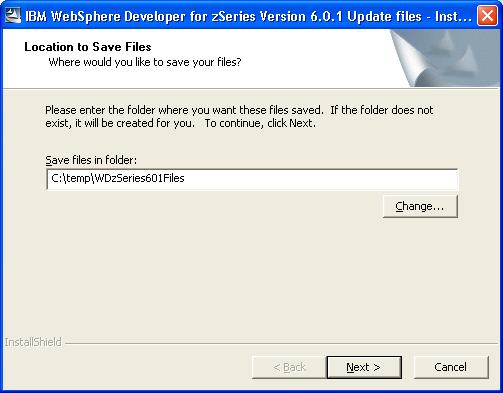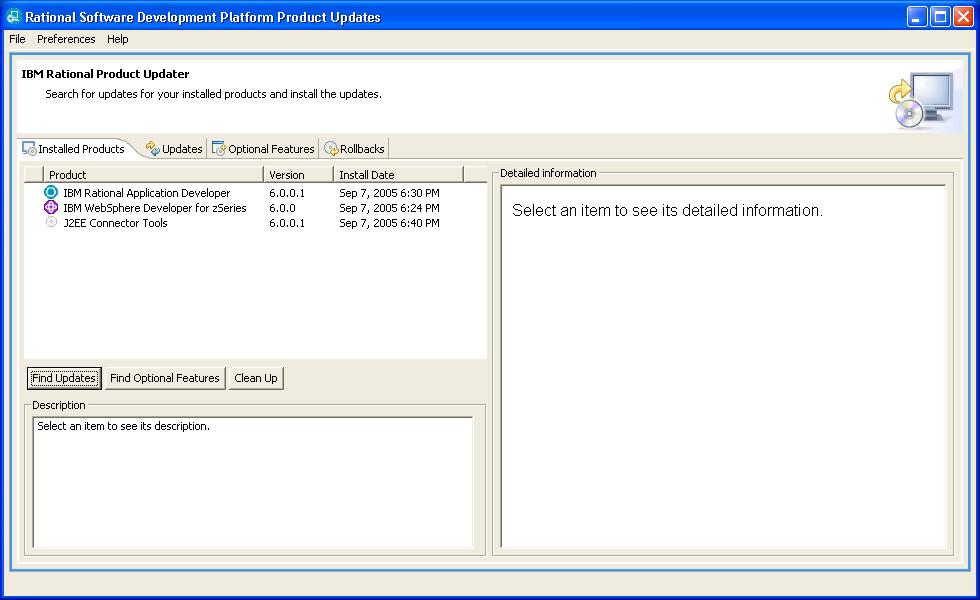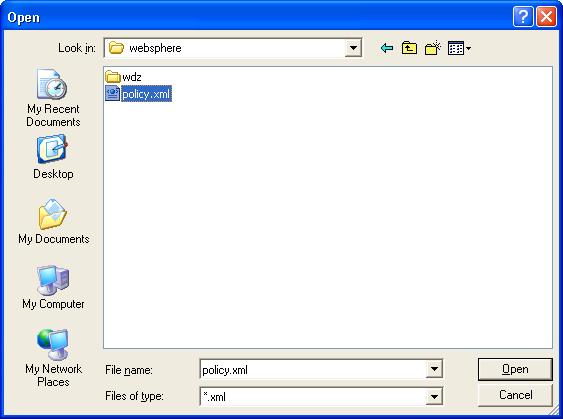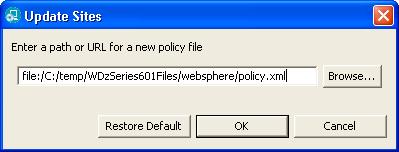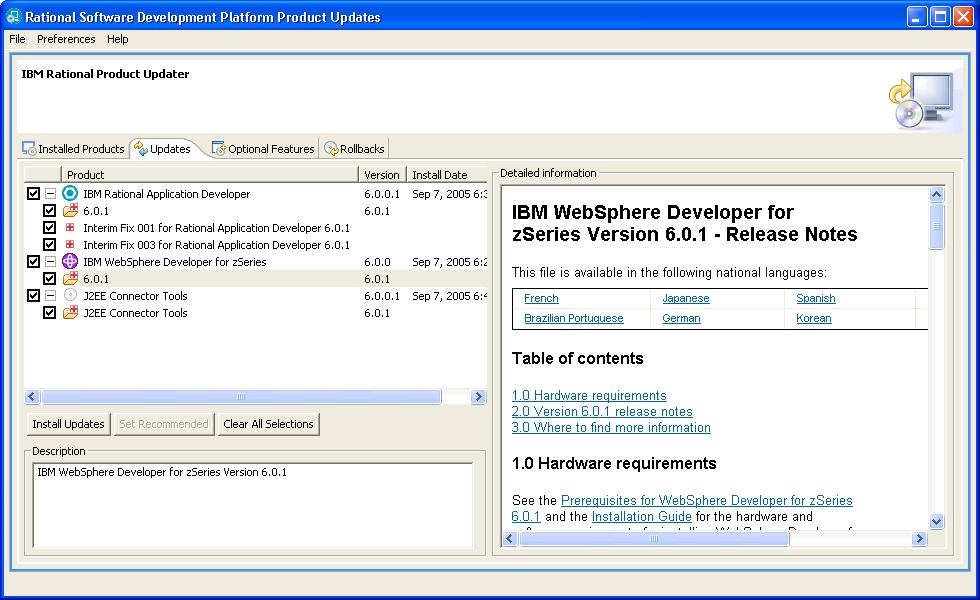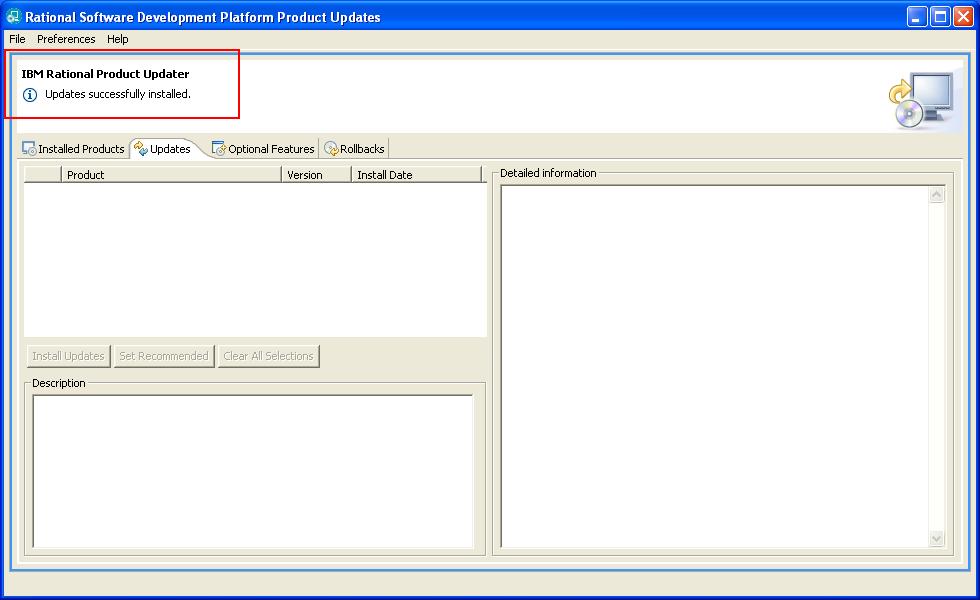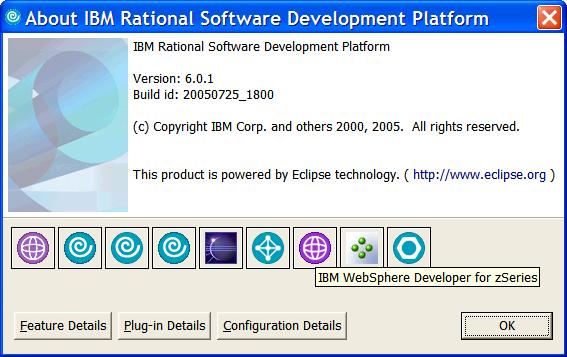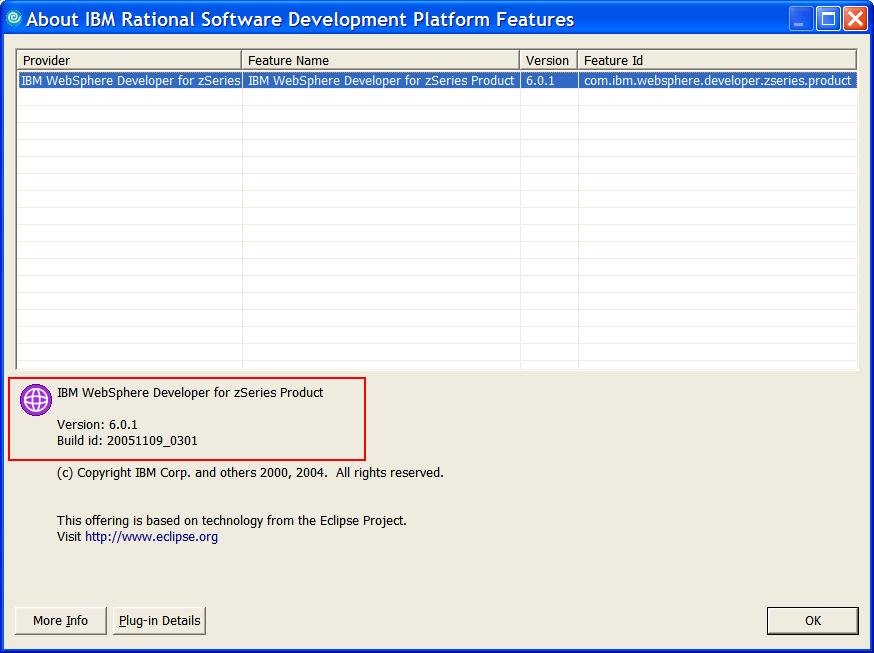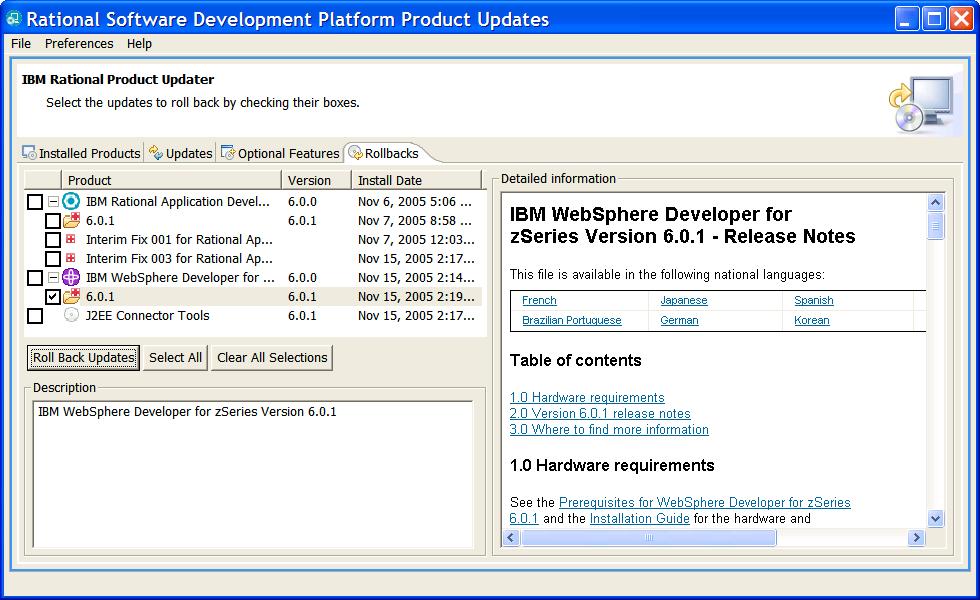Installing IBM WebSphere Developer for zSeries Version 6.0.1
Prerequisites
Installation Instructions
Uninstallation Instructions
Prerequisites
This update requires that you have either IBM RationalŽ Application Developer or IBM RationalŽ Software Architect and
IBM WebSphereŽ Developer for zSeries V6.0 installed on Windows. In addition, the following product updates must
be installed prior to installing the IBM WebSphereŽ Developer for zSeries V6.0.1 update:
- If you have IBM RationalŽ Application Developer installed:
- IBM RationalŽ Application Developer V6.0.1
- IBM RationalŽ Application Developer V6.0.1 Interim Fix 003
- If you have IBM RationalŽ Software Architect installed:
- IBM RationalŽ Software Architect V6.0.1.1
- J2EE Connector Tools V6.0.1
Host:
For information about host prerequisites, refer to the
Host prerequisites and corequisites for WebSphere Developer for
zSeries section of the "IBM
WebSphere Developer for zSeries Prerequisites" guide.
Installation Instructions
To install IBM WebSphere Developer for zSeries V6.0.1 using the IBM Rational Product Updater, follow
the steps below.
- Download the RPU
executable for WDz 6.0.1 Client file from the
support website. After logging in and
following the instruction panels, you will download a WDz601RPU.exe archive file which contains the update
installation files.
- Run WDz601RPU.exe by double-clicking on the file. This program will extract the required update
installation files to a folder on your system.
- Follow the program dialogs to select the destination folder and extract the update installation files onto your system.
These installation files are temporary and may be deleted after the remaining steps are completed.
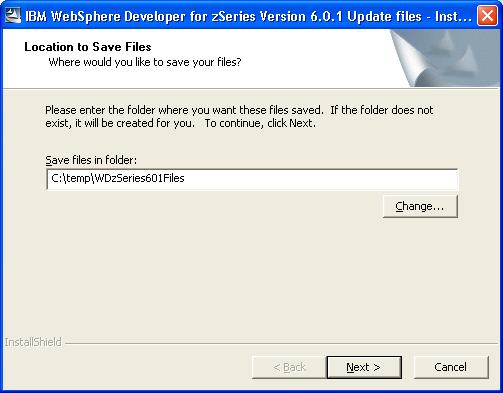
- Start the Rational Product Updater from the Windows Start menu. By default this is under Start ->
Programs -> IBM Rational -> IBM Rational Product Updater.
- Select the Installed Products tab.
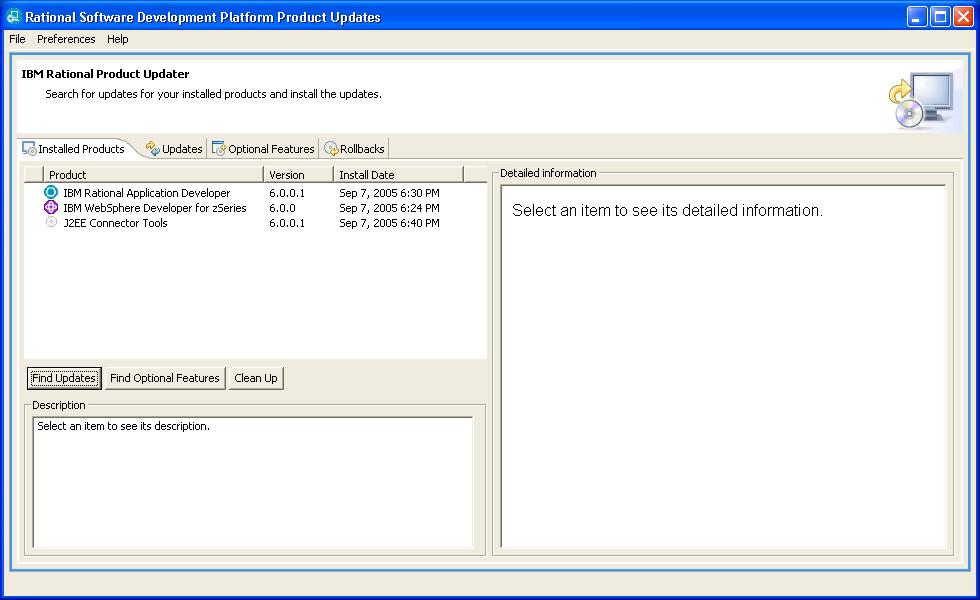
- From the menu bar, select Preferences -> Update Sites. This is where you will tell the Rational Product
Updater where to find the IBM WebSphere Developer for zSeries V6.0.1 update installation files you extracted.
- Click Browse in the Update Sites dialog.
- In the Open dialog, browse to the directory where you extracted the update installation files. Inside
that directory you will see a websphere folder which contains a file called policy.xml.
Select the policy.xml file and click Open.
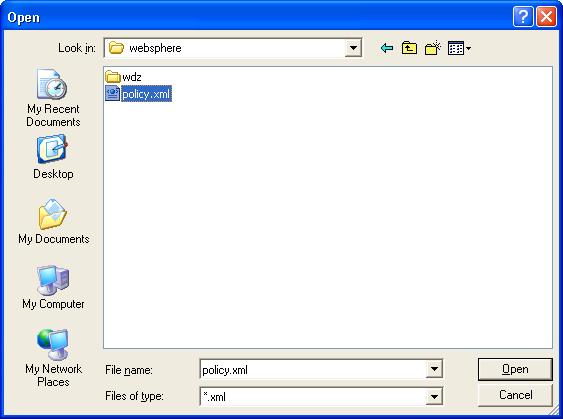
- The path to the policy.xml file will be filled into the input field of the Update
Sites dialog.
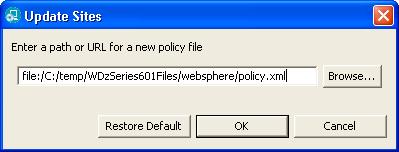
- Click OK.
- Click Find Updates. You may be prompted to install required updates to the Rational Product Updater.
If prompted, allow the Rational Product Updater to install the updates and restart itself. The Rational Product Updater will look for the
IBM WebSphere Developer for zSeries V6.0.1 update in the directory where you extracted the update installation files, and will search for
for available updates to your other installed products at their respective product update sites.
- Select IBM WebSphere Developer for zSeries 6.0.1 from the list of available updates. If any of the updates
listed in the Prerequisites section have not yet been installed,
you must also select those updates. Any updates that have already been installed will not appear on the list of available updates.
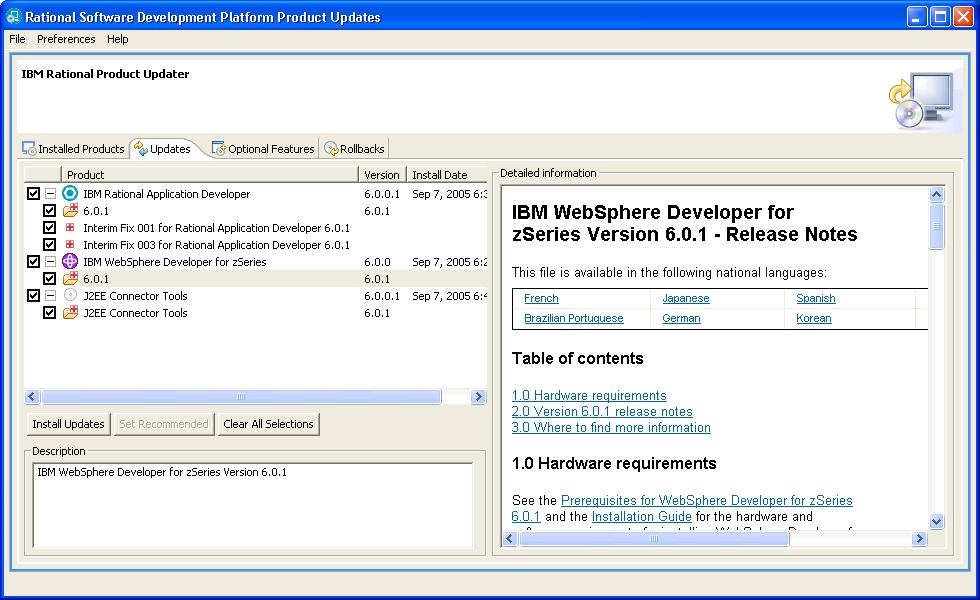
- Click Install Updates and follow the installation dialogs to install the selected updates.
- When the updates are complete, a message will be displayed in the Rational Product Updater window telling you that updates were
successfully installed. The installed updates will be listed when you select the Installed Products tab.
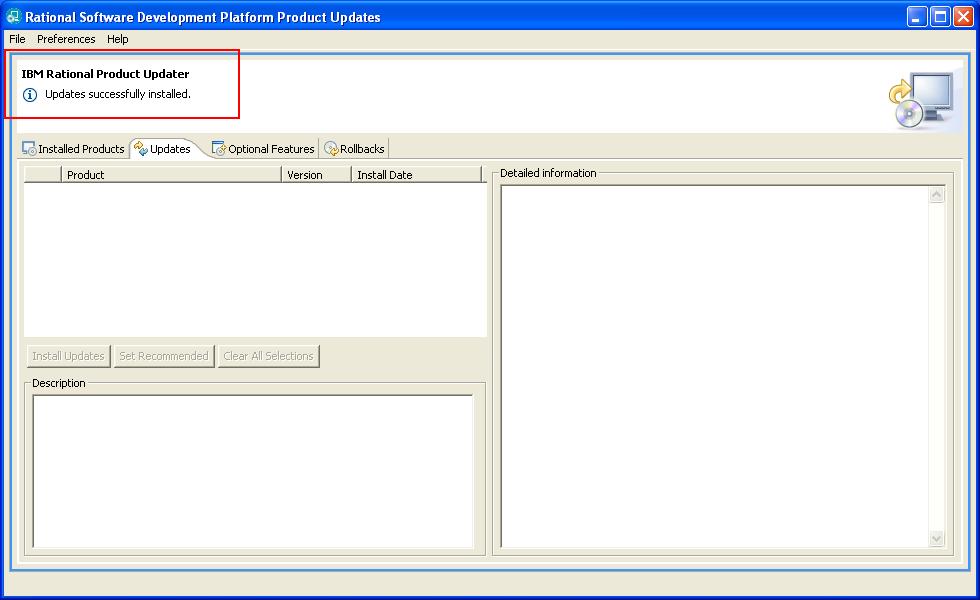
- Exit the Rational Product Updater and start IBM WebSphere Developer for zSeries V6.0.1 from the Windows Start menu to begin using
the product. By default this is under Start -> Programs -> IBM WebSphere -> IBM WebSphere Developer for zSeries V6.0
-> WebSphere Developer for zSeries.
- You can verify that IBM WebSphere Developer for zSeries V6.0.1 is installed by starting the IBM WebSphere Developer for zSeries product
and following the steps below. These steps apply only to IBM WebSphere Developer for zSeries V6.0.1. To verify the
installations of your other updates you should look for them on the Installed Products tab of the Rational Product Updater, as mentioned
in the previous step.
- From the menu bar, select Help -> About IBM Rational Software Development Platform. This will bring you to the
About IBM Rational Software Development Platform. This dialog contains a row of buttons representing the various
workbench features installed on your system. One of these will have a WebSphere icon and will display IBM WebSphere Developer
for zSeries when you hover the mouse pointer over it.
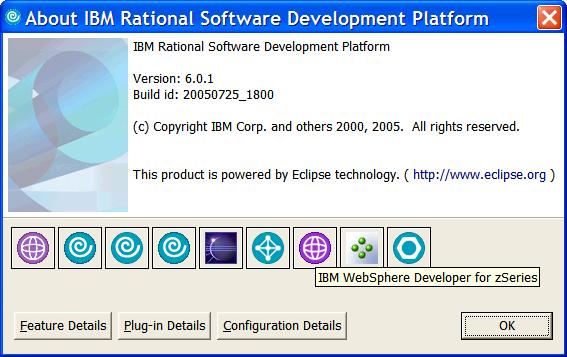
- Click the IBM WebSphere Developer for zSeries button. This will bring up an About IBM Rational Software Development
Platform Features dialog with information about the IBM WebSphere Developer for zSeries product. If the update is properly
installed you will see the version displayed as 6.0.1 and the Build ID as 20051109_0301 in the lower half of the
panel.
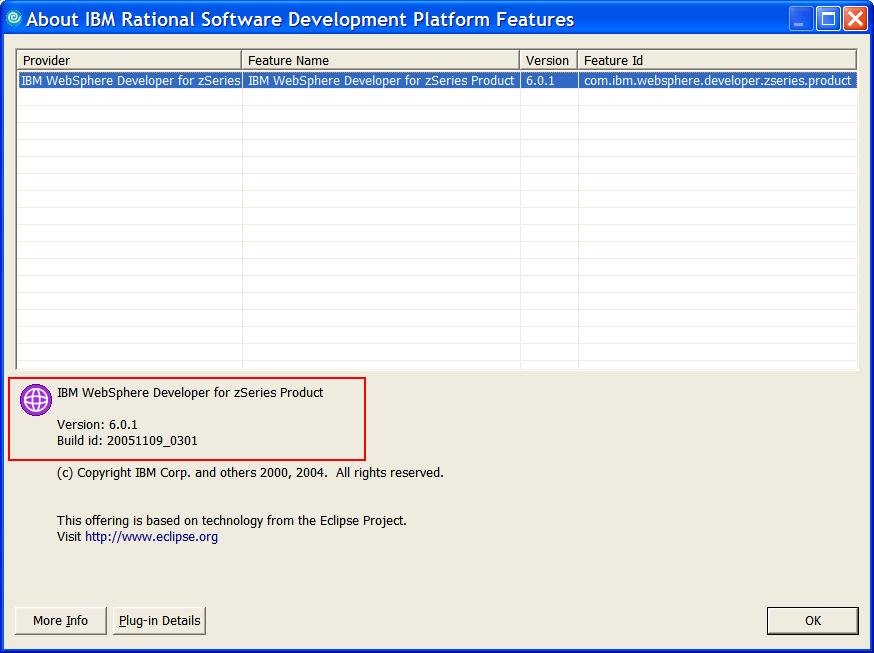
Uninstalling IBM WebSphere Developer for zSeries Version 6.0.1
Uninstallation Instructions
If you wish to uninstall the IBM WebSphere Developer for zSeries V6.0.1 update, follow the steps below.
- Start the IBM Rational Product Updater from the Windows Start menu. By default this is under Start -> Programs ->
IBM Rational -> IBM Rational Product Updater
- Select the Rollbacks tab.
- Select IBM WebSphere Developer for zSeries V6.0.1 from the list of updates.
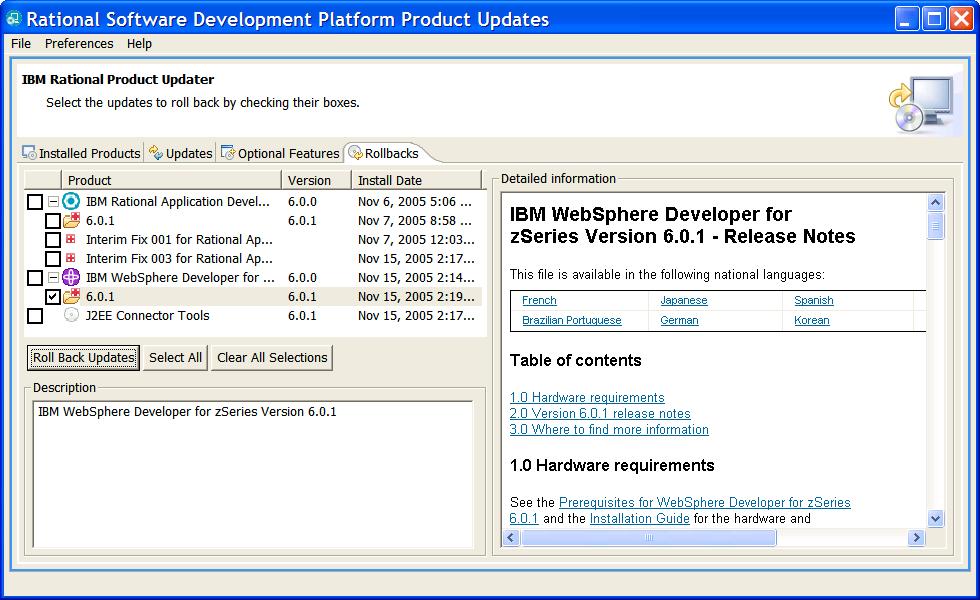
- Click Roll Back Updates to begin the rollback. Once the update has been uninstalled it will no longer
be listed when you select the Installed Products tab.
- Exit the Rational Product Updater