IBM Debug Tool
Plug-ins for RDz
1.0 Overview
2.0 Installation prerequisites
3.0 Downloading the update for local installations
4.0 Verifying your installation
5.0 Uninstalling the update
6.0 Customer support
1.0
Overview
This document describes how to install IBM® Debug Tool Plug-ins for RDz. This extension offering is provided as an update to IBM Rational® Developer for z Systems V9.5.1.x and installed using IBM Installation Manager. The update is generally installed directly from the IBM update server, however you can also choose to download an archive file that contains the update and then use IBM Installation Manager to perform local installations. The following sections describe how to install this update.
2.0
Installation prerequisites
Workstation:
This extension offering requires that you have the following product installed,
or that you install the following product at the same time:
· IBM Rational® Developer for z Systems V9.5.1.x
3.0 Downloading the update for local installations
1. Download the DTPluginsForRDz_v101.zip file from the support website.
2. Unzip DTPluginsForRDz_v101.zip to a folder on your system. These files are temporary and may be deleted after the installation is completed.
3. Start IBM Installation Manager.
4. From the menu bar, select File > Preferences This is where you will tell the IBM Installation Manager the location of the installation files you just extracted.
5.
Click Add Repository in the Preferences
dialog.
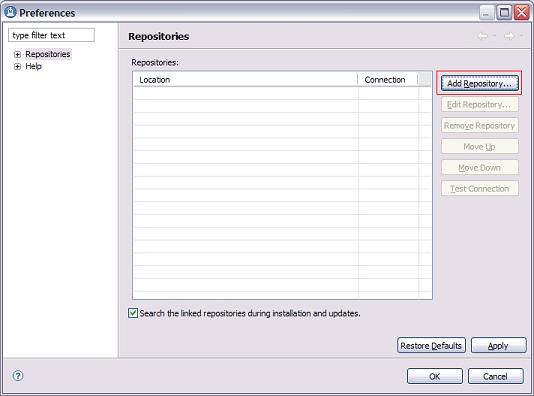
6.
In the Add Repository dialog, specify the
directory where you extracted the update installation files.
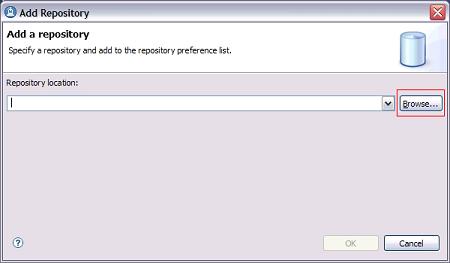
7.
Click Test Connection and ensure that the
repository can be found.
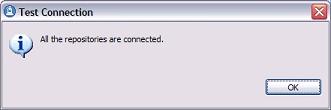
8. Click OK.
9. Start IBM Installation Manager.
10. Click Install.
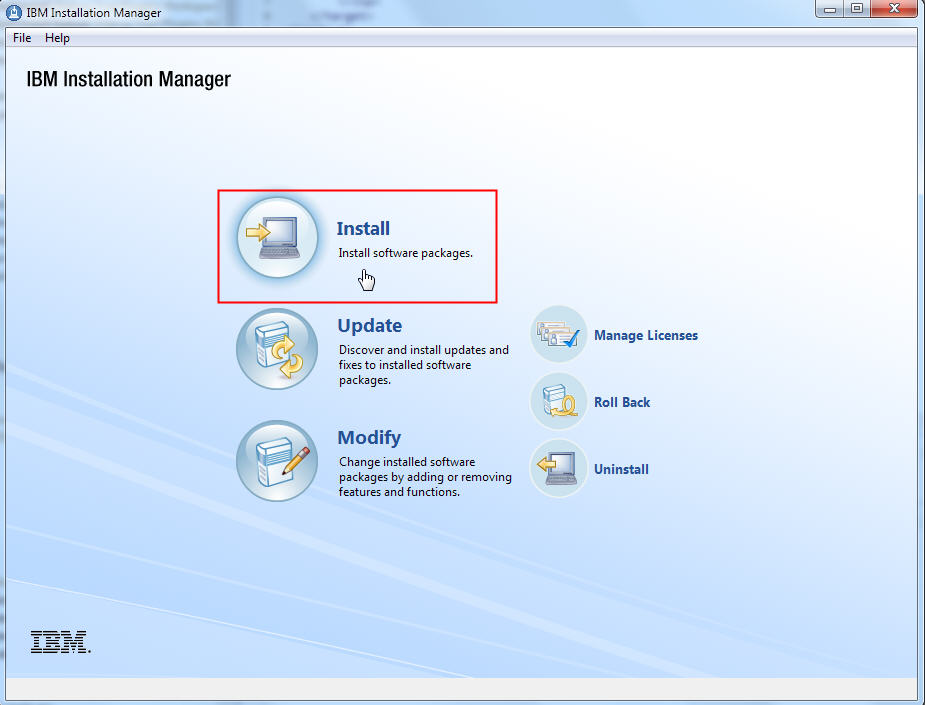
11.
Select the IBM Debug Tools Plug-ins for RDz extension offering
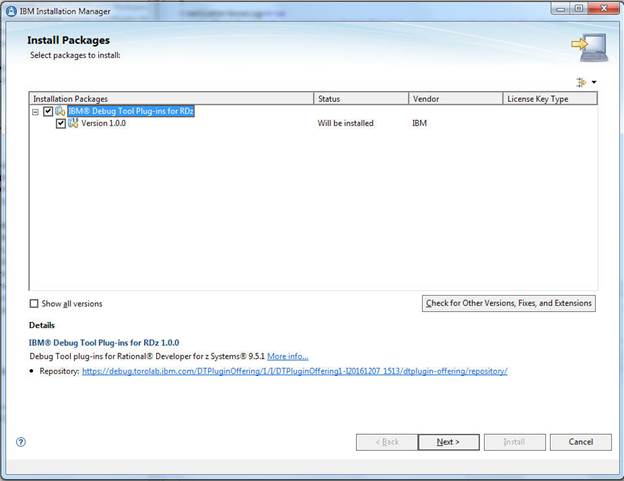
12. Click Next
13. Update Installation Manager, if required.
14. Read and accept the license agreements for the selected updates.
15.
If you have already installed RDz, select the package group that includes RDz v951x. Otherwise, if you choose to install both RDz and the IBM Debug Tool Plug-ins at the same time, you
may optionally choose to install to an existing compatible package group or
create a new package group and specify the installation directory. Click Next.
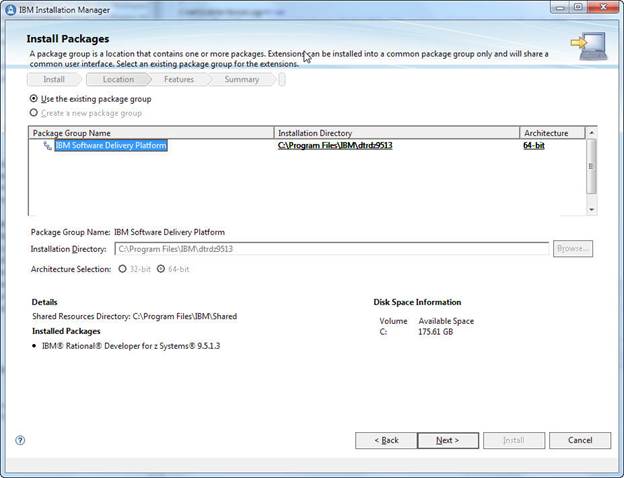
16. On the Install Packages page, where the features are displayed, Click Next.
17. Review your selection on the Summary panel. When you are ready to install the update, click Install.
18.
When the updates are complete, a message will be
displayed by IBM Installation Manager informing you that updates were
successfully installed. You can click View Log File to view the log file
for the current Installation Manager session. When you are finished, click Finish.
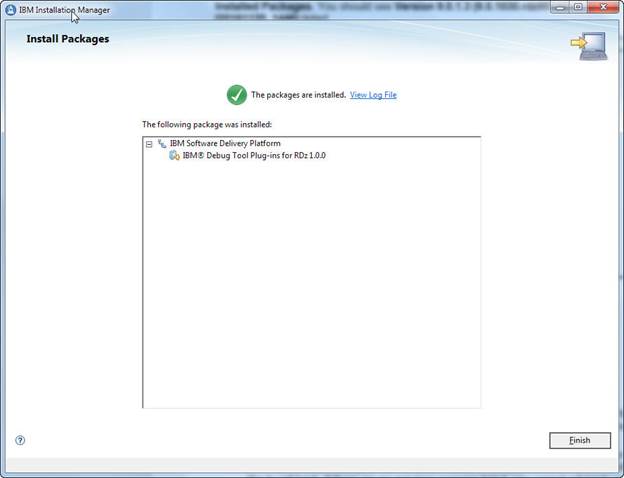
19. Exit IBM Installation Manager and start IBM Rational Developer for z Systems.
4.0
Verifying your installation:
You can verify that the update is installed by running IBM Installation Manager - View Installed Packages. You should see Version 1.0.1 listed.
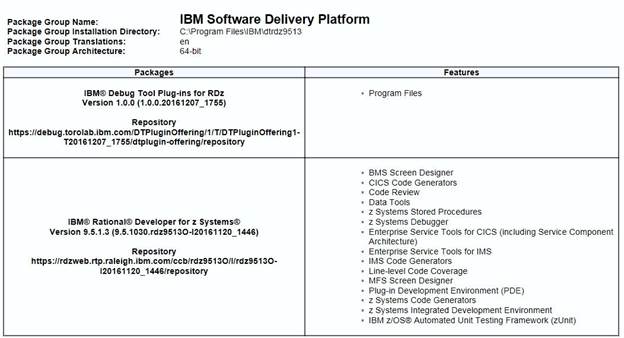
5.0
Uninstalling the extension offering
To uninstall the IBM Debug Tool Plug-ins for RDz extension offering:
1. Start IBM Installation Manager.
2. Click Uninstall
3. Go to the package group in which you installed IBM Rational Developer for z Systems and select IBM Debug Tool Plug-ins for RDz. Click Next.
4. Review your selections on the Summary panel. If you want to make any changes to your selections, click Back and make your changes. When you are ready to uninstall the extension offering, click Uninstall.
6.0
Customer support
For product support and other information, see the IBM Rational Developer for z Systems home page at http://www.ibm.com/software/rational/products/developer/systemz/.