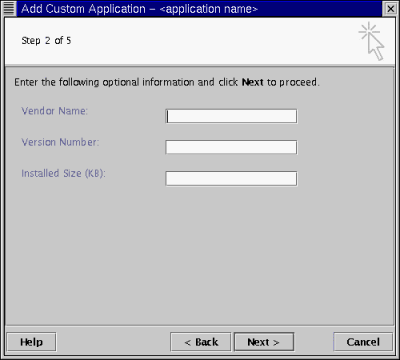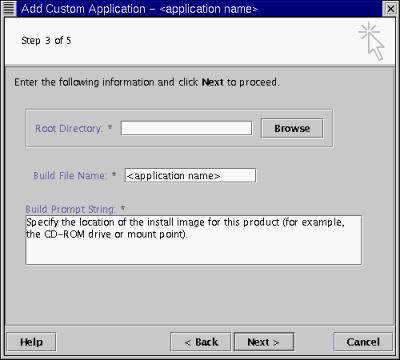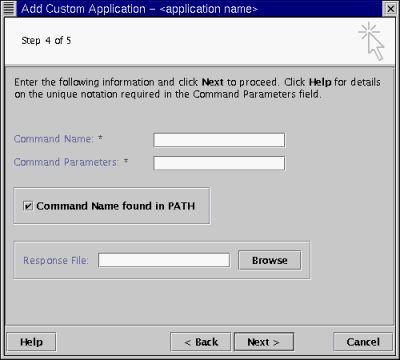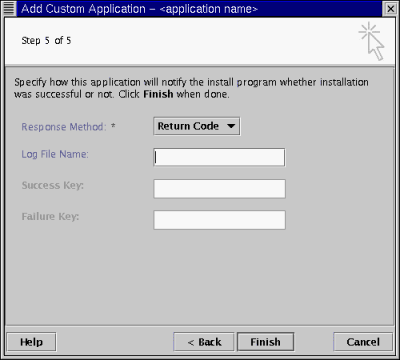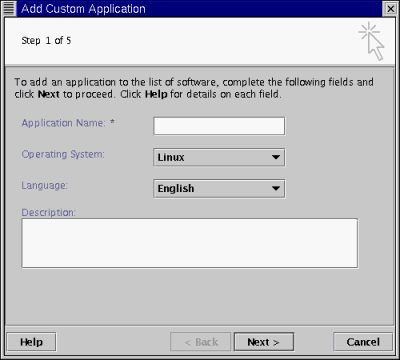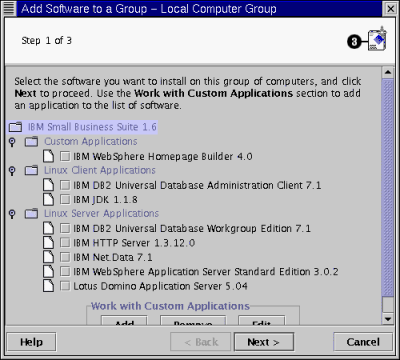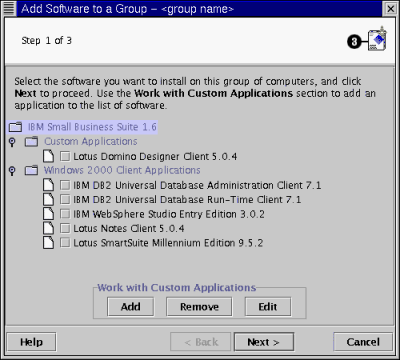Release Notes: Updated January 17, 2001
Updates to Release Notes
Introduction
General Information
Windows-related Considerations
Linux-related Considerations
Add Custom Application Wizard
Copyright Information
Trademarks
The following information was added to the Release Notes on January 17,
2001:
The information about the application build file name was moved to the
section Hints and Tips on January 17, 2001.
This document applies to licensed program IBM Small Business Suite for
Linux Version 1 Release 6, Program Number 5697-G21.
These Release Notes contain the most recent information about the IBM Small
Business Suite for Linux as well as the information that was part of the
Release Notes that was shipped with the product. This document is
updated periodically.
The information in this document is grouped into the following
categories:
The information in this section applies to the IBM Small Business Suite for
Linux, in general.
To see the latest information about the IBM Small Business Suite for Linux
code fixes, go to:
ftp://ftp.software.ibm.com/ps/products/ibmsbs/fixes/linux/v160
To access customer support for the IBM Small Business Suite for Linux, go
to:
www.ibm.com/support
Select Advanced Search to display the Advanced Search window,
and then select Product specific support sites from the Document
Type list box. Search using the following keyword search string:
ibm small business suite for linux
After you install the IBM Small Business Suite for Linux, you can find
translated text versions of the license agreements in the following
directories:
- Suite license on a staging server computer: /opt/suites/license
- Suite license on a target computer:
- Linux: /opt/SMBSP/license
- Windows: <xxx>\SuiteLicense, where <xxx> is
the directory in which you install the IBM Installation Agent
- IBM Installation Agent license on a target computer:
- Linux: /opt/suites/license
- Windows: <xxx>\license, where <xxx> is the
directory in which you install the IBM Installation Agent
The Finnish license file for IBM Small Business Suite for Linux is not
installed automatically with the other license files. However, you can
manually copy the Finnish license file (Finnish.txt) from the root
directory of CD-ROM number 2 of the IBM Small Business Suite for Linux media
to the directory in which the other licenses are installed.
Product registration for the IBM Small Business Suite for Linux may not
work in the TurboLinux KDE desktop environment. To register the suite,
switch to the GNOME desktop environment, click Product Registration
from the IBM Small Business Suite for Linux shortcut on the IBM
Suites Installer. When the product registration window displays, type
the requested information on the panels, then click Submit.
The following configuration considerations apply to your staging
server:
Log files are automatically deleted from target computers after
applications are installed. The information in log files is returned to
the IBM Suites Installer, where it is stored in the working directory.
(The default working directory is
/opt/suites/com/ibm/jsdt/webserver/tree.) The IBM Suites Installer uses
the following naming convention for log files:
CBN_<host_name><vendor_name> <application_name> <version>.txt
where
- <host_name> is the value you typed in the Host
Name field in the Step 1 panel of the Add Computers to a Group
wizard. If you install an application on multiple target computers, the
IBM Suites Installer will generate multiple log files each of which has a
different host name.
- <vendor name> is the name of the application vendor (for
example, IBM). If you are using the Add Custom Application wizard and
if you do not provide a vendor name in the Step 2 panel of the wizard, the log
file name will not have a <vendor_name> component.
- <application_name> is the name of the application (for
example, HTTP Server).
- <version> is the version number (for example,
7.1). If you are using the Add Custom Application wizard and if
you do not provide a version in the Step 2 panel of the wizard, the log file
name will not have a <version> component.
The information in this section is related to IBM Small Business Suite for
Linux components that run on Windows platforms.
Before attempting to install the IBM DB2 Administration Client or the IBM
DB2 Run-Time Client on a Windows 95 target computer, check the
ws2setup.log file to ensure that a Microsoft version of the
wsock32.dll file is installed on the target. If a non-Microsoft
version of the wsock32.dll file is installed, the following message
appears in the log file:
Non-Microsoft copyright info for C:\WINDOWS\SYSTEM\WSOCK32.DLL
The Microsoft wsock32.dll file is a prerequisite for installation of
the IBM DB2 Administration Client and the IBM DB2 Run-Time Client on a Windows
95 target computer. If you have a non-Microsoft wsock32.dll
file, you need to uninstall it and install a Microsoft wsock32.dll
file.
The IBM Installation Agent does not operate on target computers that have
the base Windows 95 operating system and Internet Explorer Version 4.0
or higher installed.
The following considerations apply to Lotus SmartSuite:
- Installation of the Traditional Chinese version of Lotus SmartSuite 97 on
Windows 95 returns an error message that the installation has timed out, even
if the installation is successful. To be certain that Lotus SmartSuite
97 installed correctly, check for the SmartSuite shortcut on the target
computer.
- If a Lotus SmartSuite installation begins on a Windows target computer but
fails to complete, the target computer still reports a successful installation
to the IBM Suites Installer. If you receive a message indicating a
successful installation, check the log file on the IBM Suites Installer to
ensure that the installation was, in fact, successful. To display the
log file, right-click the "installation successful" message in the
Messages tab on the IBM Suites Installer main window, then
click Details on the popup menu to display the Details
window.
The information in this section is related to IBM Small Business Suite for
Linux components that run on the Linux platform.
The IBM Suites Installer detects whether the version of a Linux application
on a target computer is identical to the version that is included in the IBM
Small Business Suite for Linux. If an identical version is detected,
the IBM Suites Installer does not reinstall the application. Instead,
the IBM Suites Installer reports the installation as "successful."
The IBM Suites Installer does not attempt to check for versions of
applications that are different than the versions of applications included in
the IBM Small Business Suite for Linux. As a result, the IBM Suites
Installer will attempt to install the selected application on a target
computer even if the target computer already has another version of the
application installed. For this reason, after installation, you may
find multiple versions of the application on a target computer.
Special considerations apply to the Lotus Domino Application Server and the
IBM HTTP Server. For more information, see Lotus Domino Application Server and IBM HTTP Server.
The IBM DB2 Control Center provides a centralized
point-of-control from which you can manage a group of DB2
databases. Using the IBM DB2 Control Center, you can run DB2 commands,
create Data Definition Language (DDL) statements, and execute DB2
utilities. You use the IBM DB2 Control Center together with the IBM DB2
Universal Database Workgroup Edition Server, which is one of the applications
in the IBM Small Business Suite for Linux.
The IBM DB2 Control Center installation image is located on CD-ROM number
5. This section describes how to setup a Linux target computer to run
the IBM DB2 Control Center. If you select to install the IBM DB2
Control Center, you must have the IBM DB2 Universal Database Workgroup Edition
Server already installed on the target computer.
- Install the IBM JDK on the target computer. The IBM JDK is an
application in the IBM Small Business Suite for Linux that you can install
using the IBM Suites Installer.
- Install the IBM DB2 Control Center and its prerequisite, RPM package
db2cj71, on the Linux target computer. The installed size is 75000
KB.
The RPM packages for the IBM DB2 Control Center and db2cj71 are located in
directory /udb/linux/db2 on CD-ROM number 5:
- db2wcc71-7.1.0-0.i386.rpm
- db2cj71-7.1.0-0.i386.rpm
You can install the IBM DB2 Control Center and db2cj71 using the Add Custom
Application wizard and the IBM Suites Installer. If you use the Add
Custom Application wizard, follow the directions in the online help and in Hints and Tips. If you install the IBM DB2 Control Center and
db2cj71 directly from CD-ROM number 5, use the following command:
rpm -i db2wcc71-7.1.0-0.i386.rpm db2cj71-7.1.0-0.i386.rpm
- Configure the Java environment on the target computer by adding the
following lines to the /etc/profile file:
export JAVA_HOME=/usr/jdk118
export PATH=$PATH:$JAVA_HOME/bin
export CLASSPATH=$CLASSPATH:$JAVA_HOME/lib/classes.zip
- Reboot the target computer.
- From a terminal window on the target computer, create a symbolic link
between the IBM DB2 Control Center files and the DB2 user you configured for
the working installation of the IBM DB2 Universal Database Workgroup Edition
Server. Use the following command to create a symbolic link:
ln -s /usr/IBMdb2/V7.1/cc /home/<xxx>/sqllib/cc
where <xxx> is the DB2 instance user or DB2 Administration
Server user ID.
- Note:
- If you configured multiple users for the working installation of the IBM DB2
Universal Database Workgroup Edition Server, create a symbolic link for each
user.
Before starting the IBM DB2 Control Center, ensure that the operating
system on the target computer is in graphical mode and that you are logged on
as a DB2 user identified in the previous step. To start the IBM DB2
Control Center, use the db2cc command from a terminal
window. There may be a delay before the IBM DB2 Control Center actually
starts.
The following considerations apply to the Lotus Domino Application
Server:
- Before installing the Lotus Domino Application Server, the IBM Suites
Installer checks the /opt/lotus directory on target computers for
existing installations of Version 5.0.4 of the
application. Different versions of the Lotus Domino Application Server
and versions in locations other than /opt/lotus will not be
detected. As a result, the IBM Suites Installer may install the Lotus
Domino Application Server Version 5.0.4 on a target computer
that already has a version of the Lotus Domino Application Server
installed.
Check the target computer and if you have more than one version of the
Lotus Domino Application Server installed, you can uninstall the unneeded
version.
- When you run the httpsetup command after installing the Lotus
Domino Application Server on a Korean Caldera target computer running the KDE
desktop environment, you may see an error message about a missing resource
file. If this happens, follow these steps:
- Uninstall the Lotus Domino Application Server using the following
commands:
rm -Rf /opt/lotus/
and
rm -Rf /local/notesdata
- Do one of the following:
- If you are running in a Simplified Chinese environment and if you select
First Domino Server on page 1 of the Lotus Domino Server Setup tool,
then the value for the certifier name on page 3 defaults to "CN". This
value is not valid. The value needs to be at least three
characters.
If you accept the default value in error, you do not receive a warning
message and a progress bar does not display after you click the
Finish button. If you click the Finish button and
then a progress bar displays, it indicates the certifier-name value is
valid.
The following considerations apply to the IBM HTTP Server:
IBM Net.Data requires either the IBM DB2 Administration Client or
the IBM DB2 Universal Database Workgroup Edition Server to be installed on the
same target computer. If you select to install IBM Net.Data and
if either of the prerequisite DB2 application installations fails, IBM
Net.Data will still install successfully; however, it will not
operate.
To enable IBM Net.Data to operate after one of the IBM DB2 products
is installed successfully, ensure that the httpd.conf file and the
db2www.ini file refer to the correct instance user of DB2:
where <xxx> is the DB2 instance user you configured for the
working installation of the IBM DB2 application.
If you are installing the IBM Suites Installer or the IBM Installation
Agent on a Linux computer that supports double-byte character sets (DBCS), you
must use a terminal that supports DBCS characters, such as KTERM, to run the
installation commands. Do not use the GNOME terminal, which does not
support DBCS characters.
After using any of the IBM Small Business Suite for Linux components (for
example, the IBM Suites Installer, the IBM Installation Agent, or any of the
suite-specific shortcuts) on a Linux computer, applications may display with
incorrect fonts. To reset the font path on your computer, you need to
remove the IBM JRE font directory from the font path by entering the following
command:
xset -fp ,/opt/IBM_JRE/lib/fonts
The Add Custom Application wizard lets you make applications available for
installation on groups of target computers. These applications should
support silent installation and can include any of the following:
- Custom built applications
- Third-party, non-IBM applications
- IBM applications that are not part of the IBM Small Business Suite for
Linux, including the two supplemental applications that are on the Suite
CD-ROMs but that are not directly supported by the IBM Suites Installer:
- IBM WebSphere Homepage Builder V4.0 for Linux
- Lotus Domino Designer Client V5.0.4 for Windows
To use the Add Custom Application wizard, you should be familiar with
silent installations. For detailed information about fields and other
interface elements on the wizard panels, refer to the online help. This
section of the Release Notes provides some general hints and tips for using
the wizard as well as the special panel settings to use for the IBM WebSphere
Homepage Builder and the Lotus Domino Designer Client.
This section of the Release Notes also provides directions for using the
wizard to make the Homepage Builder User's Guide, the
Homepage Builder Tutorial, and the IBM Wine for WebSphere Homepage
Builder V4.0 for Linux available to groups of target computers.
The IBM Wine for WebSphere Homepage Builder, which you can download from the
Web to your staging server, is a co-requisite for the IBM WebSphere Homepage
Builder.
- Note:
- The hints and tips apply, in general, to the Add Custom Application
wizard. It is strongly recommended that you read the hints and tips
before reading about the supplemental applications.
The following hints and tips will help you to use the Add Custom
Application wizard:
Application configuration:
You can configure applications only through command line parameters (for
example, rpm -nodeps) or response files. For
information about customizing application configurations, refer to the
installation documentation for the application.
Installation image accessibility:
If the installation image for the application is located on a CD-ROM and if
you expect to edit any of the settings on Add Custom Application wizard at a
later time, you may want to first copy the installation image files from the
CD-ROM to a network drive. When specifying the root directory on the
Step 3 panel of the wizard, browse to the root directory on the network
drive. You do not have to have the CD-ROM available to finish using the
wizard.
Application root directory and response file
availability:
Create the root directory and the response file, if it is required for the
application, before you begin using the Add Custom Application
wizard. This is true whether you are adding or editing an
application. If the root directory or the response file is not
available, you will receive an error message when you click the
Next buttons on the Step 3 and Step 4 panels.
Files in the application root directory:
The application build process packages all the files and
subdirectories in the application root directory. If there are any
files and subdirectories in the root directory that you do not want to include
in the build package, remove them from the directory.
Application name:
Ensure that the application name specified in the Step 1 panel does not
contain any periods (" . ") or file name characters that are invalid on
either the staging server or the target operating system. If the
application name contains a period or an invalid file name character, you will
receive an installation failure message.
Application build file name:
Ensure that the build file name specified in the Step 3 panel does not
contain any spaces or file name characters that are invalid on either the
staging server or the target operating system. If the build file name
contains a space or an invalid file name character, you will receive an
installation failure message.
Application install command parameters:
If you use slash characters in a command name path and or in command
parameters in the Step 4 panel, ensure that the direction of the slash
characters conforms to the conventions of the target operating system.
For Windows, use back slash characters (" \ "). For Linux, use forward
slash characters (" / ").
This section describes how to use the Add Custom Application wizard to make
the IBM WebSphere Homepage Builder, the Homepage Builder User's
Guide, the Homepage Builder Tutorial, and the IBM Wine for
WebSphere Homepage Builder available to groups of target computers. The
IBM Wine for WebSphere Homepage Builder is a co-requisite for the IBM
WebSphere Homepage Builder and must be installed on the same target computers
as the IBM WebSphere Homepage Builder. If you select to install the IBM
WebSphere Homepage Builder and do not install the IBM Wine for WebSphere
Homepage Builder, the IBM WebSphere Homepage Builder will install
successfully; however, it will not operate.
Notes:
- Usage restrictions apply to the IBM WebSphere Homepage Builder.
Read the suite license agreement before installing this application.
- The IBM WebSphere Homepage Builder is available in English only.
To make the IBM WebSphere Homepage Builder, the Homepage Builder
User's Guide, the Homepage Builder Tutorial, and the IBM
Wine for WebSphere Homepage Builder available to groups of target computers,
follow these steps:
- Mount CD-ROM number 1 in your CD-ROM drive, and then copy the Homepage
Builder RPM packages to a directory on your network drive. The Homepage
Builder RPM packages are located in the directory /hpbuilder/linux on CD-ROM
number 1:
- hpbuilder-4.0-1.i386.rpm
- hpbuilder-docs-4.0-1.i386.rpm
- hpbuilder-tutorial-4.0-1.i386.rpm
- Download the IBM Wine for WebSphere Homepage Builder RPM package from the
Web to the same directory in which you copied the other Homepage Builder RPM
packages. For directions on downloading the IBM Wine for WebSphere
Homepage Builder, go to:
http://www.ibm.com/software/hpbuilder/linux/wine/
- On the IBM Suites Installer main window, click Software -->
Custom Applications --> Add. The Step 1 panel of the Add
Custom Application wizard displays with Linux selected in the
Operating System list box and English selected the
Language list box (see Figure 1).
Figure 1. Step 1 panel of the Add Custom Application wizard
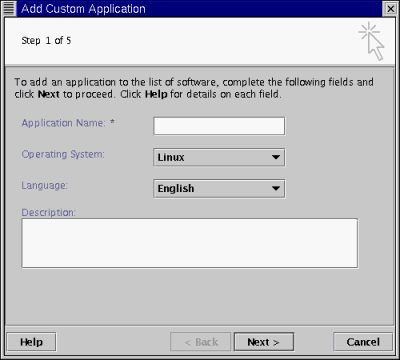
- In the Application Name field, type a name for the IBM
WebSphere Homepage Builder application, for example:
WebSphere Homepage Builder
- Click the Next button to display the Step 2 panel of the wizard
(see Figure 2).
Figure 2. Step 2 panel of the Add Custom Application wizard
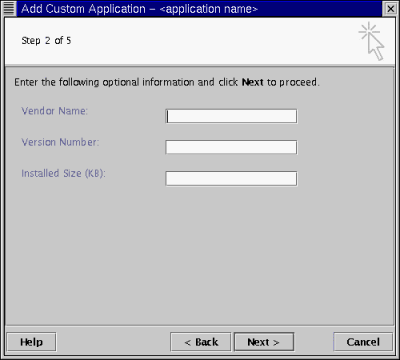
The information in the fields in this panel is optional. If you
choose, you can type the vendor name (IBM), the version number (4.0),
and the installed size. The total installed size for the IBM WebSphere
Homepage Builder, the Homepage Builder User's Guide, the
Homepage Builder Tutorial, and the IBM Wine for WebSphere Homepage
Builder is approximately 135000 KB:
- IBM WebSphere Homepage Builder: 64000 KB
- Homepage Builder User's Guide: 48000 KB
- Homepage Builder Tutorial: 16000 KB
- IBM Wine for WebSphere Homepage Builder: 4000 KB
- Click the Next button to display the Step 3 panel of the wizard
(see Figure 3).
Figure 3. Step 3 panel of the Add Custom Application wizard
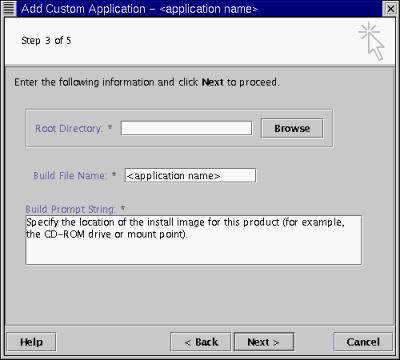
- In the Root Directory field, specify the fully-qualified path
to the IBM WebSphere Homepage Builder, the Homepage Builder User's
Guide, the Homepage Builder Tutorial, and the IBM Wine for
WebSphere Homepage Builder RPM packages on your network drive.
- Ensure that the default build file name in the Build File Name
field does not contain spaces or invalid file name characters. If it
does, type a new name (for example, change websphere homepage
builder to hpbuilder).
- In the Build Prompt String field, type the message that will
appear in the build prompt window. This window displays at the time you
generate the IBM WebSphere Homepage Builder build file. The message
should tell the user where to find the installation image for the
application.
- Click the Next button to display the Step 4 panel of the wizard
(see Figure 4).
Figure 4. Step 4 panel of the Add Custom Application wizard
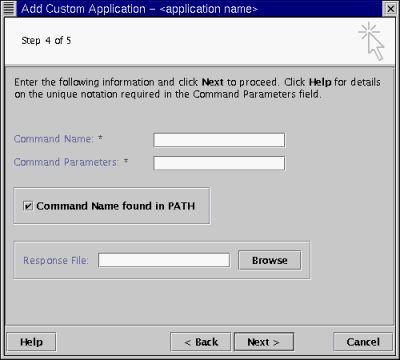
- In the Command Name field, type the following:
rpm
- To install the IBM WebSphere Homepage Builder application, the
Homepage Builder User's Guide, the Homepage Builder
Tutorial, and the IBM Wine for WebSphere Homepage Builder, type the
following in the Command Parameters field (insert a space between
the names of each of the RPM packages):
<cmd> -i <ipath>/hpbuilder-wine-4.0-1.i386.rpm <ipath>/hpbuilder-
docs-4.0-1.i386.rpm <ipath>/hpbuilder-tutorial-
4.0-1.i386.rpm <ipath>/hpbuilder-4.0-1.i386.rpm
Upon install invocation, the system automatically substitutes values for
<cmd> (command name) and <ipath> (path name of the
current working directory on the target machine).
- Ensure that the Command Name found in System PATH check box is
selected.
- Note:
- Do not type any information in Response File field.
Installation of the IBM WebSphere Homepage Builder, the Homepage Builder
User's Guide, the Homepage Builder Tutorial, and the IBM
Wine for WebSphere Homepage Buidler does not require a response file.
- Click the Next button to display the Step 5 panel (see Figure 5).
Figure 5. Step 5 panel of the Add Custom Application wizard
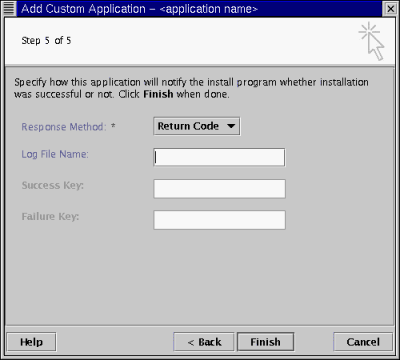
Ensure that Return Code is selected in the Response
Method list box.
- Click the Finish button. The IBM WebSphere Homepage
Builder is now available to groups of Linux/English target computers.
When adding software to groups of Linux/English target computers, the IBM
WebSphere Homepage Builder displays in the list of custom software on the Step
1 panel of the wizard (see Figure 6).
Figure 6. Step 1 panel of the Add Software to a Group wizard
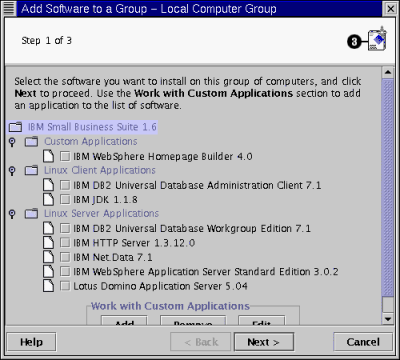
This section describes how to use the Add Custom Application wizard to make
the Lotus Domino Designer Client available to groups of target
computers.
Notes:
- If you install the Lotus Domino Designer Client on a target computer,
Lotus Notes is also installed by default, overwriting existing databases and
configuration settings. Therefore, before installing the Lotus Domino
Designer Client, check the target computer to determine if Lotus Notes is
already installed.
- The language of the Lotus Domino Designer Client application must match
the language associated with the locale of the target computer.
The Lotus Domino Designer Client is available in the following languages
(language codes are listed in parentheses):
- Brazilian Portuguese (ptb)
- English (enu)
- French (fra)
- German (deu)
- Italian (ita)
- Japanese (jpn)
- Korean (kor)
- Spanish (esp)
- Simplified Chinese (chs)
- Traditional Chinese (cht)
- Note:
- Usage restrictions apply to the Lotus Domino Designer Client. Read the
Suite license agreement before installing this application.
The Lotus Domino Designer Client is located on the IBM Small Business Suite
CD-ROM number 3. To make the Lotus Domino Designer Client available to
groups of computers, follow the steps below:
- Create an application response file and save it in a directory on your
staging server. For information about creating response files, refer to
InstallShield documentation.
- Mount CD-ROM number 3 in your CD-ROM drive.
- On the IBM Suites Installer main window, click Software -->
Custom Applications --> Add. The Step 1 panel of the Add
Custom Application wizard displays with Linux selected in the
Operating System list box and English selected the
Language list box (see Figure 1).
- Do the following:
- In the Application Name field, type a name for the Lotus Domino
Designer Client, for example:
Domino Designer Client
- In the Operating System list box, select a Windows platform
(for example, Windows 2000).
- In the Language list box, select a language for Lotus Domino
Designer Client.
- Click the Next button to display the Step 2 panel of the wizard
(see Figure 2). The information in the fields in this panel is
optional. If you choose, you can type the vendor name (Lotus), the
version number (5.0.4), and the installed size (150000
KB).
- Click the Next button to display the Step 3 panel of the wizard
(see Figure 3).
- Click the Next button to display the Step 4 panel of the wizard (see Figure 4).
- In the Command Name field, type the following:
W32Intel\Setup.exe
The path name for Setup.exe is the path relative to the root
directory on CD-ROM number 3.
- In the Command Parameters field, type the following:
<cmd> -s -f1"<rsp>" -f2"<log>"
Upon install invocation, the system automatically substitutes values for
<cmd> (command name), <rsp> (response file), and
<log> (log file).
- Ensure that the Command Name found in System PATH check box is
not selected. (The install utility, Setup.exe, is provided on
CD-ROM number 3.)
- In the Response File field, specify the fully-qualified path to
the response file you created for the Lotus Domino Designer Client. The
response file must be available when you click the Next button or
an error will occur.
- Click the Next button to display the Step 5 panel of the wizard (see Figure 5).
- In the Response Method list box, select Log
file.
- In the Log File Name field, type a name for the log file in
which you want to save installation messages (for example,
designer.log). Do not prepend a path to the log file
name. Upon installation, the information in the log file is returned to
the IBM Suites Installer and saved under a new file name (see Log Files).
- In the Success Key field, type the following:
ResultCode=0
- In the Failure Key field, type the following:
ResultCode=-
- Click the Finish button. The Lotus Domino Designer
Client is now available to groups of target computers for the Windows platform
and language that you specified in the Step 1 panel.
When adding software to groups of target computers meeting the platform and
language requirements you specified in the Step 1 panel of the Add Custom
Application wizard, the Lotus Domino Designer Client displays in the list of
custom software in the Step 1 panel of the Add Software to a Group wizard (see
Figure 7).
Figure 7. Step 1 panel of the Add Software to a Group wizard
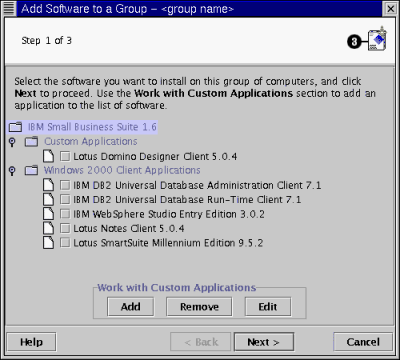
(C) Copyright IBM Corporation 2000. All rights reserved.
U.S. Government Users Restricted Rights - Use, duplication or
disclosure restricted by GSA ADP Schedule Contract with IBM Corp.
The following terms are trademarks of the IBM Corporation in the United
States, other countries or both:
- IBM
- DATABASE 2
- DB2
- DB2 Universal Database
- Net.Data
- WebSphere
The following terms are trademarks of other companies:
- Acrobat Reader and Adobe are trademarks of Adobe Systems
Incorporated.
- Caldera Systems, the C-logo, and OpenLinux are either registered
trademarks or trademarks of Caldera Systems, Inc.
- Domino, Lotus, Lotus Notes, Lotus SmartSuite, LotusScript, 1-2-3,
Freelance Graphics, Lotus Organizer, ScreenCam, WordPro, and Approach are
trademarks of Lotus Development Corporation in the United States, other
countries or both.
- InstallShield is a trademark of InstallShield Corporation.
- Intel and Pentium are registered trademarks of Intel.
- Java and all Java-based trademarks and logos are trademarks or registered
trademarks of Sun Microsystems, Inc. in the United States, other
countries or both.
- Linux is a registered trademark of Linus Torvalds.
- Microsoft, Windows, Windows NT, Windows 2000, Windows 98, the Windows 95
logo, the Windows Start Logo and other Microsoft products referenced herein
are either trademarks or registered trademarks of Microsoft Corporation in the
United States, other countries or both.
- Red Hat, RPM, all Red Hat-based trademarks and logos are trademarks or
registered trademarks of Red Hat, Inc. in the United States, other
countries or both.
- TurboLinux is a trademark of TurboLinux, Inc.
Other company, product and service names may be trademarks or service marks
of others.