Essbase displays the Essbase Disconnect dialog box, where you can disconnect any spreadsheet that is connected to a database.
Figure 205. Essbase Disconnect Dialog Box
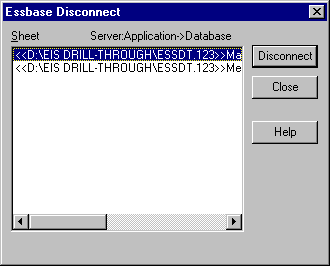
- Note:
- Essbase may return an error message when you attempt to disconnect after using drill-through. If an error message is returned, select Essbase > Retrieve from the sheet and then disconnect.
- Note:
- You can also disconnect from the server by closing Excel. An abnormal termination of ana Excel session, such as a power loss or system failure, does not disconnect your server connection.