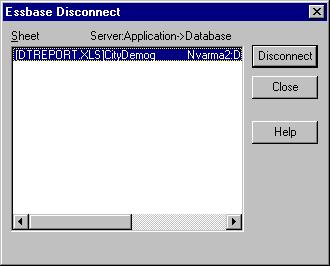OLAP Spreadsheet Add-in User's Guide for Excel
When you finish using Drill-Through, disconnect from the Hyperion Essbase
server to free up a port on the server for other Hyperion Essbase Spreadsheet
Add-in users.
To disconnect from the server:
- Choose Essbase > Disconnect.
Hyperion Essbase displays the Essbase Disconnect dialog box,
where you can disconnect any sheet that is connected to a database.
Figure 200. Essbase Disconnect Dialog Box
| Note: | Hyperion Essbase may return an error message when you attempt to disconnect
after using Drill-Through. If an error message is returned, choose
Essbase > Retrieve from the sheet and then disconnect.
|
- Select a sheet name from the list and click Disconnect.
- Repeat Step 2 until you have disconnected from all active sheets.
- Click Close to close the Essbase Disconnect dialog box.
| Note: | You can also disconnect from the server by closing Excel. An abnormal
termination of an Excel session, such as a power loss or system failure, does
not disconnect your server connection.
|
[ Top of Page | Previous Page | Next Page ]