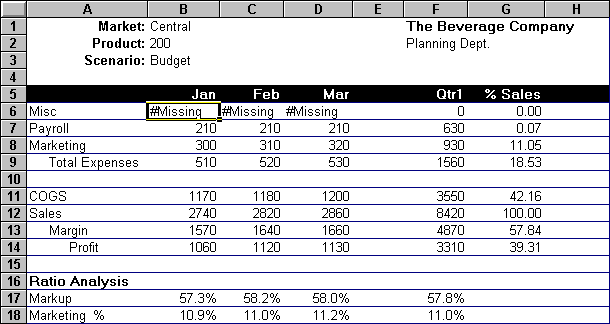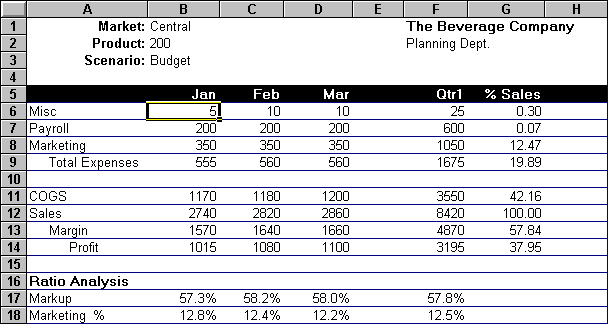OLAP Spreadsheet Add-in User's Guide for Excel
Data values are changed frequently in applications that involve planning,
budgeting, and forecasting. After you retrieve data into the worksheet,
you can use Hyperion Essbase Spreadsheet Add-in to change values, enter
formulas, and format data. Hyperion Essbase is also designed to permit
multiuser, concurrent database access and update. Depending on your
security privileges, you may be able to modify all data values or a certain
subset of values. To recognize cells to which you have read/write
access, apply a visual cue, or style, to the cells. For more
information, see Applying Styles to Data Cells. To update data from a worksheet, you must lock the
database area that contains the values that you want to change. Locking
prohibits other users from changing the data that you want to update.
Other users can retrieve locked data but cannot lock or change the
data. You have exclusive update rights to that area.
| Note: | You cannot update attribute-related data on the server because attribute data
is always calculated dynamically and, hence, is not saved.
|
You can lock data values in three ways:
- The Retrieve & Lock command retrieves data into the worksheet while
locking the corresponding data area on the server. When you perform a
subsequent retrieval, Hyperion Essbase automatically unlocks the previous data
values.
| Note: | The Retrieve & Lock command is not supported with Dynamic Time Series
members.
|
- The Lock command locks information that you have already retrieved.
When you perform a subsequent retrieval, Hyperion Essbase automatically
unlocks the previous data values.
- The Update Mode check box in the Mode tab of the Essbase
Options dialog box automatically locks the corresponding database area for
each retrieval.
To update the server with data values from the worksheet, use the Send
command on the Hyperion Essbase menu. After updating the server, the
Send command automatically unlocks data (unless you are in Update
Mode). You must disable Update Mode to stop locking blocks
automatically.
You can unlock data blocks in two ways:
- The Unlock command unlocks all blocks that you have locked.
- The server automatically unlocks data blocks that have been locked for the
maximum time allowed as defined by the Hyperion Essbase system
administrator. Automatic unlock ensures that blocks are not locked for
extended periods of time.
P&l.xls, a sample Excel file installed as part of the
default Hyperion Essbase installation, illustrates how to update data on the
server.
To view the P&l.xls worksheet:
- Select File > Open.
- From the \essbase\client\sample directory, open the
P&l.xls file.
- Select Essbase > Retrieve & Lock.
Hyperion Essbase retrieves data and locks the appropriate area of the
database.
Figure 161. P&L Worksheet After Retrieve & Lock
- Change the value for Sales in Jan (cell B12) to 4000 and press
Enter.
Hyperion Essbase changes the affected data values.
- Select Essbase > Send to update the server with the new values.
Hyperion Essbase updates the server and unlocks the data blocks.
Figure 162. P&L Worksheet After Sending New Values to the Server
- Close P&l.xls without saving it.
| Note: | Hyperion Essbase provides a worksheet update logging facility that tracks and
logs all data updates sent from Hyperion Essbase Spreadsheet Add-in to the
server. The Hyperion Essbase system administrator enables this facility
for extra protection against data loss. For more information, see the
Hyperion Essbase Database Administrator's Guide or contact the Hyperion Essbase system administrator.
|
[ Top of Page | Previous Page | Next Page ]