Step 1.
Log on to the system with the user account that you want to use to perform the installation.
Step 2.
Shut down any other programs so that the setup program can update files as required.
Step 3.
Insert the appropriate CD-ROM into the drive. The auto-run feature
automatically starts the setup program. The setup program will
determine the system language, and launch the setup program for that
language. If you want to run the setup program in a different language,
or the setup program failed to start, see the following tip:
 | To manually invoke the setup program, perform the following steps:
|
Step 4.
The DB2 Launchpad opens. It looks similar to the following:
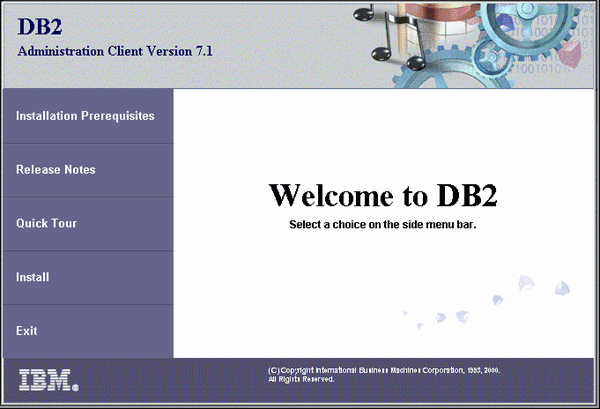
Step 5.
From this window, you can view the Installation Prerequisites and the Release Notes, you can take a Quick Tour to explore the features, capabilities, and benefits of DB2 Universal Database Version 7, or you can proceed directly to the installation.
Once you have initiated the installation, proceed by following the setup program's prompts. Online help is available to guide you through the remaining steps. Invoke the online help by clicking Help, or by pressing F1 at any time. You can click Cancel at any time to end the installation.
