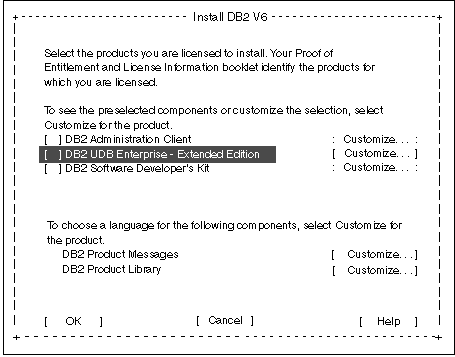This section describes how to install DB2 EEE on a Solaris system or a
Solaris cluster.
To install DB2 Enterprise - Extended Edition (DB2 EEE), perform the
following steps:
Step 1.
| Log on to the system as a user with root authority.

| If you are installing DB2 EEE on a Solaris cluster, you must log on to
each system and install this product, or use the cconsole or
ctelnet utilities.
|
|
Step 2.
| If the Volume Manager (vold) is not running, enter the following commands
to mount the CD-ROM:
mkdir -p //cdrom/unamed_cdrom
mount -F hsfs -o ro /dev/dsk/c0t6d0s2 /cdrom/unamed_cdrom
where /cdrom/unamed_cdrom is the CD-ROM mount point.
If the Volume Manager (vold) is running on your system, the CD-ROM is
automatically mounted as /cdrom/unamed_cdrom.

| If you are mounting a CD-ROM drive from a remote system using NFS, the
CD-ROM file system on the remote machine must be exported with root
access. You must also mount that file system with root
access on the local machine.
|
|
Step 3.
| Insert the appropriate CD-ROM into the drive.
|
Step 4.
| Change to the directory where the CD-ROM is mounted by entering the
following command:
cd /cdrom/unnamed_cdrom
where /cdrom/unnamed_cdrom is the mount point of the CD-ROM on
Solaris.
|
Step 5.
| Enter the ./db2setup command to start the DB2 Installer
program. The Install DB2 V6 window opens.

|
It will take some time for the DB2 Installer program to start up, as it is
scanning your system for information.
|
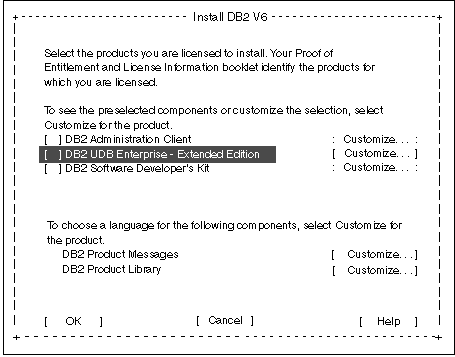
|
Step 6.
| From the product list on the Install DB2 V6 screen, select the
DB2 Enterprise - Extended Edition option and press the
Enter key.
Press the Tab key to change the highlighted option and the
Enter key to select or deselect an option.
To display the components for a DB2 product that you want to install,
select the Customize option. To go back to a previous
windows at any time, select the Cancel option.

|
To refresh the current screen, press the F5 key or
Ctrl+L.
|
|
Step 7.
| When you have finished selecting the DB2 product and its components,
select OK to continue with the installation.
For more information or assistance during the installation of any DB2
product or component, select the Help option.
|
Step 8.
| Log out.
|