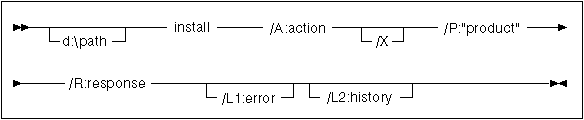Installation and Configuration Supplement
To install a DB2 product on local or remote workstations
from a hard disk or CD-ROM, perform the following steps:
Read and perform the steps in this section before you begin the
installation to ensure that you have the required items and information you
will need.
To make the DB2 install files accessible to the machine
where DB2will be installed:
- If performing remote installs directly from the CD-ROM:
- Insert the appropriate CD-ROM into the drive.
- Ensure that the CD-ROM will remain in the drive for as long as it is
needed for the install. If the drive is often used for other tasks as
well, consider installing from the hard disk instead.
- If installing from a hard disk, you must copy the required files from the
CD-ROM directories to the hard disk. At the command prompt, use the
xcopy command with the /s option.
If performing a remote installation, you must enable your network clients
to access the DB2 install files.
Grant shared access authority to the directory that you just
created, or to the CD-ROM drive if installing directly from CD-ROM.
During an distributed installation, you supply the setup
and configuration data in a response file that you create before running the
installation. DB2's install package includes a ready-to-use sample
response file, with default entries already in place.
Edit the sample response file:
- Find the correct sample response files for the product you want to
install. Response files available for each DB2 product, see Available Sample Response Files. Copy the files to a local directory.
- To activate an item in the response file, remove the asterisk (*)
to the left of the keyword/environment variable, erase the current setting to
the right of the value and type in a new setting. The possible settings
are listed to the right of the current setting.
An example section of a response file appears below:
·
FILE = c:\sqllib
COMP = DB2 Run-Time Client
·
*DB2ACCOUNT = BLANK or char(199)
*DB2BQTIME = BLANK or 1 - MAX
·
Keywords that are unique to installation are only specified in a response
file during an distributed installation. For a list of installation
keywords, see Important Keywords for OS/2 and Windows 32-Bit Operating Systems.
- Exit the file. If you have made any changes, save the file under a
new file name to preserve the original sample response file.
If you are installing directly from the CD-ROM, you must store the renamed
response file on a local drive.
A command (CMD) file contains the commands which will
start the installation program. You must edit this file before running
the installation.
- Find and open the correct CMD file.
If installing directly from the CD-ROM, substitute x:\os2 for
e:\clients\os2\ in the directory names below.
- The CMD files are:
- db2admcl.cmd for a DB2 Administration client.
- db2conee.cmd for DB2 Connect Enterprise Edition.
- db2conpe.cmd for DB2 Connect Personal Edition.
- db2rtcl.cmd for a DB2 Run-Time client.
- db2sdk.cmd for DB2 Software Developer's Kit.
- db2udbee.cmd for DB2 Universal Database Enterprise -
Extended Edition.
- db2udbwe.cmd for DB2 Universal Database Workgroup
Edition.
- db2udbpe.cmd for DB2 Universal Database Personal
Edition.
- Edit the command in the file, to fill in the information needed for the
installation.
- You must specify the complete install command. A complete command
requires the following syntax:
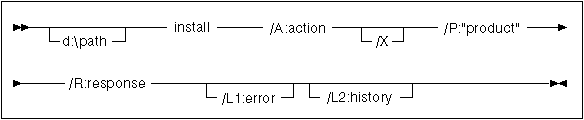
The following is an example of a complete command in the sample command
files:
e:\clients\os2\language\install\install /X
/P:"IBM DB2 Run-Time Client"
/R:e:\clients\os2\language\db2rtcl.rsp /L1:d:\error.log
/L2:d:\history.log
where:
- d:\path
- Specifies the location of the install files. If installing from the
hard drive, specify the directory created in Step 1.
- /A
- (Optional) Specifies the action to be performed.Only required when
deleting a DB2 product (/A:D).
- /X
- Specifies that the installation will run in unattended mode.
- /P
- (Optional) Specifies the name of the product you want to install.
Only required if there is more than one product on this CD-ROM.
- /R
- Specifies the fully qualified response file name. If you changed
and renamed the sample response file provided, make sure this parameter
matches the new name.
- /L1
- (Optional) Specifies the fully qualified log file name, where setup
information and any errors occurring during setup are logged. Defaults
to x:/DB2LOG/L1.LOG, where x:
represents your boot drive.
- /L2
- (Optional) Specifies the fully qualified history log name, where all the
files processed by the installation program are listed. Defaults to
x:/DB2LOG/L2.LOG, where x: represents
your boot drive.
- Save and exit the CMD file.
If you are installing directly from the CD-ROM, you must rename the CMD
file, store it on a local drive, and use that file name in the next
step.
- Start the installation by entering the CMD file's name on the command
line. The DB2 client is now ready to install on the target
workstation.
- When installation is complete, check the error and history logs for any
errors or problems.
[ Top of Page | Previous Page | Next Page | Table of Contents | Index ]
[ DB2 List of Books |
Search the DB2 Books ]