step 1.
Log on to the system with the user account that you created to perform the installation.
step 2.
Shut down any other programs so that the setup program can update files as required.
step 3.
Insert the appropriate CD-ROM into the drive. The auto-run feature
automatically starts the setup program. The setup program will
determine the system language, and launch the setup program for that
language. If you want to run the setup program in a different language,
or the setup program failed to auto-start, see the tip that follows.
 | To manually invoke the setup program, perform the following steps:
|
step 4.
The Welcome window opens.
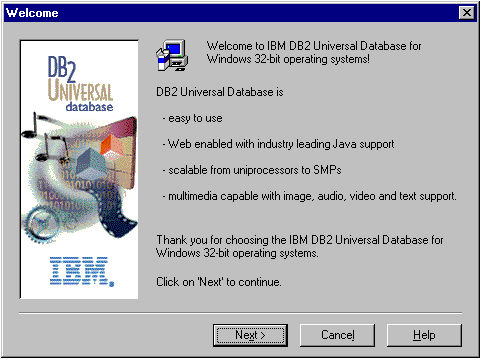
step 5.
Respond to the setup program's prompts. Online help is available to guide you through the remaining steps. Invoke online help by clicking on the Help push button, or by pressing the F1 key at any time.
You can click on the Cancel push button at any time to end the installation.

