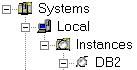
Use the object tree to display and work with system and database objects.
The object tree displays the relationships between objects in a hierarchy. As you expand the object tree down from a particular object, the objects that reside, or are contained, in that object are displayed underneath.
For example, in the Control Center, the Systems folder is displayed at the top of the object tree. If you expand the tree from the Systems folder by one level, icons representing your local workstation and any remote systems connected to your local system are displayed. If you expand the tree from a particular system icon by one level, the Instances folder and any instances residing on that system are displayed or, in the case of an OS/390 system, the Subsystems folder and any subsystems residing on that system are displayed.
Some objects (such as tables and views) do not contain other objects. Folders for these objects are displayed at the lowest level of the object tree.
When you select an object in the object tree, the objects that reside in that object are displayed in the contents pane. For example, if you select the Systems folder, icons for the specific systems are displayed in the contents pane. Specific instances of objects whose folders are at the lowest level of the object tree (for example, tables and views) are displayed only in the contents pane.
You can collapse the object tree to display only those objects that you currently want to work with. To collapse the object tree under a particular object, click on the minus sign (-) next to the object.
To invoke actions on an object in the object tree, click on it with mouse button 2 to open a pop-up menu of available actions. Then select a menu choice. A window or notebook opens to guide you through the steps required to complete the action.
Another method of selecting an action for an object in the object tree is to select it, then select the Selected menu, which contains the list of available actions. Then select the menu choice for the action that you want.