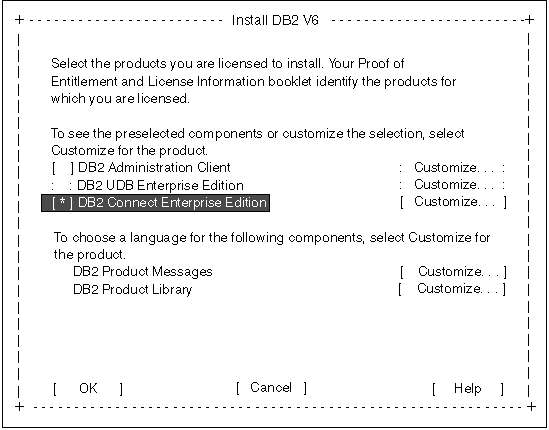Quick Beginnings for UNIX
To install DB2 Connect on UNIX systems, perform the following
steps:
Table 7 will help you determine the values required to install
DB2 products, set up a DB2 instance and configure the Administration
Server. Before proceeding with the installation and configuration,
complete the Your Value column in the table. If you want to
choose the default value for a parameter, you do not need to provide any value
in the Your Value column for that parameter. In Table 7, the only parameter for which a value is required is DB2
Product Name. All other parameters either have a default value or
are optional.
Table 7. Parameter Values Required for Installation
| Information Required for DB2 Installer
| Default Value
| Your Value
|
| Product/Component
|
|
DB2 Product Name1
| DB2 Connect
|
|
|
DB2 Product Messages
| None
|
|
|
Documentation
| None
|
|
| DB2 Instance
|
|
User Name
| db2inst1
|
|
|
UID
| System-generated UID
|
|
|
Group Name
| db2iadm1
|
|
|
GID
| System-generated GID
|
|
|
Password
| ibmdb2
|
|
|
TCP/IP Service Name
| db2cdb2inst1
|
|
|
TCP/IP Port Number
| 50001
|
|
|
IPX/SPX File Server Name
| *
|
|
|
IPX/SPX Object Name
| *
|
|
|
IPX/SPX Socket Number
| 879E
|
|
|
IPX/SPX NetWare User ID
| None
|
|
|
IPX/SPX NetWare Password
| None
|
|
| Administration Server
|
|
User Name (DAS)
| db2as
|
|
|
UID (DAS)
| System-generated UID
|
|
|
Group Name (DAS)
| db2asgrp
|
|
|
GID (DAS)
| System-generated GID
|
|
|
Password (DAS)
| ibmdb2
|
|
|
TCP/IP Port Number (DAS)
| 523
| 523
|
|
IPX/SPX File Server Name (DAS)
| *
|
|
|
IPX/SPX Object Name (DAS)
| *
|
|
|
IPX/SPX Socket Number (DAS)
| 87A2
| 87A2
|
|
IPX/SPX NetWare User ID (DAS)
| None
|
|
|
IPX/SPX NetWare Password (DAS)
| None
|
|
|
Notes:
- You can optionally select one or more filesets in this product.
There is a separate fileset for each locale.
|

|
Depending on your workstation's operating system and its kernel
configuration, you may need to update the kernel configuration parameters
before installing DB2:
- For HP-UX kernel configuration parameters, see Table 8.
- For Solaris kernel configuration parameters, see Table 9.
If you are installing a DB2 product on an AIX or Linux workstation, you
do not need to update the kernel configuration parameters. To continue
the installation on an AIX or Linux workstation, go to Step 3. Mount the CD-ROM.
|
The values in Table 8 are the recommended HP-UX kernel configuration
parameters.
Table 8. HP-UX Kernel Configuration Parameters (Recommended Values)
| Kernel Parameter
| Physical Memory
|
| 64MB - 128MB
| 128MB - 256MB
| 256MB+
|
|---|
maxuprc
maxfiles
nproc
nflocks
ninode
nfile
msgseg
msgmnb
msgmax
msgtql
msgmap
msgmni
msgssz
semmni
semmap
semmns
semmnu
shmmax
shmseg
shmmni
|
256
256
512
2048
512
(4 * ninode)
8192
65 535 (1)
65 535 (1)
256
130
128
16
128
130
256
256
67 108 864
16
300
|
384
256
768
4096
1024
(4 * ninode)
16 384
65 535 (1)
65 535 (1)
512
258
256
16
256
258
512
512
134 217 728 (2)
16
300
|
512
256
1024
8192
2048
(4 * ninode)
32 768
65 535 (1)
65 535 (1)
1024
258
256
16
512
514
1024
1024
268 435 456 (2)
16
300
|
Notes:
- Parameters msgmnb and msgmax must be set to at least
65535.
- Parameter shmmax should be set to 134217728 or 90% of the
physical memory (in bytes), whichever is higher. For example, if you
have 196 MB of physical memory in your system, set shmmax to
184 968 806 (196*0.9*1024*1024).
- To maintain the interdependency among kernel parameters, change parameters
in the same sequence in which they appear in the preceding table.
To change a value, perform the following steps:
Step 1.
| Enter the sam command to start the System Administration
Manager (SAM) program.
|
Step 2.
| Double-click on the Kernel Configuration icon.
|
Step 3.
| Double-click on the Configurable Parameters icon.
|
Step 4.
| Double-click on the parameter that you want to change and enter the new
value in the Formula/Value field.
|
Step 5.
| Click on OK.
|
Step 6.
| Repeat these steps for all of the kernel configuration parameters that you
want to change.
|
Step 7.
| When you are finished setting all of the kernel configuration parameters,
select Action->Process New Kernel from the action menu bar.
The HP-UX operating system automatically reboots after you change the
values for the kernel configuration parameters.
|
The values in Table 9 are the recommended Solaris kernel configuration
parameters.
Table 9. Solaris Kernel Configuration Parameters (Recommended Values)
| Kernel Parameter
| Physical Memory
|
| 64MB - 128MB
| 128MB - 256MB
| 256MB - 512MB
| 512MB+
|
|---|
msgsys:msginfo_msgmax
msgsys:msginfo_msgmnb
msgsys:msginfo_msgmap
msgsys:msginfo_msgmni
msgsys:msginfo_msgssz
msgsys:msginfo_msgtql
msgsys:msginfo_msgseg
shmsys:shminfo_shmmax
shmsys:shminfo_shmseg
shmsys:shminfo_shmmni
semsys:seminfo_semmni
semsys:seminfo_semmap
semsys:seminfo_semmns
semsys:seminfo_semmnu
|
65 535(1)
65 535(1)
130
128
16
256
8 192
67 108 864
16
300
128
130
256
256
|
65535(1)
65 535(1)
258
256
16
512
16 384
134 217 728(2)
16
300
256
258
512
512
|
65 535(1)
65 535(1)
258
256
16
1024
32 768
268 435 456(2)
16
300
512
514
1024
1024
|
65 535(1)
65 535(1)
258
256
16
1024
32 768
536 870 912(2)
16
300
1024
1026
2048
2048
|
Notes:
- The msgsys:msginfo_msgmnb and
msgsys:msginfo_msgmax parameters must be set to 65535 or
larger.
- The shmsys:shminfo_shmmax parameters should be set to the
suggested value in the above table, or 90% of the physical memory (in bytes),
whichever is higher. For example, if you have 196 MB of physical memory
in your system, set the shmsys:shminfo_shmmax parameter to
184968806 (196*0.9*1024*1024).
To set a kernel parameter, add a line at the end of the
/etc/system file as follows:
set parameter_name = value
For example, to set the value of the msgsys:msginfo_msgmax
parameter, add the following line to the end of the /etc/system
file:
set msgsys:msginfo_msgmax = 65535
Sample files for updating the kernel configuration parameters are provided
in the /opt/IBMdb2/V6.1/cfg directory. The names for
these files are as follows:
- kernel.param.64MB
- for systems with 64MB-124MB of physical memory
- kernel.param.128MB
- for systems with 128MB-256MB of physical memory
- kernel.param.256MB
- for systems with 256MB-512MB of physical memory
- kernel.param.512MB
- for systems with 512MB-1GB of physical memory
Depending upon the amount of physical memory in your system, append the
appropriate kernel configuration parameter file to the /etc/system
file. If necessary, change the value of the
shmsys:shminfo_shmmax parameter as described in Note 2
above.
After updating the /etc/system file, reboot the system.
To install your DB2 product using the DB2 Installer
program, you must first mount the CD-ROM. Once you have mounted the
CD-ROM, you can start the installation.

|
Go to the section that describes the mounting instructions for the DB2
server that you want to install:
|
To mount the CD-ROM on AIX, perform the following
steps:
Step 1.
| Log in as a user with root authority.
|
Step 2.
| Insert the CD-ROM in the drive.
|
Step 3.
| Create a directory to mount the CD-ROM by entering the following
command:
mkdir -p /cdrom
where cdrom represents the CD-ROM mount directory.
|
Step 4.
| Allocate a CD-ROM file system by entering the following command:
smitty storage
|
Step 5.
| Select File Systems.
|
Step 6.
| Select Add / Change / Show / Delete File Systems.
|
Step 7.
| Select CDROM File Systems.
|
Step 8.
| Select Add CDROM File System.
|
Step 9.
| Select Device Name.

| Device names for CD-ROM file systems must be unique. If there is a
duplicate device name, you may need to delete a previously-defined CD-ROM file
system or use another name for your directory.
|
|
Step 10.
| In the pop-up window, enter the following as mount point:
/cdrom
|
Step 11.
| Mount the CD-ROM file system by entering the following command:
smit mountfs
|
Step 12.
| Enter a value in the FILE SYSTEM name field. For
example, the name could be /dev/cd0.
|
Step 13.
| Enter a value in the Directory over which to mount
field. For example, this value could be /cdrom.
|
Step 14.
| Enter a value in the Type of Filesystem field. For
example, this value could be cdrfs.
|
Step 15.
| Set the Mount as READ-ONLY system to Yes.
|
Step 16.
| Click on OK.
|
Step 17.
| Log out.
|
To mount the CD-ROM on HP-UX, perform the following
steps:
Step 1.
| Log in as a user with root authority.
|
Step 2.
| Insert the CD-ROM in the drive.
|
Step 3.
| Mount it by entering the following commands:
mkdir /cdrom
/usr/sbin/mount /dev/dsk/c0t2d0 /cdrom
where /cdrom represents the CD-ROM mount point.
|
Step 4.
| Log out.
|

|
The CD-ROM may also be mounted using the System Administration
(SAM) tool. Consult your HP-UX documentation for more
information about SAM.
|
To mount the CD-ROM on Linux, perform the following steps:
Step 1.
| Log in as a user with root authority.
|
Step 2.
| Insert the CD-ROM in the drive and mount it with a command similar to the
following:
mount -t iso9660 -o ro /dev/cdrom /cdrom
where /cdrom is the mount point of the CD-ROM.
|
Step 3.
| Log out.
|
To mount the CD-ROM on Solaris, perform the following
steps:
Step 1.
| Log in as a user with root authority.
|
Step 2.
| If the Volume Manager is not running on your system, enter the following
commands to mount the CD-ROM:
mkdir -p /cdrom/unnamed_cdrom
mount -F hsfs -o ro /dev/dsk/c0t6d0s2 /cdrom/unnamed_cdrom
where /cdrom/unnamed_cdrom represents the CD-ROM mount
directory.
| Note: | If you are mounting the CD-ROM drive from a remote system using NFS, the
CD-ROM file system on the remote machine must be exported with root
access. You must also mount that file system with root
access on the local machine.
|
If the Volume Manager (vold) is running on your system, the CD-ROM is
automatically mounted as:
/cdrom/unnamed_cdrom
|
Step 3.
| Log out.
|
After you mount the CD-ROM file system, use the DB2
Installer program to install DB2.
To install your DB2 product, perform the following steps:
Step 1.
| Log in as root.
|
Step 2.
| Insert the CD-ROM into the drive.
|
Step 3.
| Change to the directory where the CD-ROM is mounted by entering the
following command:
- On AIX, HP-UX, or Linux:
cd /cdrom
- On Solaris:
cd /cdrom/unnamed_cdrom
where /cdrom is the mount point of the CD-ROM drive on AIX,
HP-UX, or Linux, and /cdrom/unnamed_cdrom is the mount point of the
CD-ROM on Solaris.
|
Step 4.
| Enter the ./db2setup command to start the DB2
Installerprogram. The Install DB2 V6 window opens.

|
It will take some time for the DB2 Installerprogram to start up, as it is
scanning your system for information.
|
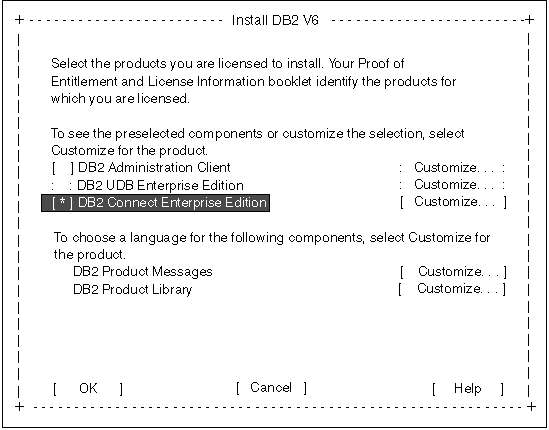
|
Step 5.
| From the product list on the Install DB2 V6 screen, select the
products that you want to install.
Press the Tab key to change the highlighted option and the
Enter key to select or deselect an option.
To display the components for a DB2 product that you want to install,
select Customize. To go back to a previous windows at any
times, select Cancel.

|
To refresh the current screen, press the F5 key or
Ctrl+L.
|
When you have finished selecting the DB2 product and its components, select
OK to complete the installation.
For more information or assistance during the installation of any DB2
product or component, select Help.
|
When installation is complete, DB2 software is installed in the
DB2DIR directory,
| where DB2DIR
| = /usr/lpp/db2_06_01
| on AIX
|
|
| = /opt/IBMdb2/V6.1
| on HP-UX, Solaris, or SGI IRIX
|
|
| = /usr/IBMdb2/V6.1
| on Linux
|

|
You can use the DB2 Installer program to create an additional instance,
create an Administration Server, or add additional products or components
after your initial installation. To create or add a new instance, an
Administration Server, or additional DB2 products and components, enter the
following command:
- On AIX
-
/usr/lpp/db2_06_01/install/db2setup
- On HP-UX, Solaris, or SGI IRIX
-
/opt/IBMdb2/V6.1/install/db2setup
- On Linux
-
/usr/IBMdb2/V6.1/install/db2setup
|
DB2 software registration is handled
automatically if you installed your DB2 product from a CD-ROM using the DB2
Installer program. If you installed DB2 using your UNIX operating
system's native installation tools, you must use the db2licm
command to register DB2. Refer to the Command
Reference for more information.
[ Top of Page | Previous Page | Next Page | Table of Contents | Index ]
[ DB2 List of Books |
Search the DB2 Books ]