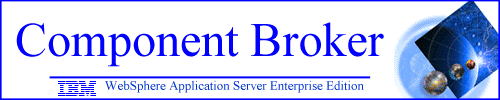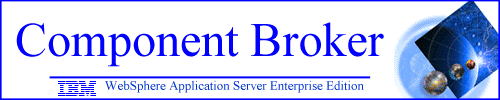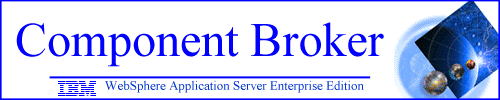
WebSphere Application Server Enterprise
Edition
Component Broker 3.0.1 Service Pack 1
Readme
Contents
General Notes
The purpose of this Service Pack is to provide support for the Solaris
and S/390 platforms on Component Broker 3.0.1. The Solaris and S/390 support
involves updates to the VisualAge Component Development for WebSphere Application Server Enterprise Edition tools and some updates to the
OLT and debug runtime. The additional functions for S/390 and Solaris are
documented in the Component Broker 3.0 Application Development Tools
Guide. For information on restrictions and limitations, see the Release Notes.
Who should apply this Service Pack
This Service Pack should be applied to all Component Broker 3.0.1 installations with:.
- Component Broker development environment installed
- Component Broker runtime environment with
OLT and Debugger components installed
Service Pack 1 Installation Instructions
-
Windows NT Instructions
-
How to prepare to install Component Broker 3.0.1 Service Pack 1 on Windows
NT.
Stop OLT
- If OLT Viewer is running, close it.
- If OLT Client Controller is running, close it.
Stop all Debugger sessions and debugger engines.
- If the debugger user interface is running, close it.
- If the debugger user interface is started
in daemon mode and no debug engine has since
connected to this daemon, kill the debug.exe and/or jdebug_sui.exe using the Task Manager.
- If a debug engine is started without the
debugger user interface running, kill
the
following debug engine daemon using
the Task
Manager:
- irmtdbgc.exe and derdfsrv.exe for the debug engine for compiles languages
- irmtdbgj.exe and java_g for the debug engine for interpreted languages
Stop CBConnector service to quiesce all servers:
Note: Only do these three steps if you have Component Broker runtime installed on this system.
-
Select Start->Settings->Control Panel->Services
-
Select CBConnector, then click Stop.
-
Click Close to close Services.
- How to download the Component Broker 3.0.1
Service Pack 1 for Windows NT:
-
Create a directory in which to download the service pack.
- The Service Pack 1 is at our ftp site.
Download the Component Broker 3.0.1 Service
Pack 1 by clicking on the CBspNT.exe file and saving
it in the directory created in step 1.
-
How to install the Component Broker 3.0.1 Service Pack 1 on Windows
NT:
-
Run the self extracting file CBspNT to extract the service pack
install image.
-
Once extraction is complete, run setup.exe in the current directory.
-
Click Next when the Welcome panel comes up.
- A question window is displayed asking if
you would like to apply the fix pack; click
Yes.
-
In the event that a file to be replaced as part of the fix pack is still
being used during the file transfer, a message box will pop up asking if
the file should be overwritten. Click Yes.
- If OLT and Debugger is installed on the system
and is a version earlier than 8.2, your existing
OLT and Debugger install is upgraded to version
8.2. This may take a while.
-
Click Finish to reboot the system.
-
After the system is rebooted, remove the directory containing the Component
Broker service pack install image.
If you have the Component Broker runtime installed, then rebooting (step 7 above) should automatically start the CBConnector
service. If it does not automatically start for some reason, follow these
steps to manually restart CBConnector service:
Select Start->Settings->Control Panel->Services
- Select CBConnector, then click Start.
- Click Close to close Services.
-
AIX Instructions
-
How to prepare to install Component Broker
3.0.1 Service Pack 1 on AIX
Stop OLT
- If OLT Viewer is running, close it.
- If OLT Client Controller is running, close it.
Stop all debugger sessions and debugger engine.
- If the debugger user interface is running, close it.
- If the debugger user interface is started
in daemon mode and no debug engine
has since
connected to this daemon, kill the
debug
session idebug and jdebug_sui by using kill -9 <process id> command.
To look up the process id for the debug session,
run the ps | grep <debug session name> command.
In addition, also ensure jdebug_smd is not running.
- If a debug engine is started without the
debugger user interface running, kill
the
following debug engine daemon using the kill -9 <process id of the daemon> command.
- irmtdbgc and derdfsrv for the debug engine for compiled languages
- irmtdbgj and java_g for the debug engine for interpreted languages.
To look up the process id for the
debug engine
daemon, run the ps | grep <daemon name> command.
Stop System Management Application to quiesce all servers:
Note: Only do these five steps if you have Component Broker runtime installed on this system.
-
Logon as Component Broker user.
-
From a shell prompt, enter smitty apps
-
Move the cursor to Stop the System Management Application and press
Enter.
-
On the Stop the System Management Application now? screen, press
Tab to change the Stop the System Management Application now?
entry field to y and then press Enter.
-
Press PF10 to exit smitty.
-
How to download Component Broker 3.0.1 Service
Pack 1 for AIX.
-
Logon as root.
-
Create a directory in which to download the PTF.
- The Service Pack 1 can be downloaded from our ftp site.
Download
the service pack 1 by clicking on the CBspAIX.tar.Z file and saving
it in the directory created in step 2.
-
How to apply the Component Broker 3.0.1 Service Pack 1 on AIX.
Retrieve the service pack update image by running zcat CBspAIX.tar.Z
| tar -xvf -
-
From a shell prompt, enter: smitty update_all
-
The Update Install Software to Latest Level (Update All) screen is displayed.
On this screen:
-
Type . in the INPUT device / directory for
software field.
-
Press the Enter key to continue.
-
Press the Enter key on the next screen.
-
On the ARE YOU SURE? screen, press the Enter key to confirm
the update.
-
When the update is done, press the F10 key to exit smitty.
-
Remove the directory containing the Component Broker service pack 1 update
image.
-
After the Component Broker 3.0.1 Service Pack 1 is applied
If you have Component Broker runtime installed, start the System Management Application to start the servers:
-
Logon as Component Broker user.
-
From a shell prompt, enter: smitty apps
-
Select Start the System Management Application and press Enter.
-
On the Start the System Management Application now? screen, press
Tab to change the Start the System Management Application now?
entry field to y and then press Enter.
-
Press PF10 to exit smitty.
Install OLT and Debugger after applying Service
Pack 1
If you would like to add OLT and Debugger
capabilities or to install additional OLT
and Debugger components for your existing
Component Broker install on a Component Broker
environment with Service Pack 1 already applied,
follow the instructions below.
- OLT and Debugger Installation on Windows
NT
- If the Service Pack 1 install image is available
on the system, skip to step C. Otherwise,
download the install image by following the
steps in "How to download the Component
Broker 3.0.1 Service Pack 1 for Windows NT"
section.
- Run the self extracting file CBspNT to extract
the service pack install image.
- Change directory to OLT
- Run setup -ParentProduct=CBroker=-HomeMenu=IBM
Component Broker to
bring up IBM Distributed Debugger install.
- Click Next on the Welcome screen.
- On the Setup Type screen, select Custom, then click Next.
- On the Select Components screen:
- For Components selection
- if you would like to add OLT and Debugger
engine capability for Component
Broker C++
client runtime, select the following
components:
Debugger Engine (Compiled Languages)
OLT-Debugger C++ Runtime
OLT Client Controller
- if you would like to add OLT and Debugger
engine capability for Component Broker Java
client runtime, select the following components:
Debugger Engine (Interpreted Java)
OLT-Debugger Java Runtime
OLT Client Controller
- if you would like to add OLT and Debugger
engine capability for Component Broker Server
runtime, select the following components:
Debugger Engine (Compiled Languages)
Debugger Engine (Interpreted Java)
OLT-Debugger C++ Runtime
OLT Client Controller
- if you would like to add OLT and Debugger
User Interface capabilities, select
the following
components:
Debugger User Interface
OLT Server
OLT Viewer
OLT Client Controller
Documentation
- if you would like to add OLT development
capabilities, select the following component:
OLT SDK
- If IBM Distributed Debugger is not already
installed on the system, on the Destination Folder, accept the default destination or use
the Browse button to specify a different
location.
- Click Next to continue.
- On the Start Copying Files screen, click Next to start the installation.
- When the installation completes, on the Setup Complete screen:
- Keep the checkbox selected if you want to
view the readme. Click Finish.
- Setup Complete screen is refreshed with reboot message.
If you want this setup to reboot your system,
select "Yes, I want to restart the computer
now." Click Finish.
- Click OK to acknowledge the successful completion
of the install.
- If you downloaded the Service Pack 1 install
imageas described in step A, remove the directory
containing the Component Broker service pack
install image.
- OLT and Debugger Installation on AIX
- If the service pack 1 install image is available
on the system, skip to step C. Otherwise,
download the install image by following the
steps in "How to download Component
Broker 3.0.1 Service Pack 1 for AIX"
section.
- Retrieve the service pack update image by
running zcat CBspAIX.tar.Z | tar -xvf -
- While logging on as root, from a shell prompt,
enter: smitty install_latest
- The Install and Update from Latest Available
Software screen is displayed. On this
screen:
- Type the directory which includes the Component
Broker Service Pack 1 update image in the INPUT device / directory for software
field.
- Press the Enter key to continue. This screen
is displayed with additional fields:
- In the SOFTWARE to install field, press F4 to display a list of the software packages.
In the SOFTWARE to install list,
scroll down
the list of packages to select
the following
entries:
- If you would like to add OLT and Debugger
engine capability for Component
Broker C++
Client runtime, select the following
filesets:
idebug.engine.compiled
idebug.rte.olt.Cxx
idebug.rte.olt.client
- If you would like to add OLT and Debugger
engine capability for Component
Broker Java
Client runtime, select the following
filesets:
idebug.engine.interpreted
idebug.rte.olt.Java
idebug.rte.olt.client
- If you would like to add OLT and Debugger
engine capability for Component
Broker Server
runtime, select the following filesets:
idebug.engine.compiled
idebug.engine.interpreted
idebug.rte.olt.Cxx
idebug.rte.olt.client
- If you would like to add OLT and Debugger
User Interface capability for,
select the
following filesets:
idebug.client.gui
idebug.client.olt
idebug.help.en_US
idebug.server
- If you would like to add OLT and Debugger
User Interface capability for,
select the
following filesets:
idebug.client.gui
idebug.client.olt
idebug.help.en_US
idebug.server
- If you would like to add OLT development
capabilities, select the following
fileset:
idebug.adt
- Press Enter. The Install and Update from LATEST Available
Software screen is redisplayed, but the software
packages selected are in the SOFTWARE to
install field.
- Press Enter. The ARE YOU SURE? screen is displayed.
- On the ARE YOU SURE? screen, press the Enter key to confirm the install.
- When the install is done, press the F10 key to exit smitty.
- If you downloaded the Service Pack 1 install
image as described in step A, remove the
directory containing the Component Broker
ServicePack 1 update image.